Segments Operations
Understand the types of operations you can perform on the Segments page.
Overview
This document provides information about the types of operations you can perform on the segments from the CleverTap dashboard.
Operations
You can perform different actions on the segments from the Segments page. Each of them is explained in the sections to follow:
Search
You can search segments by their Name or ID from the Segments page.
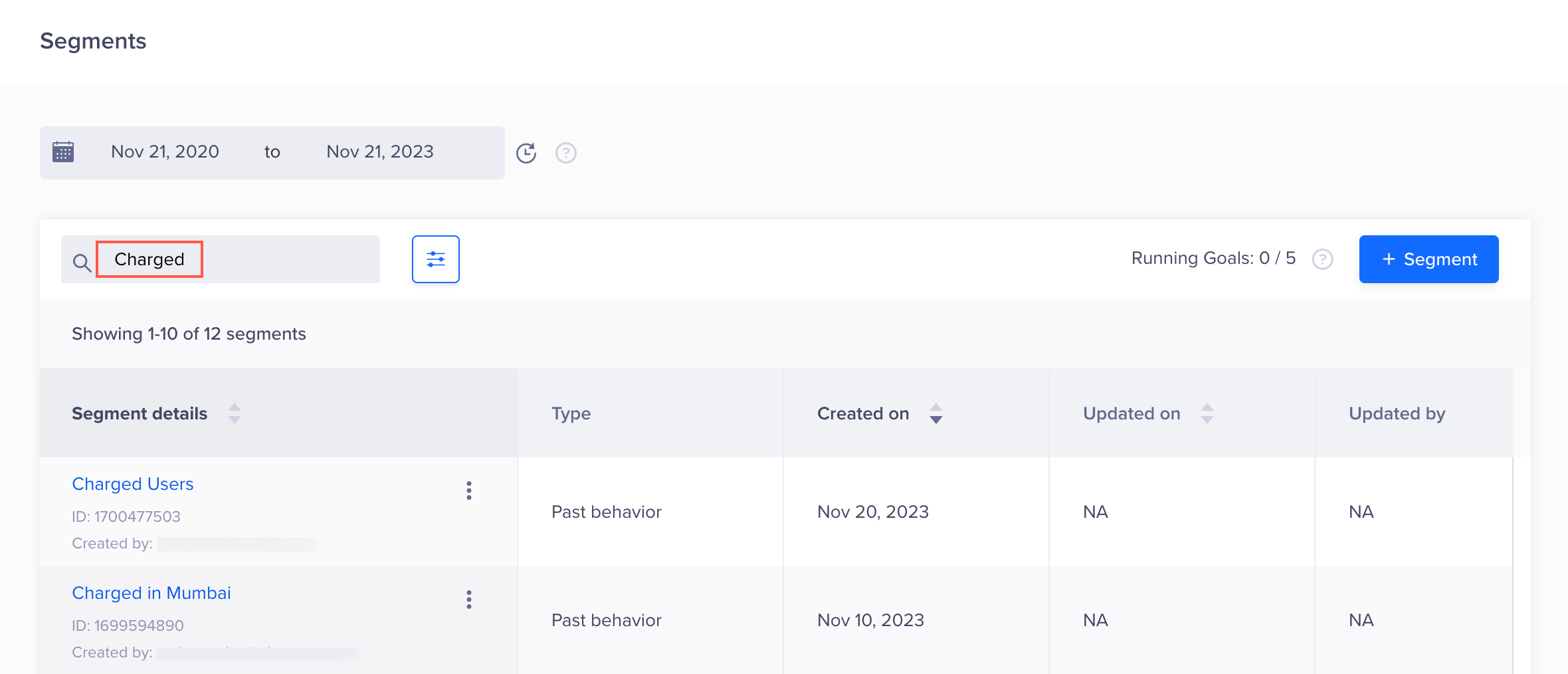
Search Segments
Copy Segment Name and ID
To copy the segment name and ID, click the ![]() icon against the respective segment from the Segments page.
icon against the respective segment from the Segments page.
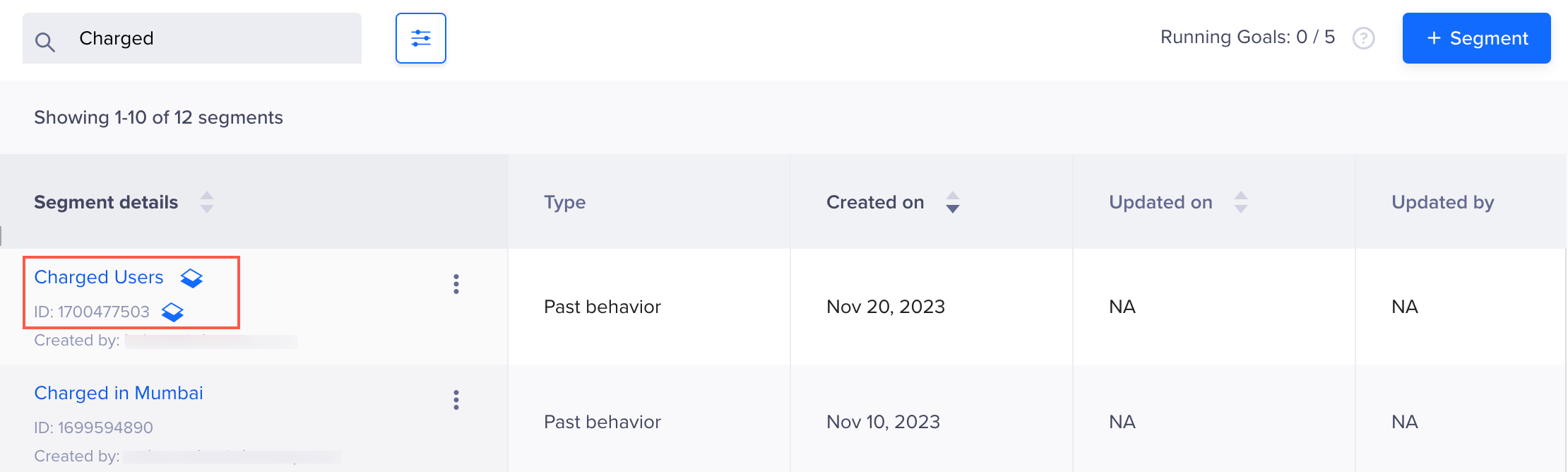
Copy Segment Name and ID
Engage
To engage with a segment directly from the Segments page:
- Click the
 icon displayed against the segment name under the Segment details column and click Engage.
icon displayed against the segment name under the Segment details column and click Engage.
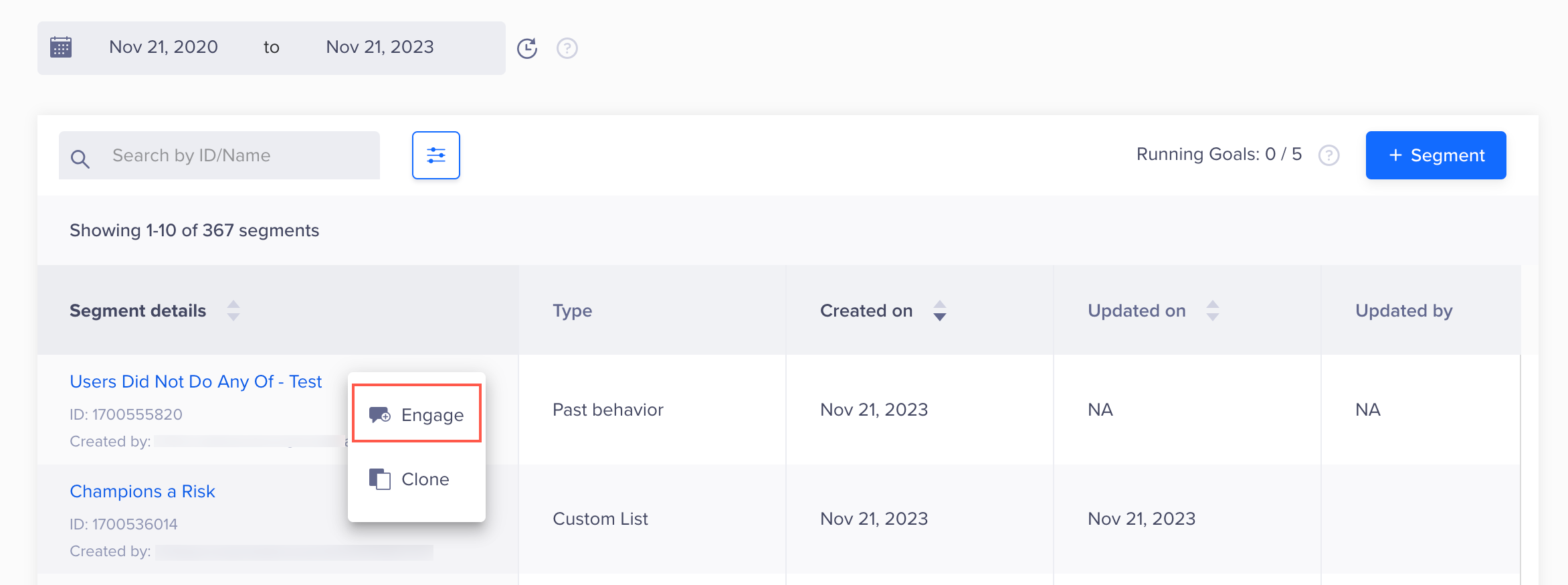
Engage with a Segment
The Messaging Channels popup displays.
- Select the Messaging Channel.
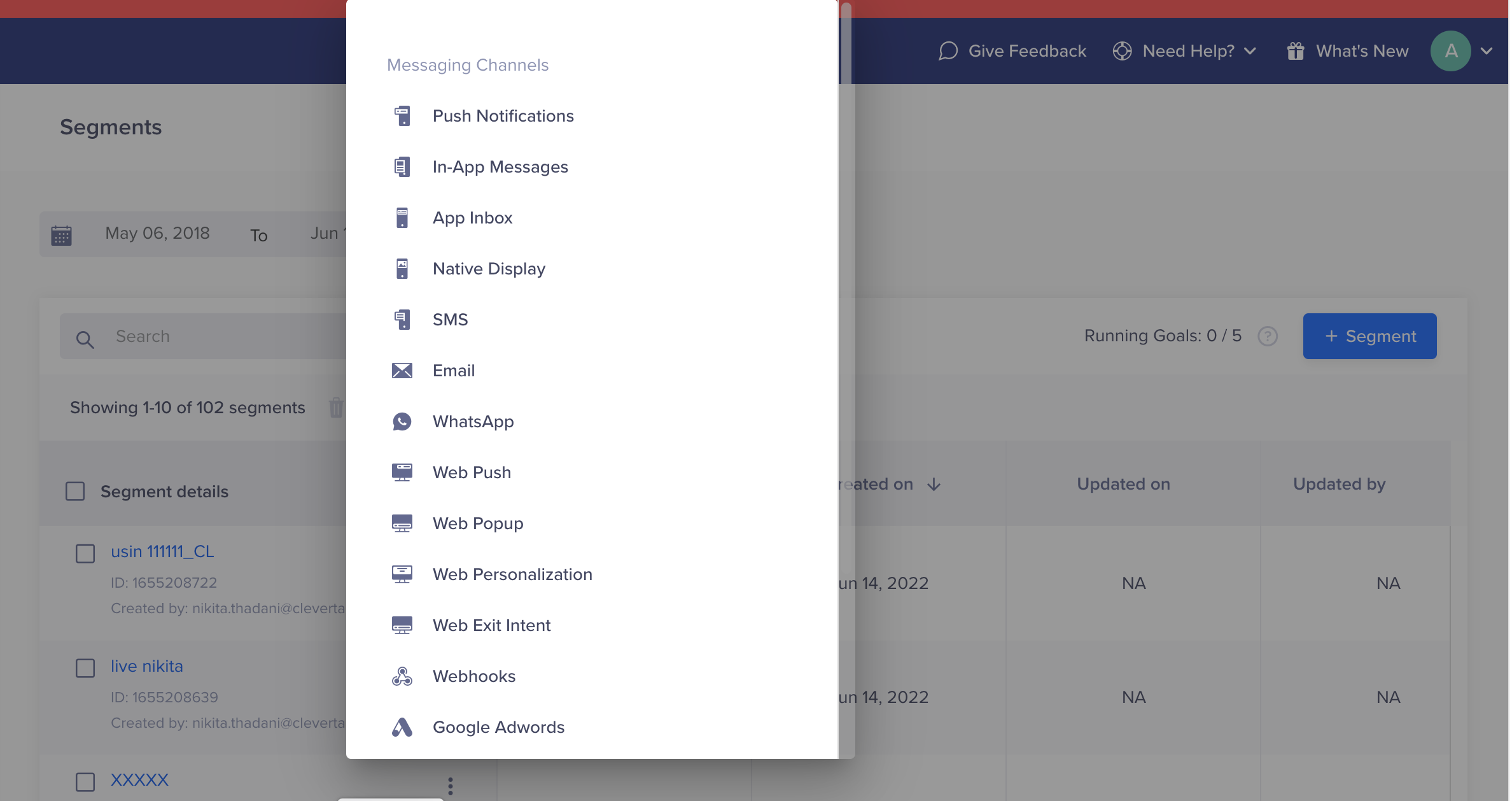
Select an Engagement Channel
You are navigated to the campaign creation page with your segment criteria pre-populated under the Who section of the New Campaign page.
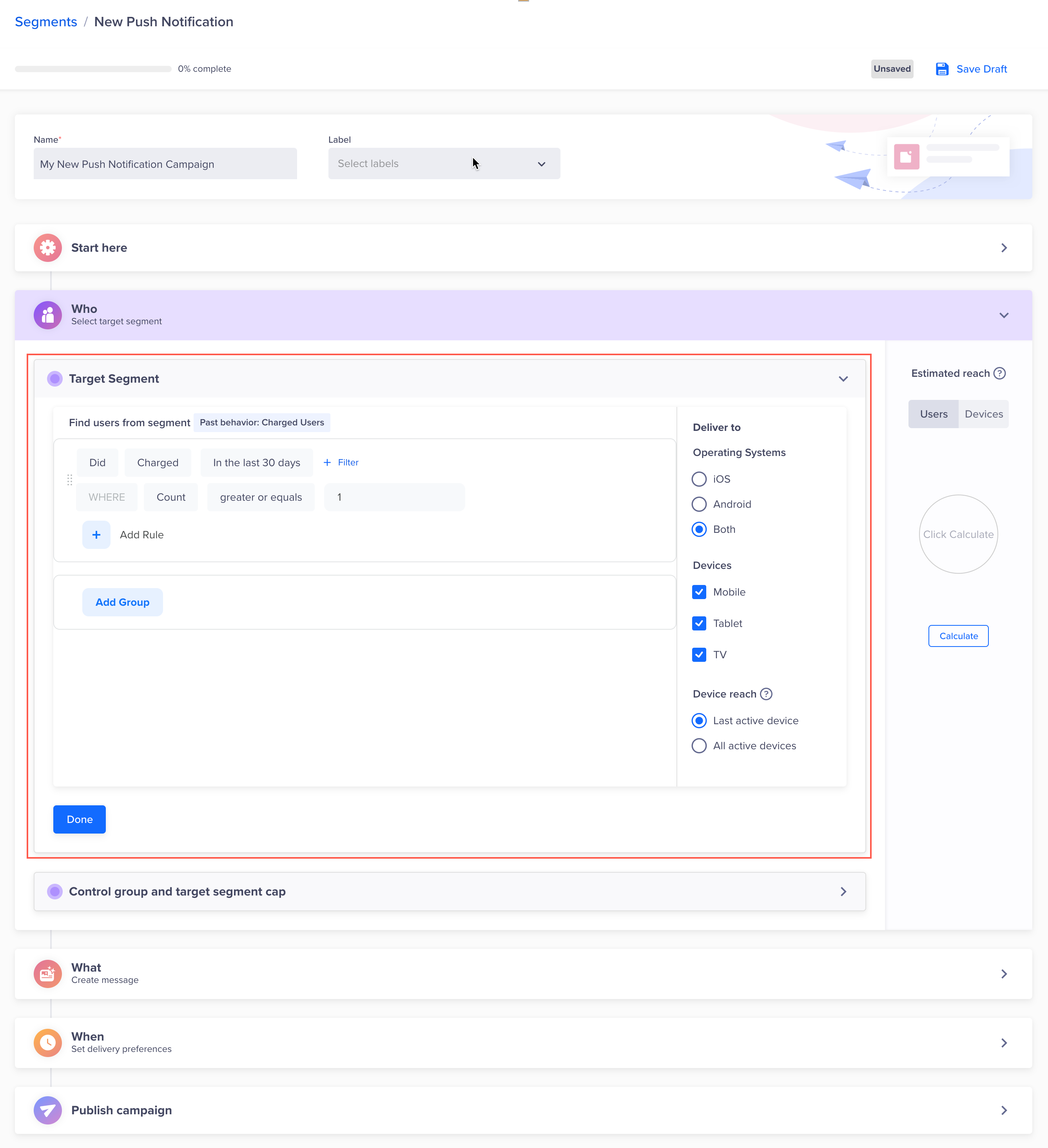
Select Target Segment
Clone
This operation helps to create a new segment from an already existing segment with minor or no modifications to the qualification criteria of the segment. To clone a segment directly from the Segments page:
- Click the
 icon displayed against the segment name under the Segment details column and click Clone.
icon displayed against the segment name under the Segment details column and click Clone.
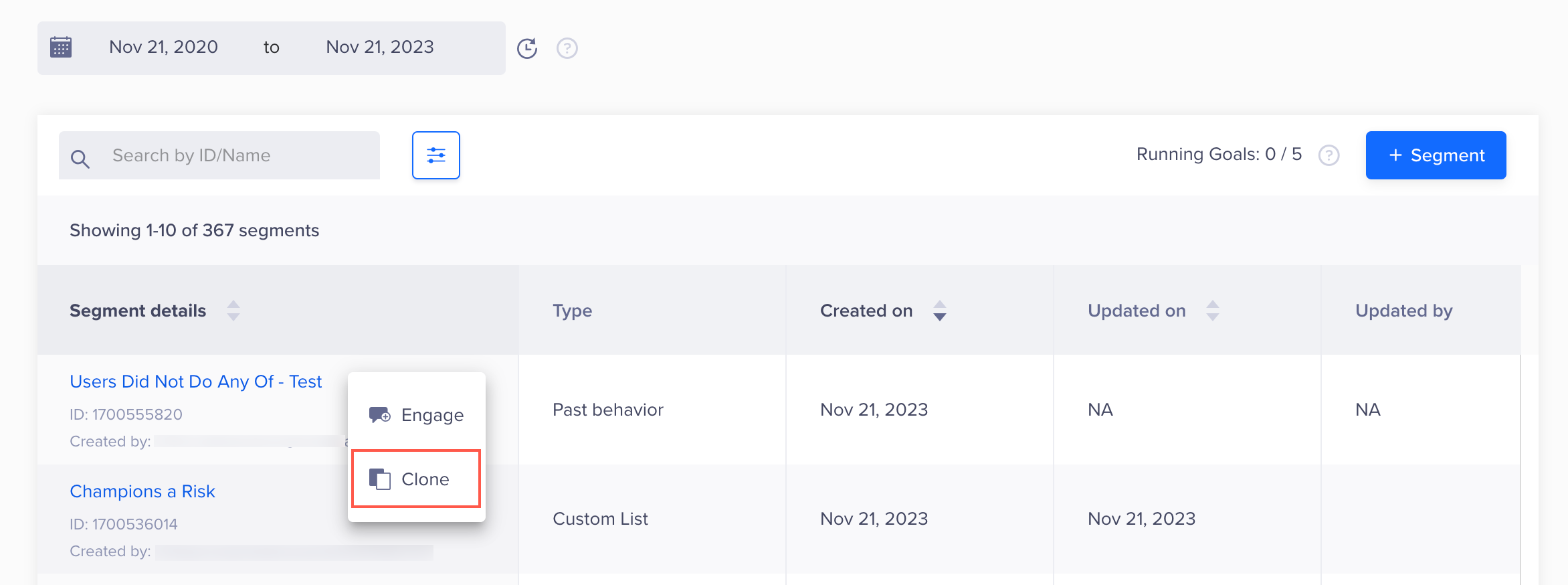
The Create New page opens with prepopulated qualification criteria.
- Make the necessary modifications to the qualification criteria, if required.
- Click Save segment.
- Enter the Segment name and click Save.
Delete
At times, you might need to delete unused segments, either individually or in bulk. To delete the unused segments, follow these steps:
- Select the segments you want to delete.
- Click the icon. The Delete Segment? popup appears, listing the selected segments and their dependencies.
- Click Refresh and then Delete to confirm deletion.
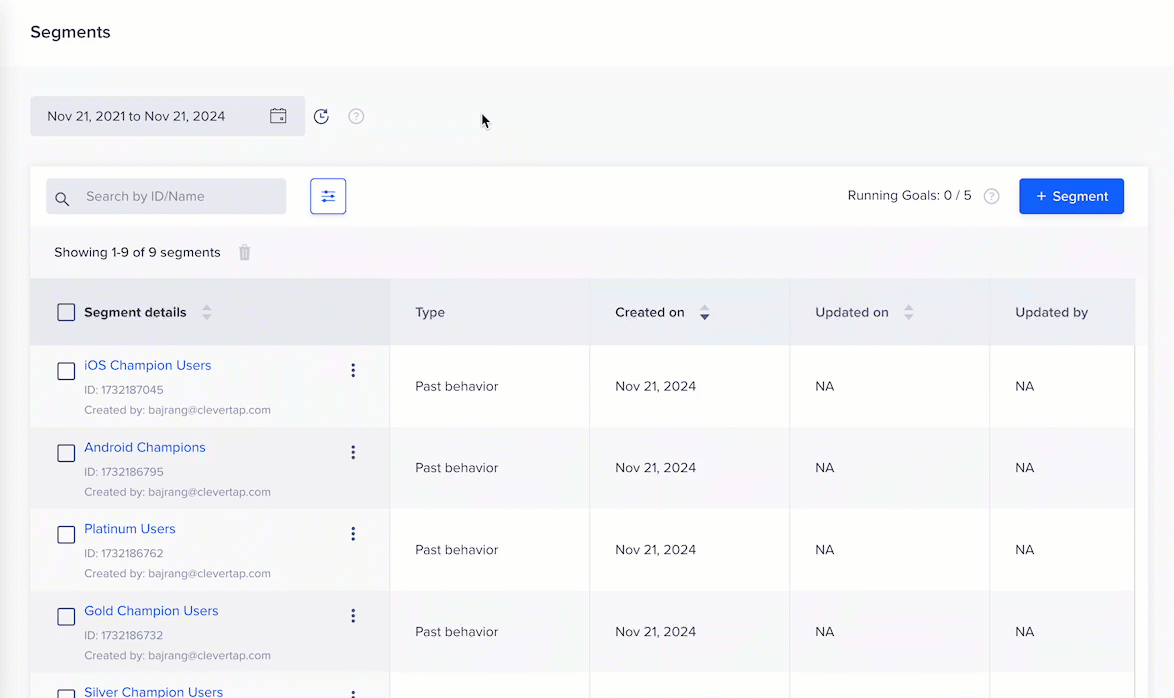
Deletion DependencyA segment that is part of an active engagement cannot be deleted. To know more about segment deletion handling, refer to Delete Segments.
Sort
You can sort segments in ascending or descending order for the following columns under Segments page:
- Segment details
- Created on
- Updated On
To sort, click the arrows against the respective columns:
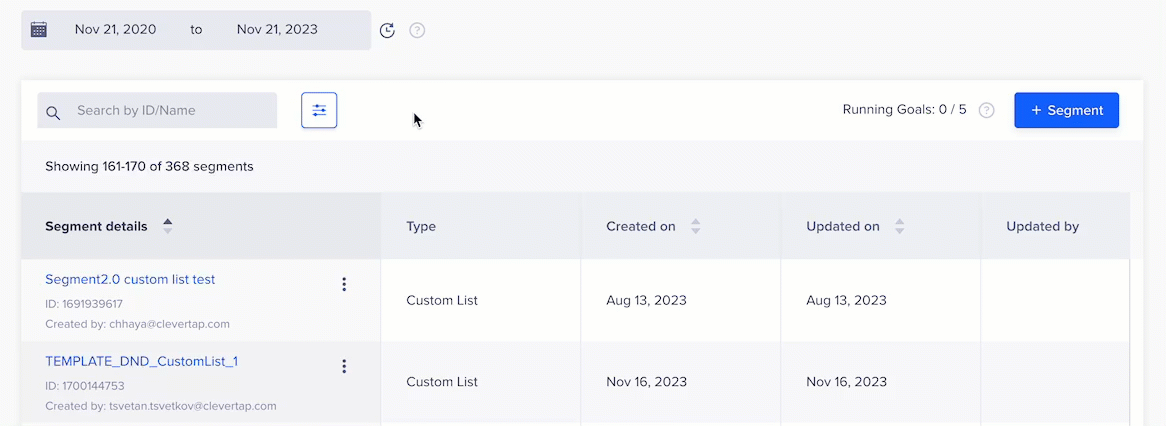
Filter
You can filter out segments based on the following fields by clicking the ![]() icon:
icon:
- Type: Indicates the type of segment, such as Past behavior, Live, Custom list, and Partner segment.
- Created by: Indicates the name of the user who created the segment.
- Updated by: Indicates the name of the user who last updated the segment.
- Goals: Indicates the goals running on the segment. This aids in filtering segments based on the active goals or intents currently running within them.
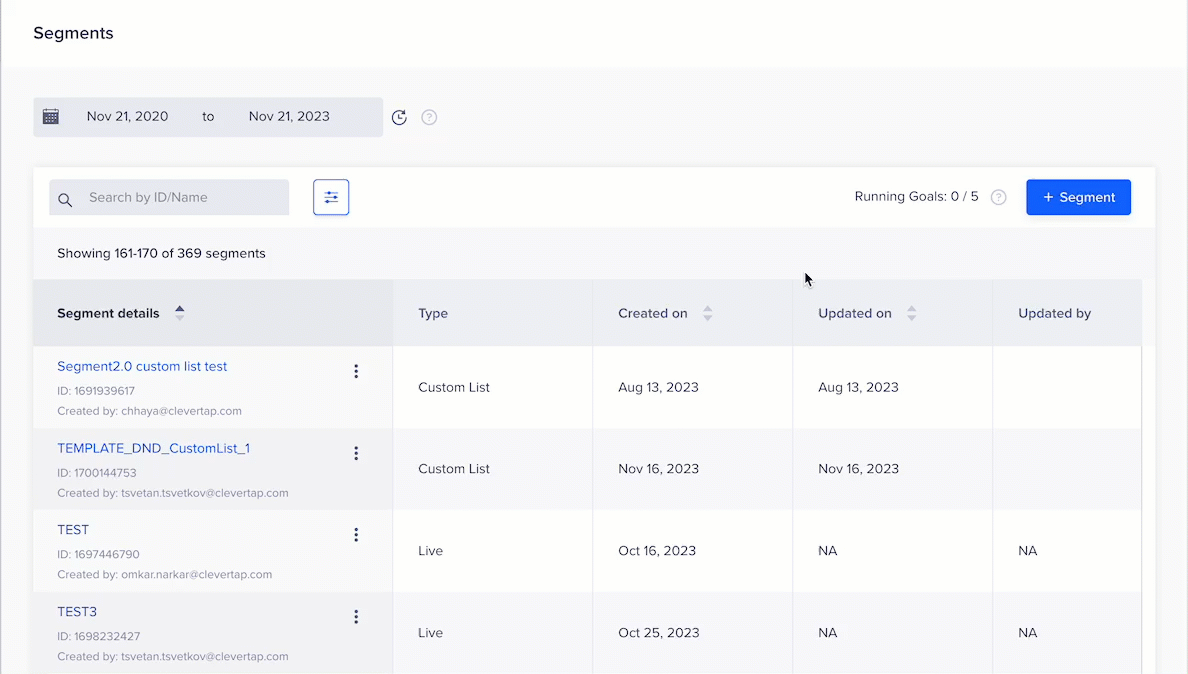
You can also filter segments based on the date on which the segments were created. To do so, select the date range, available at the top, for which you want to view the segment.
Updated 25 days ago
