Formsuite
Customer Relationship Management
Overview
Formsuite is a no-code platform that helps businesses create and embed custom forms for lead capture, user onboarding, and survey collection. With built-in integrations, conditional fields, and dynamic styling, Formsuite simplifies data collection across digital touchpoints.
With the CleverTap and Formsuite integration, you can:
- Collect real-time user data from forms embedded in CleverTap campaigns
- Update CleverTap user profiles using Zapier workflows
- Trigger journeys based on new responses
- Personalize future campaigns with enriched profile data
This integration captures Formsuite submissions and automatically maps them to CleverTap user properties, enabling hyper-personalized engagement based on user responses.
Prerequisites for Integration
Ensure the following before starting the integration:
- An active Formsuite account with access to form sharing.
- A valid CleverTap account with Account ID and Passcode.
- An active Zapier account to create workflows
Integrate Formsuite with CleverTap
To integrate Formsuite with CleverTap, perform the following three major steps:
- Create and Embed a Formsuite Form
- Create In-App Campaign in CleverTap
- Create Zap to Send Form Data to CleverTap
Create and Embed Formsuite Form
Consider a scenario where a FinTech app wants to promote a new investment product by embedding a Formsuite form in an In-App campaign to capture name, email, and interest level. They can send these responses to CleverTap via Zapier. The users can then be segmented as follows: high-interest users receive a webinar invite, medium get product details, and low enter a nurture journey.
Now, build your form in Formsuite and prepare it for embedding in CleverTap. To do so, perform the following steps:
-
In your Formsuite dashboard, create a form with the following fields:
- Full Name (Text)
- Email Address (Email)
- Investment Interest (Dropdown: High, Medium, Low)
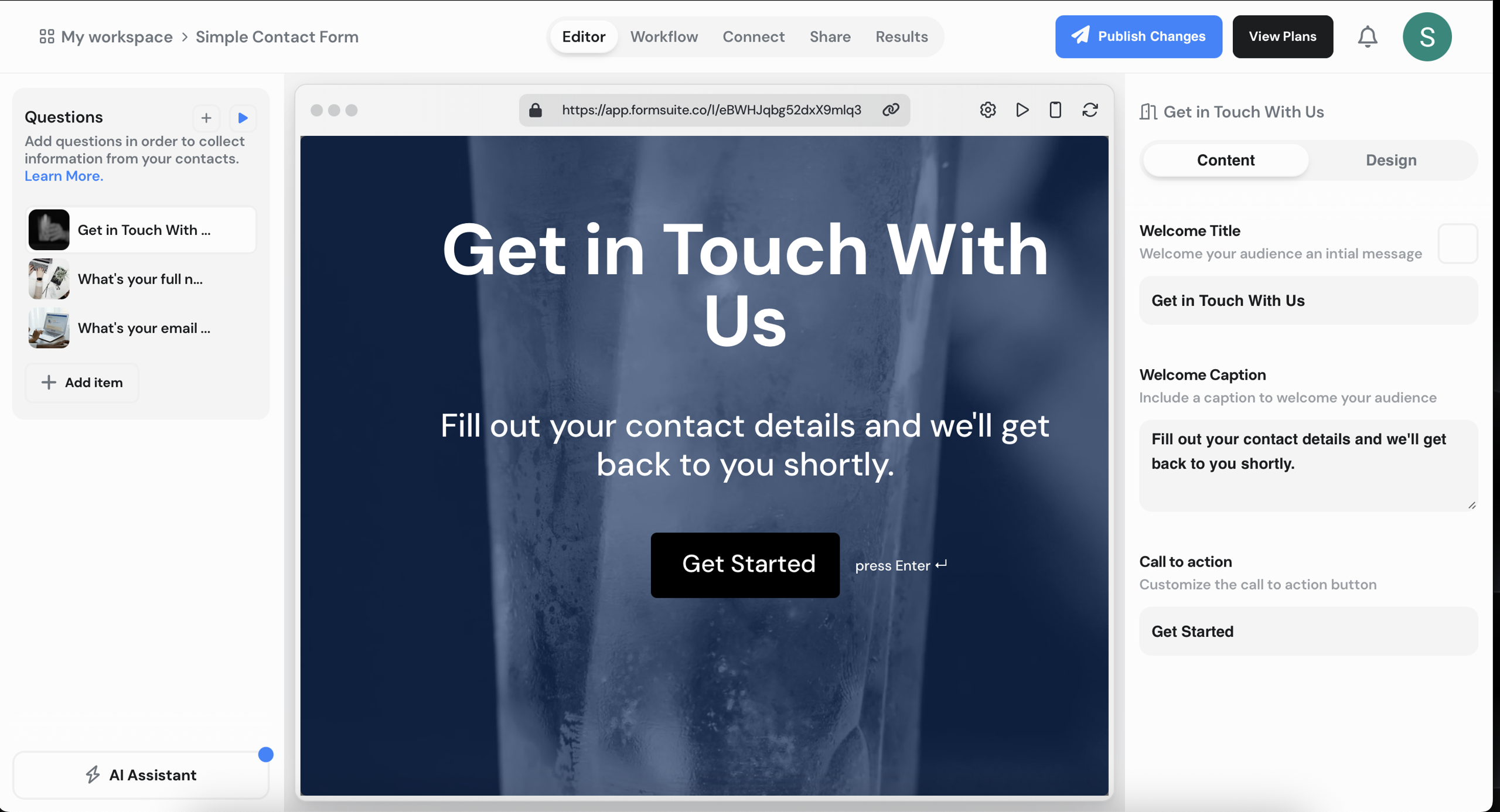
Create Form on Formshite dashboard
-
Click Publish, then go to the Share tab and click </> Copy Code to copy the form code.
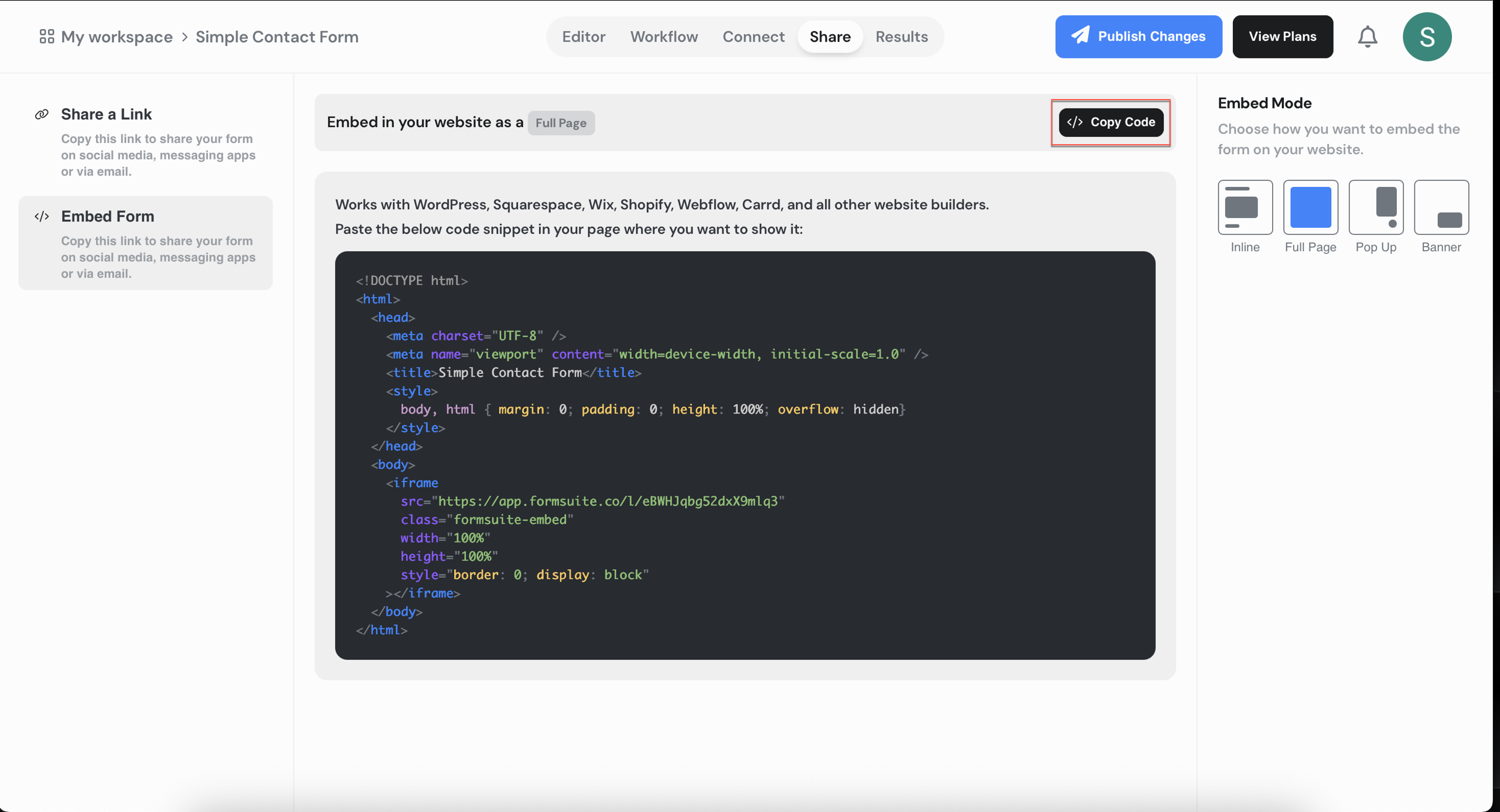
Create and Embed FormSuite Form
Create In-App Campaign in CleverTap
Set up an In-App campaign in CleverTap to display your Formsuite form to users. To do so, perform the following steps:
- Go to Campaigns on the CleverTap dashboard, click + Campaign and select In-App Messages from the list of messaging channels.
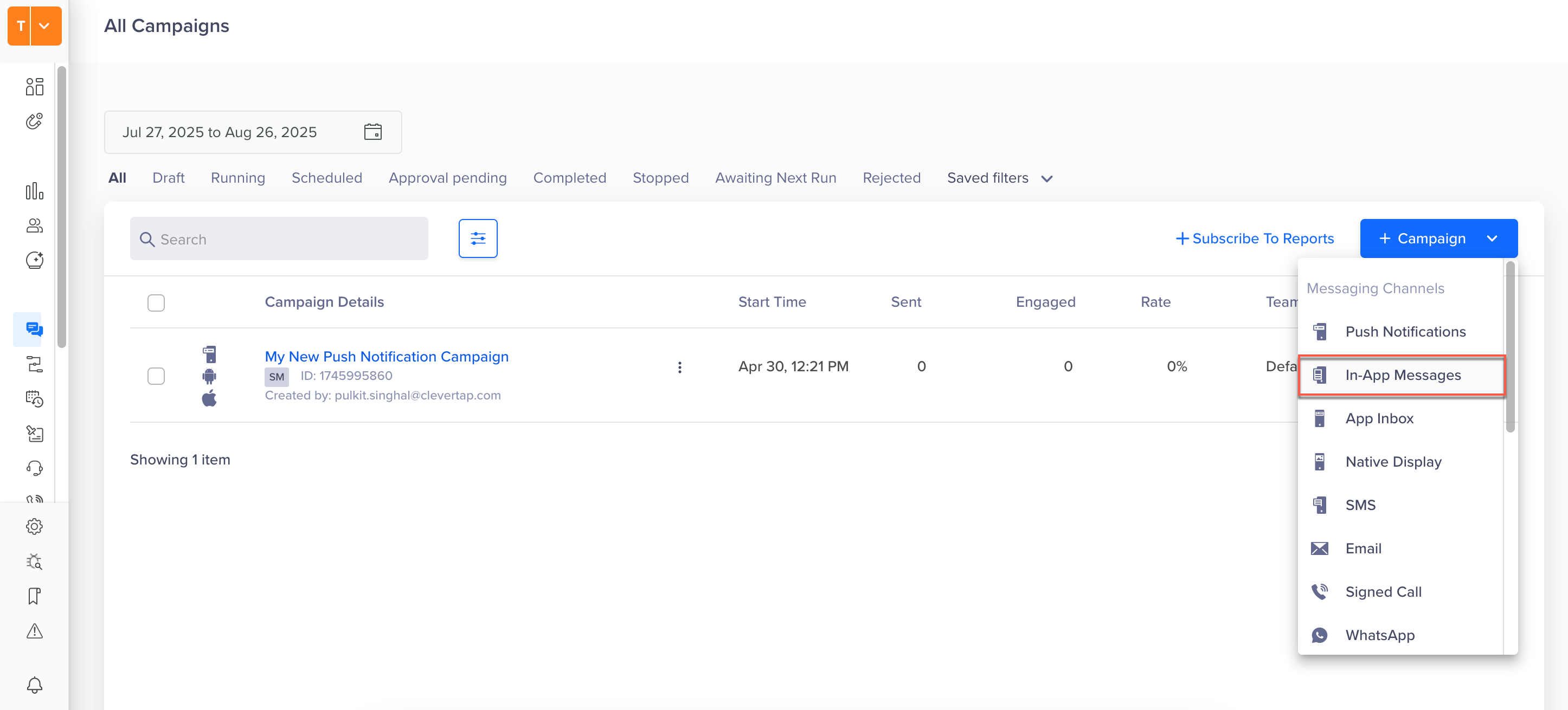
Create In-App Campaign
- Configure the following campaign settings: qualification criteria, target segment, and delivery preferences.
- In the What section, select Custom HTML Template and select the Interstitial layout.
- Paste the embed code in the HTML editor copied from Step 2 of Create and Embed a Formsuite Form

Set up an In-App campaign
- Click Preview & Test to verify that the form renders correctly.
Create Zap to Send Form Data to CleverTap
Use Zapier to automate sending form responses from FormSuite to CleverTap user profiles.
- Go to your Zapier Dashboard and click + Create Zap.
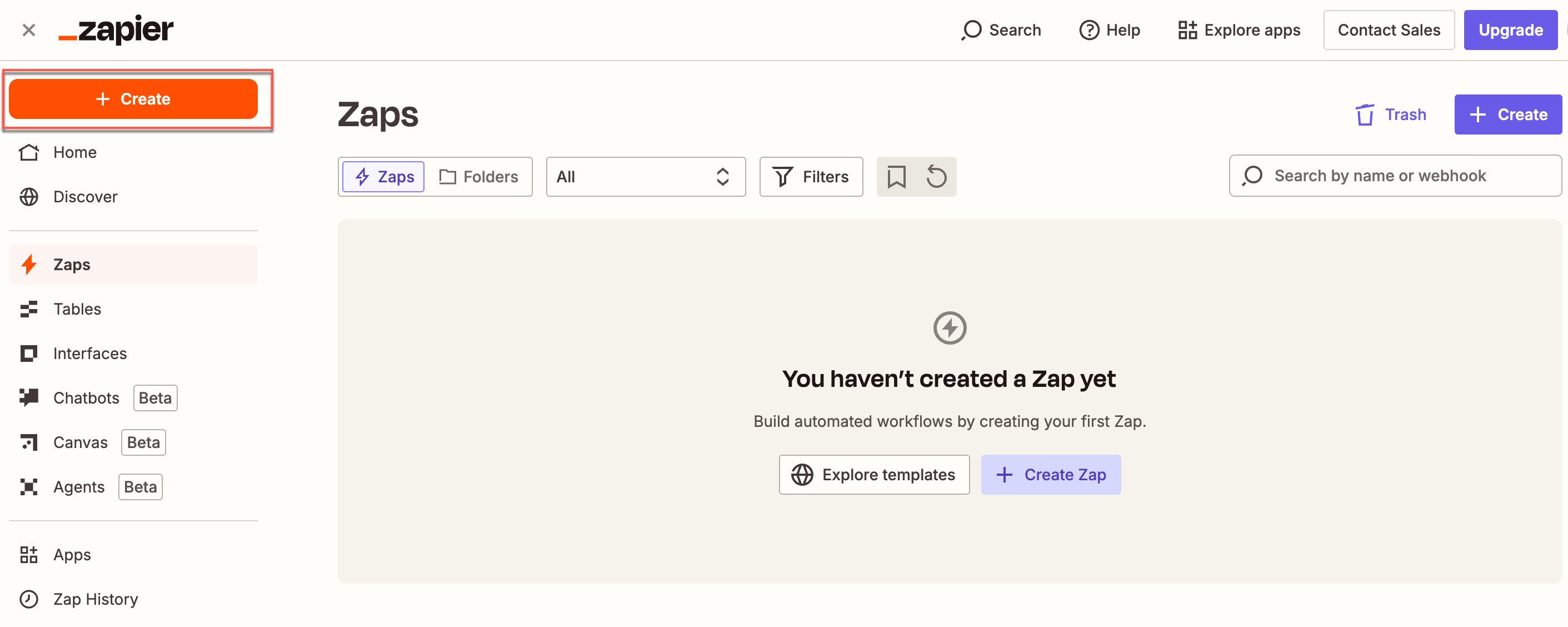
Create a Zap on Zapier Dashboard
- Set Formsuite as the trigger app as follows:
- Select the Trigger Event as New Response.
- Connect your Formsuite account by adding your Formsuite credentials.
- Select the form and test the trigger.
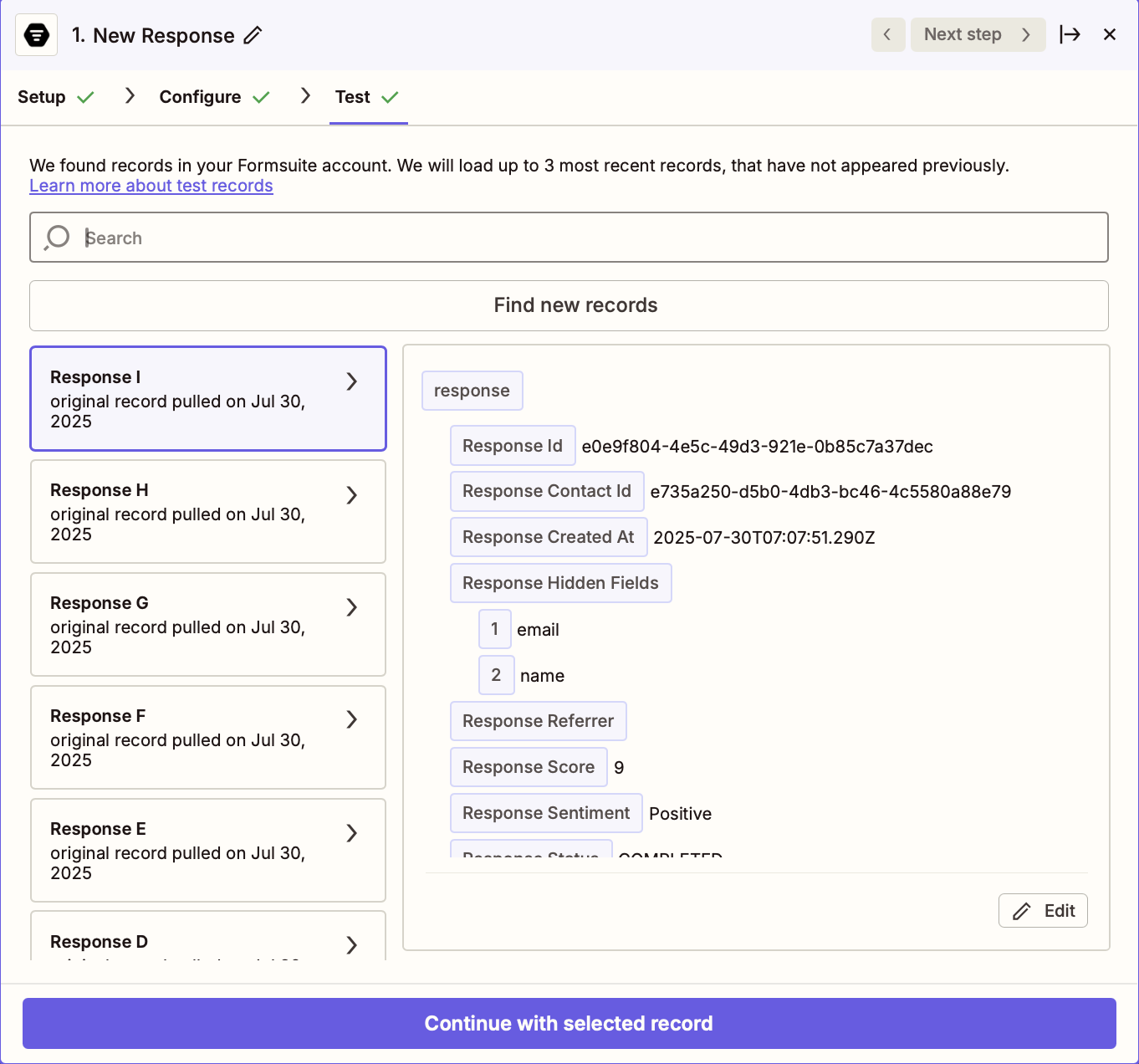
Set Trigger
-
Set CleverTap as the action app as follows:
- Select the Action Event as Create/Update User Profile.
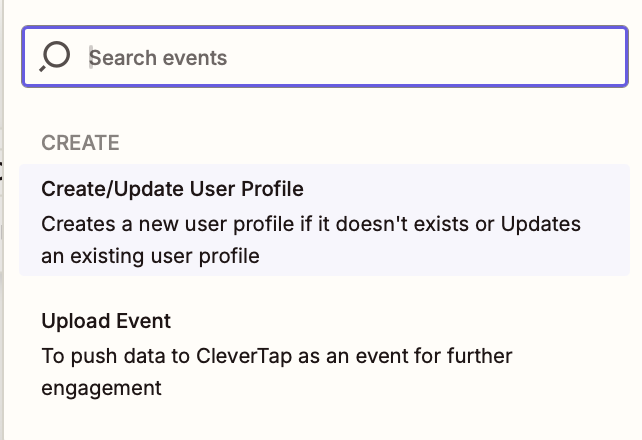
Set CleverTap as the Action
- Connect CleverTap using the CleverTap Account ID and Passcode. To find CleverTap project details, refer to Create Account Passcode.
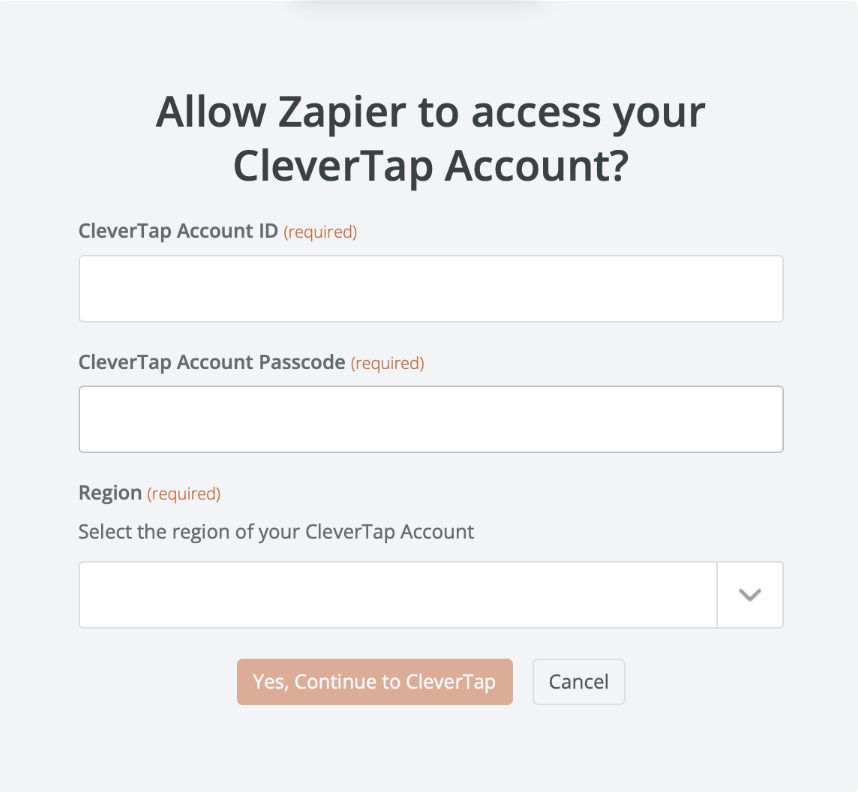
Connect CleverTap
- Configure the Action by mapping the Formsuite data fields to CleverTap fields. For example:
| CleverTap Field | Formsuite Field |
|---|---|
| Identity | Formsuite user ID / Email ID or any unique identity field corresponding to the user |
| Object ID | Unique identifier for the user |
| Creation Date | Date of the user’s creation in your system |
| Profile Properties | JSON object of user properties (e.g., { "name": "John Doe", "email": "[email protected]", "role": "Investor", "investment_interest": "High" }) |
Mapping Identity and Object IDYou can keep the Identity field blank if you provide an Object ID, and vice versa.
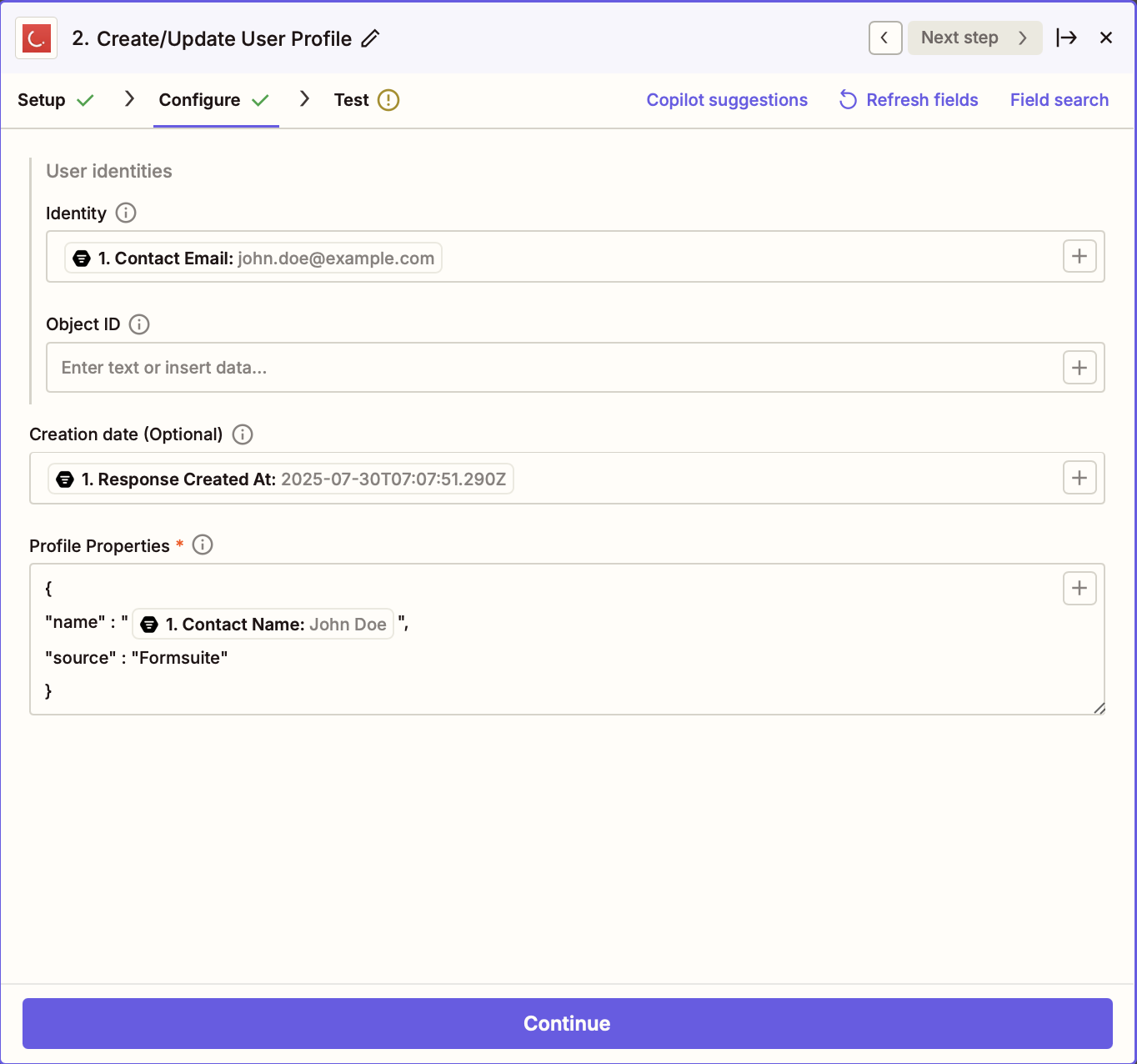
- Click Test & Review to validate data mapping.
You can verify if the correct user profile was updated with the correct data from the Find People > Profile Preview page on the CleverTap dashboard.
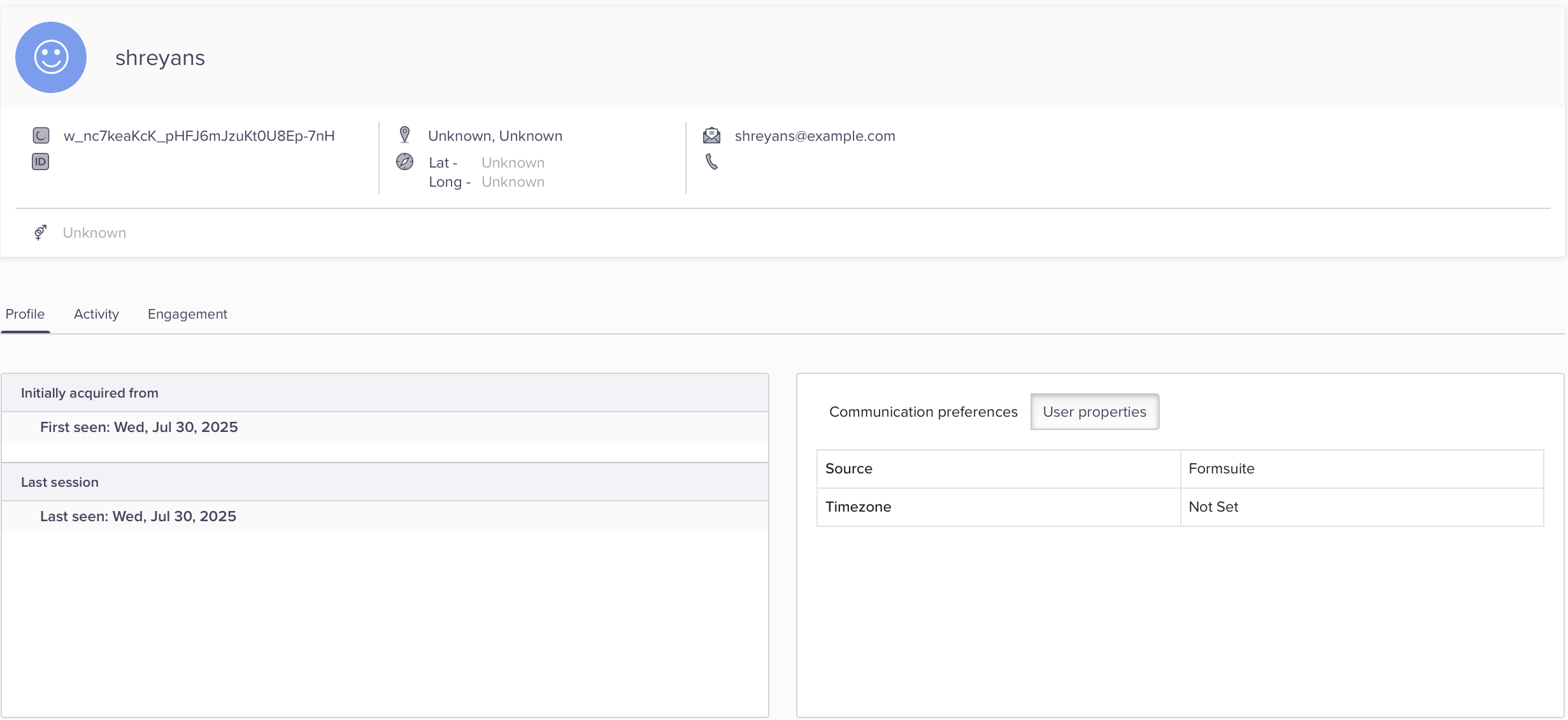
Verify Data in CleverTap
Once verified, your integration is live and ready to capture and sync Formsuite responses in real time.
Updated 28 days ago
