Stripo
Email Templates
Overview
Stripo is an email design platform that makes it easy to create responsive, professional email templates using the drag-and-drop editor and rich customization options. Integrating Stripo with CleverTap enables seamless export of email templates, combining Stripo’s intuitive, responsive email builder with CleverTap’s personalized campaign delivery. This integration simplifies email marketing by directly syncing Stripo templates into CleverTap, ensuring automated and targeted customer engagement.
With this integration, you can:
- Design responsive email templates in Stripo and import them with CleverTap for personalized customer engagement.
- Automate email delivery based on customer actions such as sign-ups, purchases, or abandoned carts.
- Re-engage users with targeted campaigns using dynamic templates designed in Stripo.
Support For IntegrationThis integration is managed and continuously improved by Stripo. The CleverTap and Stripo integration has undergone stringent testing to ensure seamless functionality. For any questions or issues, contact Stripo for support and resolution.
Prerequisites for Integration
The following are the prerequisites:
- Ensure you have a Stripo account.
- Ensure you have a CleverTap account with valid Account ID, Passcode, and Region.
Integrate Stripo with CleverTap
The integration process involves the following three steps:
Export Email Template to CleverTap
After setting up the template on the Stripo for Email, you can export the email templates to CleverTap:
-
Click Export in the top navigation bar and select CleverTap from the export options.
-
Set up the CleverTap Connection:
- Provide a connection name (for example, CleverTap Export).
- Enter the following details:
| Field | Description |
|---|---|
| Account ID | Locate the Project ID under Settings > Project from the CleverTap dashboard. |
| Account Passcode | Locate the Passcode under Settings > Project from the CleverTap dashboard. For more information, refer to Account Passcode. |
| Region | Locate Region for the API endpoint you want to select under Settings > Project. To find the API endpoint for your region, refer to API endpoints based on your data center region. |
- Click Export to import the template in CleverTap.
Exporting as AMPCleverTap does not recommend enabling the "Export as AMP" toggle during export, as AMP templates currently cannot be exported to CleverTap. To ensure seamless integration, please export your email templates in standard HTML format.
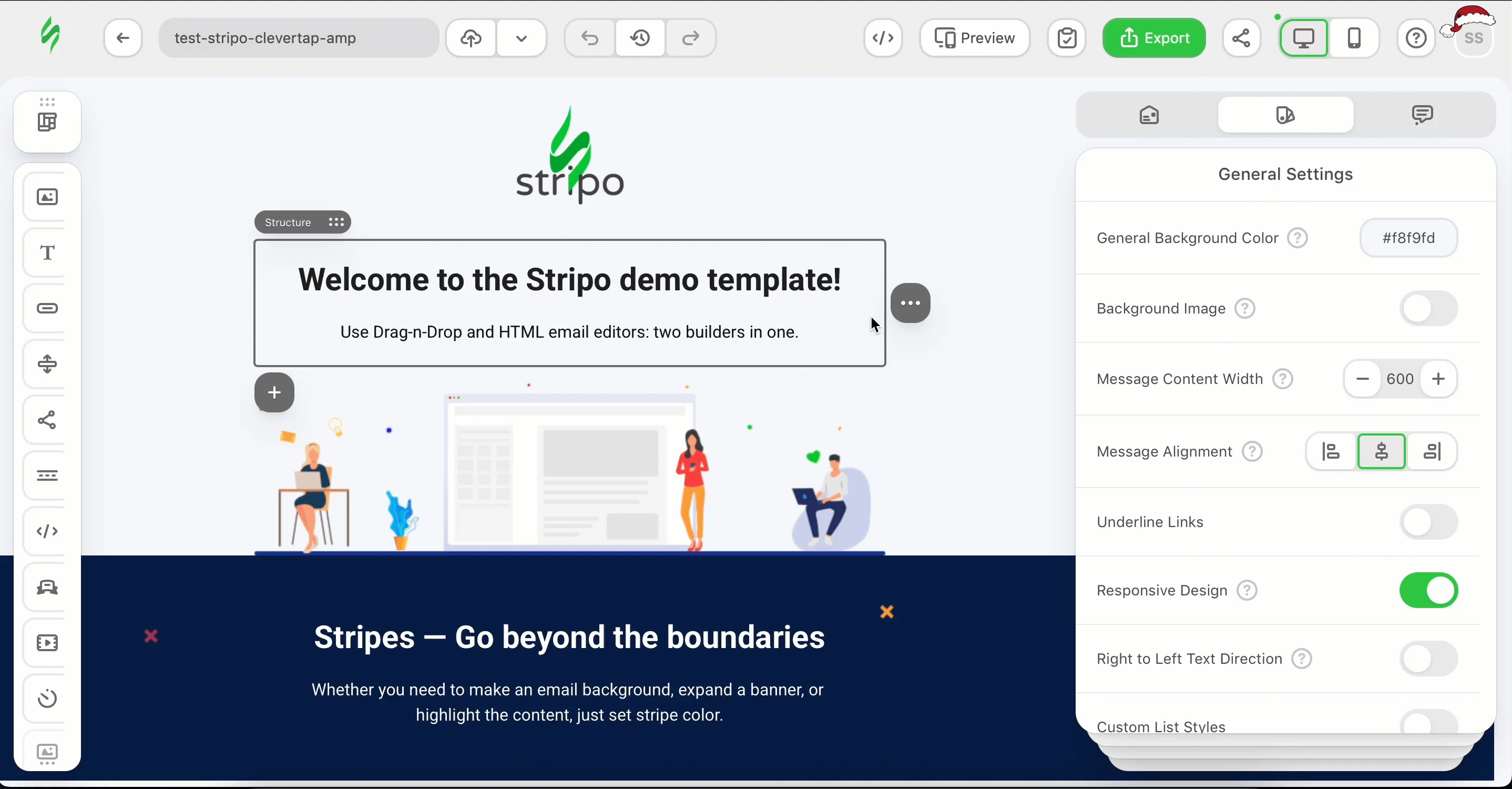
Export Email Template to CleverTap
Create a CleverTap Campaign Using Stripo Template
To create an email campaign on CleverTap using the Stripo for Email template:
- Go to the Campaigns page, click + Campaign, and select Email from the list of messaging channels.
- Click Go to Editor under the When section and select Saved Templates.
- Select the template you imported from Stripo.
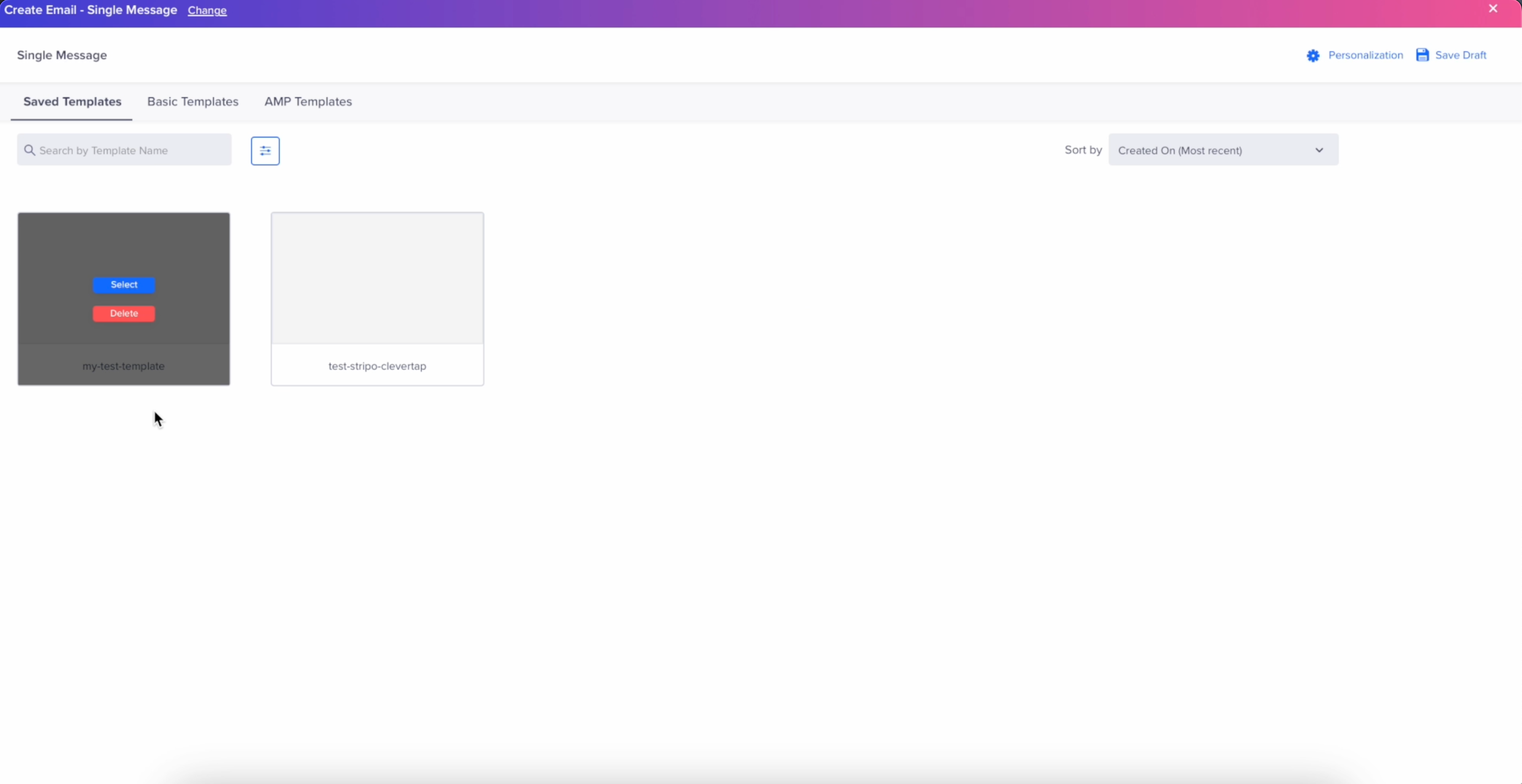
CleverTap Saved Email Templates
Once you create a campaign on the CleverTap dashboard, follow the remaining steps listed under the Create Email Campaign section and publish the campaign.
FAQs
Can I edit the template in CleverTap after exporting it from Stripo?
Yes, once the template is exported to CleverTap, you can use CleverTap's editor to make further modifications as needed.
Who do I contact for integration issues?
For technical assistance, reach out to Stripo support.
What happens if I make changes to a Stripo template after exporting it to CleverTap?
If you make changes to a Stripo template after exporting it, you must re-export the updated version to CleverTap to reflect those changes in your campaign.
Updated 19 days ago
