OneXtel
Learn how to integrate OneXtel into CleverTap as an SMS service provider.
Overview
Integrate OneXtel, a CPaaS provider specializing in SMS solutions, into your CleverTap account for streamlined messaging capabilities. This guide outlines the steps to configure OneXtel as an SMS service provider and enable delivery notifications.
Prerequisites for Integration
To integrate OneXtel with CleverTap, ensure the following:
- You should have an active OneXtel Aura account with associated API keys.
- Ensure that the Entity ID and Sender IDs are added to the OneXtel account.
- Obtain the API keys for the account based on the use case Service Implicit, Service Explicit, and Promo and get the API keys whitelisted from the backend for CleverTap.
- Ensure you have a CleverTap account with SMS setup enabled.
Note:Disable DND scrubbing while creating the API key to ensure complete submission from the connector to the OneXtel platform.
Support for Integration:For creating a new account, resolving account-related queries, or addressing any integration issues, reach out to OneXtel Support.
Integrate OneXtel with CleverTap
This process involves the following four steps:
- Configure OneXtel Dashboard
- Find OneXtel Details
- Configure CleverTap Dashboard
- Delivery Notifications on CleverTap Dashboard
Configure OneXtel Dashboard
Per the DLT mandate, you must upload the following details to the Settings page of your OneXtel Account to send an SMS:
- Entity ID: The unique ID provided to every business.
- Sender ID: The six-digit ID from which the SMS is sent.
- Template ID: The unique ID for each transactional or promotional SMS you want to use.
Find OneXtel Details
We recommend that you keep the following information handy before starting with the configuration on the CleverTap dashboard:
- API Credentials: Navigate to the API on the left navigation on the OneXtel dashboard.
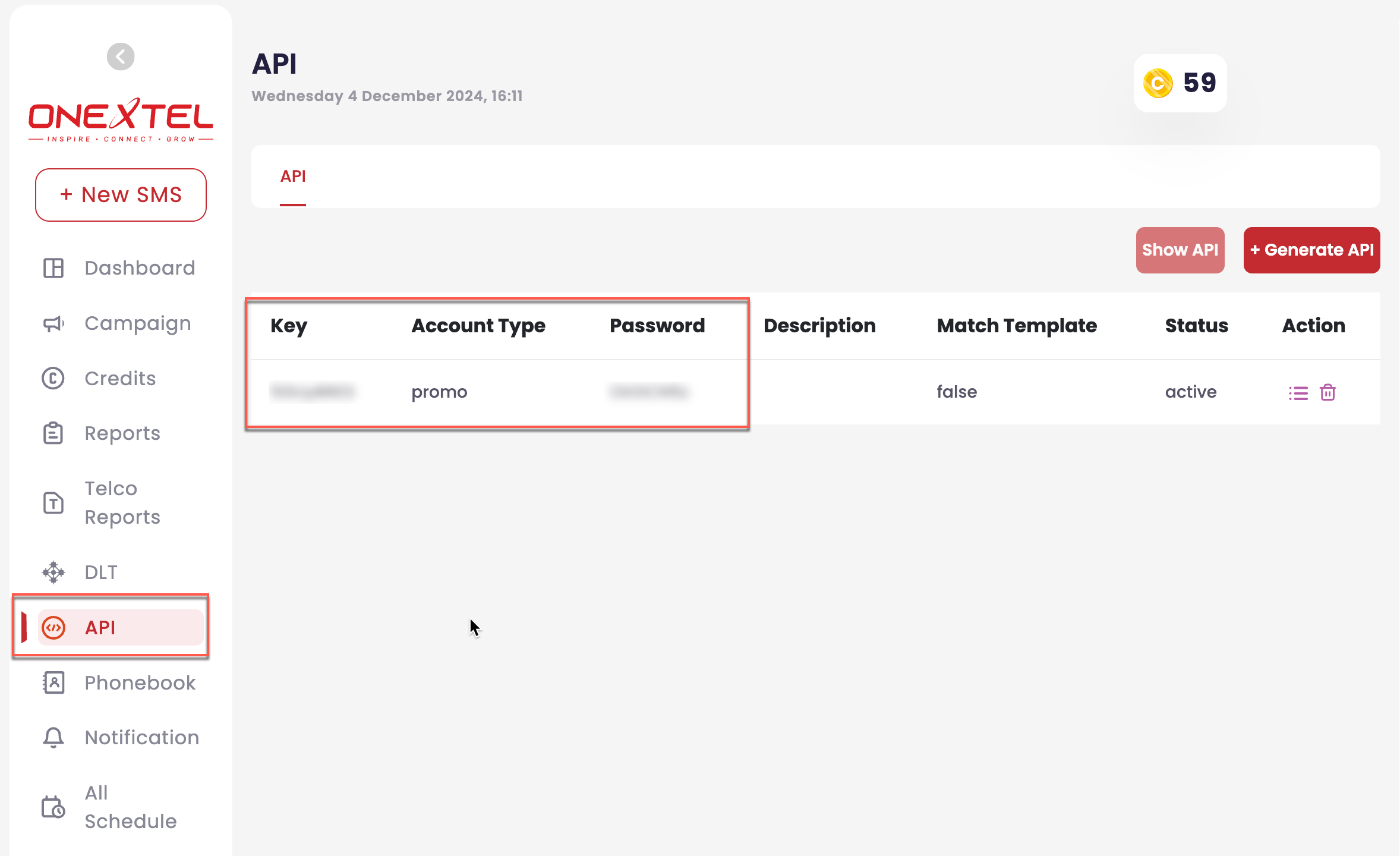
Find OneXtel API Credentials
- Sender ID: Navigate to DLT > Sender ID on the left navigation on the OneXtel dashboard.
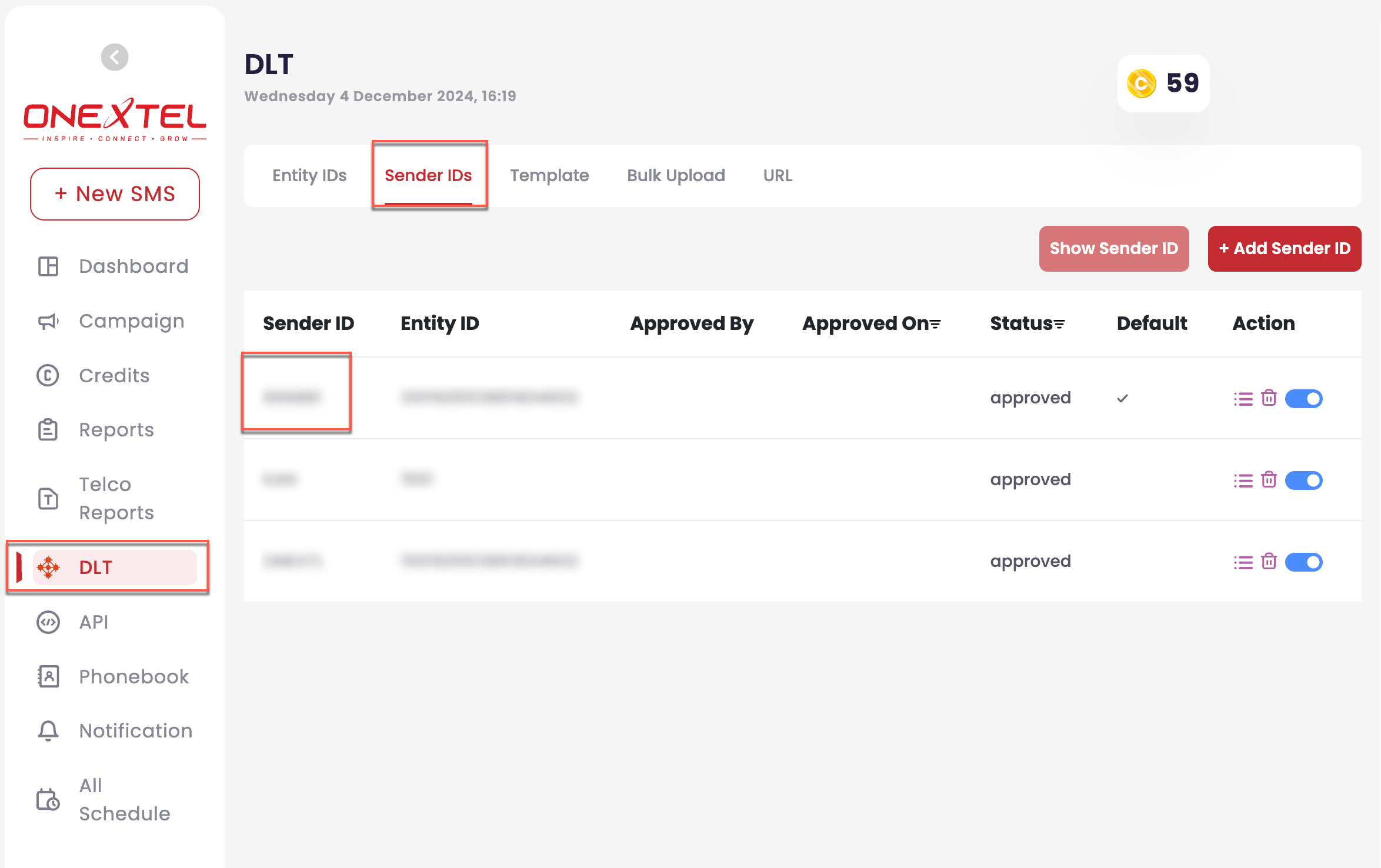
Find OneXtel Sender ID
- Entity ID: Navigate to DLT > Entity ID on the left navigation on the OneXtel dashboard.
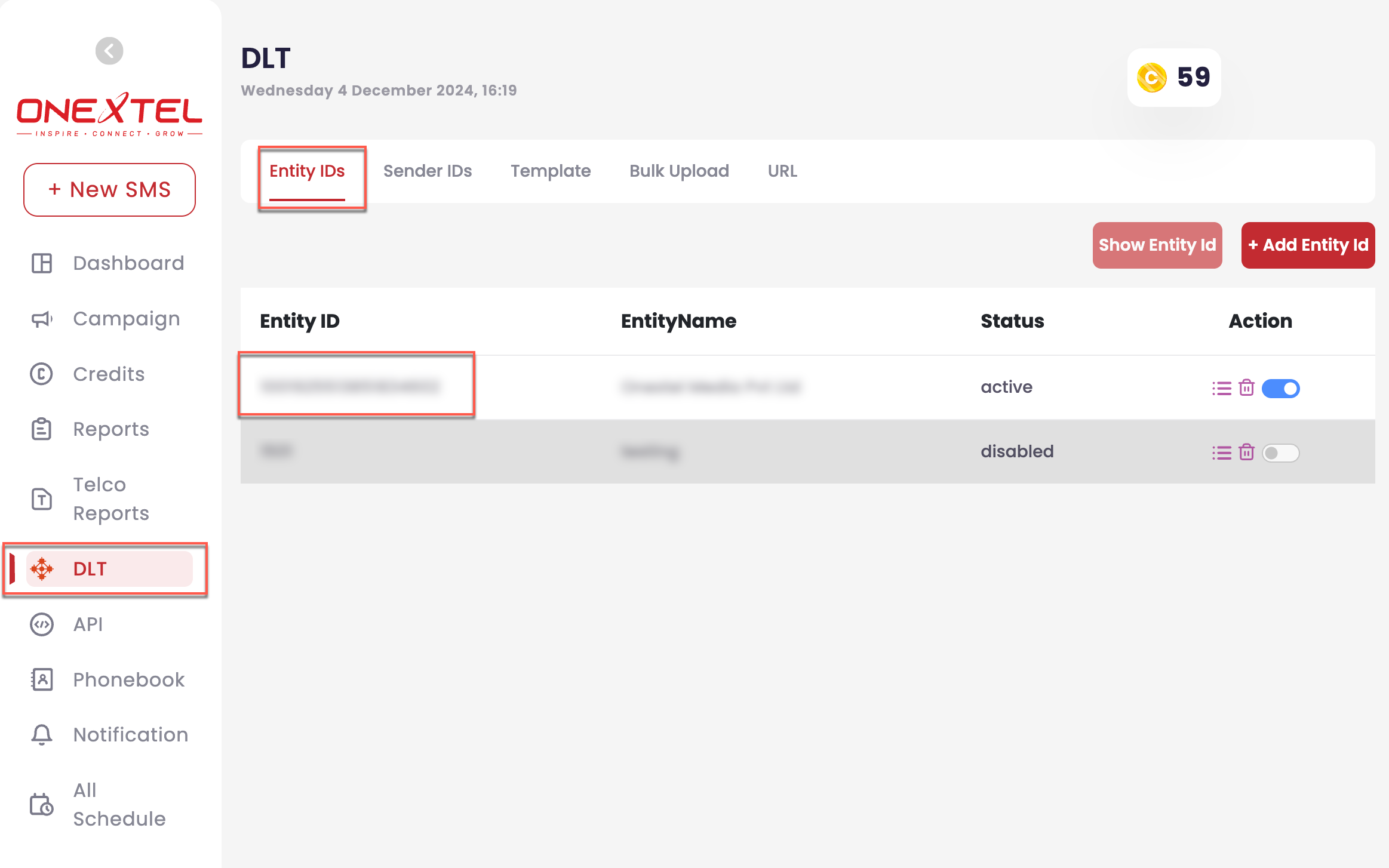
Find OneXtel Entity ID
- DLT Template ID: Navigate to DLT > Template on the left navigation on the OneXtel dashboard.
Recommended:Add your DLT approved templates in Aura account using the bulk upload option.
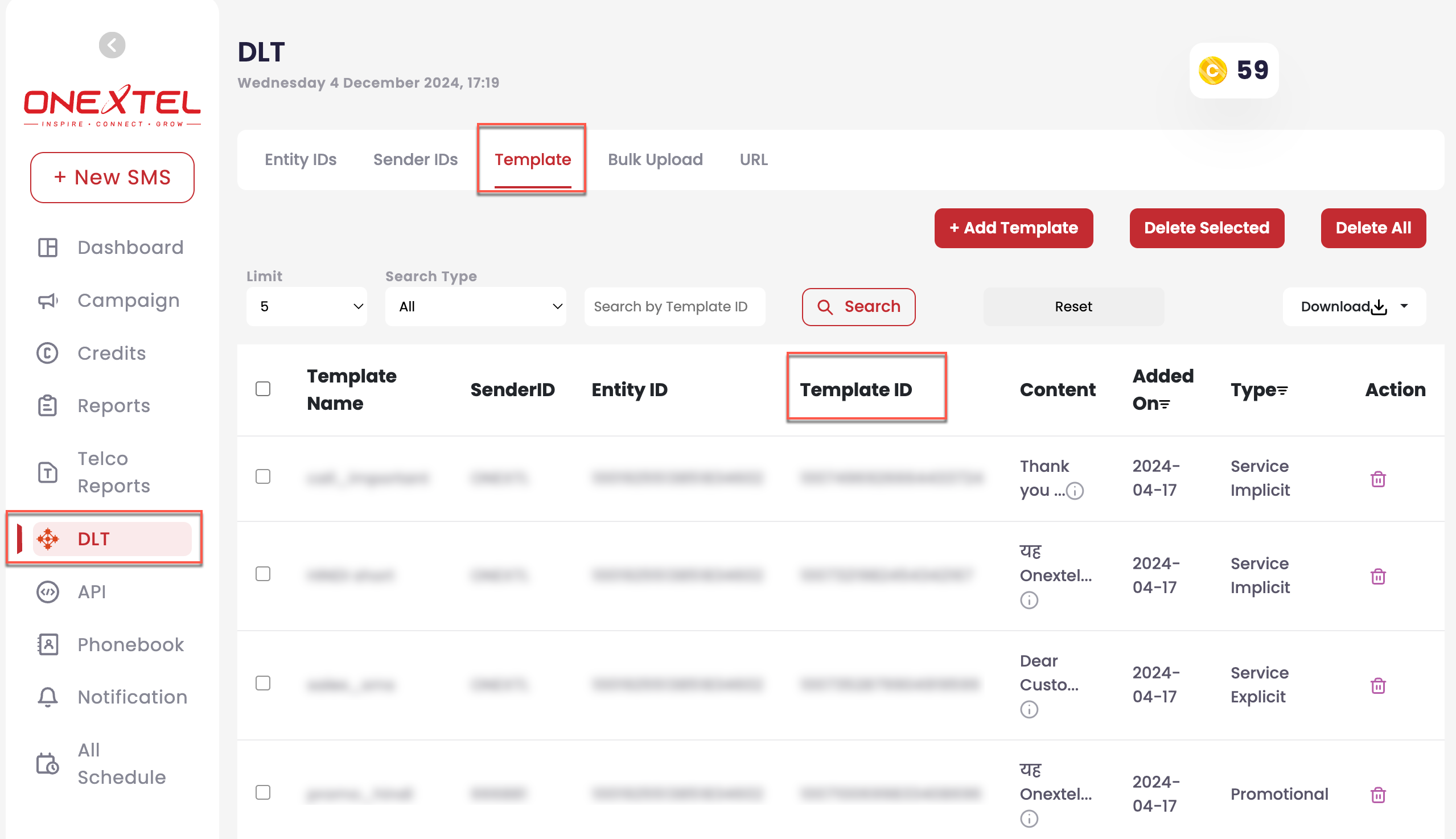
Find OneXtel Template ID
Configure CleverTap Dashboard
To configure the CleverTap dashboard:
- Navigate to Settings > Engage > Channels > SMS from the CleverTap dashboard.
- Click + Add Provider. The Add SMS provider screen displays.
- Under Provider, select Other (Generic) and enter the following details:
| Field | Description |
|---|---|
| Nickname | Enter the nickname as (Sender ID - Mention your sender ID) |
| Callback URL | No changes (Default) |
| Request Type | POST |
| HTTP Endpoint | https://ctgwapi.onex-aura.com/postsms |
- Under the Authentication section, select No Authentication.
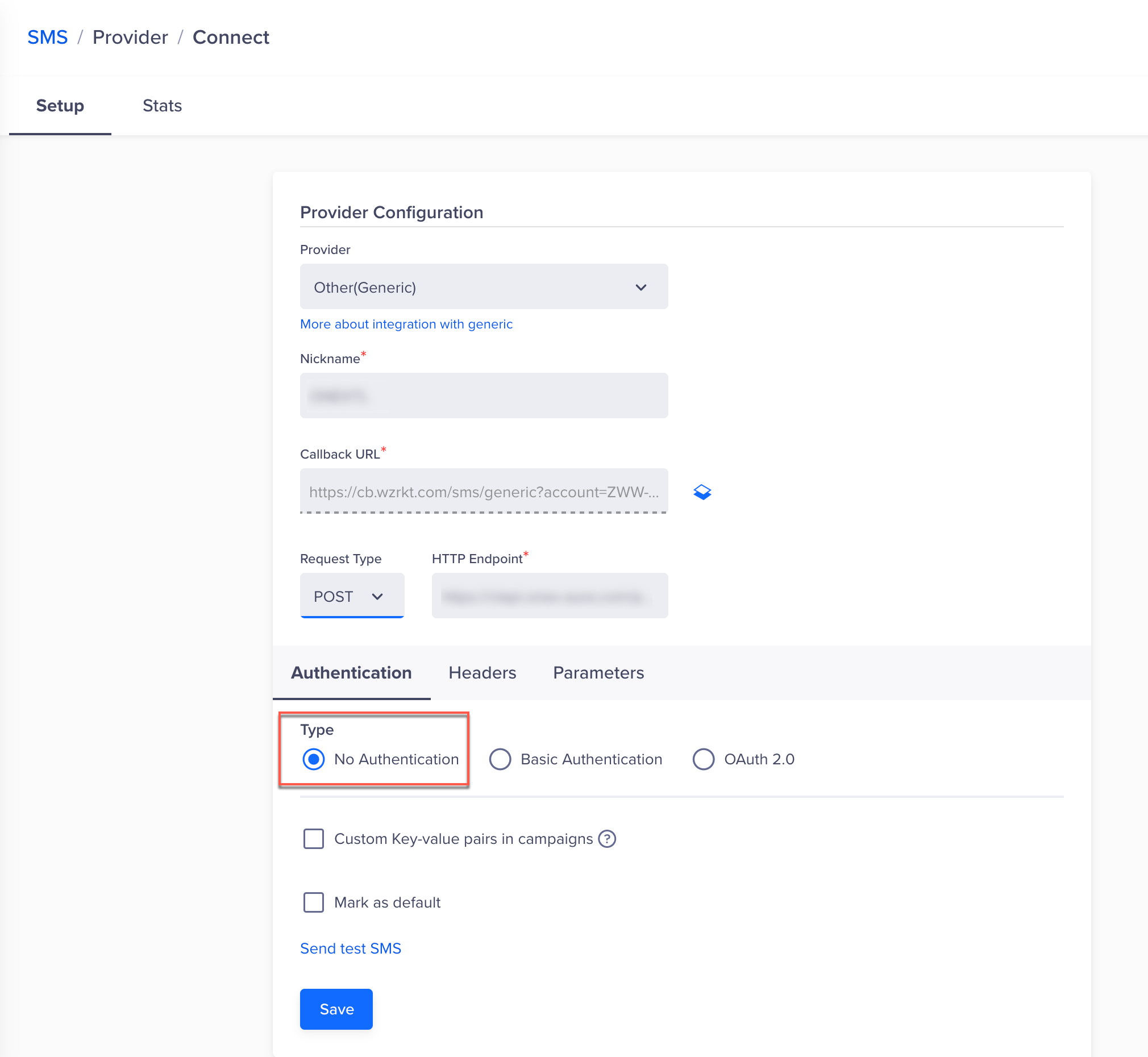
Add SMS Provider Credentials in CleverTap Dashboard
- Enter the following details under the Headers section.
| Key | Value |
|---|---|
onexkey | SMS API key |
Note :Once the Key and Value details are filled, kindly share the API key with the Onextel Support Team so that the given API key can be whitelisted for the CT configuration from Onextel backend.
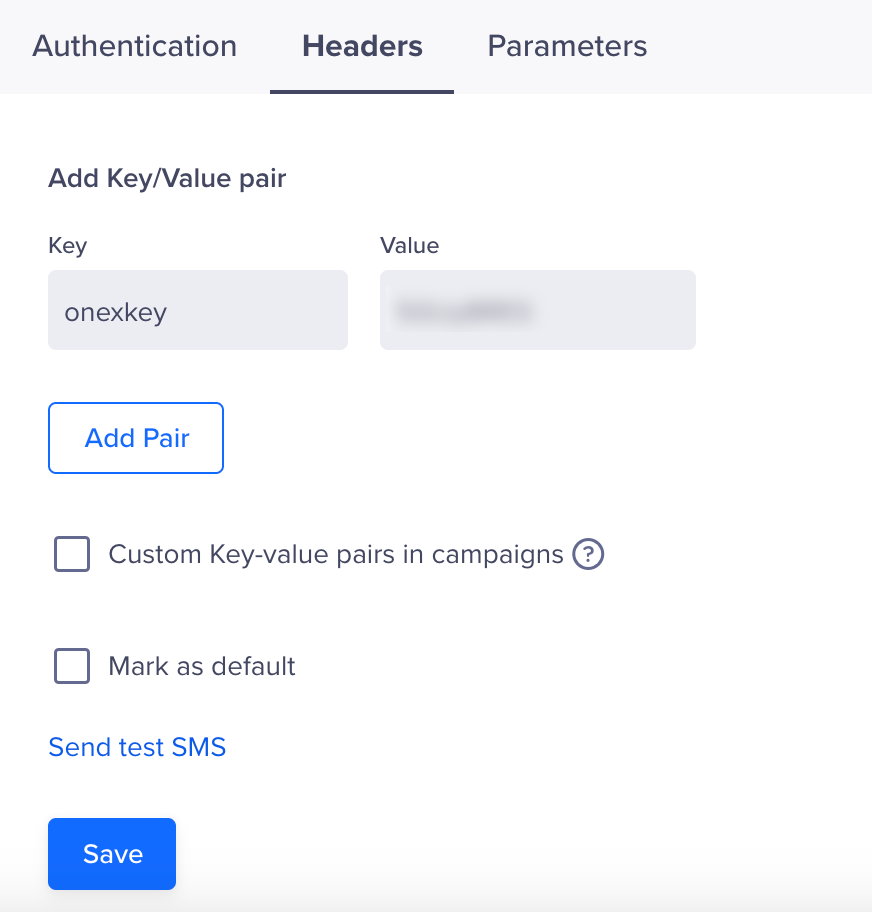
Headers
- Under Parameters, select your request type as JSON for a POST request. Enter your entire JSON payload structure. You can enable batching by specifying the key name and the number of records per batch.
- Delete the curly braces, paste the below payload, and replace the Sender_ID and Entity_ID :
{
"listsms": [
{
"from": "Sender_ID",
"to": "$$To",
"body": "$$Body",
"entityid": "Entity_ID",
"templateid": "$$TemplateID",
"clientsmsid": "$$MessageID"
}
]
}Refer to the table below for the detailed mapping of each field in the SMS request body:
| Field | Description | Example Value |
|---|---|---|
| Sender ID | DLT-approved Header ID/Sender ID | SENDER_ID |
| To | Recipient’s mobile number | $$To |
| Body | Message content | $$Body |
| Entity ID | The organization’s registered Entity ID | EntityID |
| Template ID | Template ID of the message content | $$TemplateID |
| Message ID | Unique ID for tracking the SMS message | $$MessageID |
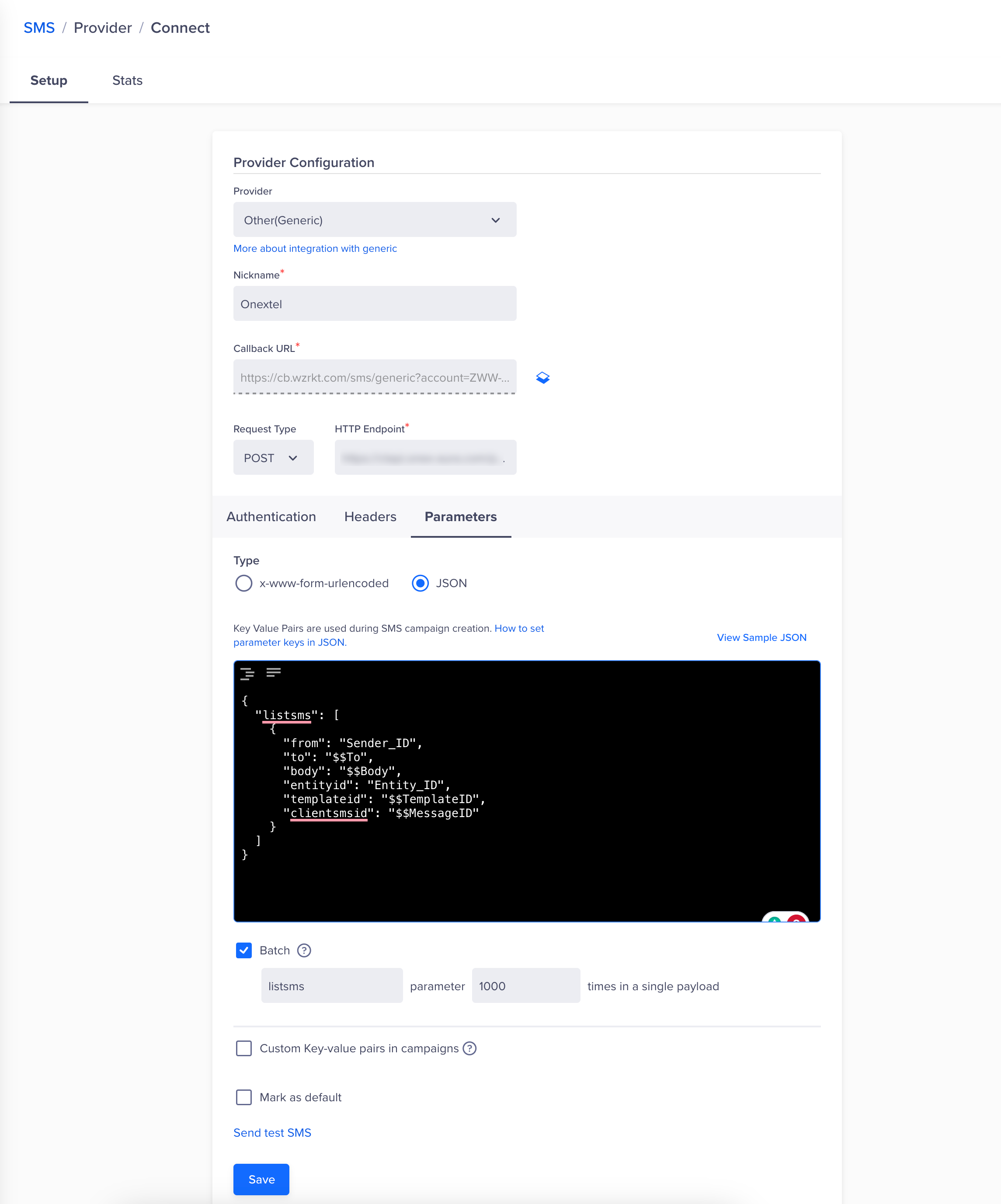
Provider Configuration
- After pasting the payload, select the Batch checkbox and fill in the details as mentioned below.
| Parameter name | Value |
|---|---|
| listsms | 1000 |
Single Batch LimitA single batch can have a maximum of 1,000 records.
- Click on Save. A pop-up box will appear, prompting you to Send Test SMS.
Delivery Notifications on CleverTap Dashboard
- On the CleverTap Dashboard, go to Settings > Channels > SMS, and select the configured SMS setup.
- Copy the Callback URL and email it to
[email protected]with TUC details, SMS API key, and integration request.
For more details, refer to the Notification Delivery Options Documentation.
EncodingThe messages sent out from CleverTap are encoded in the UTF-8 charset.
FAQs
How do I set up Throttling for better campaign performance?
After completing the configuration, set up campaign-level throttling by following these steps:
- Click on Setup from the left menu.
- Select Campaign Limits from the dropdown.
- Add the SMS channel and set the throttle limit to 1,00,000 (recommended).
- Save the changes.
What steps should I follow to send a test SMS?
To ensure the SMS integration is successful:
- Click the Send Test SMS link before creating SMS campaigns or journeys.
- Provide the following details:
- Country Code and Mobile Number: Enter the recipient's country code and phone number.
- Message: This is a test message powered by OneXtel.
Once the test SMS is sent, confirm its receipt to validate the integration.
Updated 25 days ago
