Analyze Events
Understand how to analyze events from CleverTap dashboard.
Overview
This section covers how to analyze an event and its various components. Analyzing events provides the capability to understand your audience's behavior on a comprehensive level, whether you want to view which countries use your app the most to what hours of the day they might stream a show.
Analyze an Event
To analyze an event, perform the following steps:
- From the dashboard, navigate to Analytics > Events.
- Filter by segments and select the event.
- If required, filter further by segment behavior.
- Click View details.
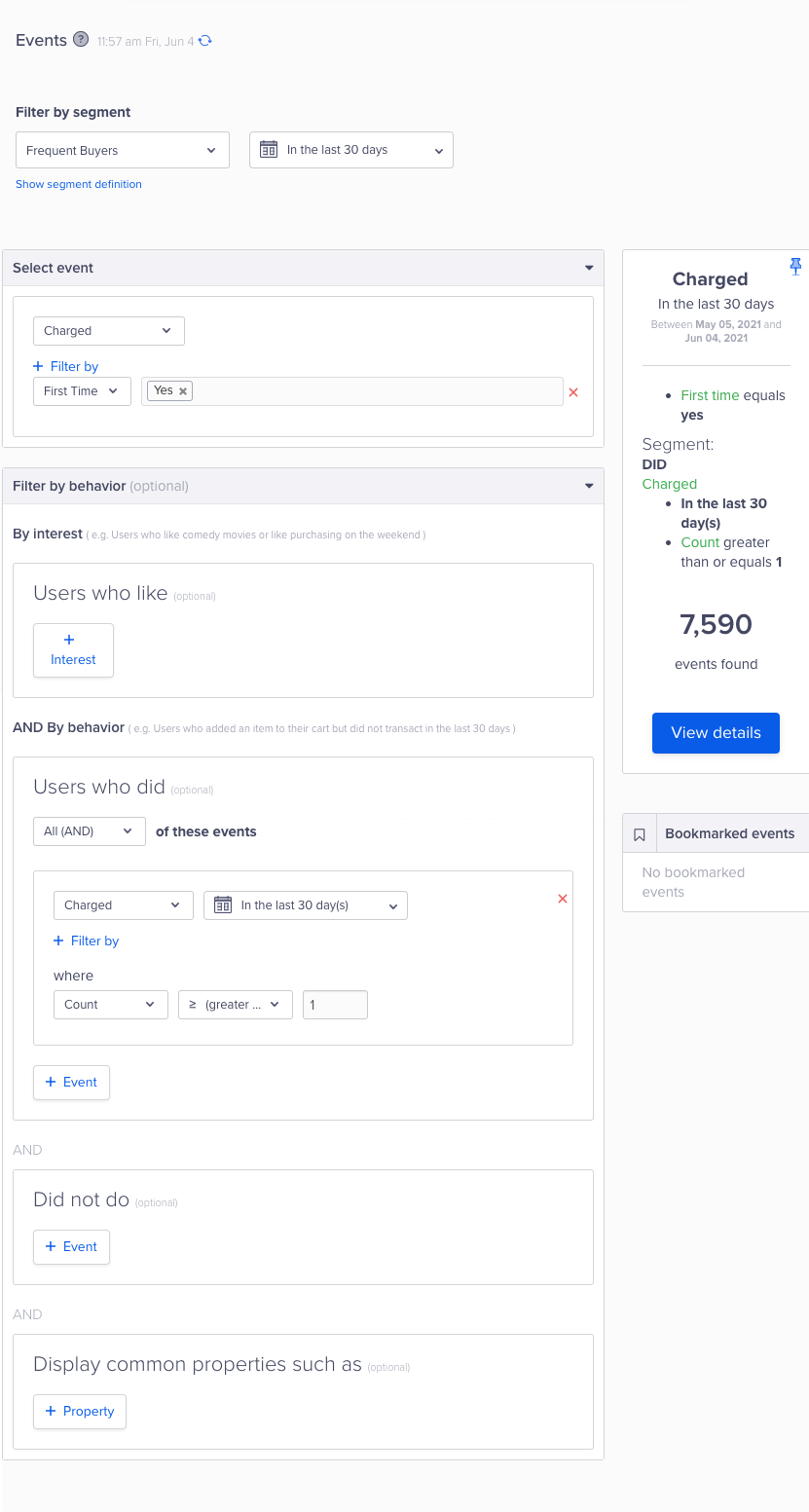
Event Analytics
Quick View
The Quick View displays all the basic details such as the number of events, the number of profiles, demographics, and sample profiles.
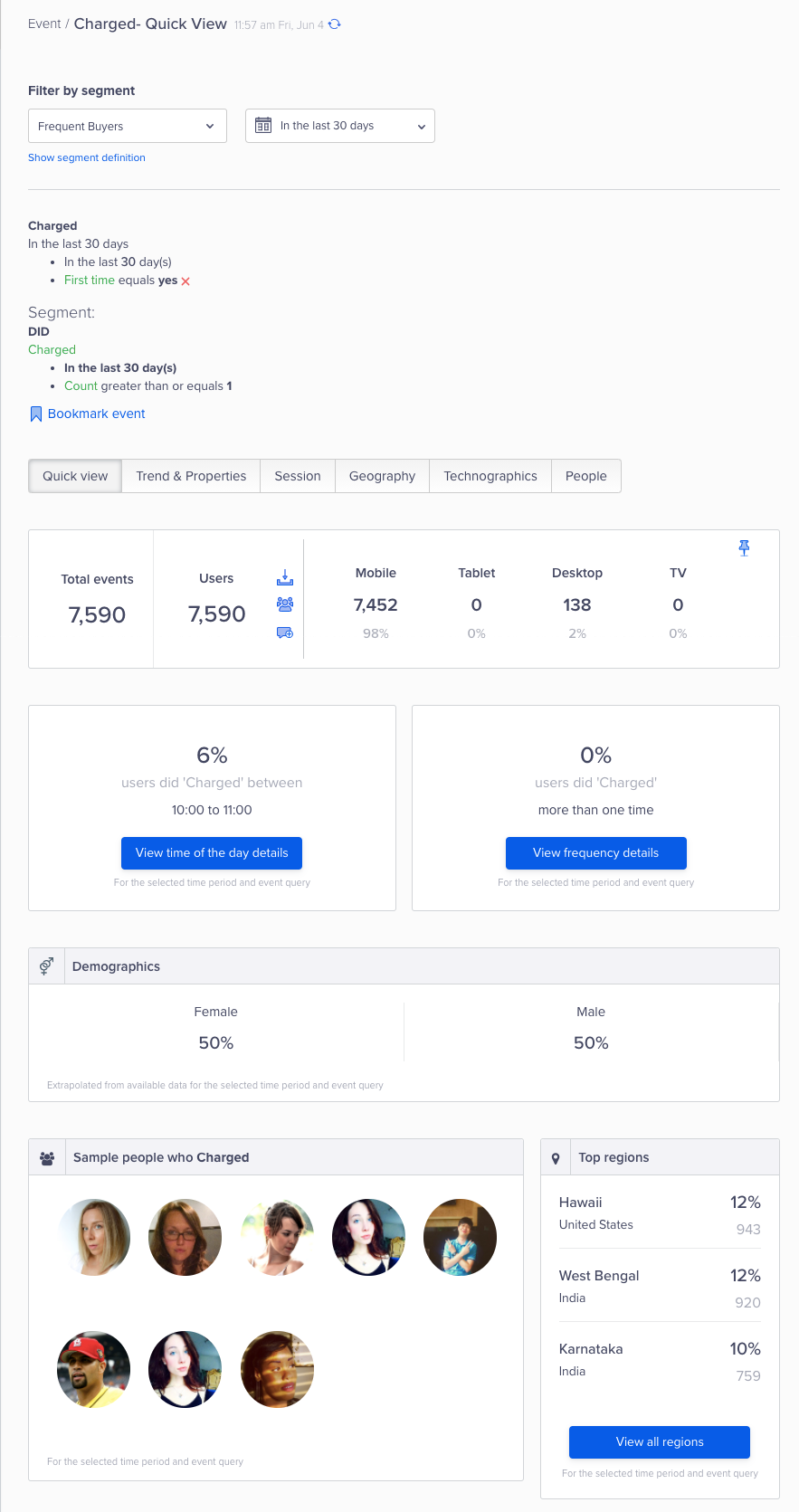
Quick View of Event Analytics
Trends and Properties
In the Trend and Properties tab, you can analyze the events and people on a daily, weekly, and monthly duration.
In addition, you can further evaluate the selected event by its property and also view the frequency histogram chart for the same event.
Various Ways to View Event Property InformationYou can view the information for event property as a bar graph, trend, or table.
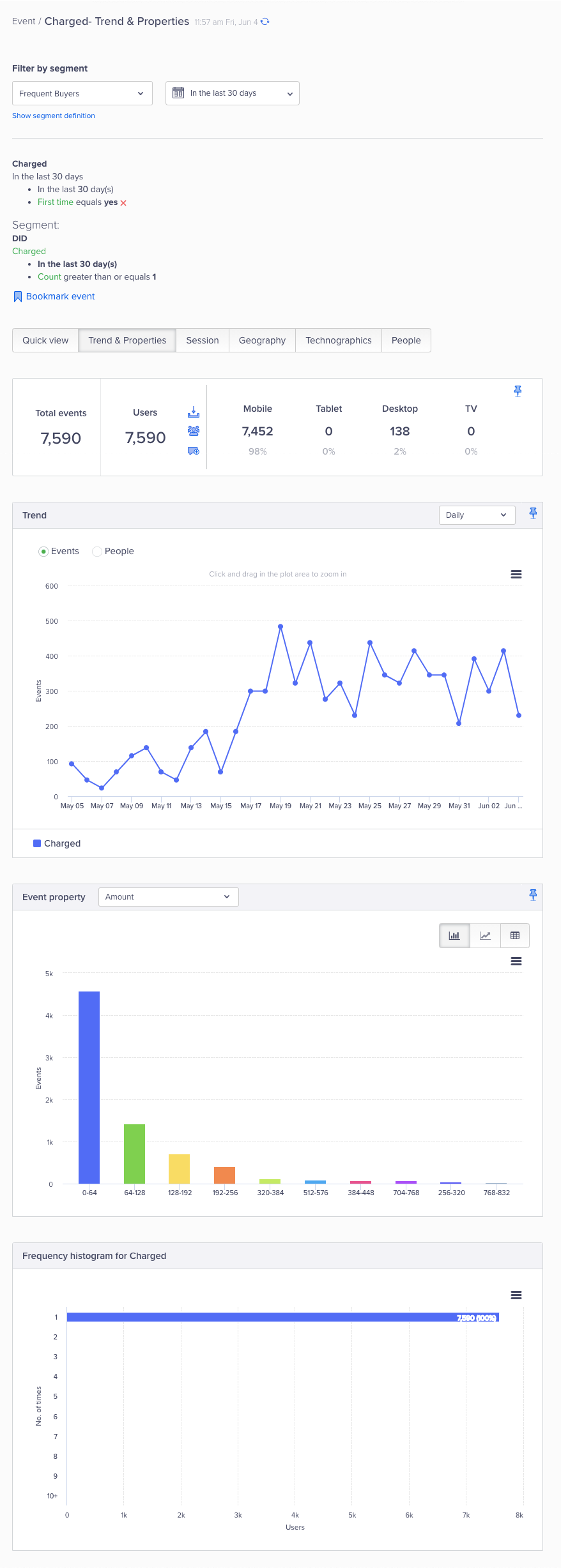
Event Trends and Properties
Session
We divide a 24-hour day cycle into 12 buckets of two hours each. The event is analyzed by the time of the day based on these two-hour divisions.
Here is an example of viewing Sessions for the Charged event:
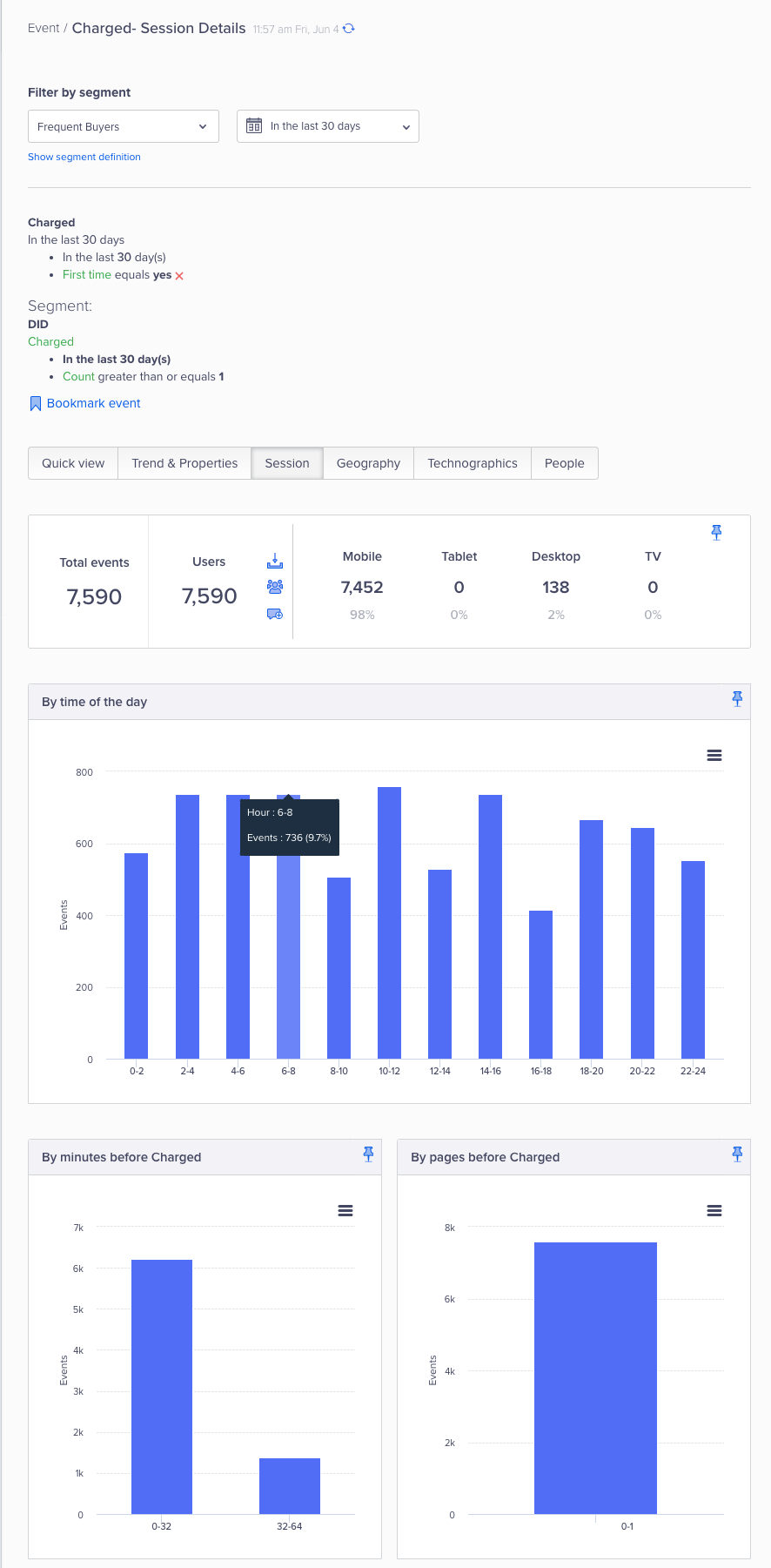
Event Sessions
- By time of the day: Displays the distribution of user events across different times of the day. For example, it can show the number of users active during morning hours, afternoon hours, or evening hours.
- By minutes before charged: Displays the duration between the initiation of a user session and the moment they finalize a purchase or successfully complete a transaction. This metric can help businesses understand how long it takes for users to convert, which in turn can help them optimize their user experience and marketing strategies.
- Pages before charged: Displays the number of pages a user visits before making a purchase or completing a transaction. This metric can help businesses understand the user journey on their app or website and identify any potential roadblocks or issues that may prevent users from converting.
Geography
The event data is displayed by cities, regions, and countries.
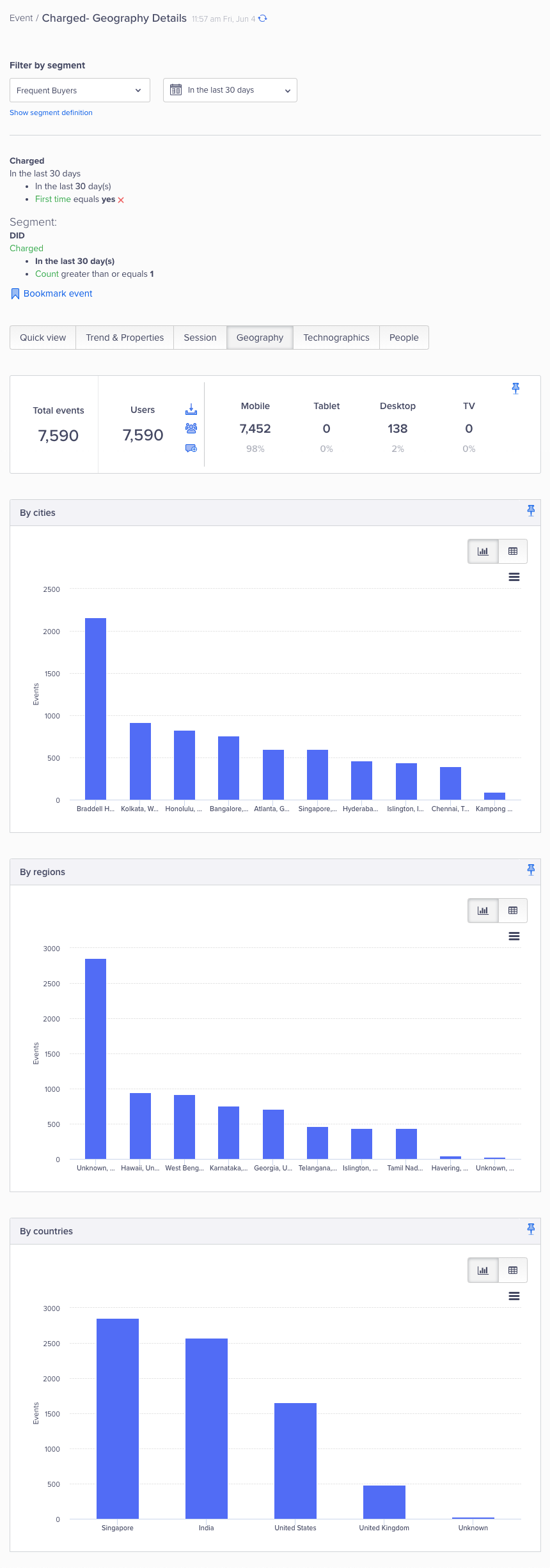
Event Data based on geography
Technographics
You can also analyze the event based on the browsers, operating systems, and devices. Select the relevant options from the By app field list including OS version, app version, make, and model.
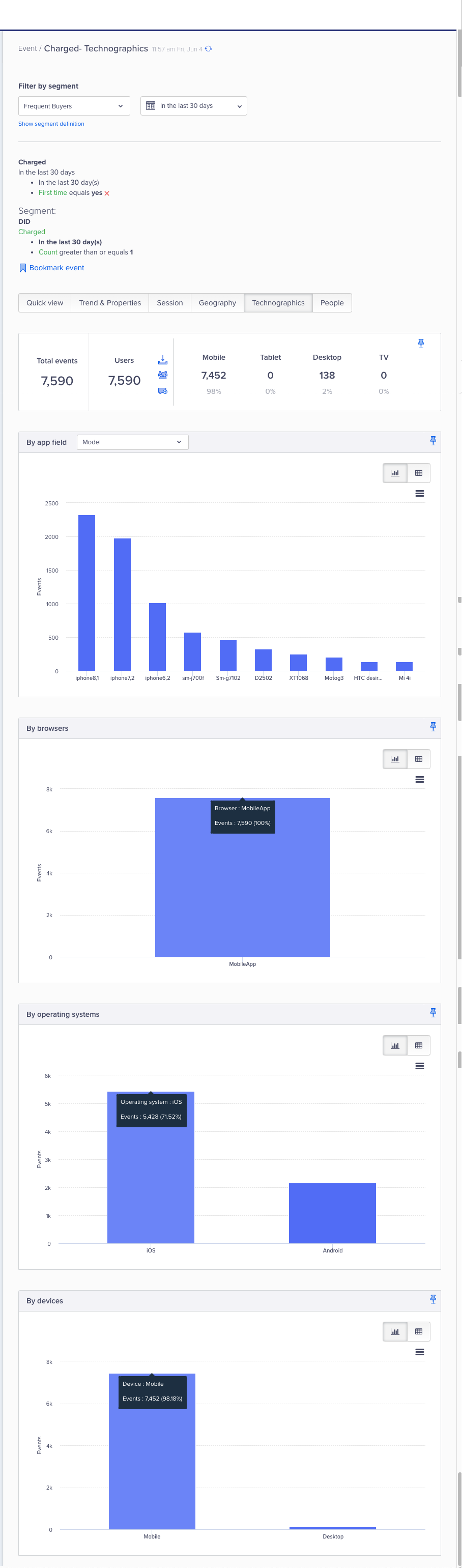
Event Data based on Technographics
People
View sample user profiles that performed the selected event, the percentage of demographics of users (women, men, others, unknown), and user properties.
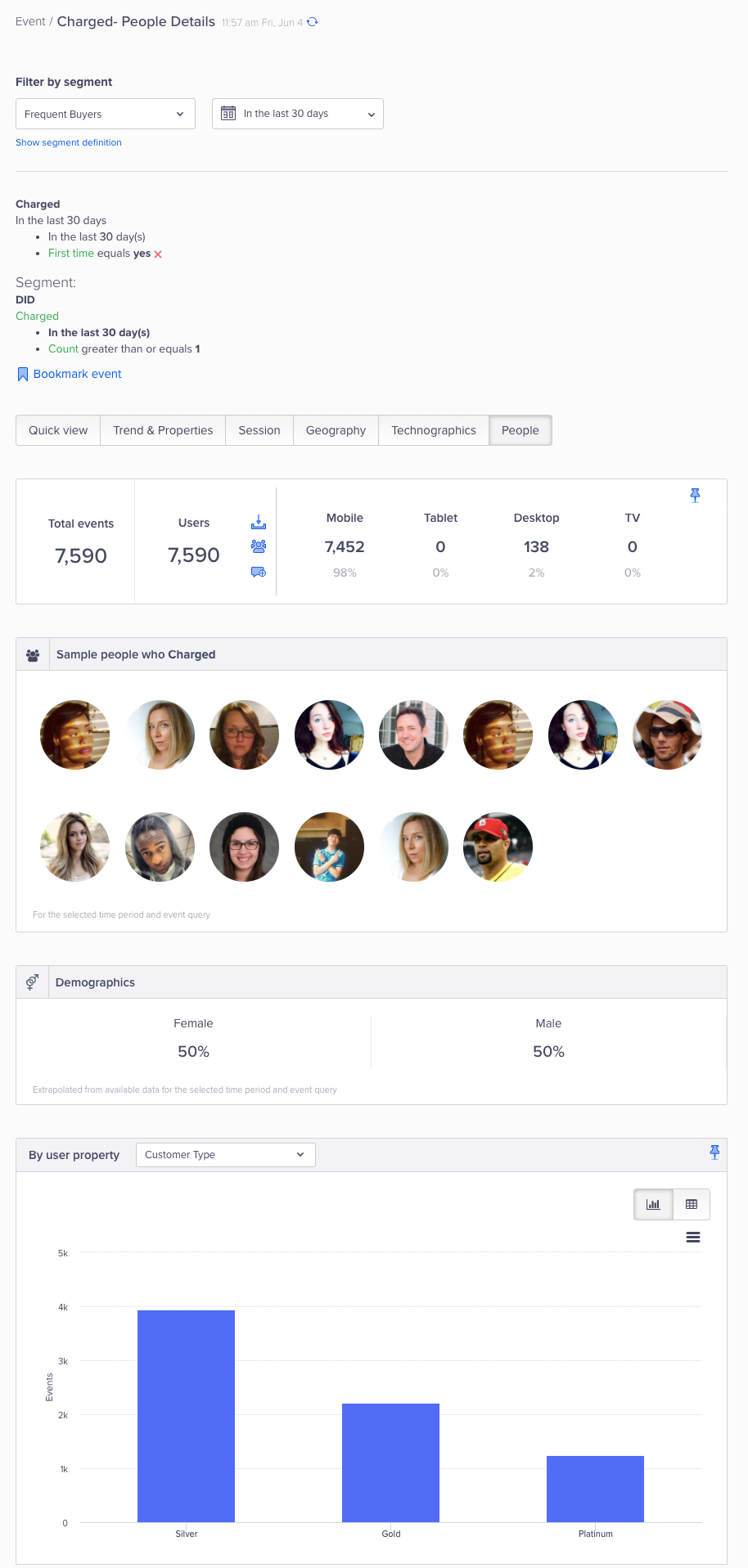
Event Data based on People
Updated 16 days ago
