SurveySparrow
Dynamic Content
Overview
SurveySparrow is a survey and feedback automation platform that enables businesses to design, distribute, and analyze surveys across channels. With its intuitive interface, logic branching, and webhook support, SurveySparrow helps organizations capture user feedback and sync it seamlessly with other platforms.
Integrating SurveySparrow with CleverTap enables you to:
- Collect Data Seamlessly: Capture user responses from surveys embedded in CleverTap campaigns and send them directly to CleverTap.
- Update User Profiles in Real Time: Map survey responses to CleverTap user profile properties using webhooks. For example, when a user selects Premium Plan in a survey, a webhook updates their CleverTap profile with the property
subscription_plan = Premium. - Trigger Personalized Campaigns: Log survey submissions as events in CleverTap and use them to power segmentation and Flows. For example, if a user answers Yes to a satisfaction survey, CleverTap can trigger a Flow that sends them a referral campaign. If they answer No, the Flow can instead send a feedback request.
Prerequisites for Integration
Check that you have the following before setting up the integration:
- An active SurveySparrow account
- An active CleverTap account with Project ID and Project Passcode
Integrate SurveySparrow with CleverTap
The integration involves the following two steps:
Connect SurveySparrow with CleverTap
Consider an example where you want to collect Name and Email through a contact survey and sync this data with CleverTap. To do so, perform the following steps:
- Go to the SurveySparrow dashboard and create a new survey.
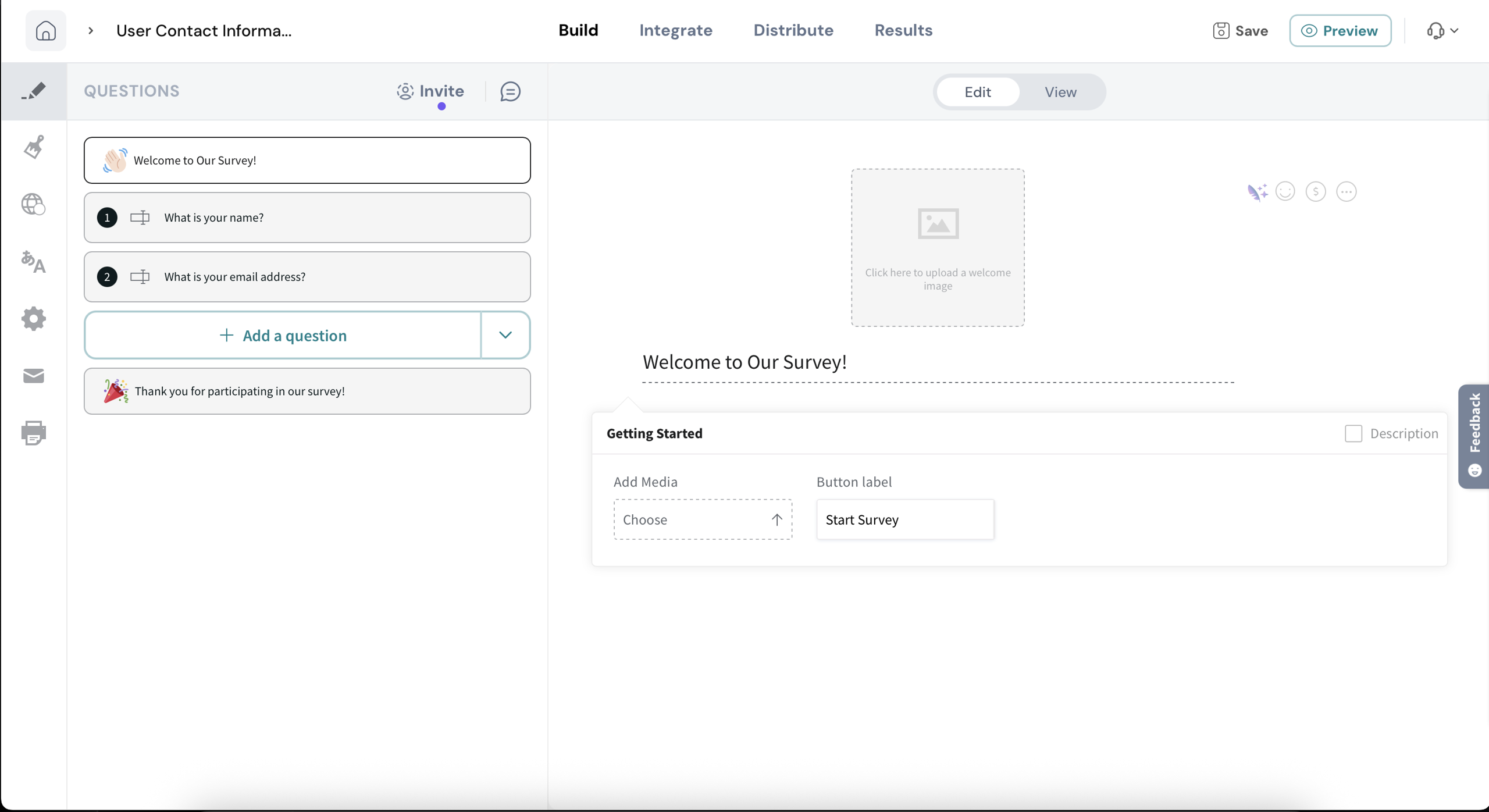
Create a New Survey
- (Optional) Use URL parameters or global variables in the survey link to pass identifiers (for example, Email or Identity from CleverTap) for accurate mapping.
- URL parameters: Values you append to the survey link itself. For example:
https://surveysparrow.com/survey?email={{Profile.Email}}
These are unique to each survey link and are replaced at runtime with the user’s actual CleverTap profile data. - Global variables: Predefined values set at the survey level. They are available throughout the survey and remain the same across responses. For example, setting a global variable
campaign=Summer2025tags every response from that campaign without relying on the link.
- URL parameters: Values you append to the survey link itself. For example:
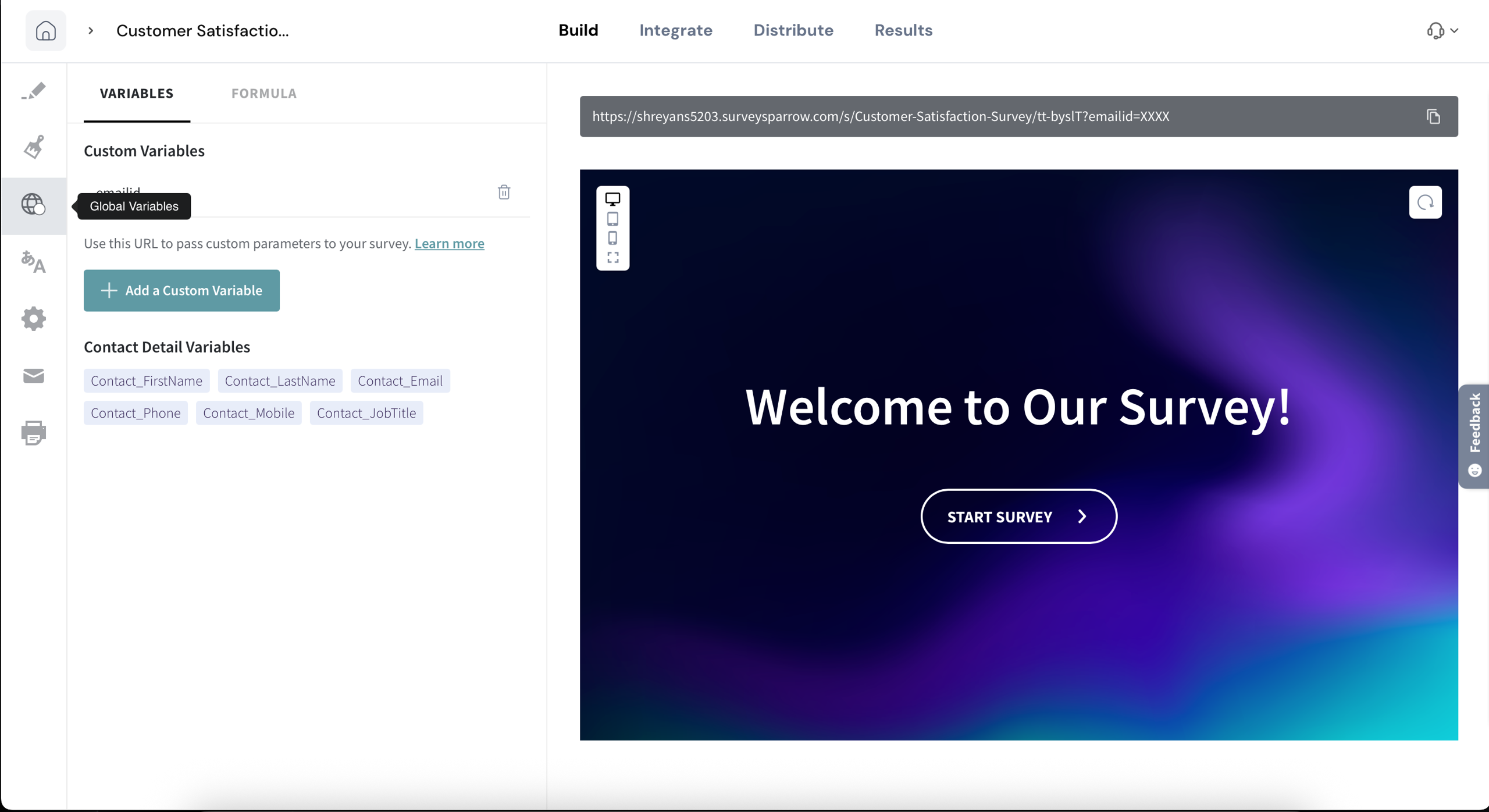
Custom Variables
- Once your form is ready, go to Integrate > Webhook and click + New Webhook.
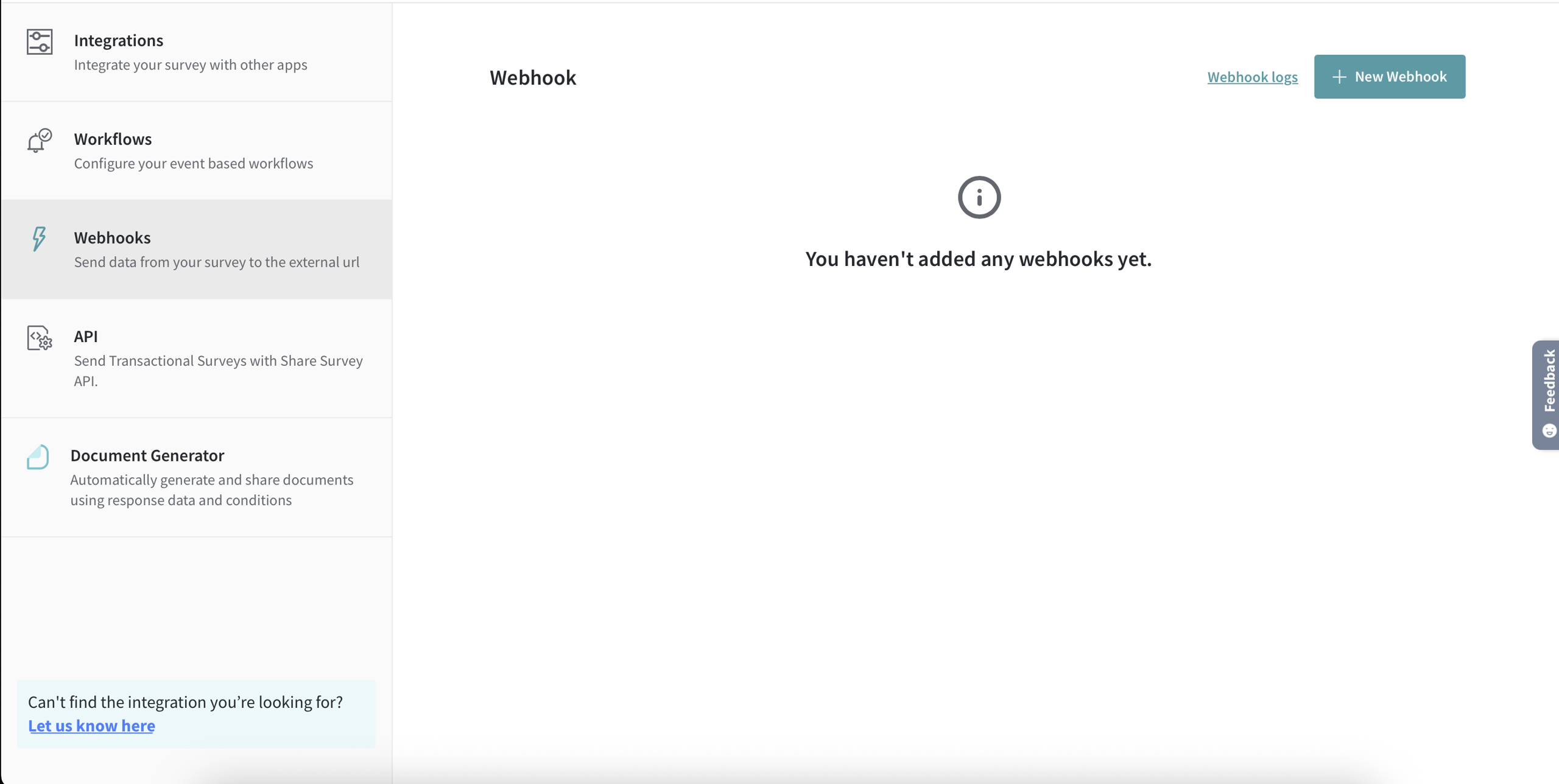
New Webhook
- Configure the webhook as follows:
- Callback URL:
https://<your-clevertap-region>.api.clevertap.com/1/upload - Request Type: POST
- Add the following headers in your webhook configuration to authenticate the request and ensure CleverTap accepts the payload:
- Callback URL:
| Header | Description | Example Value |
|---|---|---|
| X-CleverTap-Account-Id | Your CleverTap Account ID | "X-CleverTap-Account-Id: ACCOUNT_ID" |
| X-CleverTap-Passcode | Your CleverTap Account Passcode | "X-CleverTap-Passcode: PASSCODE" |
| Content-Type | Always set to application/json | "Content-Type: application/json" |
- For the Content, define your payload. For this example, we will create or update user profiles in CleverTap:
{
"d": [
{
"identity": "{question_1003038259}",
"type": "profile",
"profileData": {
"Name": "{question_1003038258}",
"Email": "{question_1003038259}"
}
}
]
}You can map survey fields into the payload by clicking the ? icon in SurveySparrow’s webhook editor. To update a profile, set the type as "type": "profile". For event, set the type as "type": "event". For more information, refer to CleverTap’s API documentation.
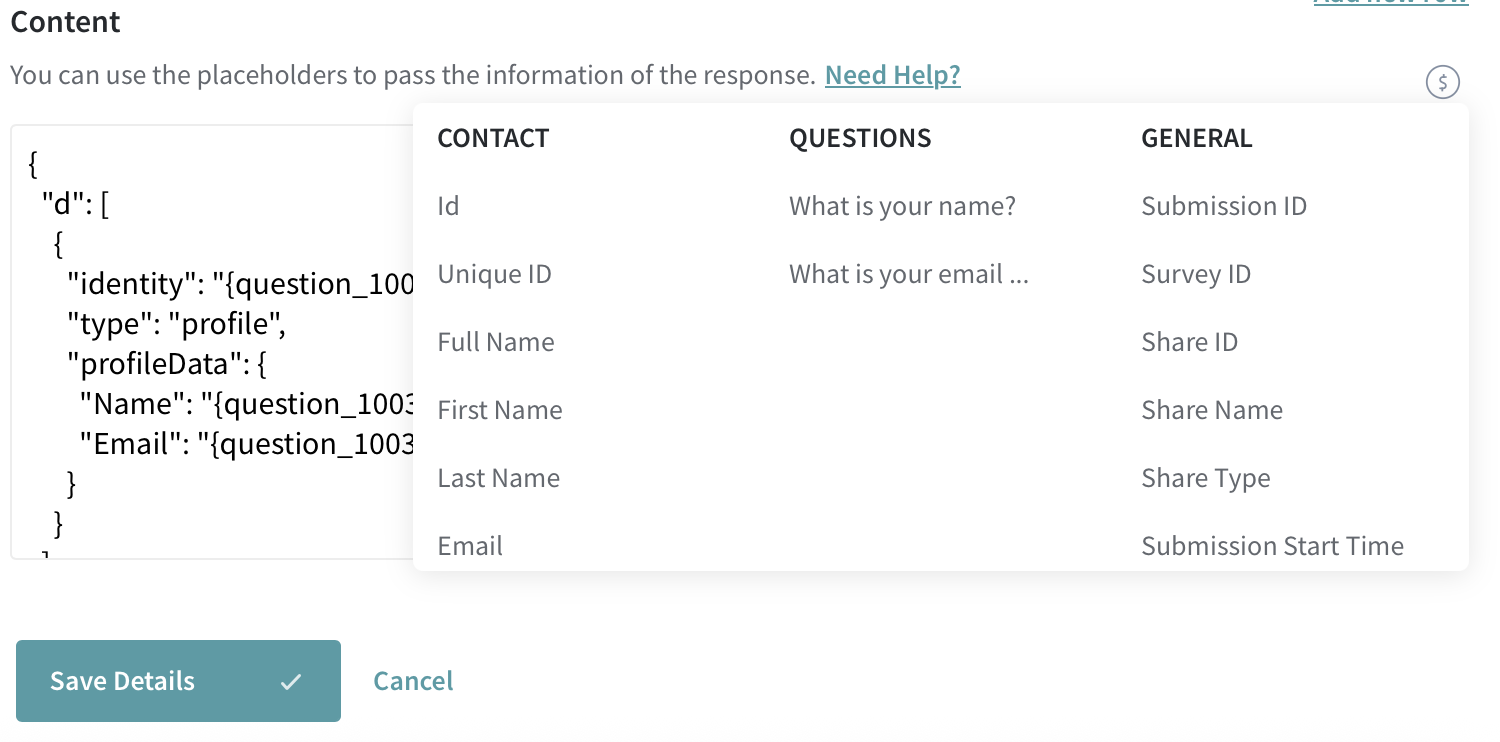
Content Payload
- Click Save Details to save the webhook.
- Go to the Distribute tab and copy the survey URL.
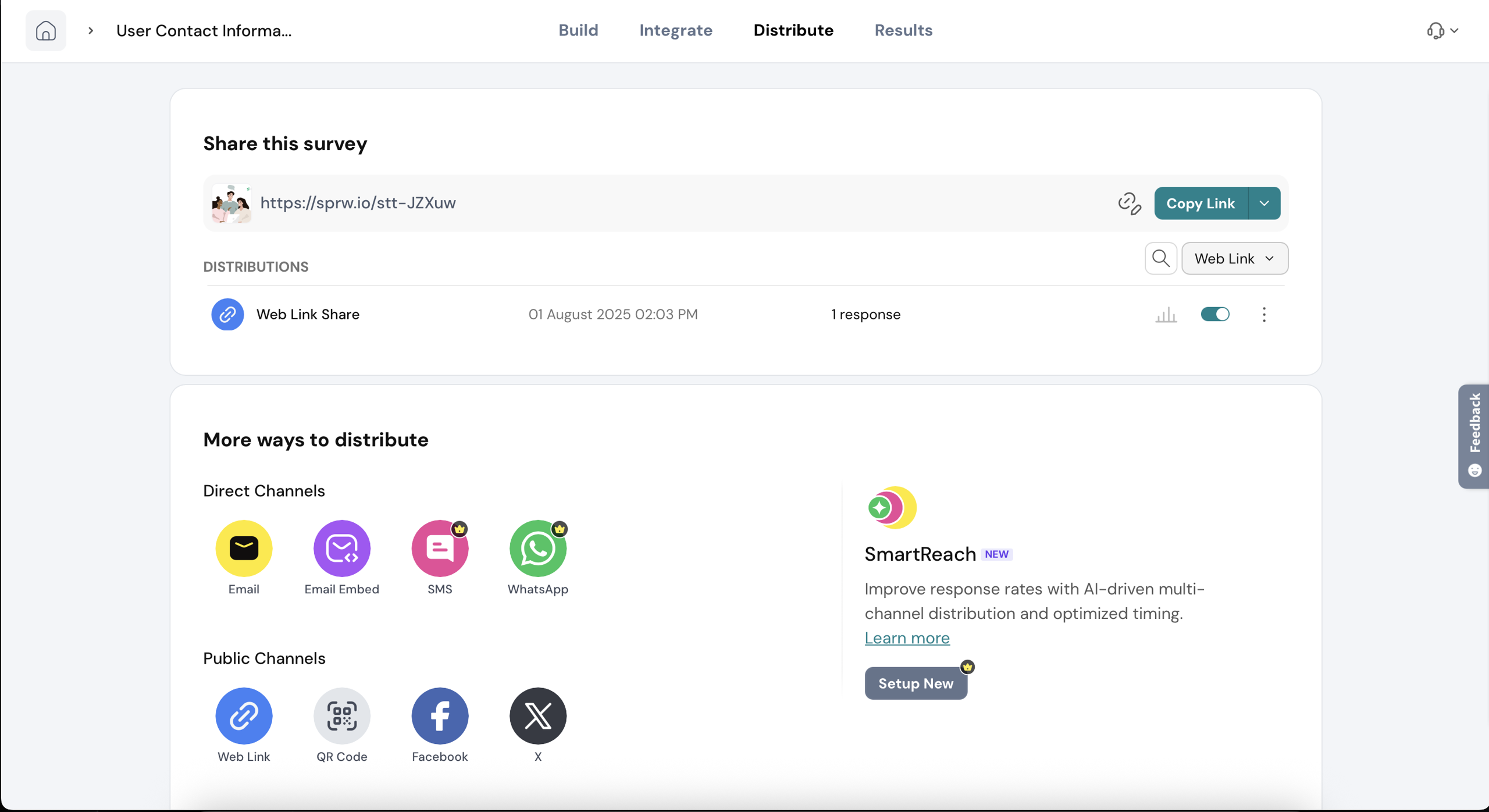
Copy Survey URL
Use this survey URL in the CleverTap campaign to display the survey to users and capture their responses in real time.
Configure CleverTap Campaign
Consider an example where you want to show the survey inside a CleverTap In-App Message campaign so users can respond directly within your app. To do so, perform the following steps:
- Go to the CleverTap dashboard, create a new In-App Message campaign (or Email/Web Popup campaign).
- Configure the campaign. In the What section, select a Custom HTML Template (for example, Interstitial).
- Paste the following snippet into the Custom HTML editor and replace
<survey url>with the copied SurveySparrow link from Step 7 of Connect SurveySparrow with CleverTap :
<iframe src="<survey url>" style="width:100%; height:100%; border:none;"></iframe>- Click Preview and Test to check that the survey loads correctly.
- Publish the campaign. Your users will receive an In-App message survey as shown in the following image:
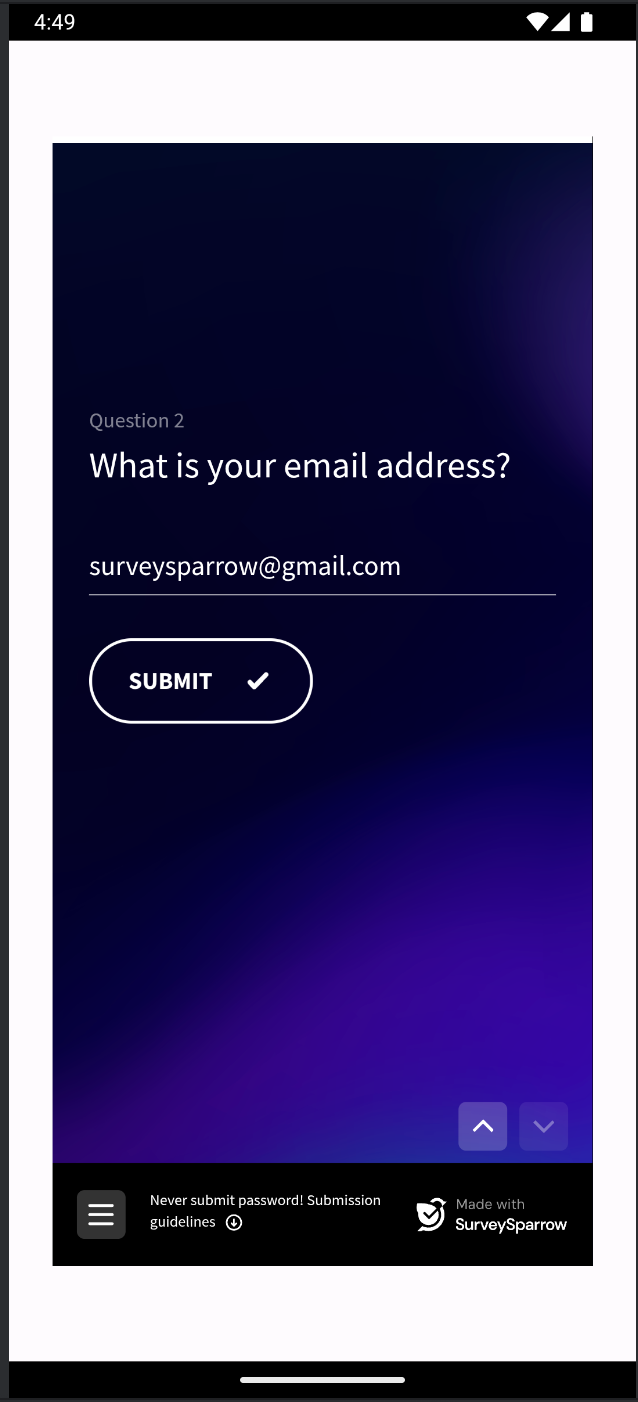
In-App message
The responses to the survey will create or update the user profile on the CleverTap dashboard. To view the changes, navigate to Segments > Find People in the CleverTap dashboard. You can search for users by their Email, Identity, Phone Number, or CleverTap ID. Once you locate a user, their updated profile will display all the latest properties and activity captured from the survey.
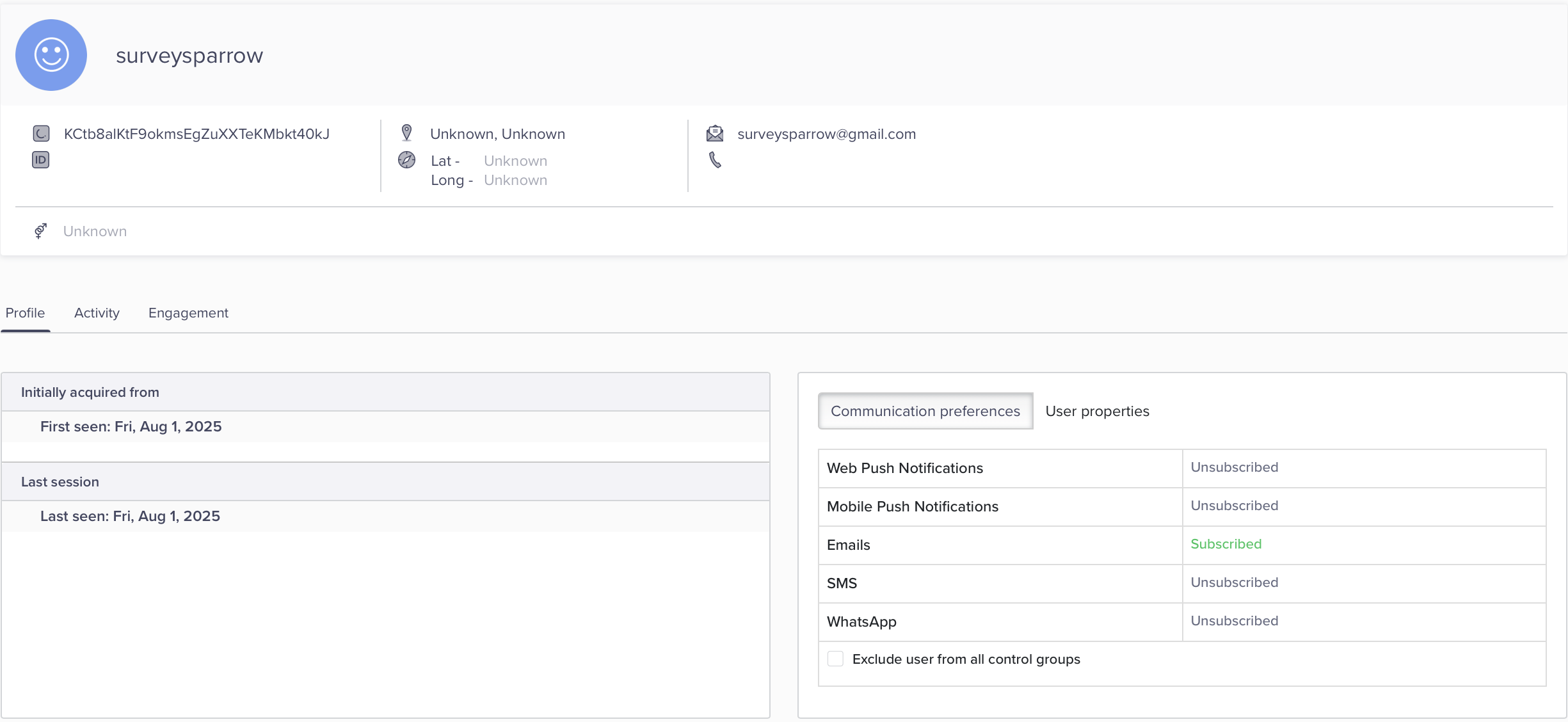
Verify User and Events in CleverTap
FAQs
Can I log SurveySparrow responses as events in CleverTap?
Yes. By changing the payload type in the webhook from "profile" to "event", you can upload survey submissions as events instead of profile updates.
Updated 27 days ago
