Status Alerts for Exports
Understand how to monitor and track statuses for exports.
Overview
CleverTap allows you to export data to third-party partners, such as Amazon Web Services (AWS), Google Cloud Platform (GCP), etc. You have the flexibility to choose between one-time data exports and recurring exports. Keeping track of export status is crucial, especially for recurring exports, as they are scheduled to run at regular intervals.
This feature allows you to monitor the status of your data exports via Webhook on your preferred systems. It provides alerts when an export is initiated or completed successfully. Status tracking allows for keeping track of your recurring exports and taking necessary decisions whenever required.
Supported Partners for Export StatusCurrently, we provide events export status for Amazon S3 and Google Cloud Platform (GCP) partners only.
This document further explains the prerequisites, how to enable and disable export status alerts, and track and monitor them.
Prerequisite
Ensure you integrate with the preferred technology partners:
Setup
This procedure involves the following major steps:
- Set up a Webhook
- Enable Status Alerts for Exports on CleverTap Dashboard
OR - Add or Modify the Webhook
Enable Status Alerts for Exports
To enable status alerts for exports:
- On the CleverTap dashboard, go to Settings > Partners > Exports center.
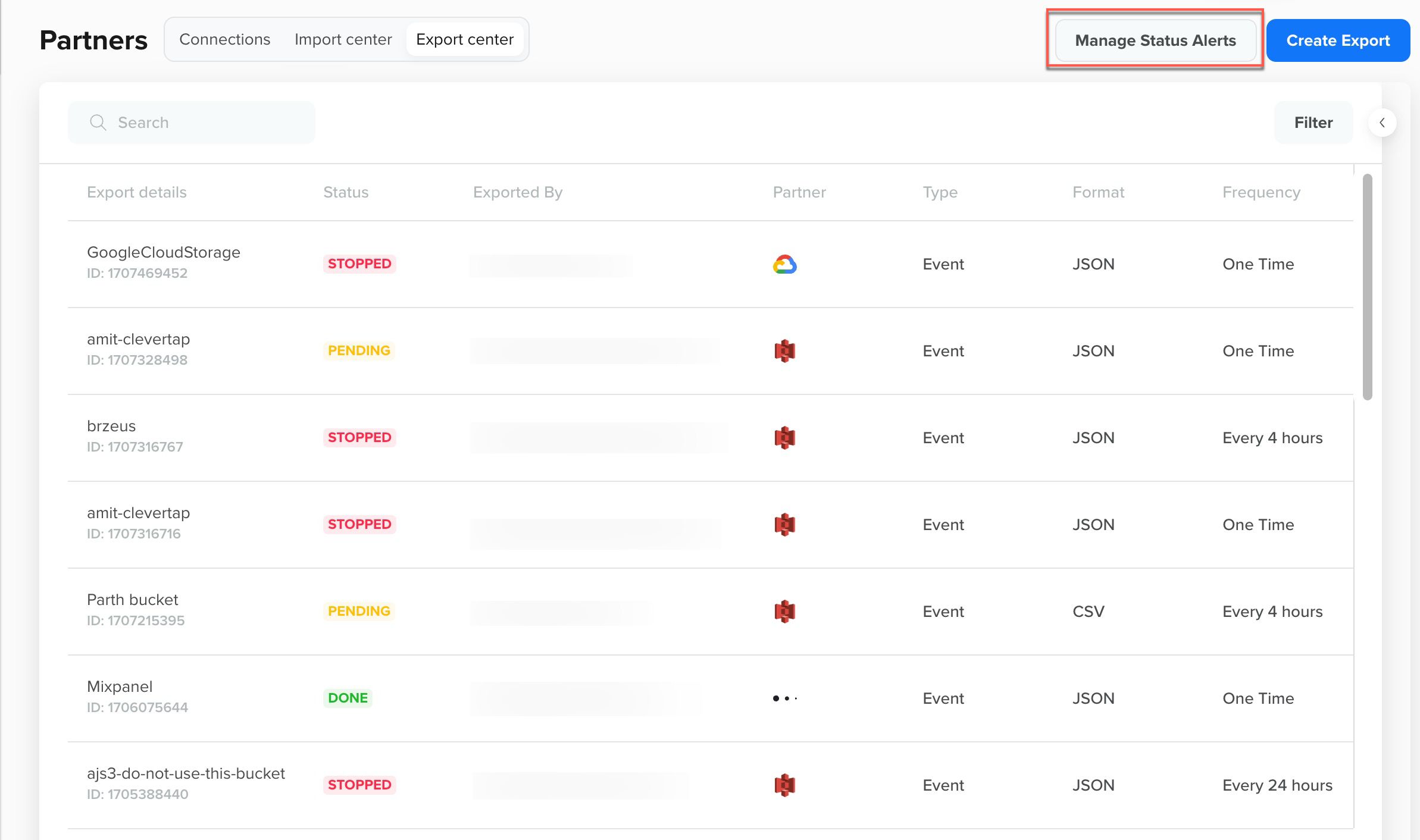
Exports center
- Click the Manage Status Alerts button in the top right corner. The Manage Status Alerts window appears.

- Toggle on the Enable the status to get notified about exports switch to enable the status alerts.
- Click Save.
NoteOnce enabled, the export status tracking is applied to both existing and new export creations.
Disable Status Alerts for Exports
To disable status alerts for exports:
- Toggle off the Enable the status to get notified about exports switch.
- Click Save.
Add or Modify the Webhook
If required, edit the Webhook as follows:
- On the Exports page, Click the Manage Status Alerts button in the top right corner. The Manage Status Alerts window appears.
- On the Enable export status alerts pane, you can either create a new URL or use the existing one.
- To use an existing Webhook URL, select one of the preferred Webhook URLs from the Webhook name drop-down list.
- If required, to create a new Webhook URL, click the Add webhook link.
For more information about creating Webhook URLs, refer to the Webhooks documentation. Once you create a new Webhook, click the Refresh icon for the new Webhook to appear here.
- Click Save.
NoteWe only support a POST Webhook.
Sample Payload for Export Status
The JSON payload configured on the Webhook URL will be pushed to the user once the export begins or ends. The following is a sample JSON payload showing the export status received via the Webhook URL.
{
"Export Request Id": 1690283492,
"Partner": "Google Cloud Storage",
"Type": "Events",
"Status": "Completed",
"Frequency": "One Time",
"Date and Time": "25/07/2023 4:50:52 PM"
}The JSON payload contains the following parameters:
Parameters | Description |
|---|---|
| Unique identifier of the export request. For example, 1690283492. |
| Name of the export partner. An example is Google Cloud Platform (GCP). |
| Type of export. For example, events. |
| Status of the export process. For example, Initiated or Completed. |
| Interval at which the export operation occurs. For example, these intervals can be every 4, 8, 12, or 24 hours. |
| Date and time when the export operation is initiated or completed. |
Updated 29 days ago
