Support Ticket
Learn about different ways to contact CleverTap Support.
Overview
If you encounter any questions or technical issues while using CleverTap, you can easily raise a Support Request with us. Before doing so, ensure you have explored the documentation available on our Help Center. Additionally, we recommend utilizing Ask, our AI-assisted chatbot accessible from the Dashboard menu, to seek immediate assistance. Alternatively, CleverTap Enterprise customers can directly contact their dedicated Technical Account Manager (TAM) or Customer Success Manager (CSM).
To initiate and monitor support requests conveniently, you can utilize the CleverTap Dashboard. This allows you to track both ongoing and past tickets, ensuring a streamlined experience in addressing your concerns.
Furthermore, raising a support request from the dashboard automatically captures relevant account details. This enables our customer success team to efficiently assess, prioritize, and resolve issues. This feature is available to all customers.
Raise a Support Ticket
You can raise support requests from the following: (i) CleverTap Dashboard and (ii) CleverTap Help Center. The process may vary a bit depending on the method you choose to raise a request.
From CleverTap Dashboard
To create a support ticket from within the CleverTap dashboard:
- Log into your Clevertap account.
- Click the
 icon and select Create a Support Ticket from the list. The Create Support Ticket pop-up window opens.
icon and select Create a Support Ticket from the list. The Create Support Ticket pop-up window opens.
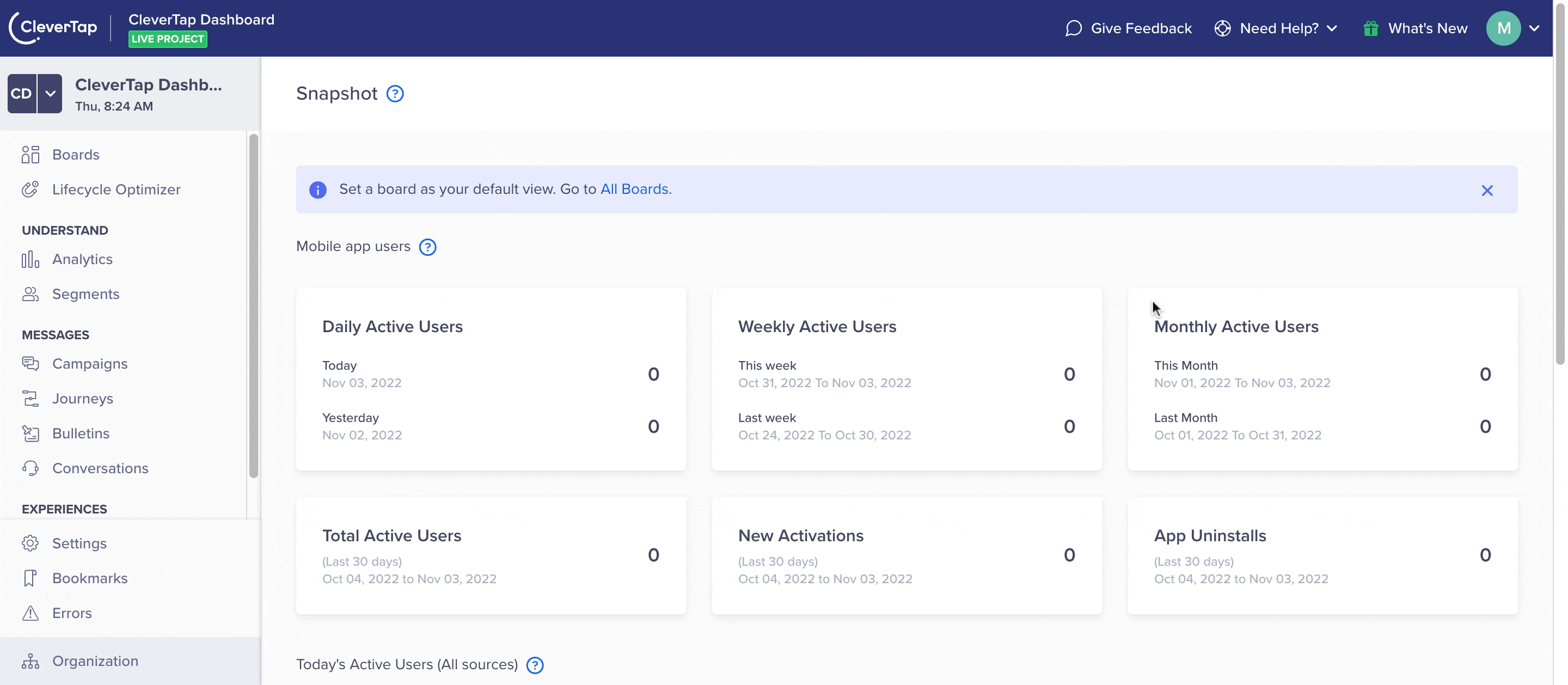
Creating Support Ticket
- Enter the following details:
Fields | Description |
|---|---|
Email ID | This field is prepopulated with your related email ID. This is not an editable field. |
Account ID | This field is prepopulated with your CT account ID. This is not an editable field. |
Account Name | This field is prepopulated with your account name. This is not an editable field. |
| Select from the drop-down option for which you need help. |
| Select the predefined classifications from the drop-down menu to specify the nature of your support inquiry. |
| Select from the drop-down option to designate the urgency level of your support request. You can select from the following priority options: |
| Provide a brief description of what you need help with. This is a mandatory field. |
| Provide any additional information that we can use to help you. This is a mandatory field. |
Attach Files | Add any relevant file or document that provides additional context or information related to your support request. |
Add team members | Add any email address of your team member who may be involved in or responsible for addressing the reported issue. You can add up to 10 email addresses. |
* The fields marked with asterisk (*) mark are mandatory fields.
- Click Create Support Request to create a support ticket.
Our customer success team will receive the ticket along with pertinent account details. Based on the provided information, they will assess, prioritize, and address the issue efficiently. You will receive updates and notifications regarding the progress and resolution of your ticket from the CT dashboard.
From CleverTap Help Center
To raise a support request from the Clevertap Help Center, visit the CleverTap Help Center and select from the following options
- I have a CleverTap account: If you choose this option, you will be advised to raise a ticket from within the CleverTap dashboard.
- I can't log in to my CleverTap Dashboard, or I don't have a CleverTap account yet: If you select this option, you are prompted to enter the details of the issue you are encountering.
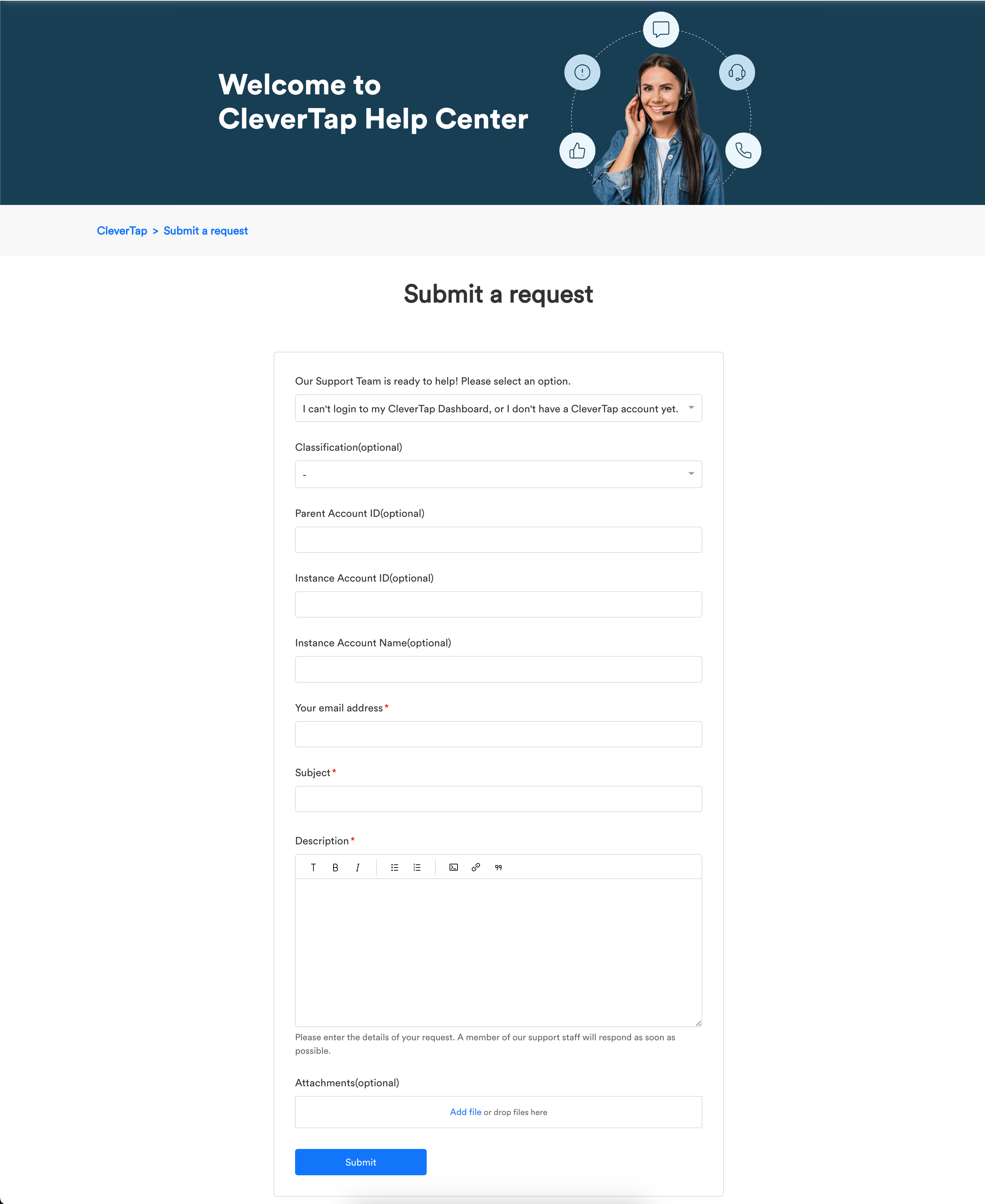
Submit a Support Request from the Help Center
Track A Support Request
After you create your support ticket, you can track it from Ticket Dashboard > Need Help?. The Ticket Dashboard lists the support tickets created with their status. You can also find the ticket history on this page.
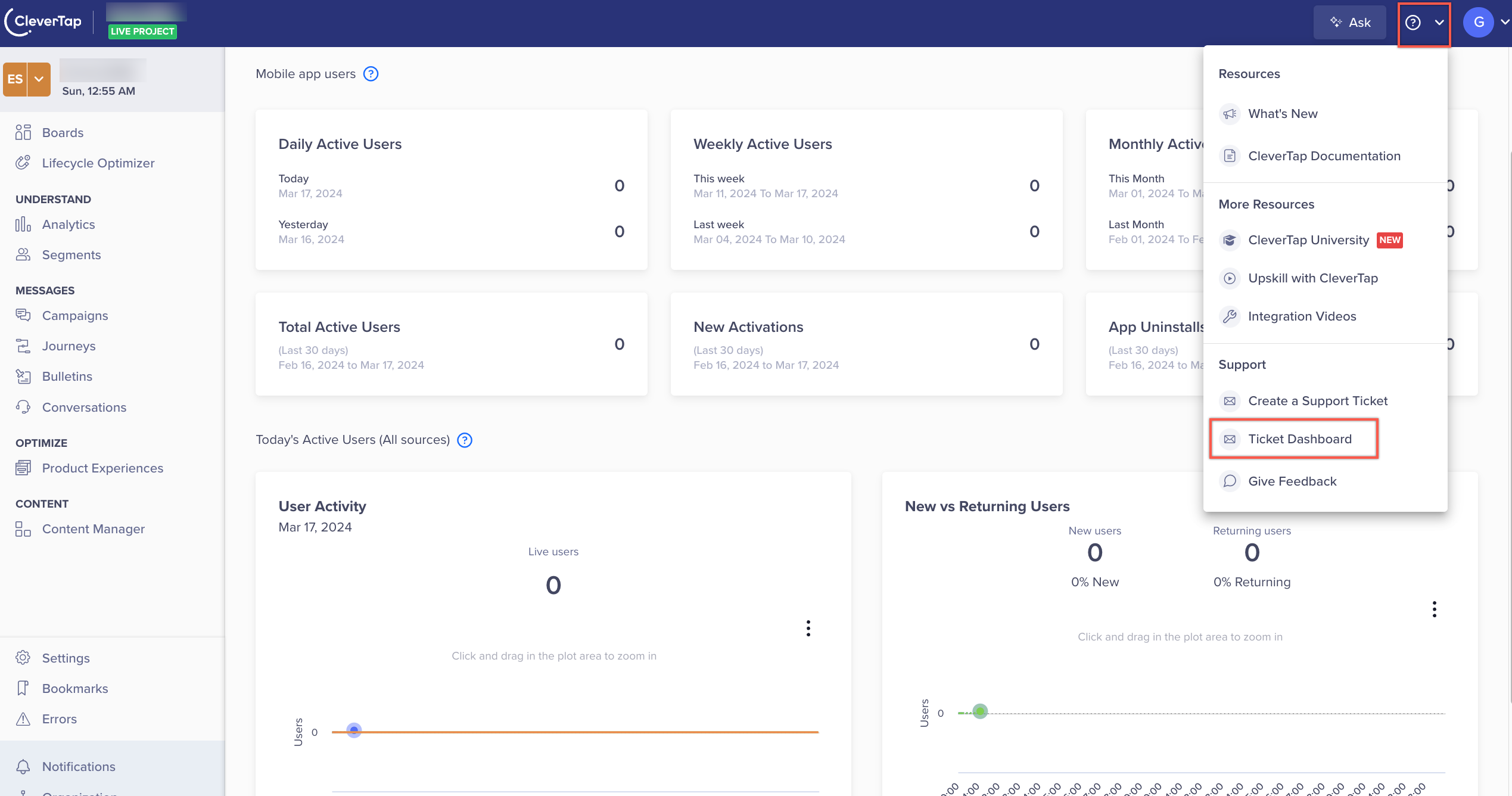
Track Your Support Request
Updated about 1 month ago
