Zoho Form
Customer Relationship Management
Overview
Zoho Forms is an online form builder that enables businesses to collect structured data for lead generation, feedback, event registrations, and more.
Using Zapier to integrate Zoho Form with CleverTap, you can do the following:
- Keep CRM Data Synchronized: When a new lead submits a Zoho Form, create a user profile in CleverTap with details such as name, email, phone number, and so on.
- Remove Converted Users from Re-Engagement Campaigns: When a user converts through a Zoho Form (for example, completes a feedback), update the user profile in CleverTap (example, mark the profile as Converted).
- Track Lead Source: When a new lead submits a Zoho Form, upload an event in CleverTap with details such as event name, lead source, campaign name, and lead contact information. You can then use the event data to add the lead to a Zoho Form for tailored retargeting ads.
Prerequisites for Integration
The following are the prerequisites for Zoho:
- Ensure you have access to your Zoho account.
- Ensure you have access to an active Zapier account to create the CleverTap app.
- Ensure you have access to the CleverTap dashboard.
Integrate Zoho with CleverTap
The integration process involves the following two major steps:
Create a Passcode on the CleverTap Dashboard
CleverTap uses a header-based authentication model to authenticate requests to the API. Every CleverTap API call must include Account ID and Passcode as the request headers. To create a passcode, refer to Create Account Passcode.
Create/Update User Profiles
Consider an example where you want to automatically sync leads from Zoho with CleverTap to trigger personalized engagement campaigns. This automation ensures that new leads from Zoho are added to CleverTap while existing leads are updated when details change. To do so, perform the following steps:
- Log in to the Zapier dashboard and click + Create Zap. Zapier can connect different applications, such as Zoho.
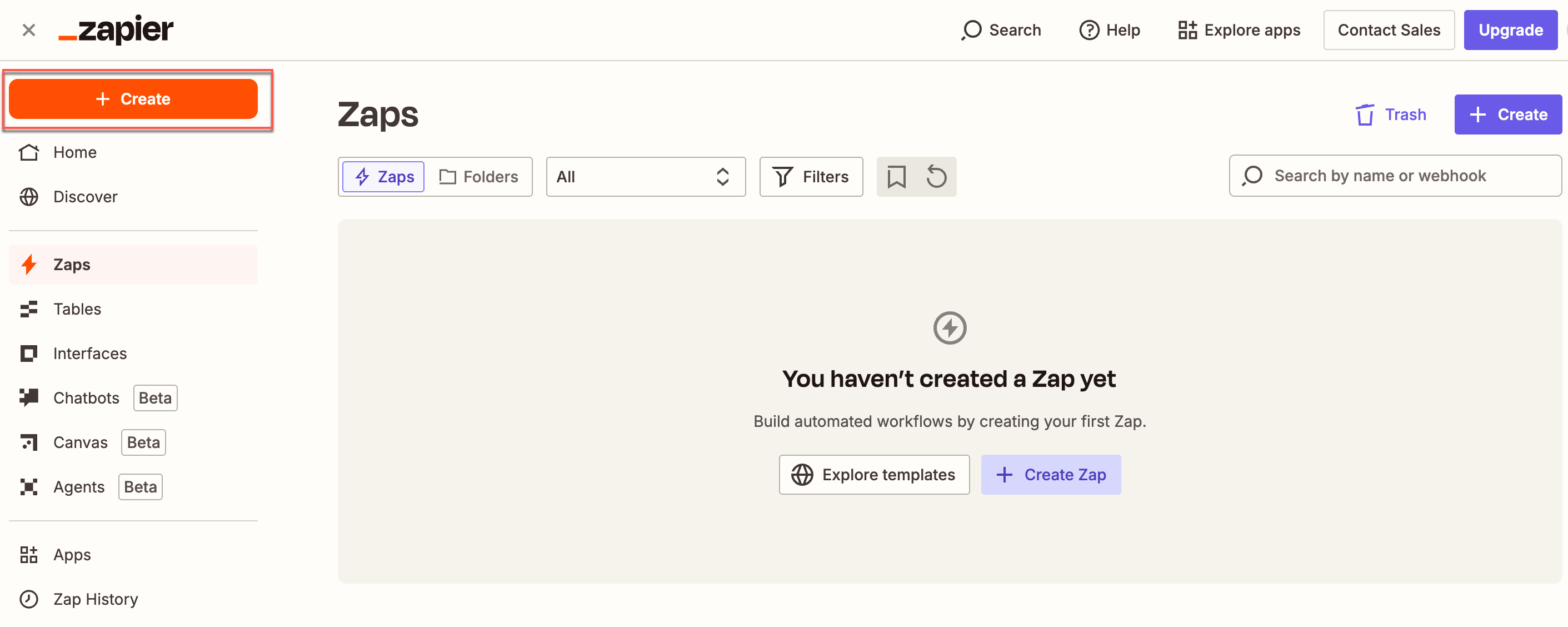
Create a Zap on Zapier Dashboard
- Set up a Trigger. To do so, perform the following steps:
- Select Zoho Forms from the App section. This starts the Zap when a trigger event occurs on Zoho Forms.
- Select Trigger Event from the dropdown list and then select New Form Entry for this use case.
- Select Account and sign in using your Zoho Forms account credentials. You can also connect a new account if your account does not appear in the dropdown.
- Click Continue. From the Configure section, fill in the mandatory detail.
- Click Continue.
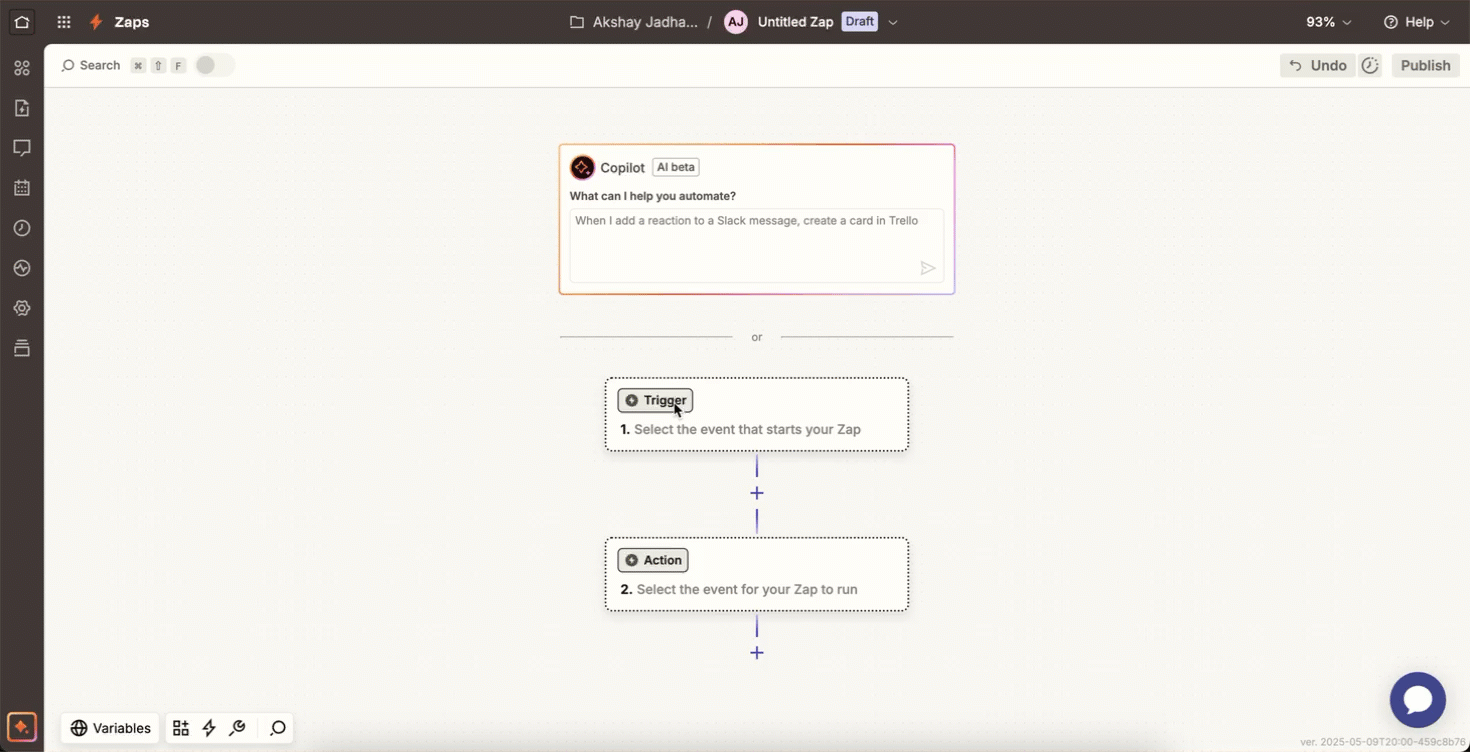
Set Up Trigger Event
- Click Test Trigger. This ensures that the right account is connected and the trigger is set up correctly.
- Click Continue.
- Select the Action the zap must perform after the trigger event occurs. To do so, perform the following steps:
- Select CleverTap from the App event dropdown.
- Select Create/Update User Profile from the Action event dropdown. This implies that whenever a new lead is generated, a new user profile is created, or an existing user profile is updated with the new information.
- Select Account to connect the CleverTap account. The Zapier window opens.
- Enter all the required details to connect to the CleverTap account. Enter the same passcode you obtained in the Create a Passcode on CleverTap Dashboard step.
- Click Continue after successfully connecting your account.
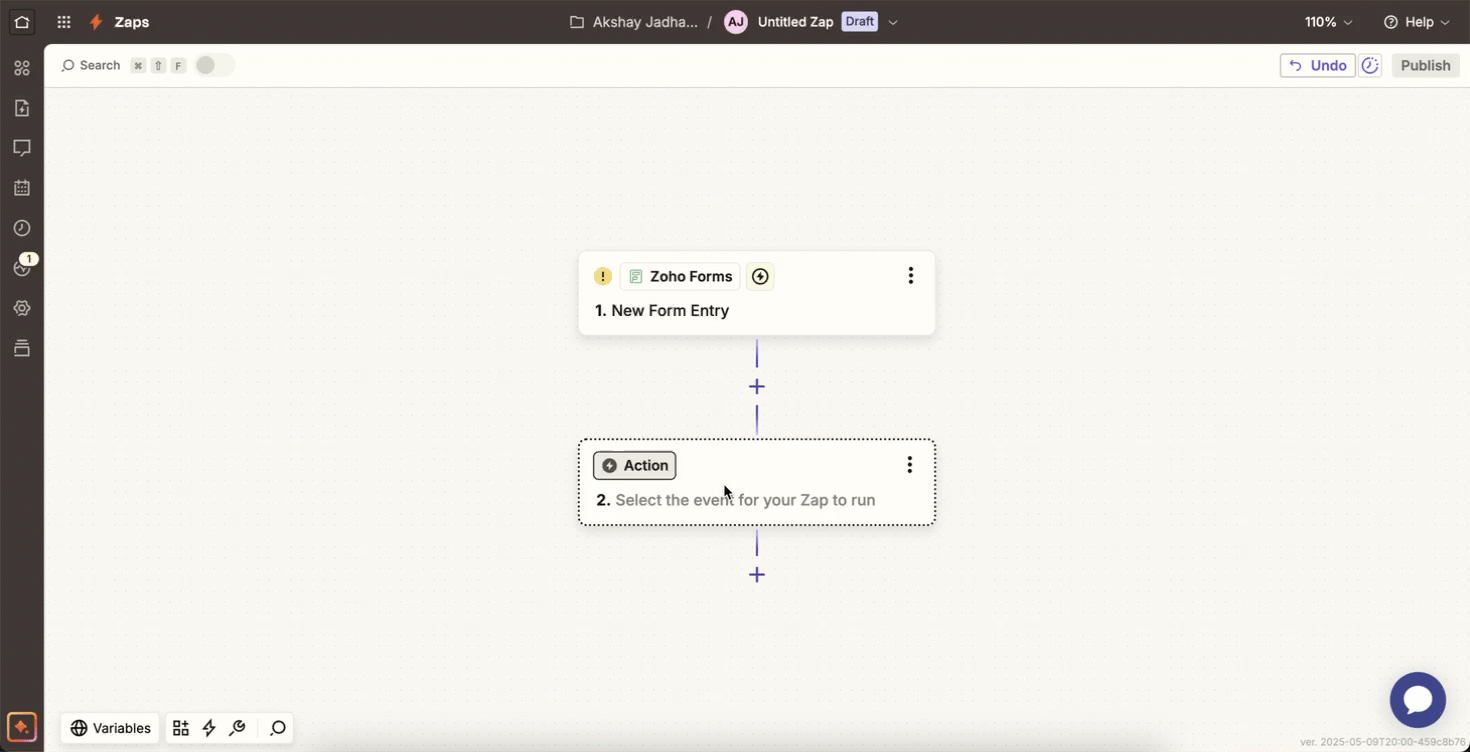
Select Action for Zap
- Configure the Action. Map Zoho Form data fields to CleverTap fields as follows:
| CleverTap Field | Zoho Form |
|---|---|
| Identity | Zoho Form user ID field, email ID, or any unique identity field corresponding to the user. |
| Creation Date | Date of the user’s creation in Zoho Form. |
| Profile Properties | Include user properties in JSON format (such as name, email, role, and other custom properties). |
Mapping Identity and Object IDYou can keep the Identity field blank if you provide an Object ID, and vice versa.
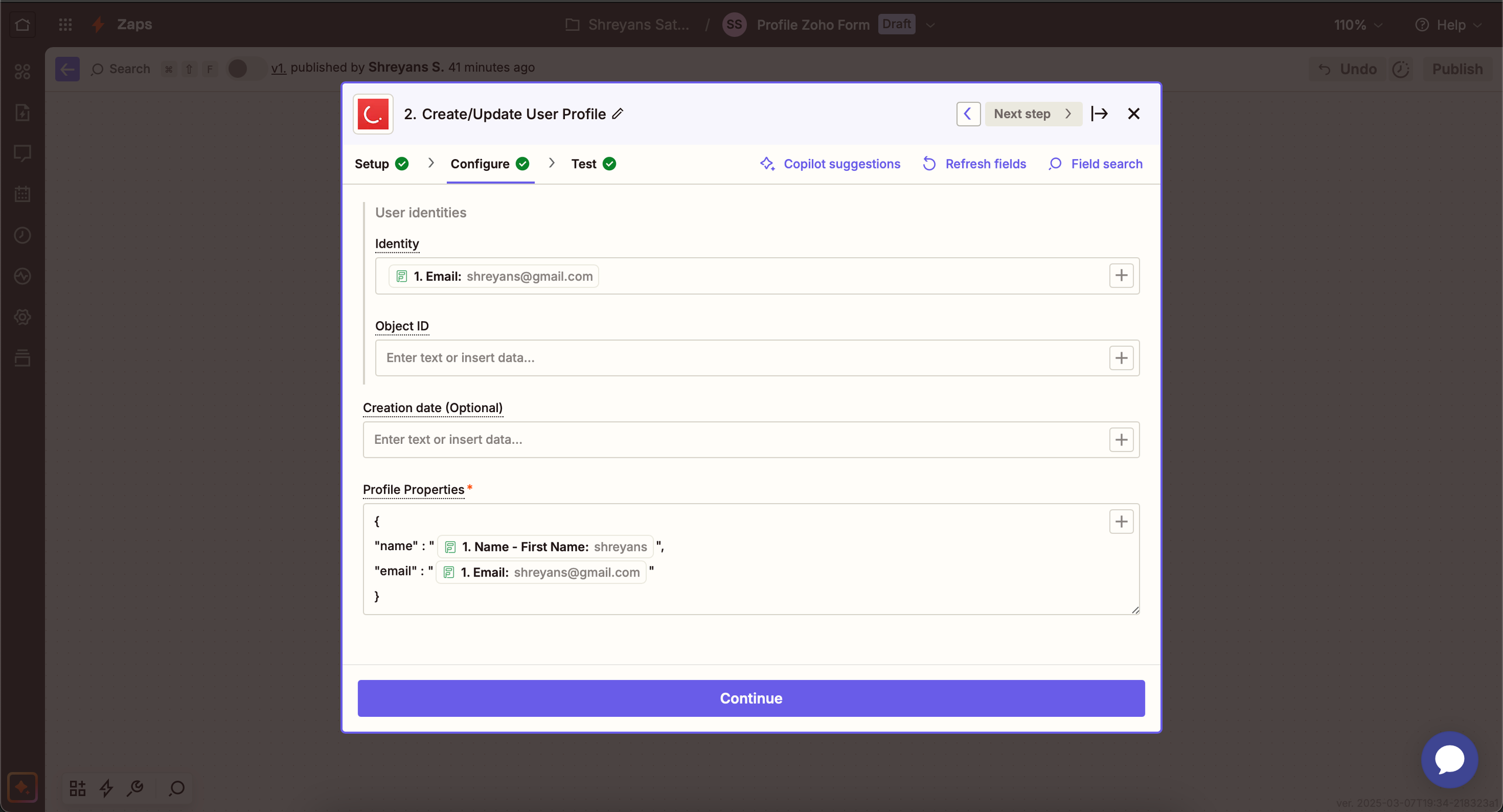
Configure the Action
- Click Continue and click Test Step to test the zap after mapping the files.
- Click Publish.
After publishing this zap, a new user is created, or an existing user is updated on the CleverTap dashboard every time a trigger occurs. CleverTap uses the Identity field to identify if it is a new user or an existing user. You can verify this by checking your CleverTap dashboard to confirm the user profile has been created or updated.
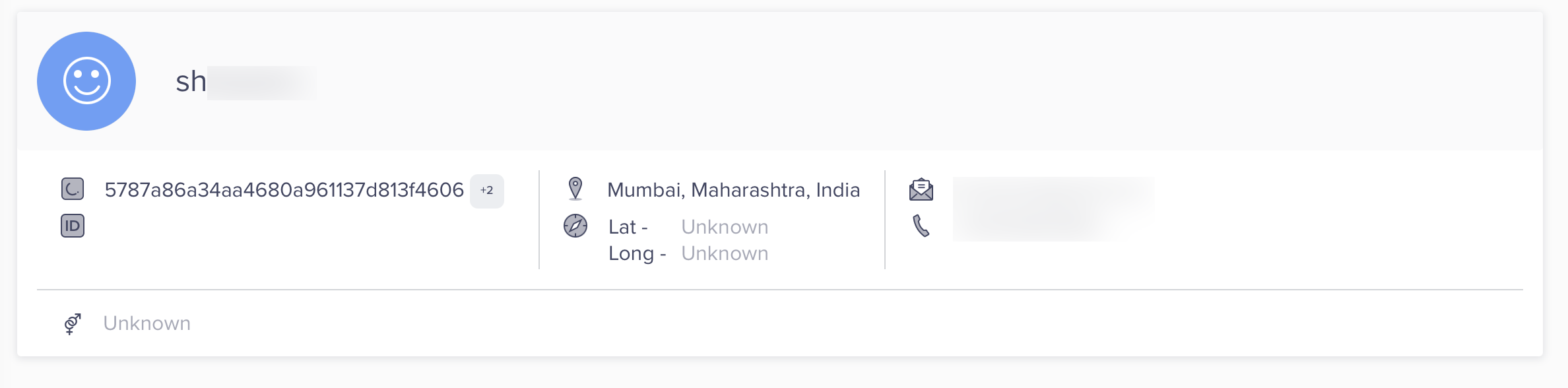
Verify user in CleverTap
Upload Event
Consider an example where you want to upload an event to CleverTap with details such as event name, lead source, campaign name, and lead contact information. Every time a new lead submits a Zoho form. This automation ensures that user actions or events tracked in Zoho form are automatically recorded in CleverTap, enabling better tracking and personalized engagement strategies. To do so, perform the following steps:
- Log in to the Zapier dashboard and click + Create Zap.
- Set up a Trigger. For this example, perform the following steps:
- Select Zoho Forms from the App section. This starts the Zap when a trigger event occurs on Zoho Forms.
- Select Trigger Event from the dropdown list and then select New Form Entry for this use case.
- Select Account and sign in using your Zoho Forms account credentials. You can also connect a new account if your account does not appear in the dropdown.
- Click Continue. From the Configure section, fill in the mandatory detail.
- Click Continue.
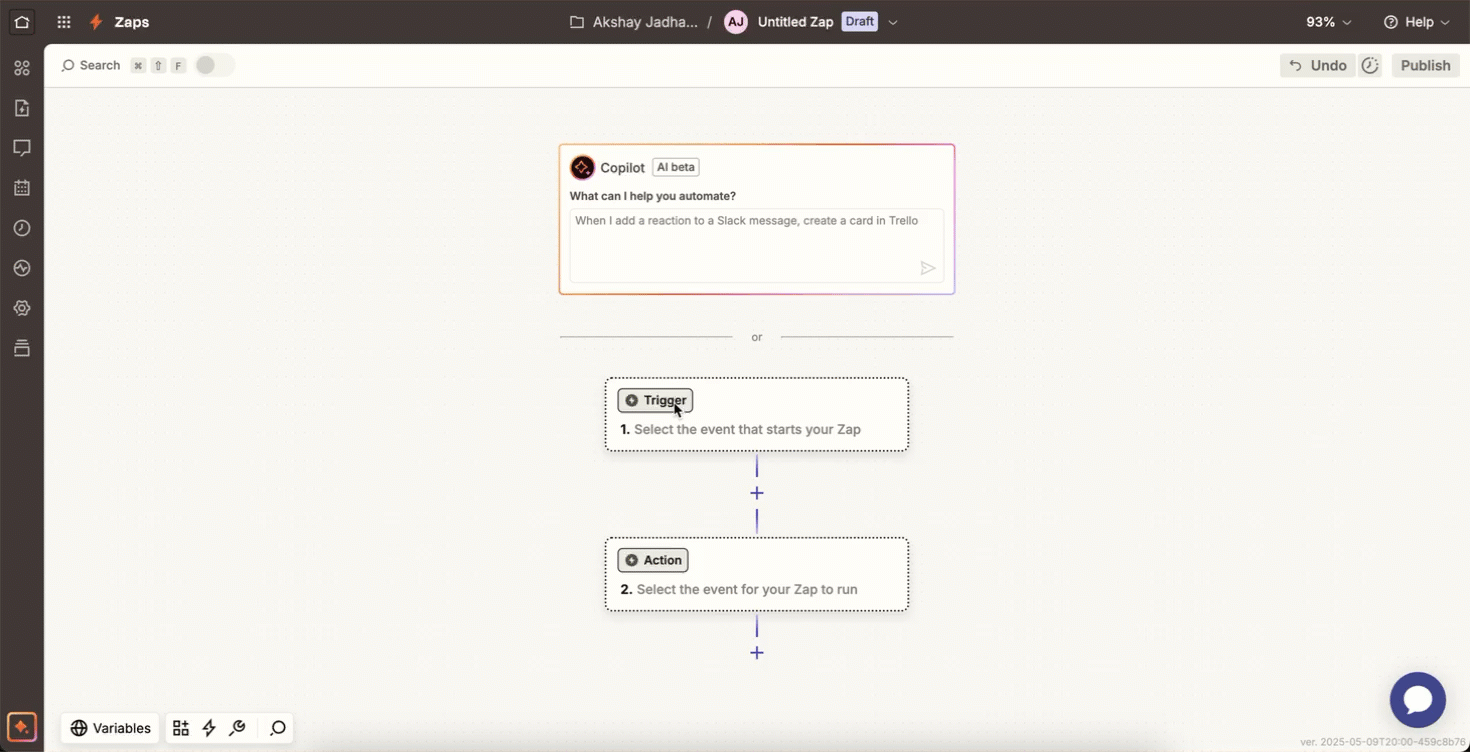
Set Up Trigger Event
- Click Test Trigger. This ensures that the right account is connected and the trigger is set up correctly.
- Click Continue.
- Select the Action that the zap must perform after the trigger event occurs. To do so, perform the following steps:
- Select CleverTap from the App event dropdown.
- Select Upload Event from the Action event dropdown. This implies that whenever a new event is generated, a new user profile is created, and an existing user profile is updated with the new information.
- Select Account to connect the CleverTap account. For more information about how to do this, refer to step 5 (iii) under Create or Update User Profiles.
- Click Continue after successfully connecting your account.
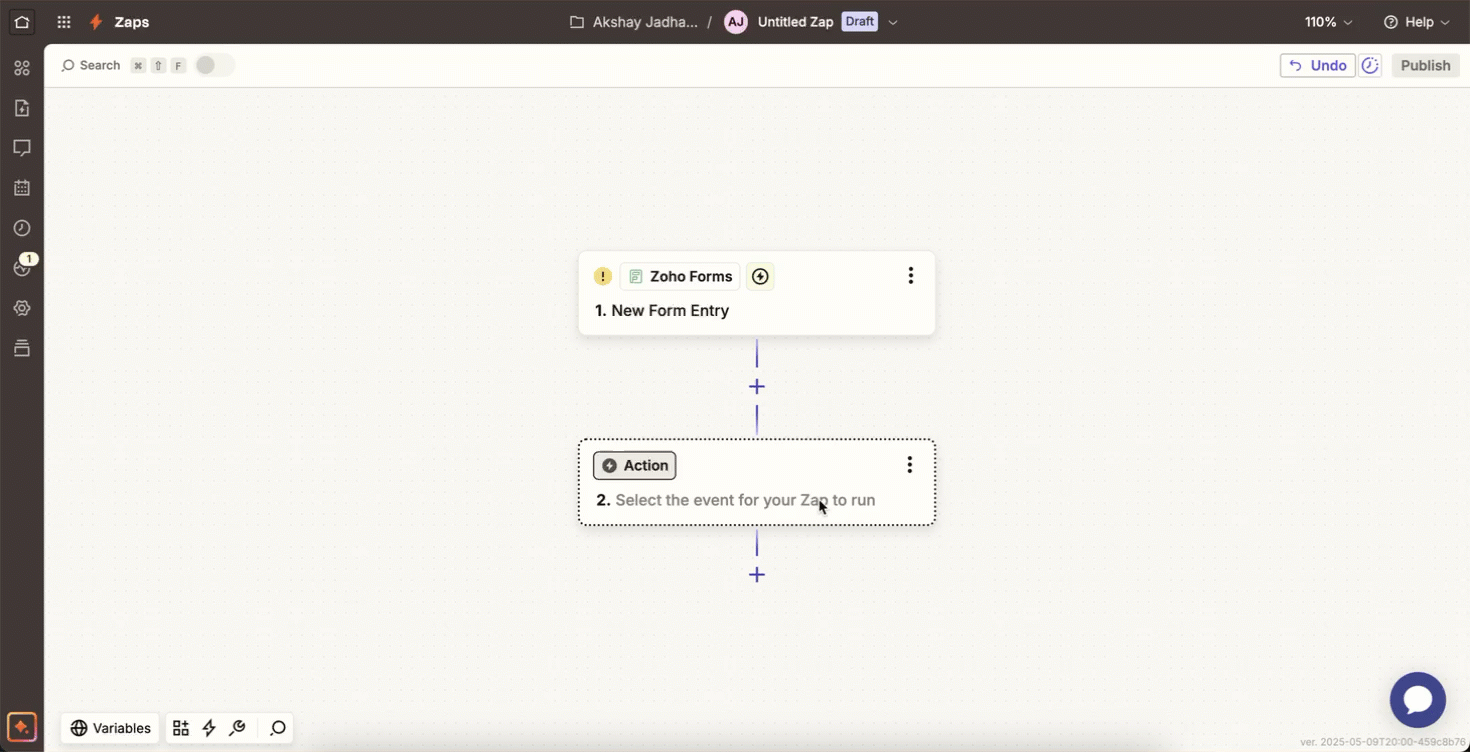
Select Action for Zap
- Configure the Action. Map Zoho Form data fields to CleverTap fields as follows:
| CleverTap Field | Zoho Form |
|---|---|
| User ID | Zoho Form user ID field, email ID, or any unique identity field corresponding to the user. |
| Creation Date | Event creation date. |
| Event Name | Select a predefined event or create a custom event. You can also map the event name using the Zoho Form data fields. |
| Event Properties | Include metadata in JSON format (for example, event type, priority, event properties). |
Mapping Identity and Object IDYou can keep the Identity field blank if you provide an Object ID, and vice versa.
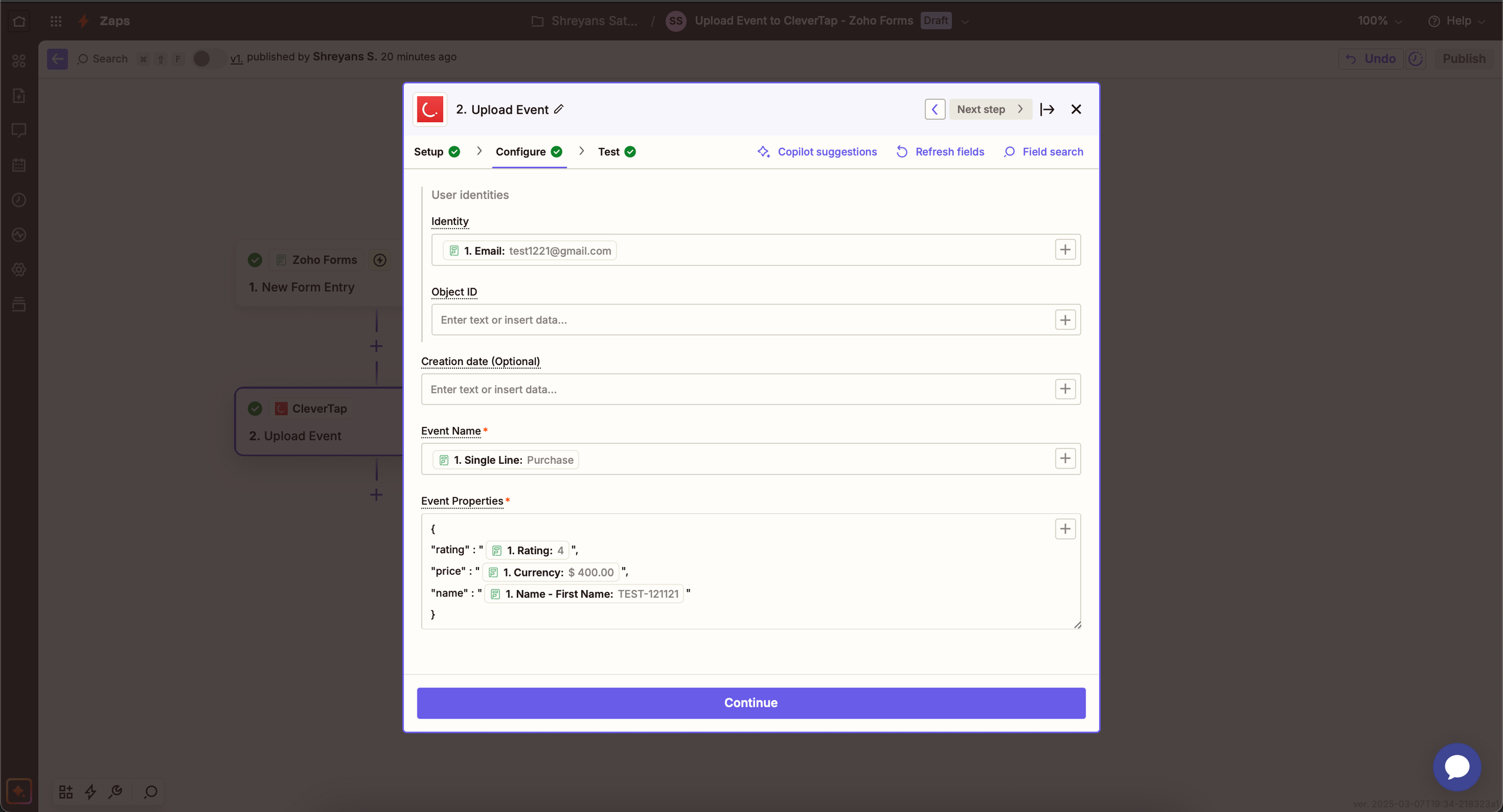
Configure the Action
- Click Continue. Click Test Step to test the zap after mapping the files.
- Click Publish.
After publishing this zap, an event is uploaded to the CleverTap dashboard every time a trigger occurs. CleverTap uses the Identity field to identify if it is a new user or an existing user.
You can verify this by checking your CleverTap dashboard to confirm if the event has been logged.
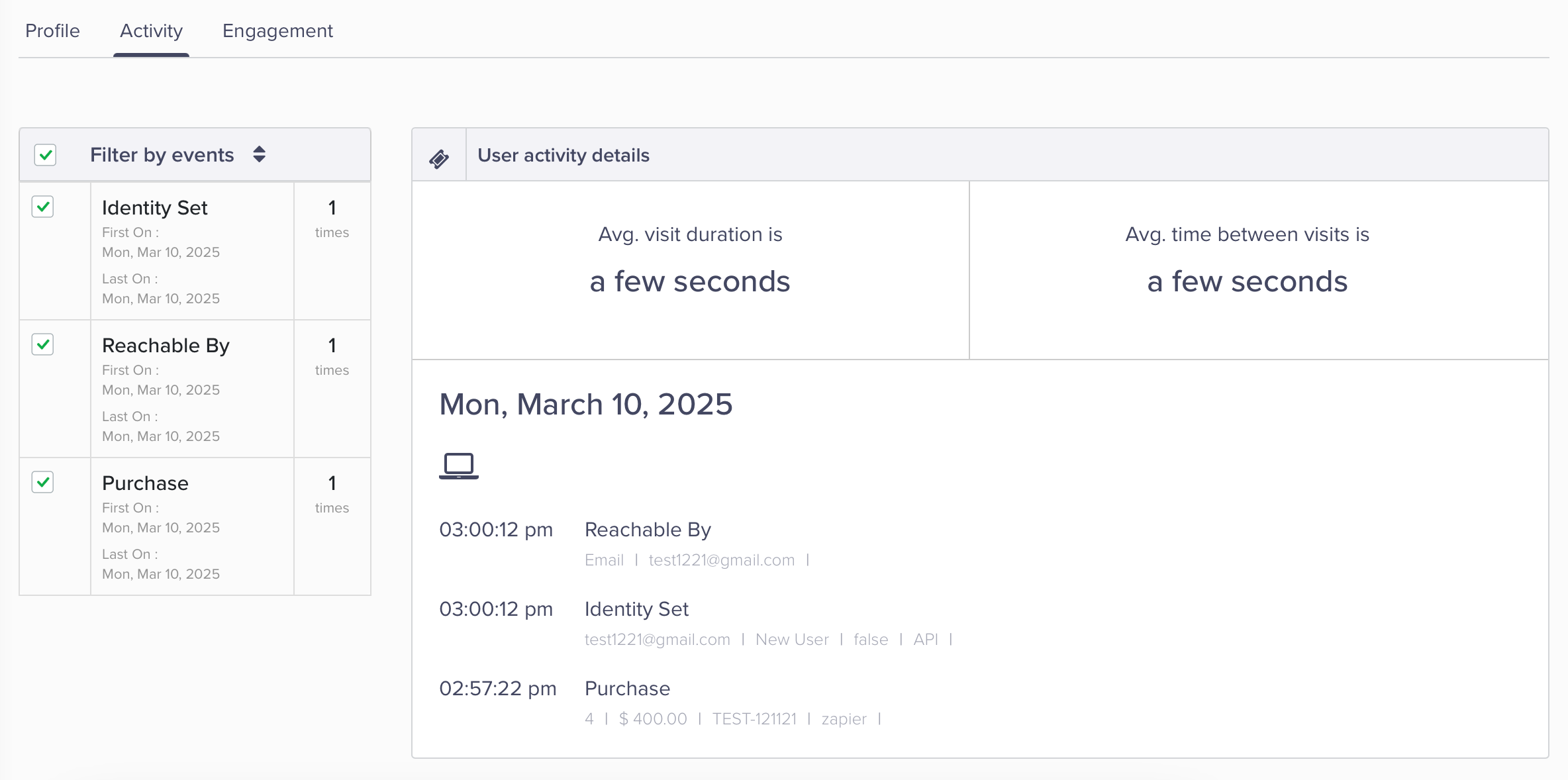
Verify Events in CleverTap
FAQs
What happens if I do not map the required fields?
Not mapping required fields may result in incomplete data being transferred or failure to update user profiles and events correctly.
Updated 17 days ago
