Iterate
Customer Relationship Management
Overview
Iterate is a survey platform that helps businesses collect user feedback across channels.
The CleverTap Iterate integration enables you to send surveys via CleverTap’s messaging channels, such as Email, Web Pop-Ups, and In-App Messages, and sync each response as a User Property or custom event.
Responses are automatically linked to the user’s CleverTap Profile Identity. You can collect personal details, feedback scores, preferences, or behavioral data to enrich user profiles, create intelligent segments, and deliver personalized engagement.
Prerequisites for Integration
Ensure you have the following before setting up the integration:
- An active Iterate account with survey creation access
- An active CleverTap account with Project ID and Project Passcode
- (Optional) Access to CleverTap email, In-app, or web pop-up campaigns
Support for IntegrationThis integration is managed and continuously improved by Iterate. The CleverTap and Iterate integration has undergone stringent testing to ensure seamless functionality. For any questions or issues, contact Iterate for support and resolution.
Integrate Iterate with CleverTap
To deliver personalized surveys through CleverTap and capture user responses seamlessly, you must complete the following three integration steps.
Connect Iterate with CleverTap
Link your Iterate account to CleverTap to enable automatic response syncing. To do so, perform the following steps:
- In the CleverTap dashboard, go to Settings > Project > Overview and copy your Project ID and Passcode
- In Iterate, go to Company Settings > Integrations.
- Under CleverTap, enter your CleverTap Project ID, account Region, and Passcode.
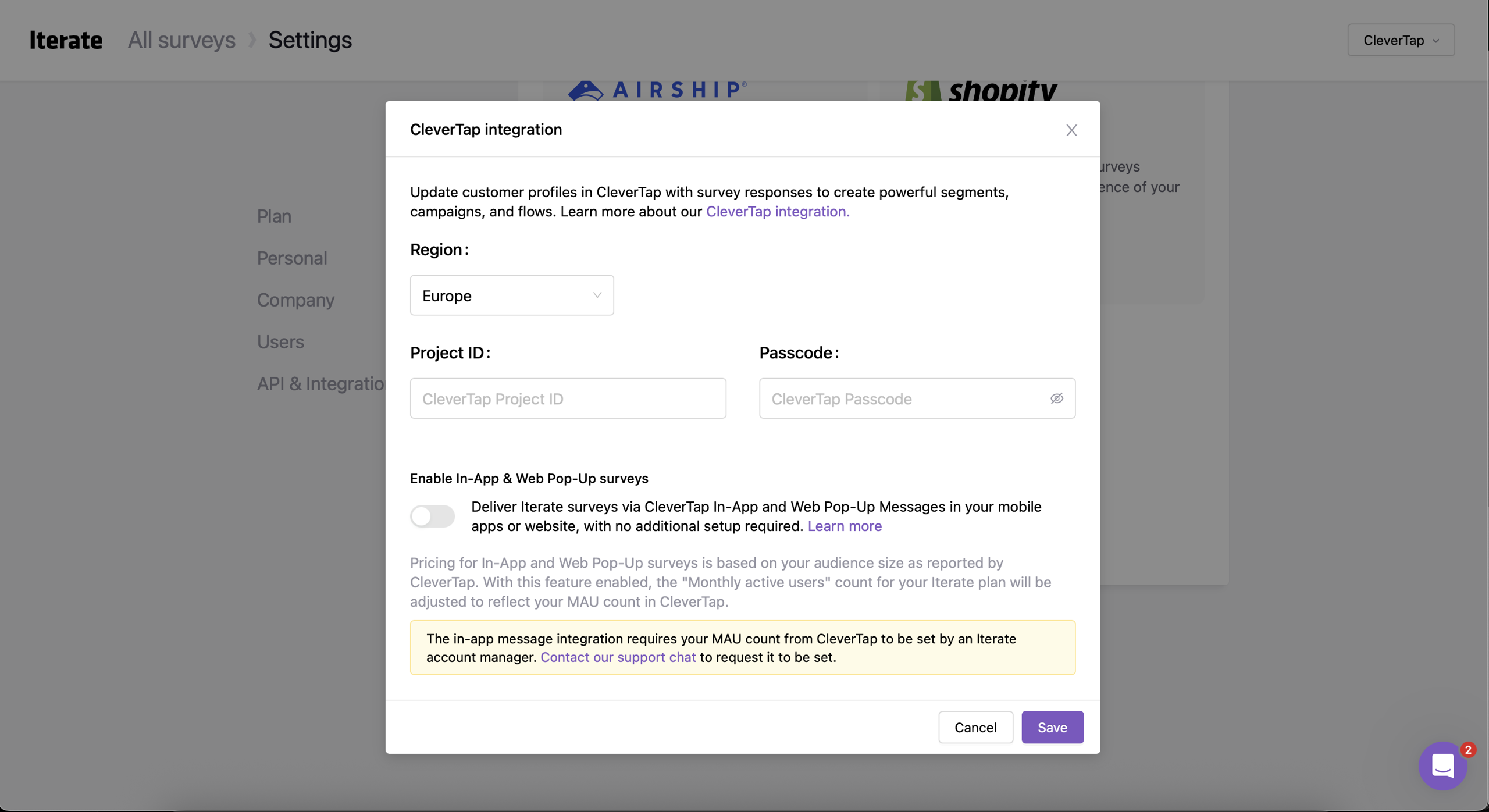
Connect Iterate with CleverTap
NoteIf using CleverTap In-App or Web Pop-up messaging channel, contact Iterate Support via In-App chat to enable Monthly Active User (MAU) data sync.
Create Survey in Iterate
Build your survey in Iterate before embedding it in a CleverTap campaign. For example, we will be sending surveys via CleverTap email campaigns.
- Go to the Send Survey tab and select Integrations > CleverTap in the Iterate dashboard.
- Toggle on the Send responses to CleverTap option to update customer profiles in CleverTap with the responses.
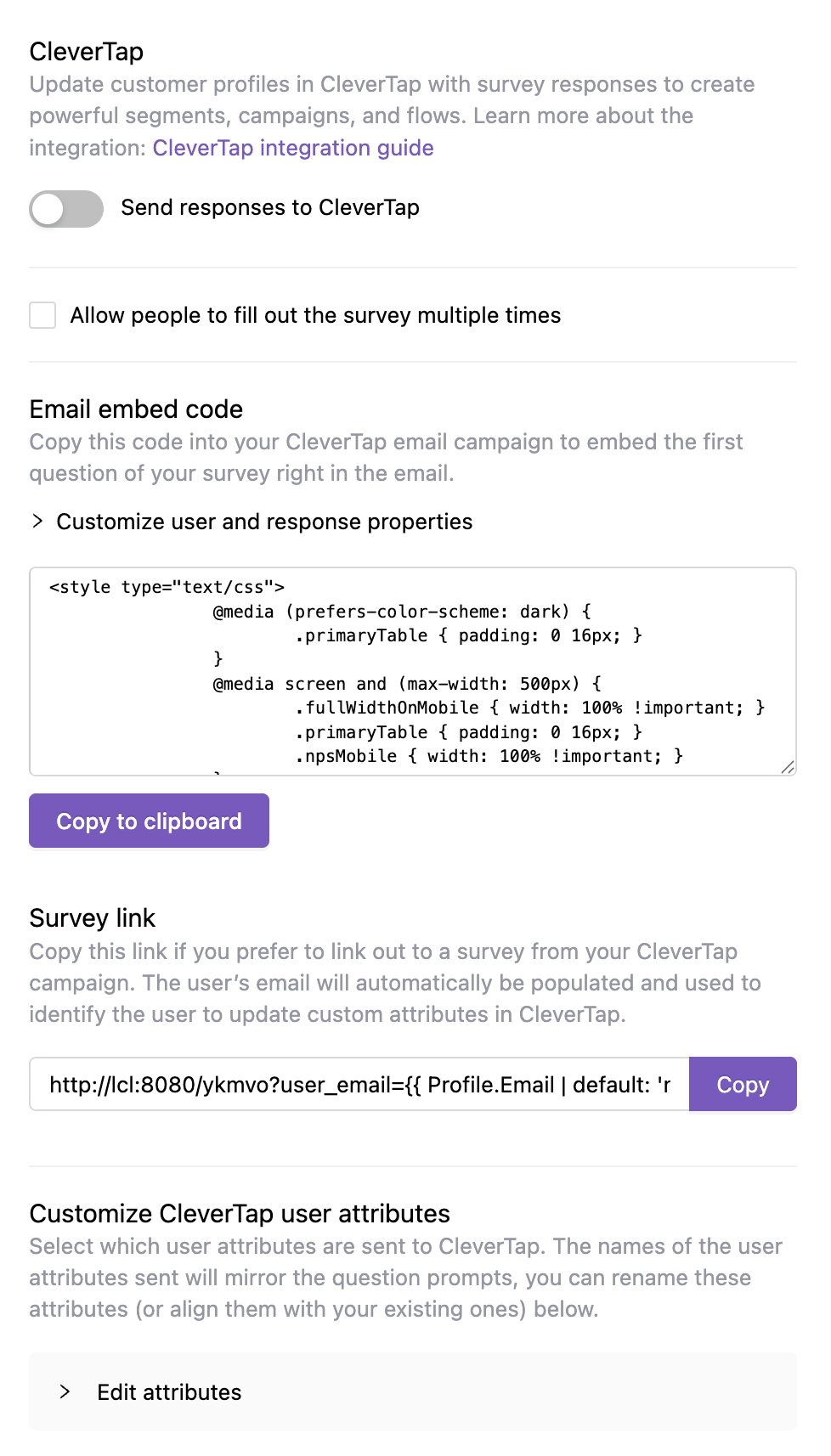
CleverTap Integration Toggle
- Copy the parameter
user_email={{ Profile.Identity | default: 'null' }}, CleverTap replaces this with theuser_emailto associate responses.
Add Survey to CleverTap Email Campaign
After creating the survey in Iterate, you can embed it into a CleverTap email campaign to collect responses directly from recipients. You can do so by using one of the following two options:
You can send Iterate surveys through CleverTap using:
For detailed steps on sending surveys via CleverTap, refer to the Iterate documentation.
(Recommended) Embed First Question in Email Template
- In Iterate, go to Send Survey > Integrations > CleverTap.
- Copy the Email Embed Code from the CleverTap integration section.
- In CleverTap’s Email Campaign Editor, paste the embed code into the HTML of your email template at the location where you want the first survey question to appear.
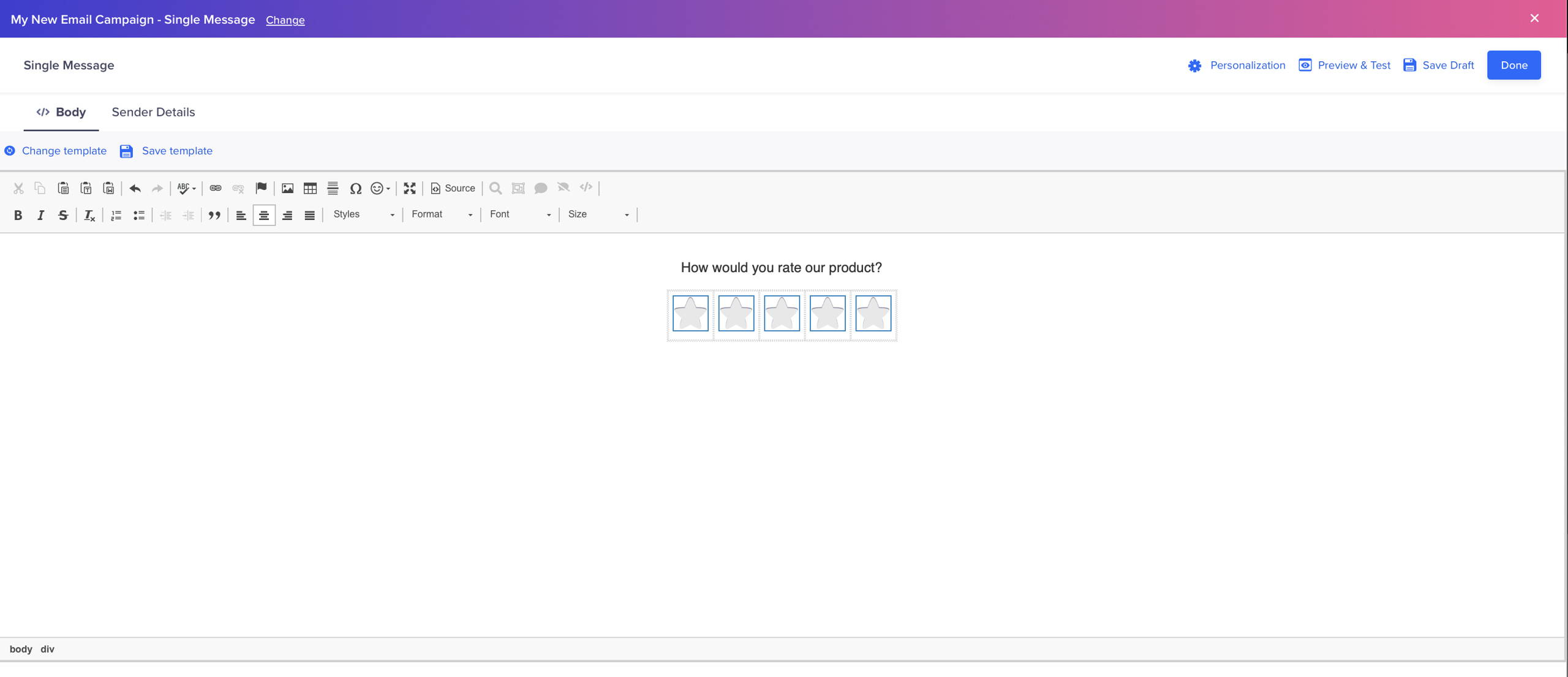
Email Embed Code
Link to Full Survey
- In Iterate, go to the Send Survey > Integrations > CleverTap.
- Copy the Survey Link from the CleverTap integration section.
- In CleverTap’s Email Campaign Editor, add the survey link to a button or hyperlink in the email body.
When recipients click the link, they are directed to the full survey, starting from the first question.
Publish Campaign
Before publishing the campaign, ensure your survey works correctly using the Preview & Test option. Once verified, publish the campaign. The user receives the survey as they qualify for the campaign (refer to the following image).
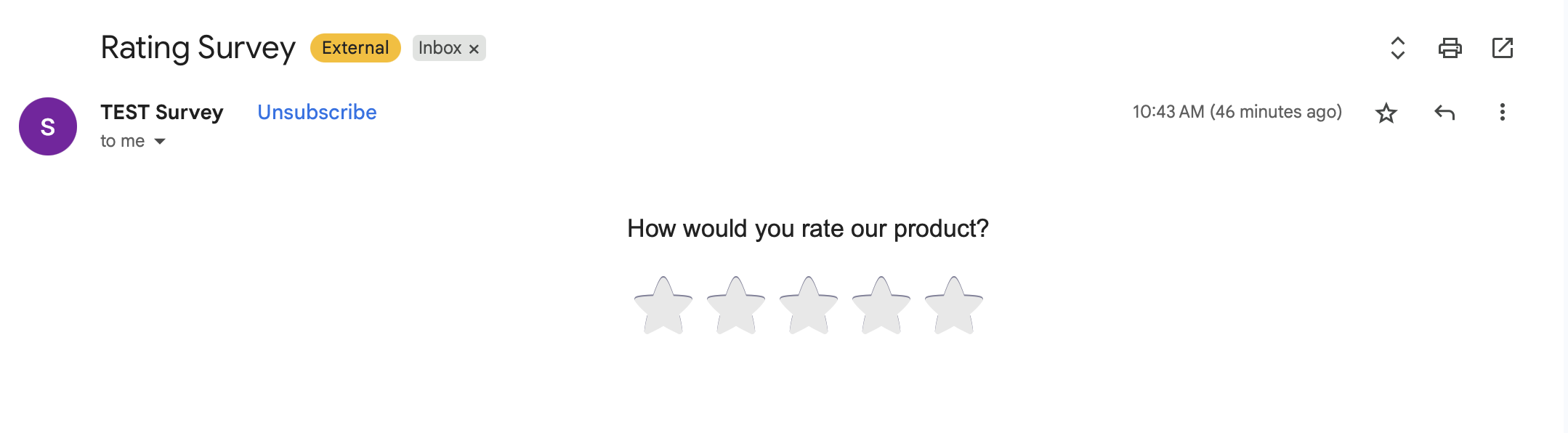
Preview of Email Campaign with First Question from Iterate Survey
Log Custom Events in CleverTap
Once users respond, you can verify the following in the CleverTap dashboard:
- User Properties are updated with survey responses.
- The custom event
survey-question-responseis logged for each question answered.

CleverTap dashboard showing updated User Properties and logged survey events
Iterate sends a survey_question_response event to CleverTap for each completed question. The event includes the following fields:
| Field Name | Description |
|---|---|
| question | Survey question text |
| label | Custom property name (if defined) |
| response | Readable version of the answer |
| response_int | Numeric responses (for example, NPS) |
| response_string | Open-ended or single-select answers |
| response_array | Multi-select answers |
For triggering flows or campaigns based on these events in CleverTap, refer to Custom Events.
Pass CleverTap Properties to Iterate
You can send additional user profile properties from CleverTap to Iterate to filter responses and personalize surveys. By default, Iterate only receives the user’s CleverTap Identity ID and Email. You can pass more attributes, such as user type or preferences, for richer segmentation.
To understand this better, consider an example where the e-commerce marketplace may pass a property identifying a user as a buyer or seller. In Iterate, this allows filtering survey responses by role and tailoring survey content accordingly.
To do so, perform the following steps:
- In the Send Survey tab in Iterate, click Customize user properties above the HTML code.
- Enter the property name as you want it to appear in Iterate.
- Enter the corresponding CleverTap template tag that will populate the value (for example,
@Profile - User Type). - Select whether the property is a User property (persistent across sessions) or a Response property (specific to the current survey or session).
ImportantOnce created, the property type (for example, string, number) cannot be changed. To use a different type, create a new key (for example,
user_id_string) or contact Iterate Support. For more details, refer to the Iterate documentation.
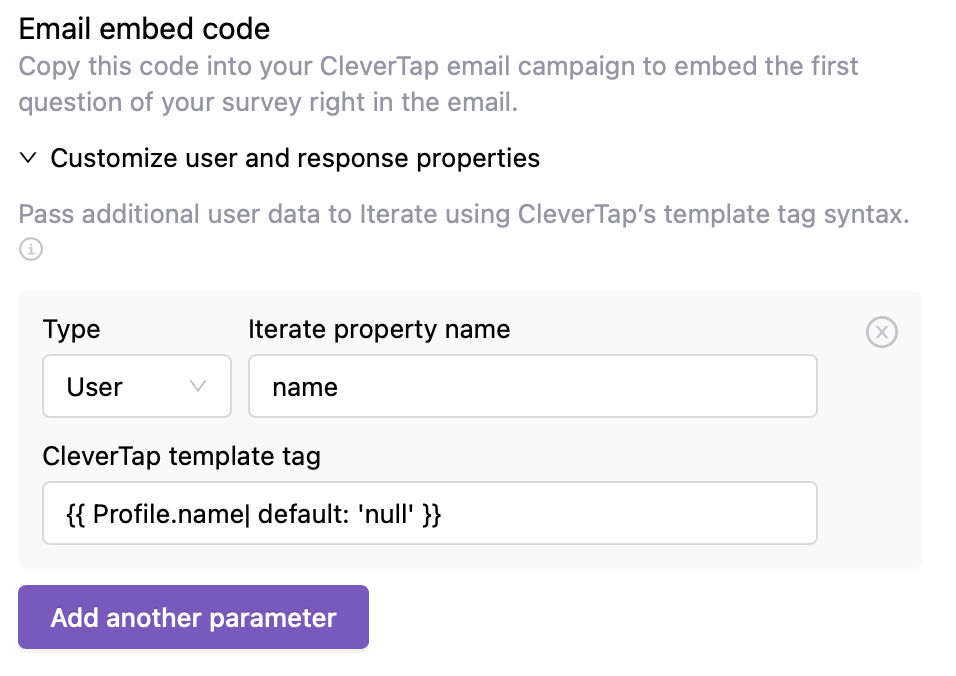
Customize User Properties in Iterate
Once configured, these properties are passed along with survey responses, enabling richer segmentation and more personalized experiences in both Iterate and CleverTap.
Updated 23 days ago
