Setup
Understand how to integrate Google Ads with CleverTap to be able to run marketing campaigns
You must integrate Google Ads, and CleverTap accounts to segment users in CleverTap and automatically upload those users to the Google Ads account. The integration enables you to easily run remarketing campaigns where you show ads to specific segments of your users across Google Search Network, YouTube, and Gmail.
Connect Google Ads Account
Connect the Google Ads account to your CleverTap account. The _Google ads account ID _is available at the top right on your Google Dashboard. For more information about finding your Ads Customer ID, refer to Google Support.
The process involves adding Google Ads Customer ID to the CleverTap dashboard. To do so:
- Log in to the CleverTap Dashboard.
- Navigate to Settings > Channels > Remarketing.
- Enter the Google ads account ID, and then click Connect.
- (Optional) Enter your Manager account ID for a linked Manager Account.
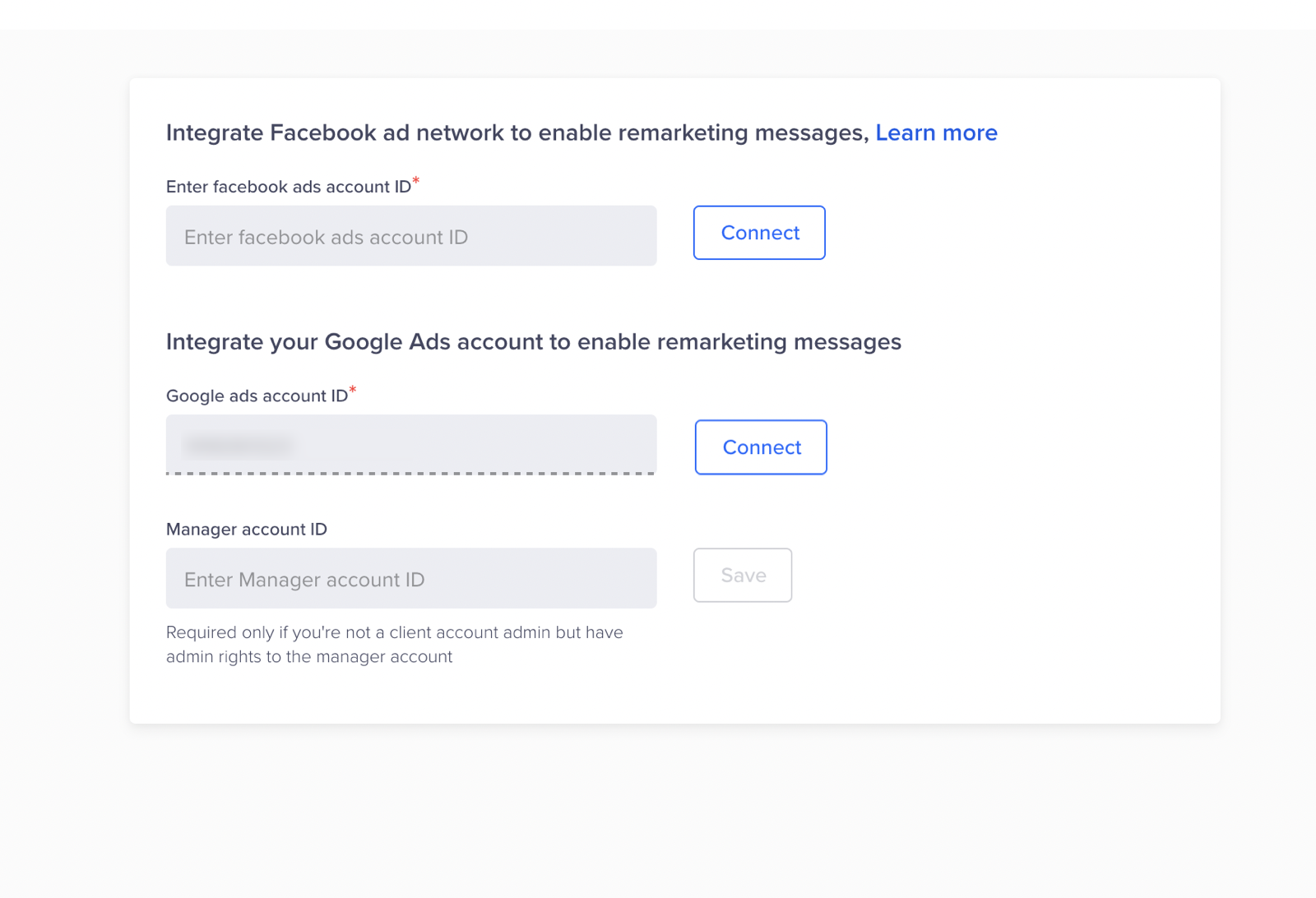
Connect Google Ads Account to CleverTap Account
Admin UserThe user with Admin rights on Google Ads Platform can integrate Google Ads and CleverTap accounts.
- Click Continue when prompted by Google to give access to CleverTap.
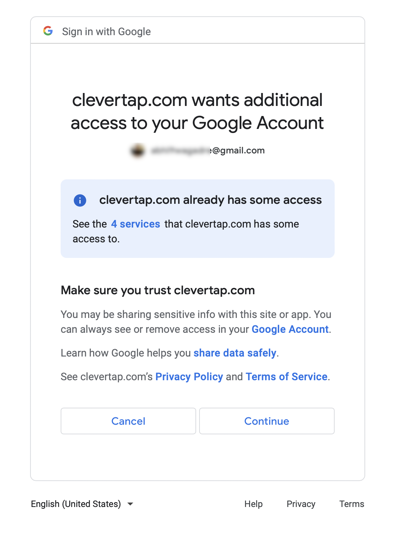
Provide Additional Access to CleverTap
Verify CredentialsIf you have multiple CleverTap accounts, check that you are using the correct account. Similarly, if you have multiple Ads accounts, verify it is the correct account.
Updated 29 days ago
Refer to the pages listed below to learn more about the following Google Ads sections:
