Setup
Understand how to set up Push as a channel for your marketing campaigns.
Mobile Push Setup
Set up your mobile push notifications from the CleverTap dashboard.
Navigate to Settings > Channels > Mobile push.
Android
Set up and enter credentials for all the platforms that your application supports:
Notification channels
For Android 8.0 and above, you can create a group of channels for your users. The users can then turn on or off the subscription to these channels. You can create and choose from a list of these channels in campaign creation.
iOS
You can either create and upload:
Our RecommendationWe recommend that you create and upload an APNs Auth Key.
Raising Events
CleverTap SDK tracks data based on the integration setup. Refer to CleverTap SDKs for more information.
The following system events can be enabled manually:
Raising Push Impression Event
You can raise and record push notifications delivered to your users’ Android devices.
- Navigate to Settings > Schema > Events.
- From the System Events_tab, search for _Push Impressions, then click on the vertical ellipsis menu.
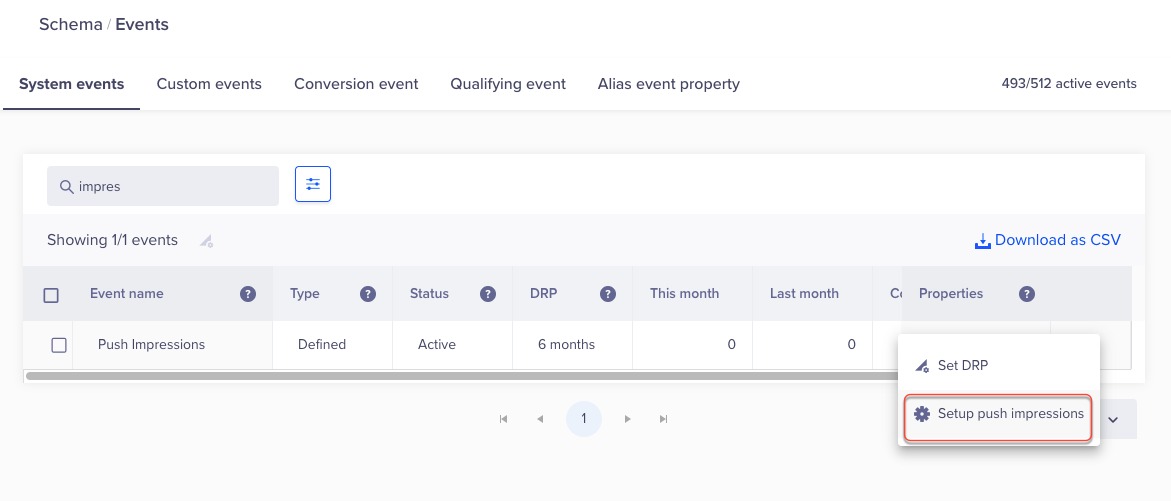
Setup Push Impressions
- Click on Setup push impressions. A new window displays.
- Turn on the Mobile Push toggle.
- Click on Save to enable the option.
After the toggle is on, all the push notifications delivered are recorded under the Push Impressions event. The viewed and conversion count from this event is also available under Analytics > Events.
SDK ConsiderationsSome things to consider include:
- The push event can only be raised for CleverTap SDK version 3.5.1 and above for Android and version 3.5.0 and above for iOS.
- If the notification channel is incorrect, the push notification is not delivered on the device and therefore, no event is raised for the push impression.
Raising Notification Viewed Event for iOS
To raise the Notification Viewed event for iOS, it is mandatory to enable the Mutable Content under the iOS section of the campaign creation.
For more information on how to enable Notification Viewed for your account, refer to our developer documentation.
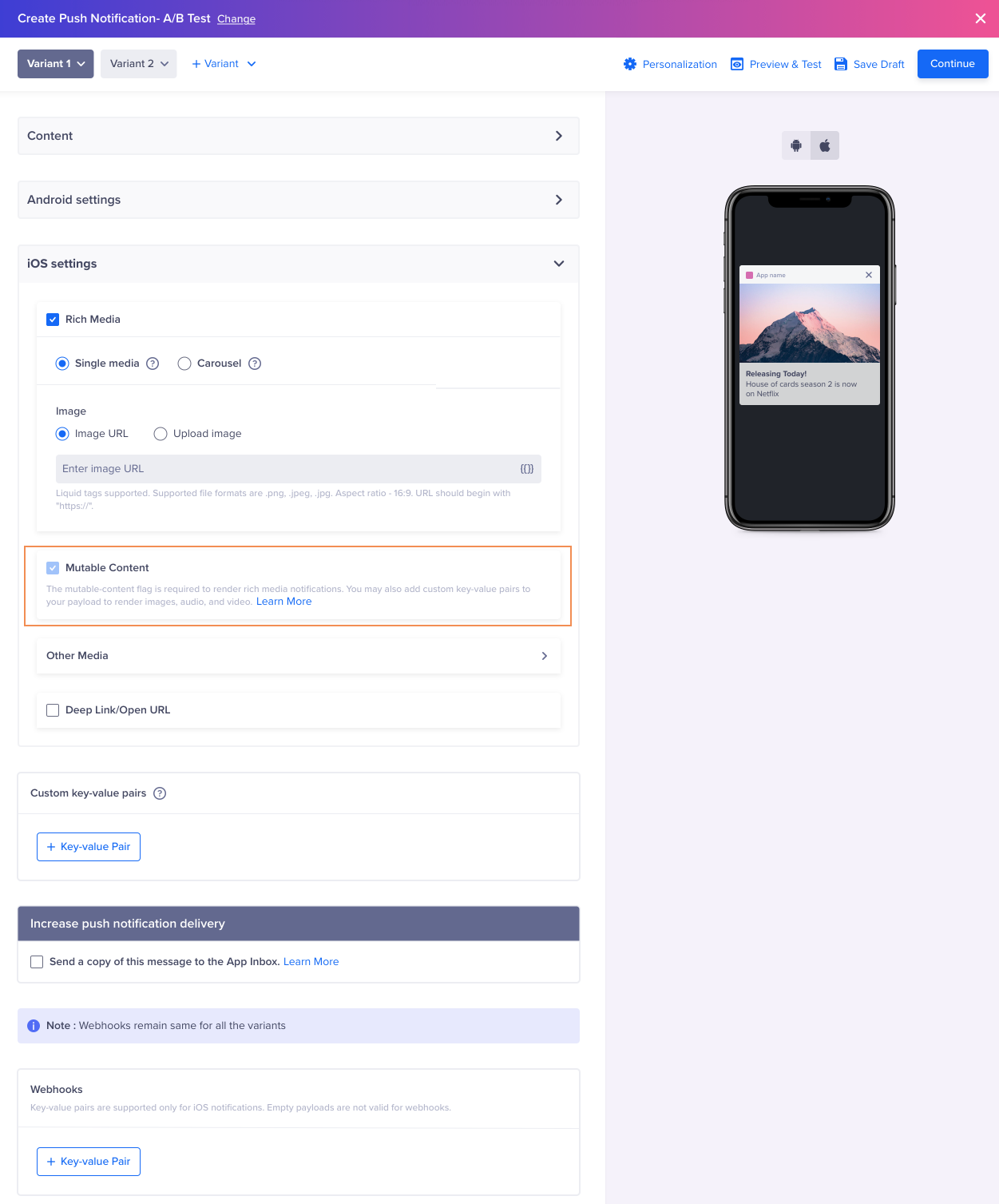
Setup Push Impressions for iOS
Push Campaign Throttling
You can throttle the rate at which CleverTap delivers push notifications under Settings > Setup > Campaign Limits. If your user base is large and all users receive and click on a push notification at roughly the same time to open the app, you could experience a significant, unwanted load on your systems.
By using push campaign throttling, you can meter how quickly CleverTap delivers your notifications.
Push Campaign Throttling ExampleIf your reachable audience for a campaign is 500,000 users and your back-end systems can only support up to 20% of them, you can set a throttle limit to 100,000 notifications per 15-minute interval. The entire campaign will then deliver in 1 hour 15 minutes.
To ensure your push notifications are engaging and effective, explore our guide on Push Notification: Best Practices for expert tips on timing, content, and personalization.
Updated 28 days ago
