Recommended Delay for Inaction Campaigns
Understand how to send delayed messages on Users' inaction.
Overview
Recommended Delay is a feature that recommends the best time to send a message for an inaction campaign which is designed to engage users who do not do a certain action.
Use Cases
First Scenario: Nudge users who install your app (action) but do not purchase something within a two-hour (inaction) timeframe. Here, the two-hour gap is selected based on manual analytics. Using the Recommend Delay feature, you can let CleverTap automatically decide the golden period within which the user should have purchased and then send out a message to re-engage users who do not purchase within that period.
Second Scenario: The average time it takes a user to add an item to their cart (action 1) and then checkout (action 2) is five minutes. If the user has not completed the checkout process within five minutes of adding the item to their cart (inaction), then the likelihood that a user will check out drops substantially. If you use the Recommended Delay feature, we will recommend the best time to wait before you send a notification to the user if they have not completed the checkout process.
How It Works
CleverTap creates this recommendation by calculating the average time users take to convert from one action to another action.
Beyond this average time, the likelihood that a user completes the second action drops substantially; however, if you send a message to the user at that point, you can increase the conversion rate for the second action.
Create an Inaction Campaign
To create an inaction campaign:
- From the dashboard, navigate to Campaigns.
- Click + Campaign.
- Select a messaging channel.
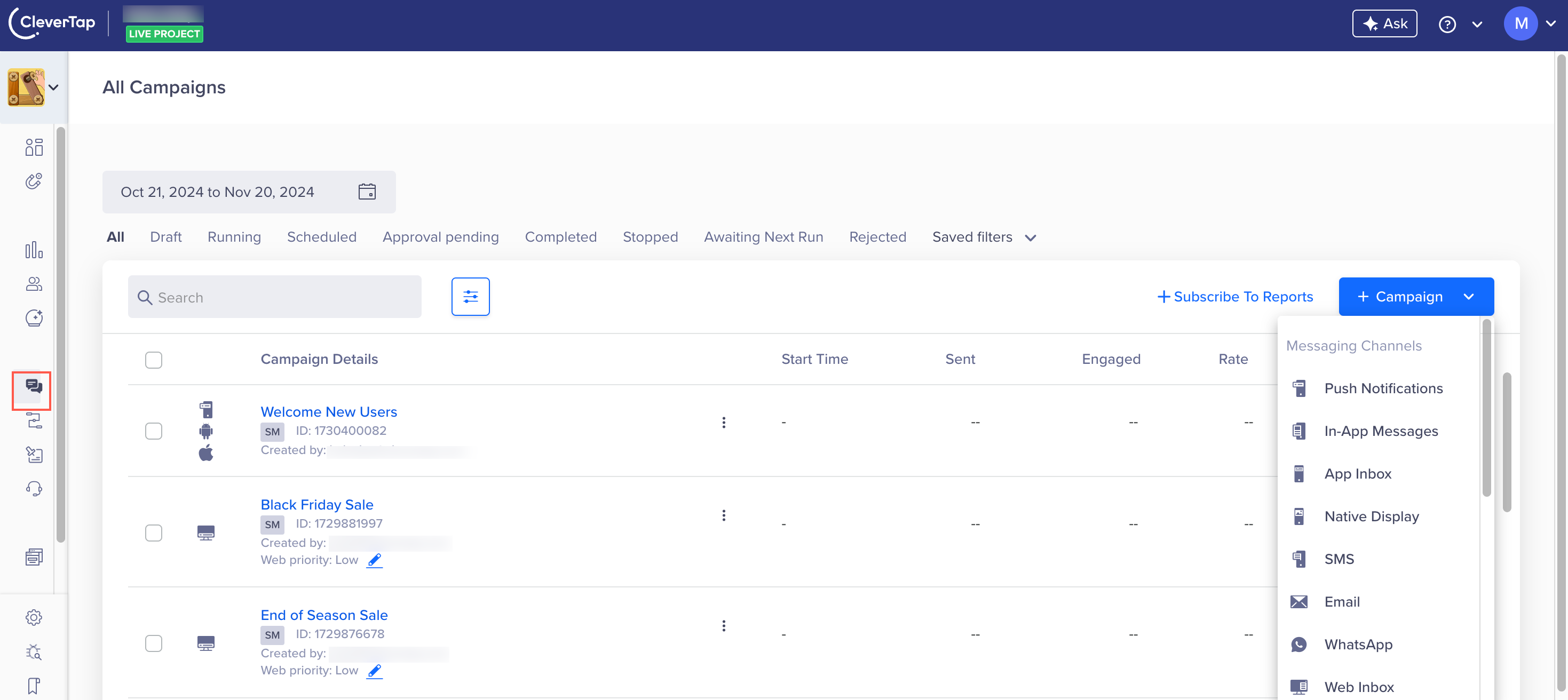
Create an Inaction Campaign
- Under Start here > Qualification Criteria, select Live Behavior.
- Click Done.
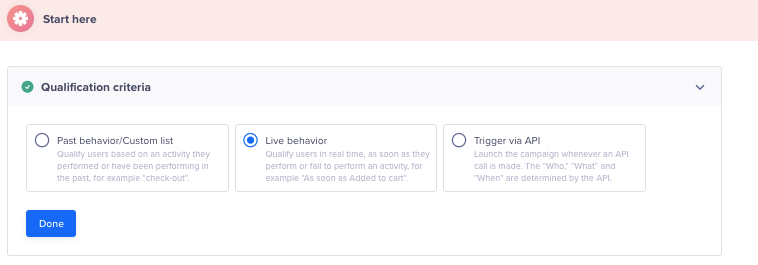
Select the Qualification Criteria
- Under the Set a goal section, select Conversion Tracking.
- Select event properties, conversion time, and revenue property.
- Click Done.
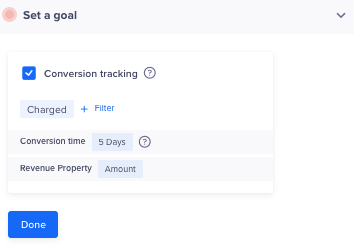
Set Campaign Goal
- Navigate to Who > Target Segment.
- Under Find users from segment, select Inaction
- Click or find best delay.
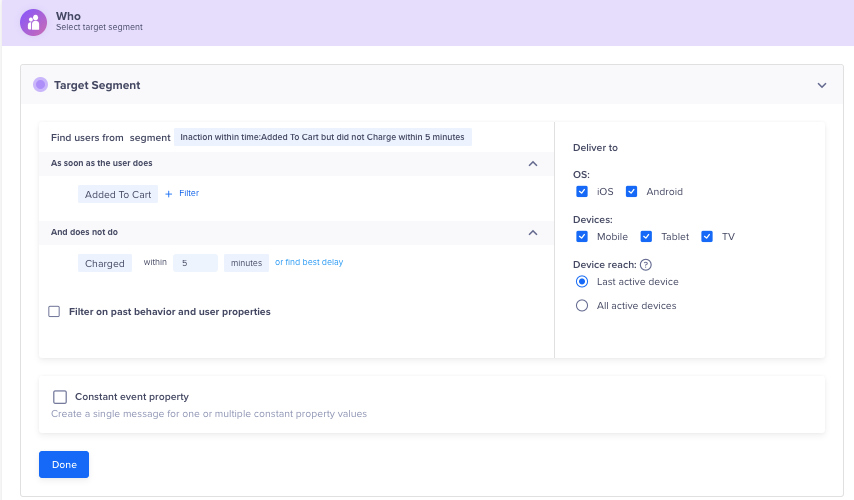
Fine Best Delay
Updated 29 days ago
