Setup
Understand how to set up Segment for sending event data to the Segment dashboard
To export event data to the segment.io dashboard via the Campaigns page, we need to connect the segment.io account to the CleverTap dashboard. To do so:
- Log in to your CleverTap account.
- Navigate to Settings > Partners.
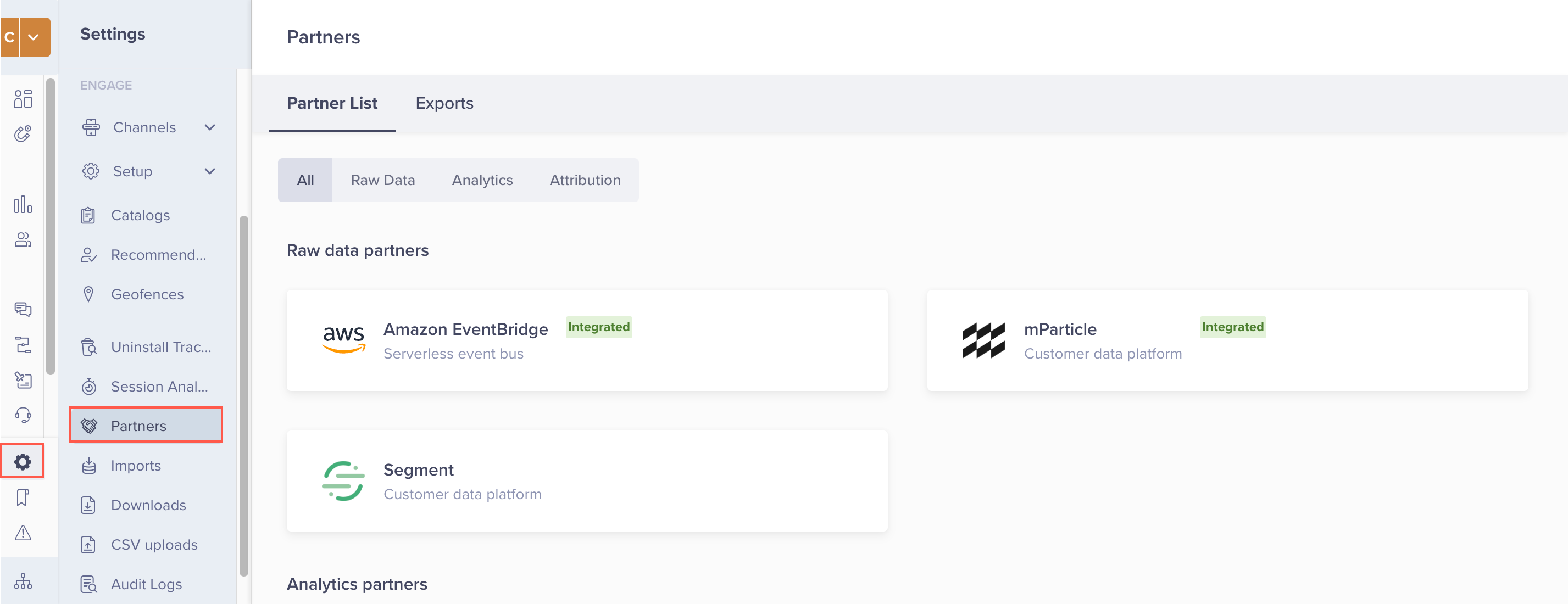
View Segment on Partners Page
- Hover on the Segment icon and click Integrate.
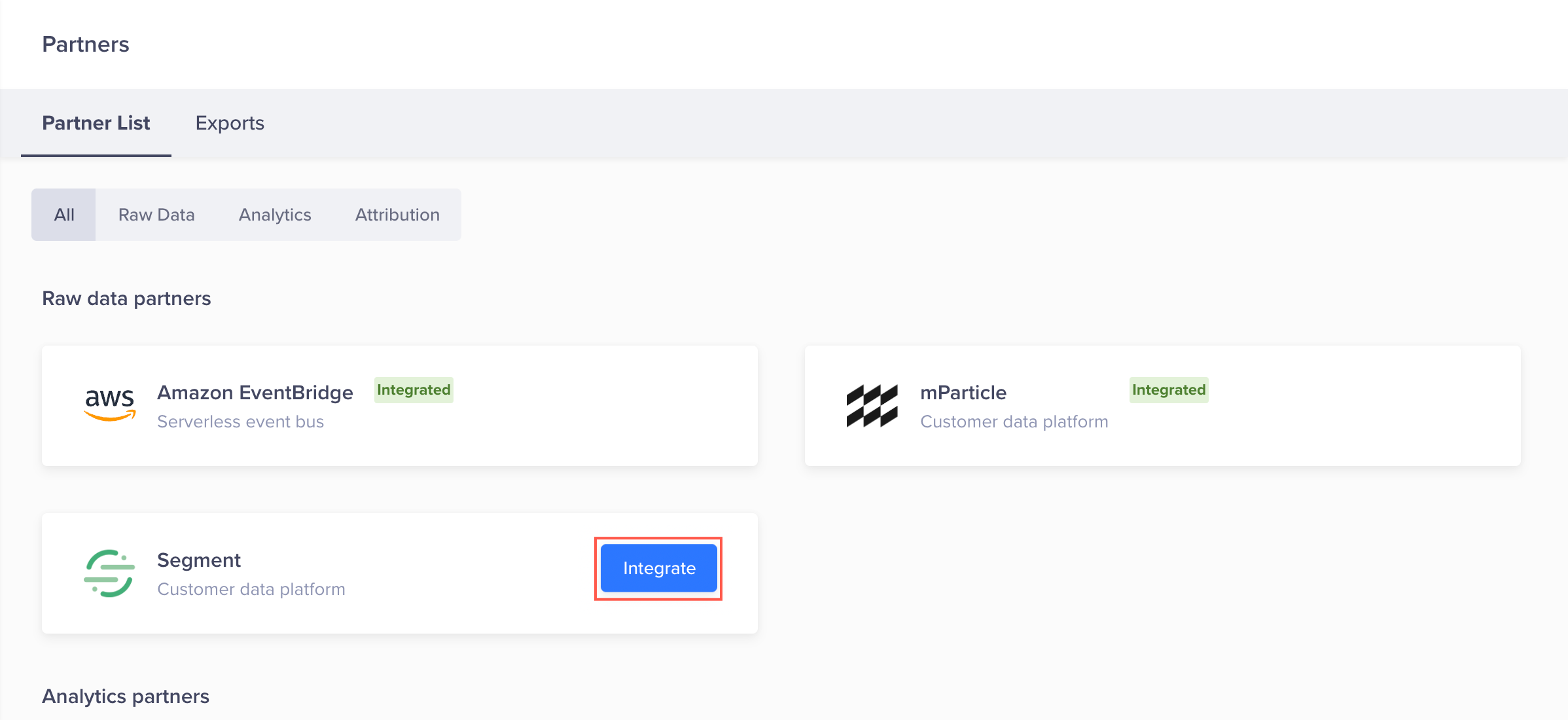
Click Integrate in Partner List Tab
On clicking, Integrate raw data partner - Segment popup opens on the right side of the screen.
- Enter the following details and click Integrate:
Field | Description |
|---|---|
Partner Nickname | Enter the nickname for the partnership. |
Write Key | A unique identifier for each source. It helps Segment identify which source is sending the data and which destinations should receive that data. |
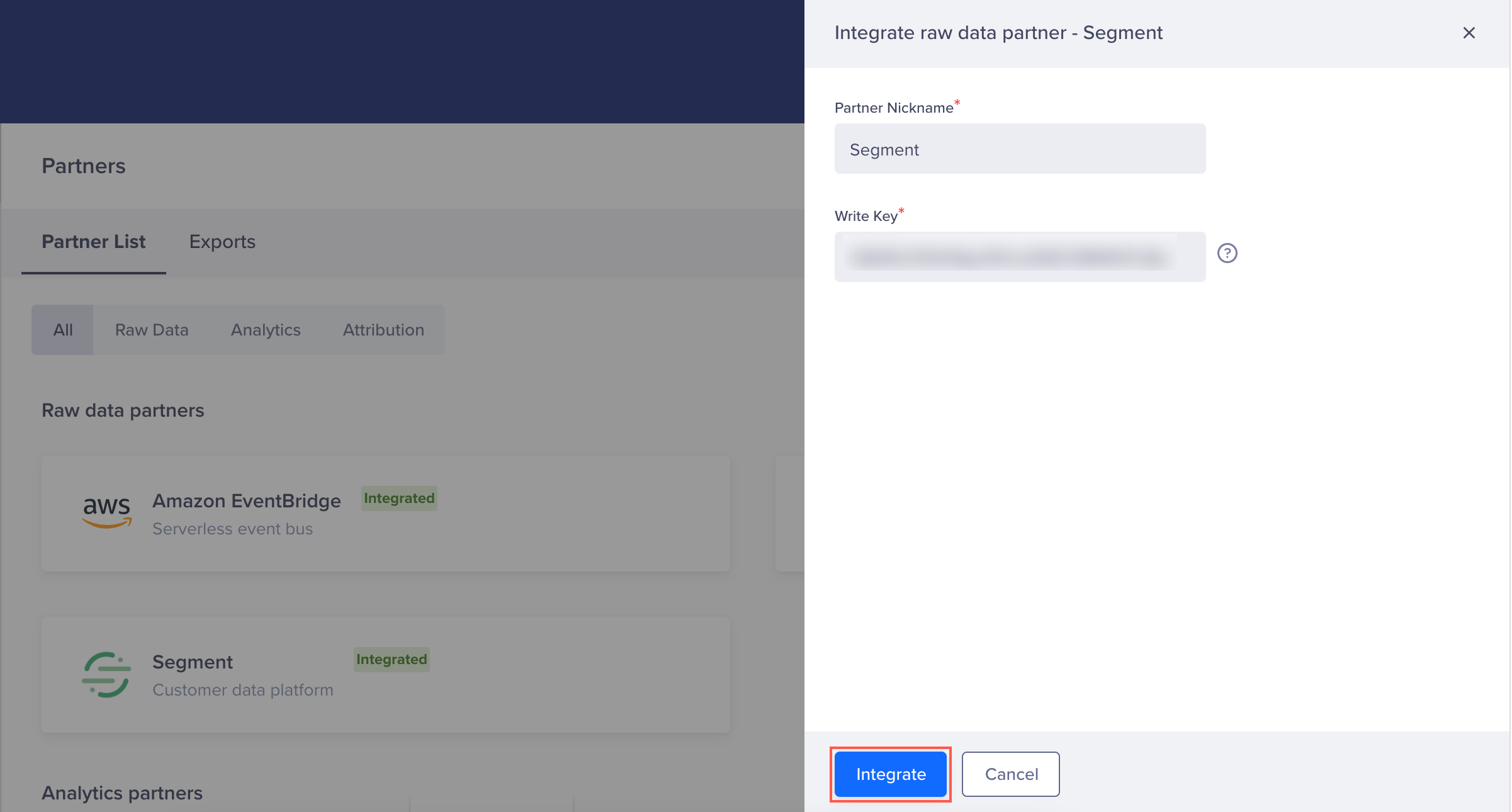
Configure Segment Details
After the integration is successful, the Integrated tag displays against Segment on the Partner List page.
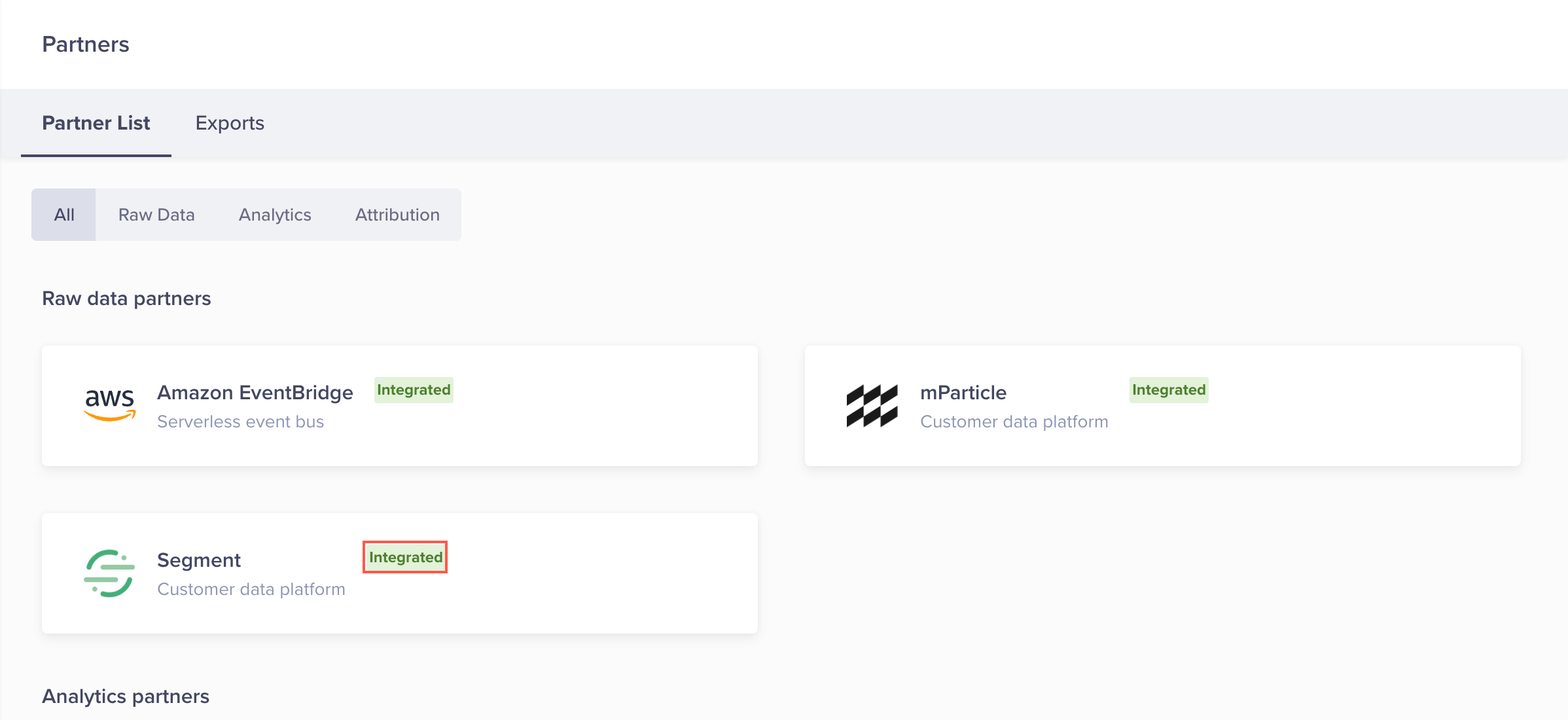
View Integrated Tag
Updated 27 days ago
