Custom Boards Beta
Understand what are custom boards in CleverTap.
Overview
The Custom Boards is a feature in CleverTap that allows you to create and customize your board. CleverTap provides a set of default boards, such as the Today View, Mobile App View, Uninstalls View, Revenue View , NPS view, which you can use to analyze user activity in your application.
Each custom board you create is composed of Tiles, which are widgets you can pin to the board to track the metrics of your interest. You can pin Tiles and track the metrics using one of the following features: Funnels and Trends.
Private BetaCurrently, this feature is a Private Beta Release. If you want access to this feature, contact your Customer Success Manager.
For example, if you want to track the following metrics for the last 30 days:
- Weekly comparison of Unique users who purchased
- Total purchases by brand
As shown in the following image, you can create a custom board and add Tiles to track the above metrics. You can also pin those Tiles to the board.
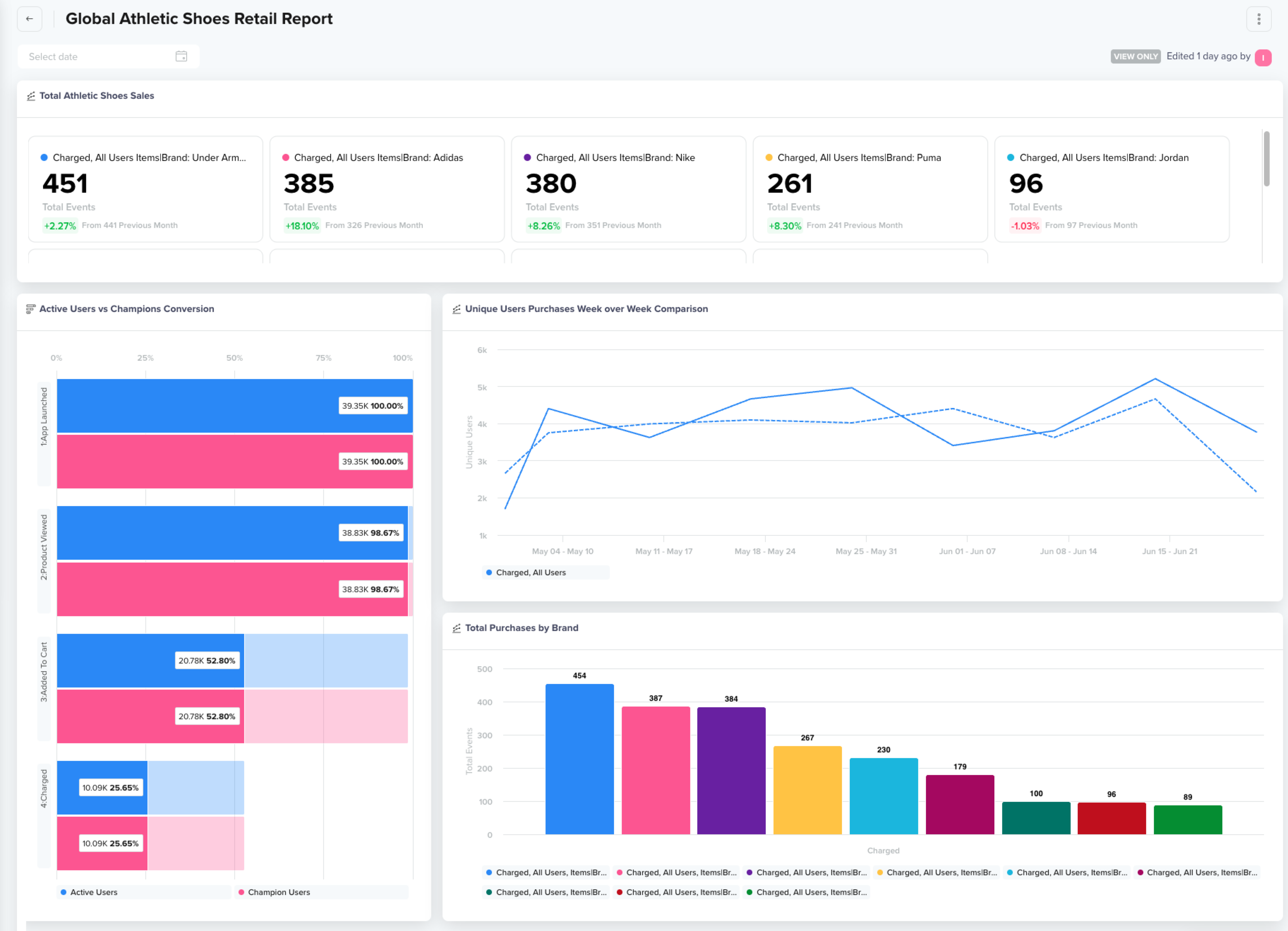
Sample Custom Board
After you build your custom board, you can also share the board with others in your organization.
Custom boards can have the following features:
Boards
The board's section provides information about different boards created for the project and the operations that can be performed on these boards. On this page, users can view a list of all boards:
- Created by them,
- Shared with them, and
- Public boards that are available for users in their organization.
To access boards on the CleveTap dashboard, go to Analytics > Boards BETA. The_All boards page opens.
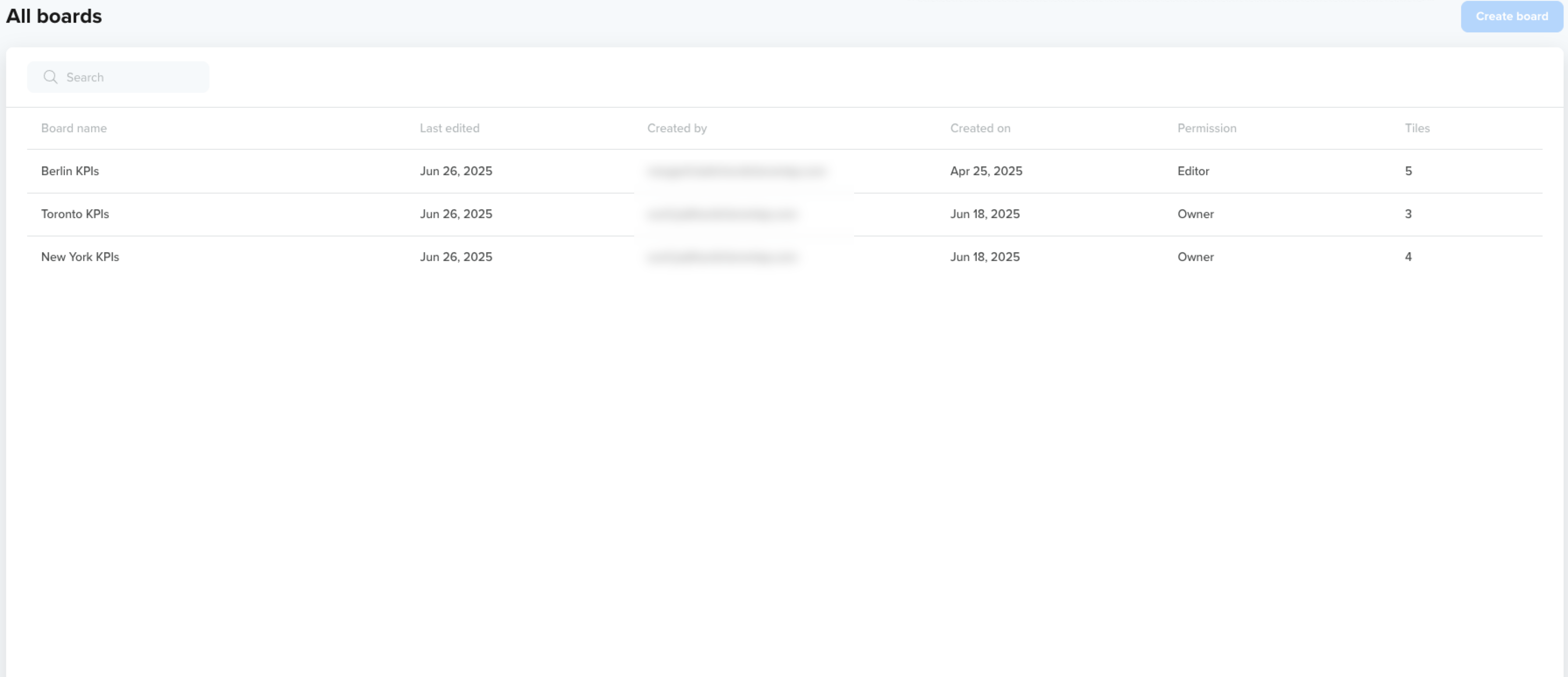
List of Boards
Create a Custom Board
This section covers how to create a custom board. To create a board:
- Go to Analytics > Boards BETA from the left navigation menu.
- Click Create Board.
- Enter your board name and click Create.
Operations
You can perform the following actions on a particular board:
Share
CleverTap provides restricted board access so that the board owner can control the members who can view and contribute to the insights captured on the board. The board owner can add or remove members from the access list and can control access levels.
To share a board, perform the following steps:
- Create your custom board.
- Click the Share
 icon. The Share Board popup displays with restricted permissions by default. Use the search box to view and add users to this board.
icon. The Share Board popup displays with restricted permissions by default. Use the search box to view and add users to this board.
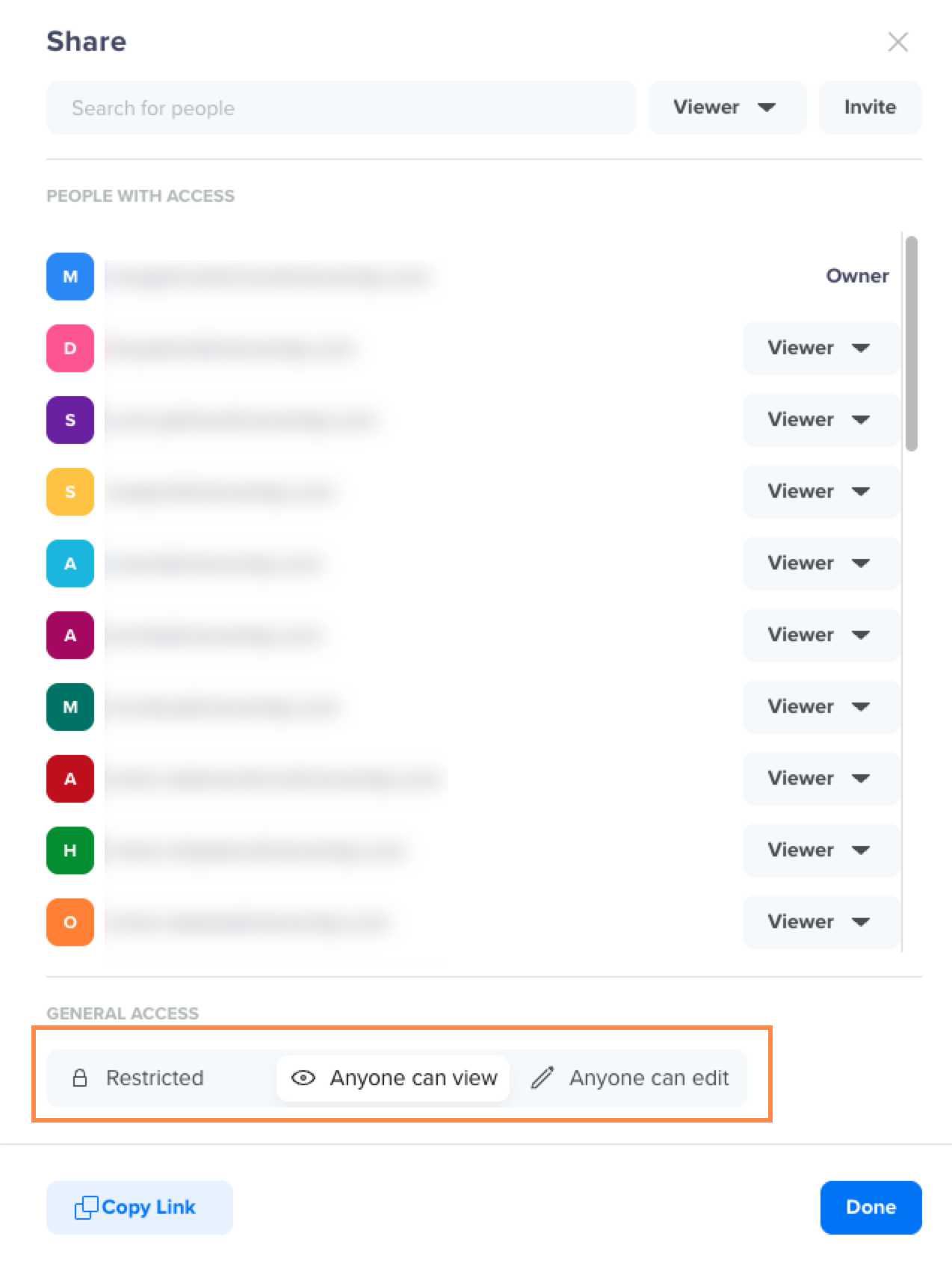
Share the board
- Select the required users and click Done. The selected users can now access the board based on their permissions.
You can also copy the link and share the board. However, the user must have the required access to the board.
Shared Access Types
There are three levels of access:
- Owner: Full permissions to edit tiles, manage users, and delete the board.
- Editor: Full permissions similar to Owner, except they cannot remove the Owner.
- Viewer: Can view the board but cannot make changes.
Access Methods
There are two ways to assign access:
- Individual Access: The Owner or Editor manually adds users via email and assigns them Editor or Viewer access.
- General Access: The board can be set as Anyone can View or Anyone can Edit, granting all users in the account that level of access.
NoteBoth access types can coexist. For example, a board marked as General View can be visible to all users, while a few power users are assigned Individual Edit access to this board. In such cases, individual access overrides general access.
Clone
This option is used when you want to track the same metrics with minor changes. Anyone who has access to your project can clone the board by clicking the three-dot menu at the top of the board and then selecting Clone from the list.
Rename
You can rename the board clicking the three-dot menu at the top of the board and then selecting Rename from the list.
Delete
You can delete the boards you created by clicking the three-dot menu at the top of the board and then selecting Delete from the list.
Sort
You can sort the boards by the date they were created and by the person who created them. To do so, click the column header.
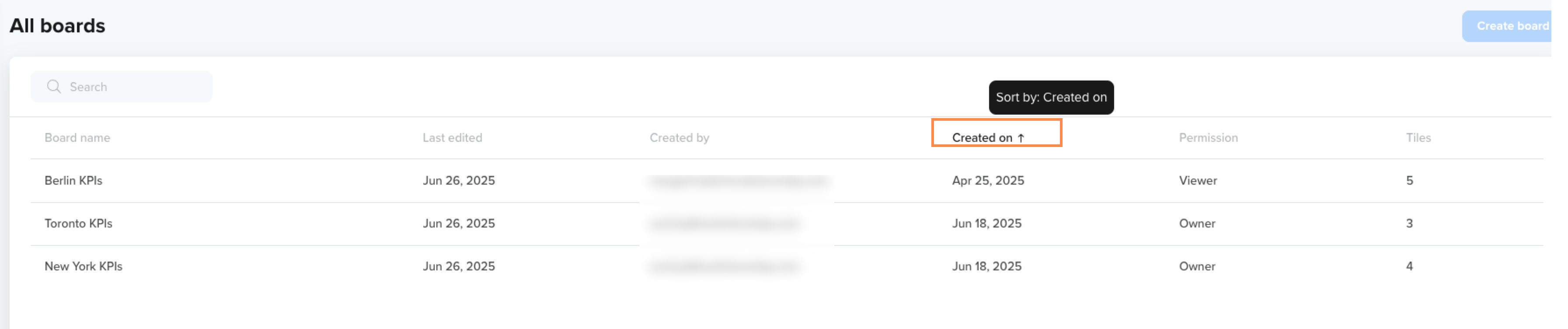
Sort Boards
Search
You can search the boards by board name or the creator's email ID. To search boards, enter the search criteria under the Search text box.
Board Limits
You can create a maximum of 500 boards. You can pin up to 20 tiles per board. You can also share the board within the organization.
Tiles
This section provides information about different operations that can be performed on the tile. Select the board to view all the included Tiles.
Operations
You can perform the following actions on a particular tile:
Add to Board
When you create your new board, you start with an empty board. CleverTap allows you to pin Funnels and Trends.
To add a tile of the example metrics:
- Go to Analytics > Trends BETA from the board.
- Run a Trend Analysis.
- Click the Add to Board. Name the chart and add it to a new or existing board.
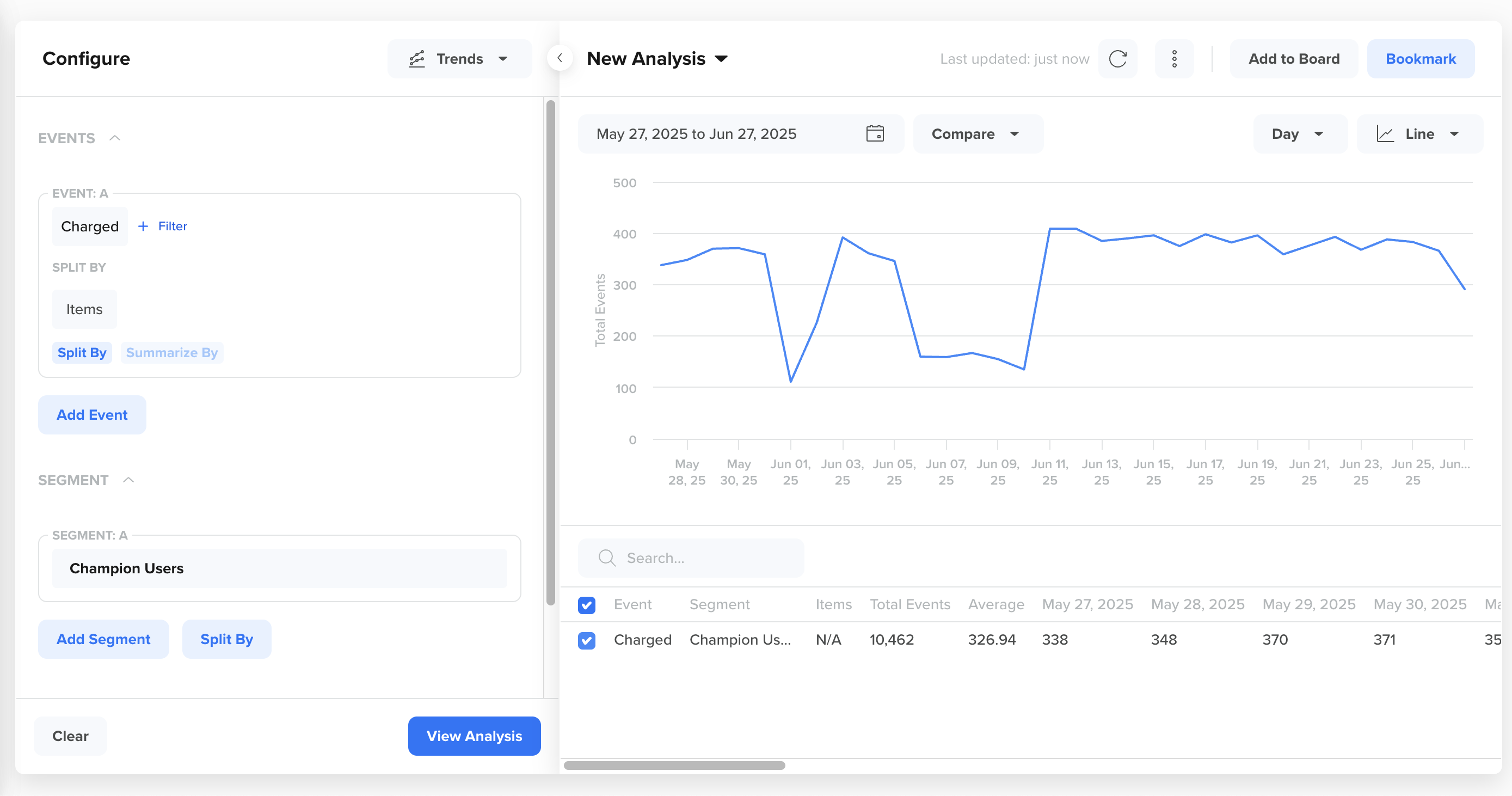
Add Trend to the board
Rename a Tile
You can change the tile's name when you hover over any tile on a board.
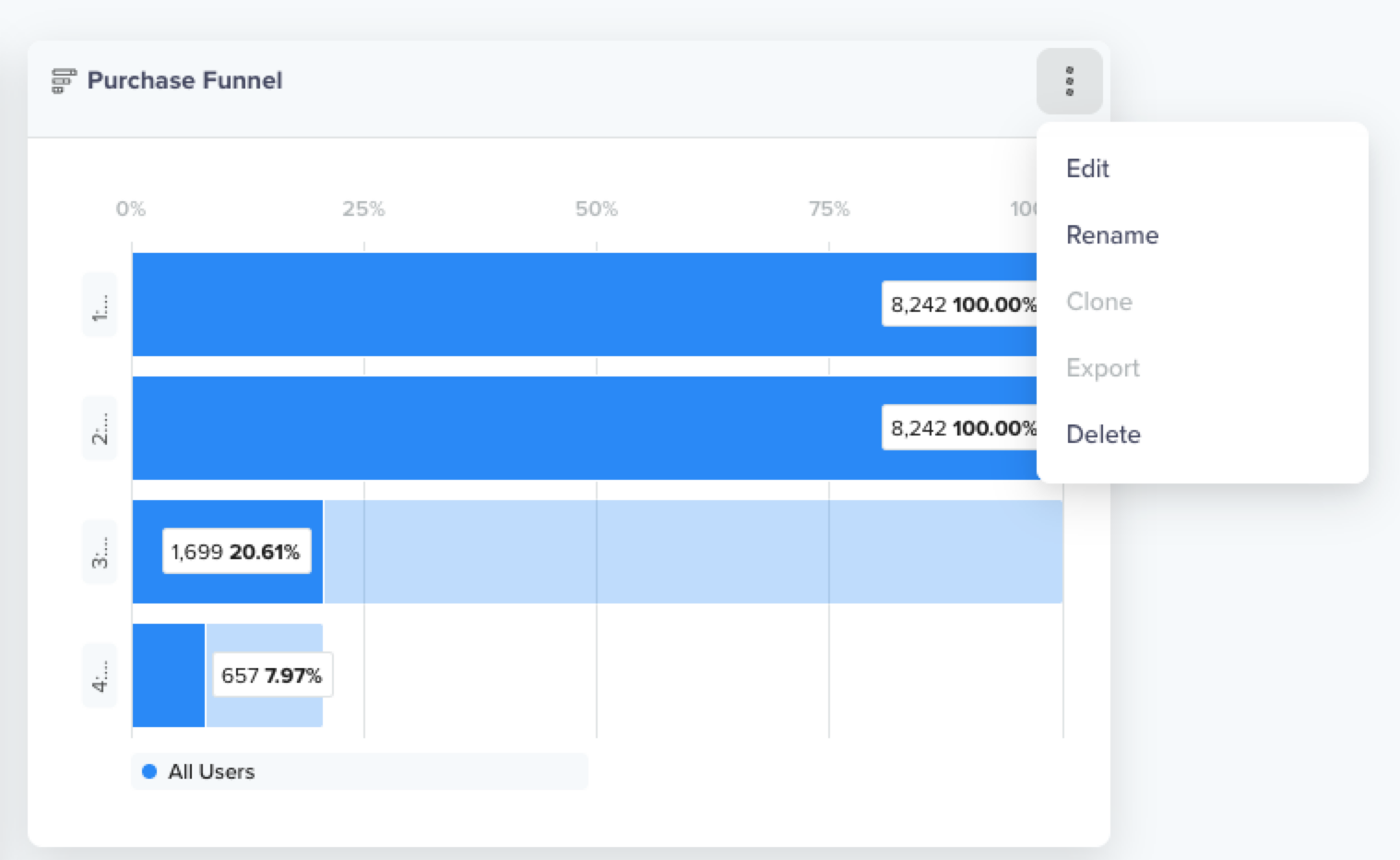
Rename a Tile
Edit a Tile Query
Edit the query that is generating the tile. You can view the board that you are editing and the relative analytic metric.
To do so:
- Click the
 icon on the tile.
icon on the tile. - Click Edit.
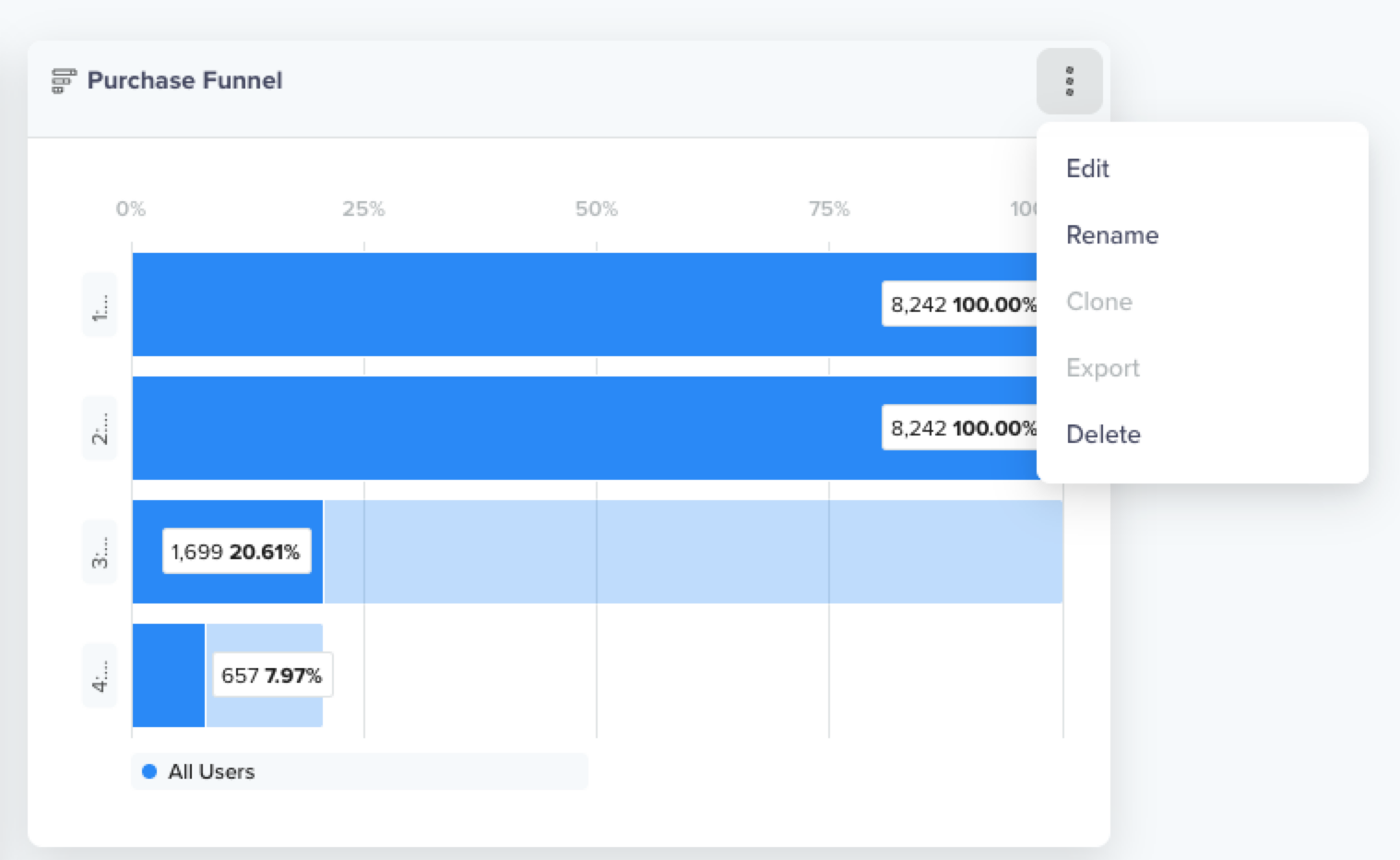
Edit a Tile
- The underlying query is displayed. You can adjust it and click Save.
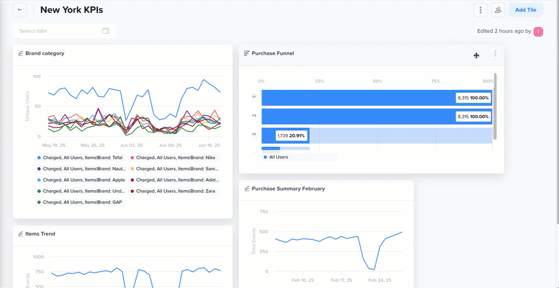
Edit a Tile
Delete
You can delete a tile when you hover over any tile on a board.
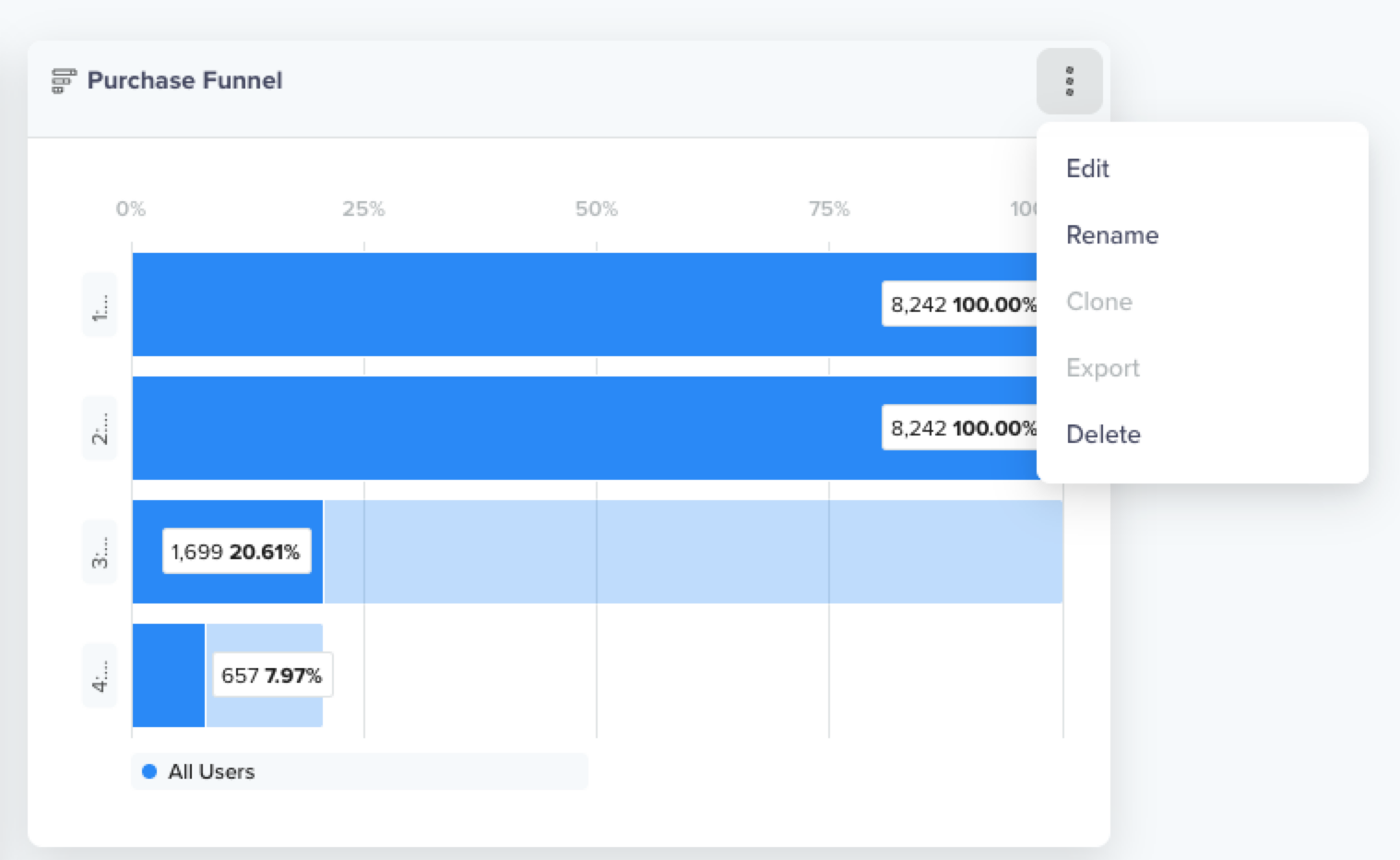
Delete a Tile
Resize
You can drag and resize the tile by hovering and dragging the bottom corners of the tile.
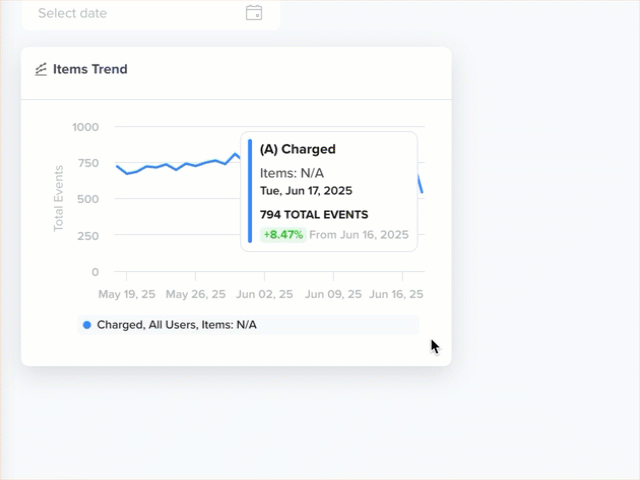
Resize Tile
Move
You can reorder the sequence of tiles by hovering over them.
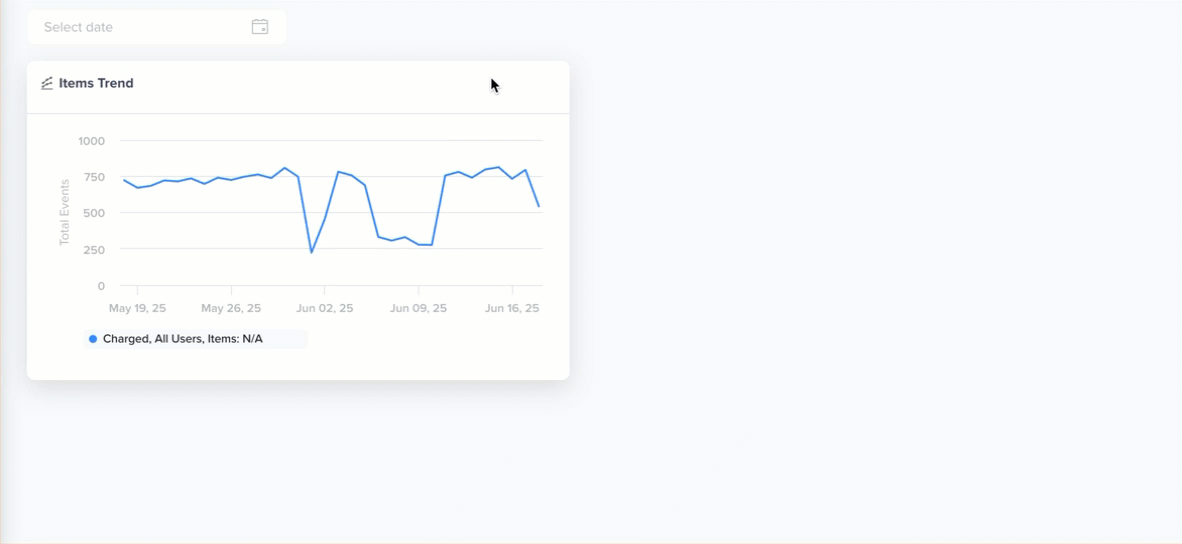
Move Tiles
Updated about 5 hours ago
