Personalize Message
Understand how to personalize your mParticle campaign
Overview
You can personalize the message for every user based on specific user property or event property values. For more information on user profile properties and events (dynamic replacements), refer to User Profiles and Events.
@ Personalization
To personalize your campaign, click +Key-Value Pair and click @ symbol in the Values field when creating a message.
You can also add dynamic replacements in the Values field. The preview of the selected key-value pairs is displayed on the right side of the page (see figure below).
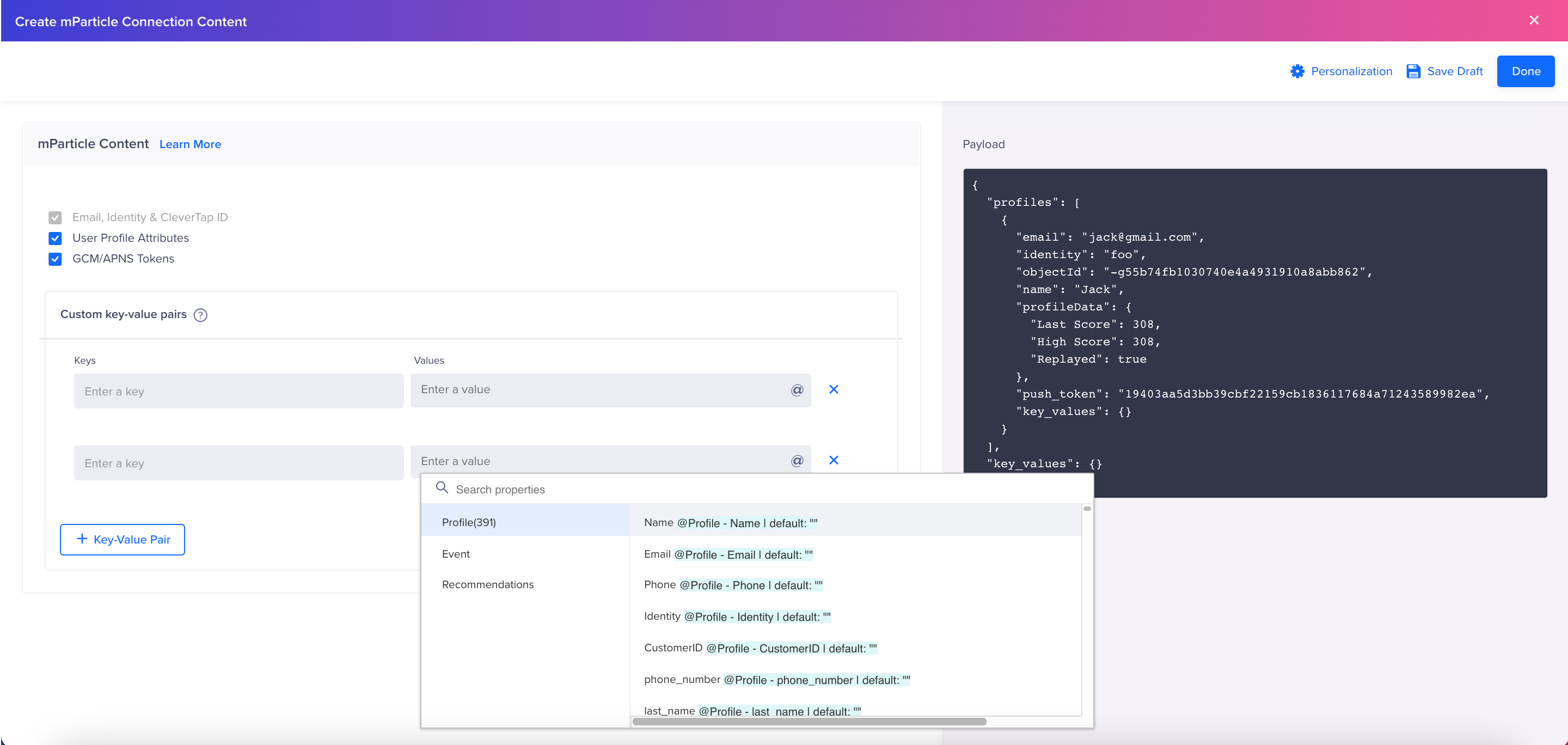
mParticle Campaign Personalization
Recommendations
Click the ![]() icon in the editor to open personalization options.
icon in the editor to open personalization options.
You can send recommendation data to mParticle. For more information on recommendations, see Recommendations.
Constant event property
Constant Event Property allows you to engage the user on multiple actions and inactions. For example, person A added a white coat to the cart, and person B added a pair of blue jeans to the cart, but they both did not purchase the items.
You can either create a campaign for each product added to the cart or use a constant event property to personalize the campaign to each user that did not purchase the item.
For example, you can map the prod_name property of the charged event to the product_name property of the added to cart event. You can then hold this property constant across both events. Based on this property, you can now personalize the message received by each user. For more information on using a constant event property, see Constant Event Property.
Updated 30 days ago
