Setup
Understand how to set up mParticle for sending event data to mParticle dashboard
This process involves adding mParticle details to the CleverTap dashboard. To add the details to the CleverTap dashboard:
a. Log in to your CleverTap account.
b. Navigate to Settings > Partners > Exports.
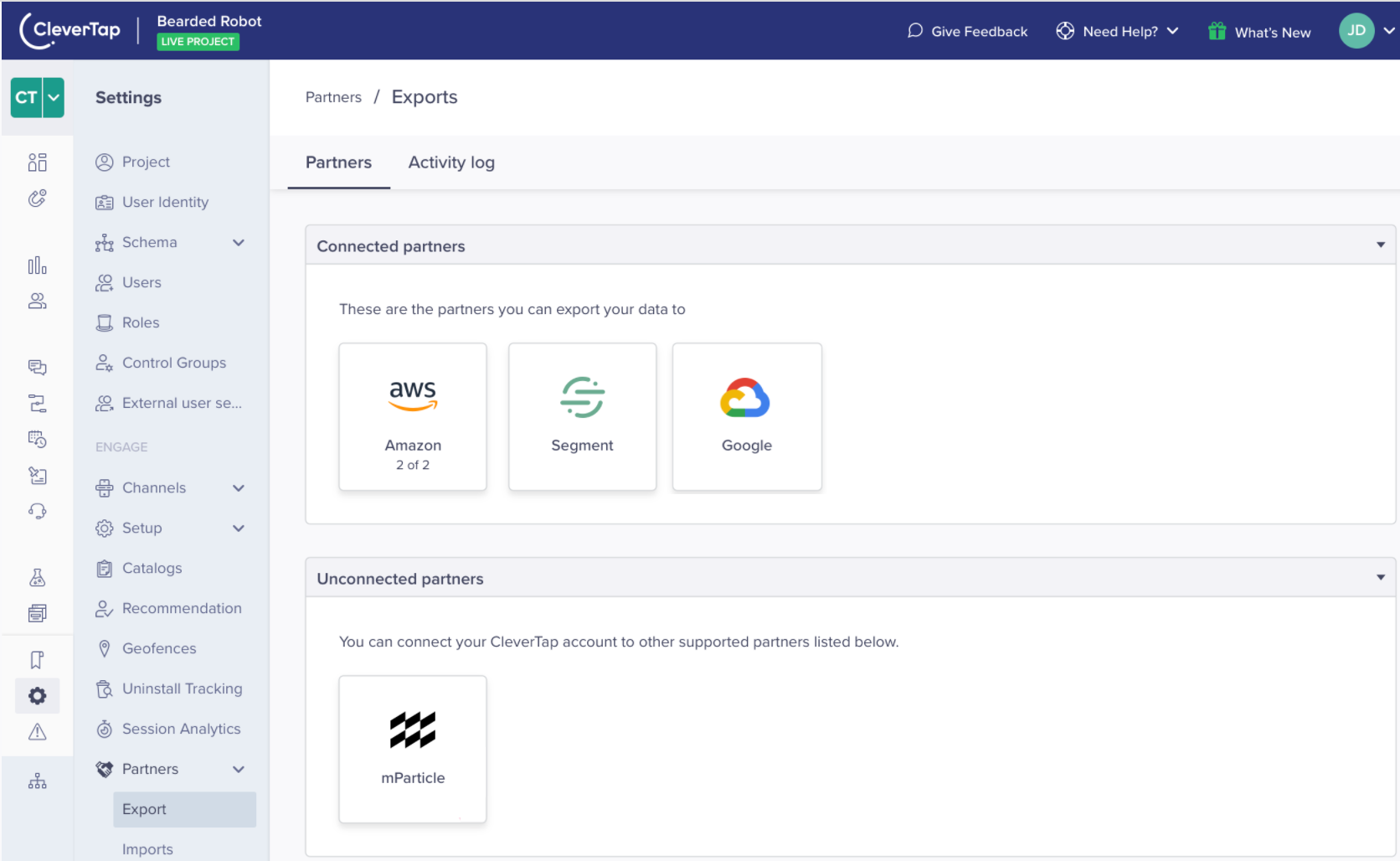
View mParticle on Partners Page
c. Click the mParticle icon under the Unconnected partners section. The MParticle page is displayed.
d. Enter the mParticle details.
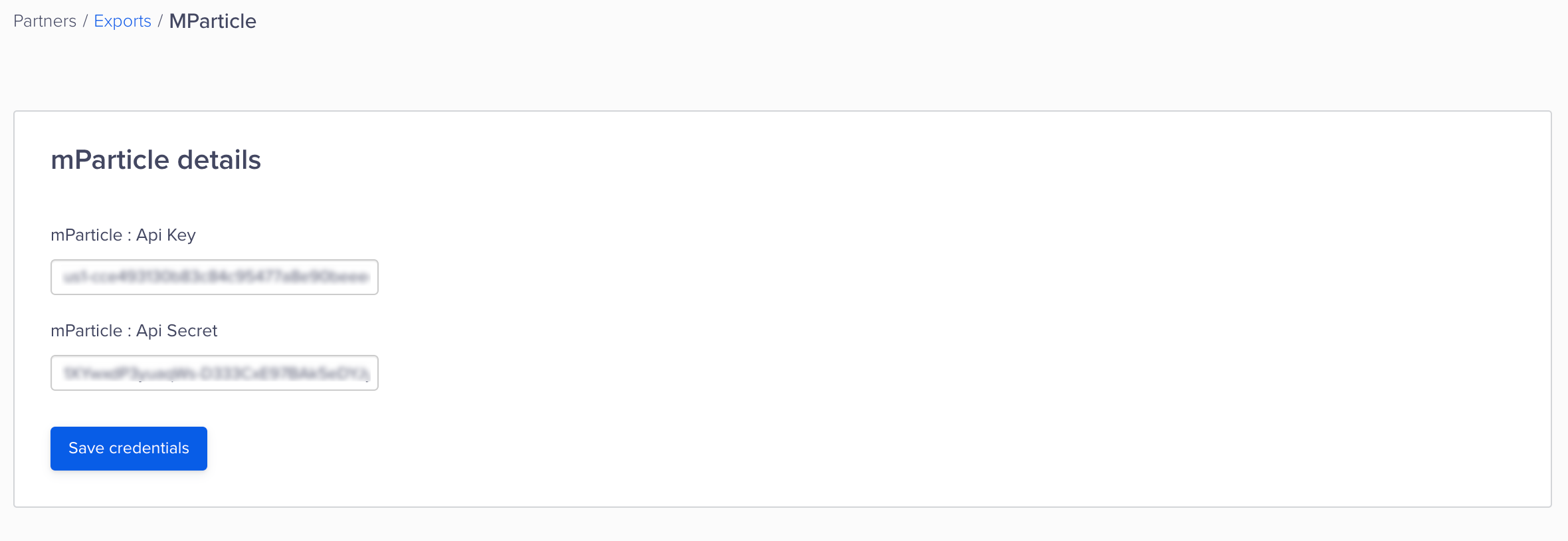
Enter mParticle Credentials
e. Click Save credentials. On clicking, the message "Credentials Saved" is displayed.
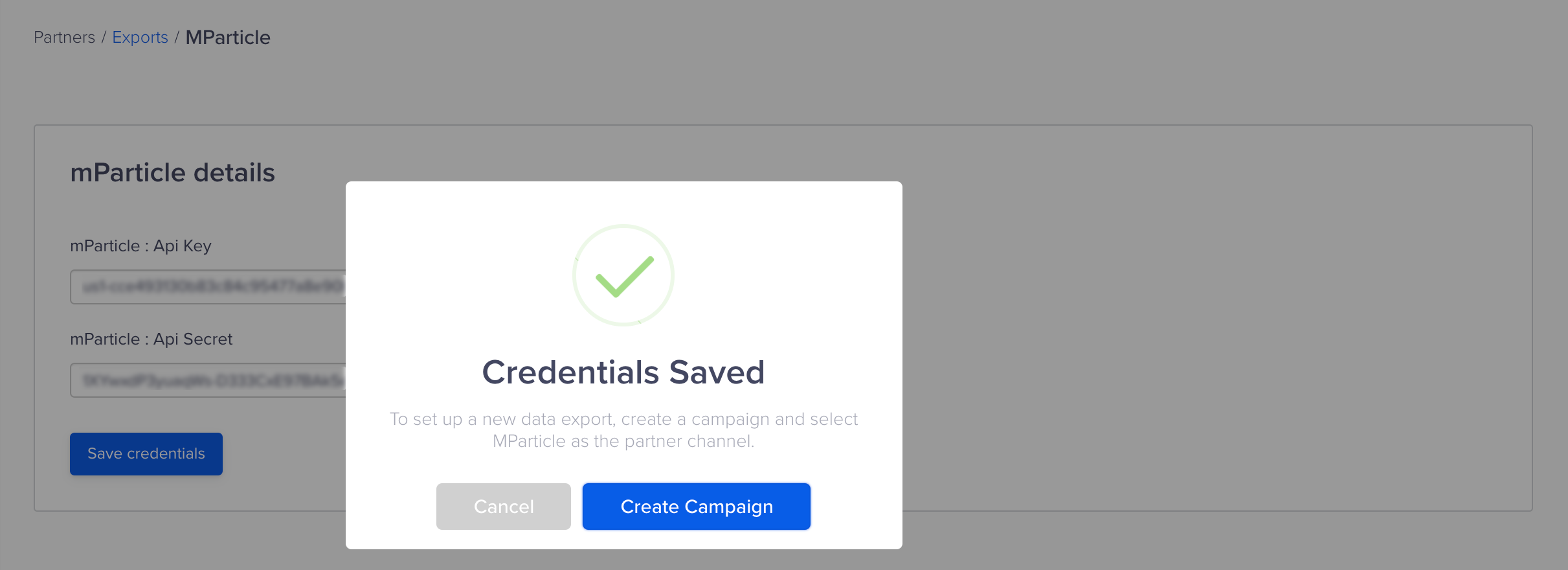
Save mParticle Credentials
You can click Create Campaign to set up a new data export or click Cancel to return to the MParticle page.
mParticle is now displayed under Connected partners when you navigate to Settings > Partners > Exports.
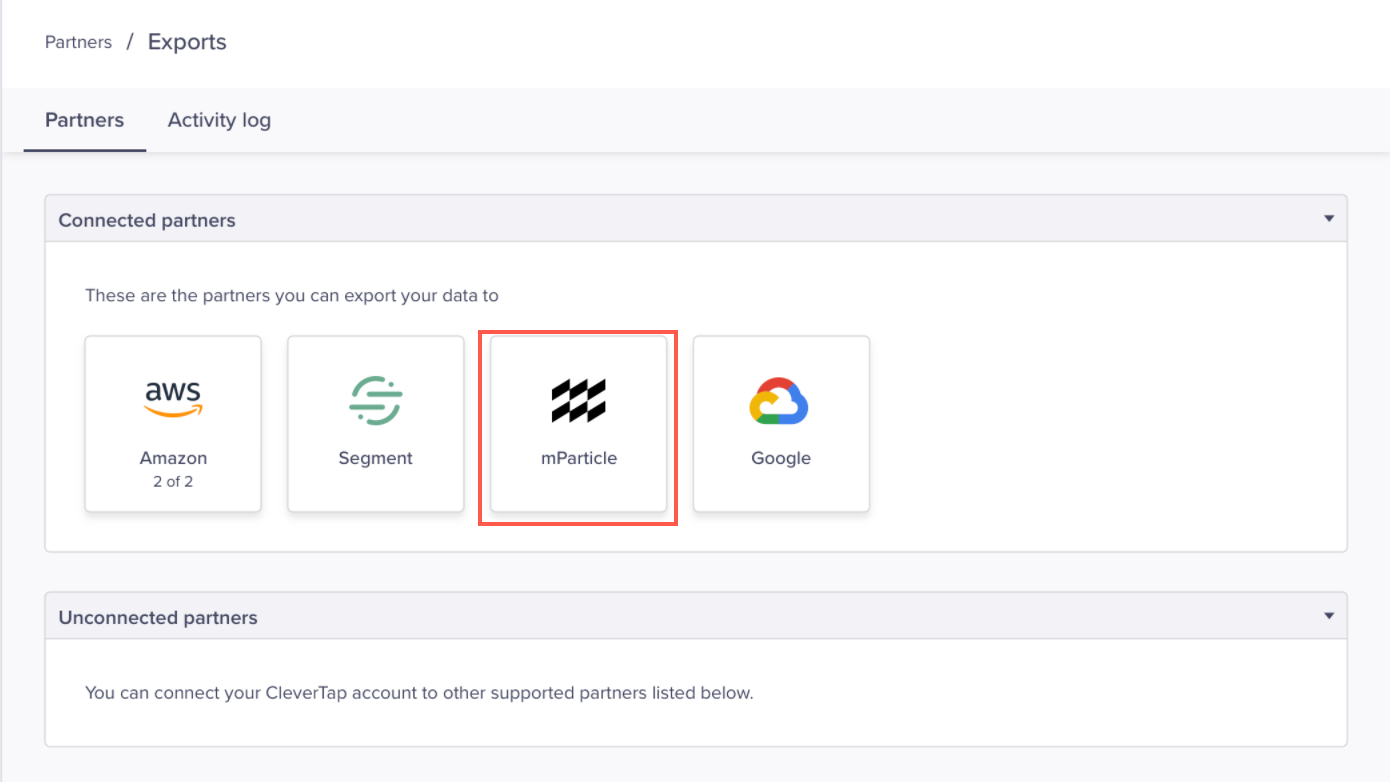
Connected Partners-mParticle
Updated 15 days ago
Refer to the pages listed below to learn more about the following mParticle section:
