Find People
Understand how to find users and their segments using Find People feature in CleverTap.
Overview
One of the key features of CleverTap is its ability to filter and search for specific user profiles based on different parameters, including user ID.
Find People
You can find users from the dashboard in two ways:
Find Users by Identity
Find and target specific users with precision using the powerful Find Users by Identity feature in the CleverTap Dashboard.
To do so:
- Navigate to Segments > Find People on the CleverTap dashboard.
- Under By identity, enter the Email, Identity, or CleverTap ID of the user you want to find and click Find.
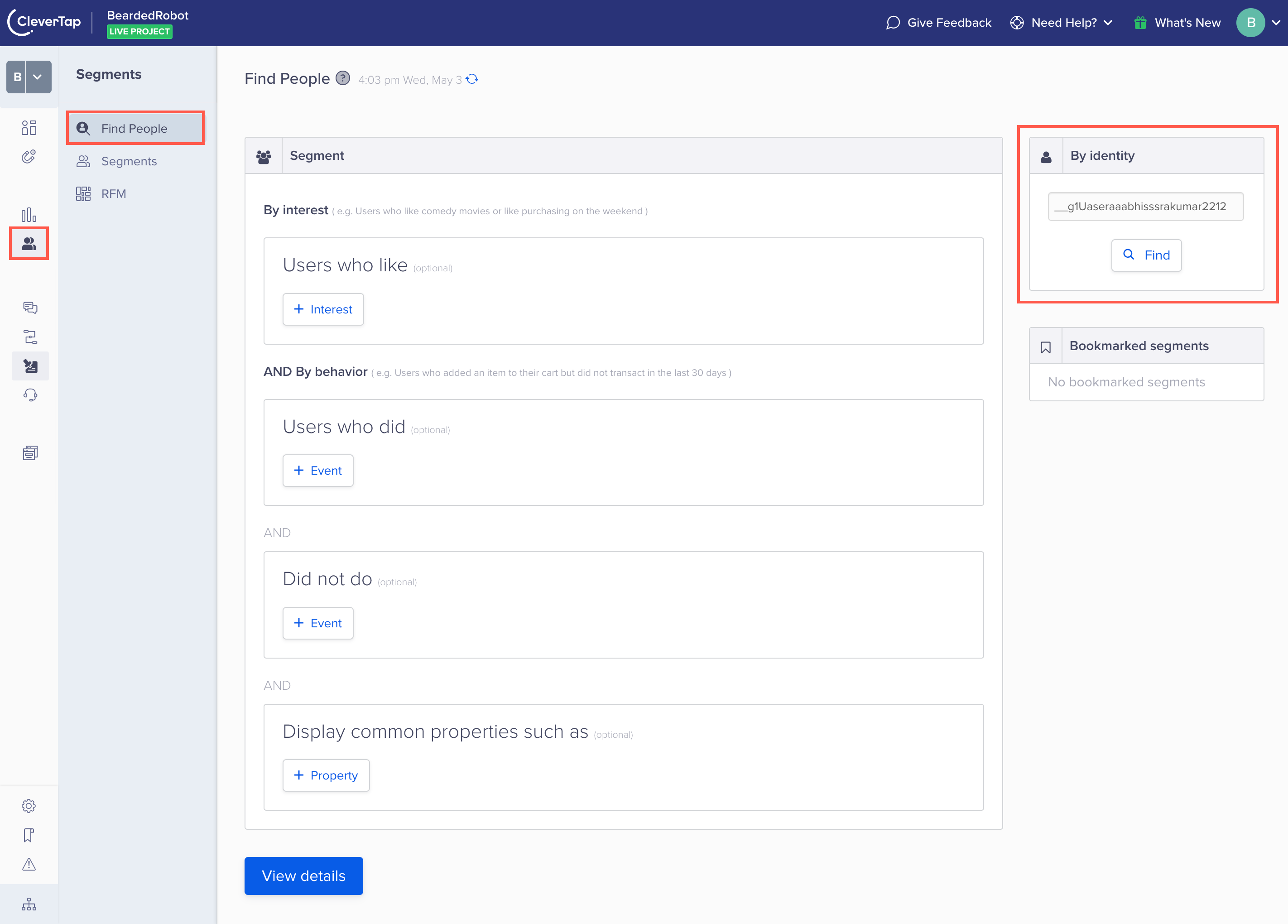
The User Profile appears.
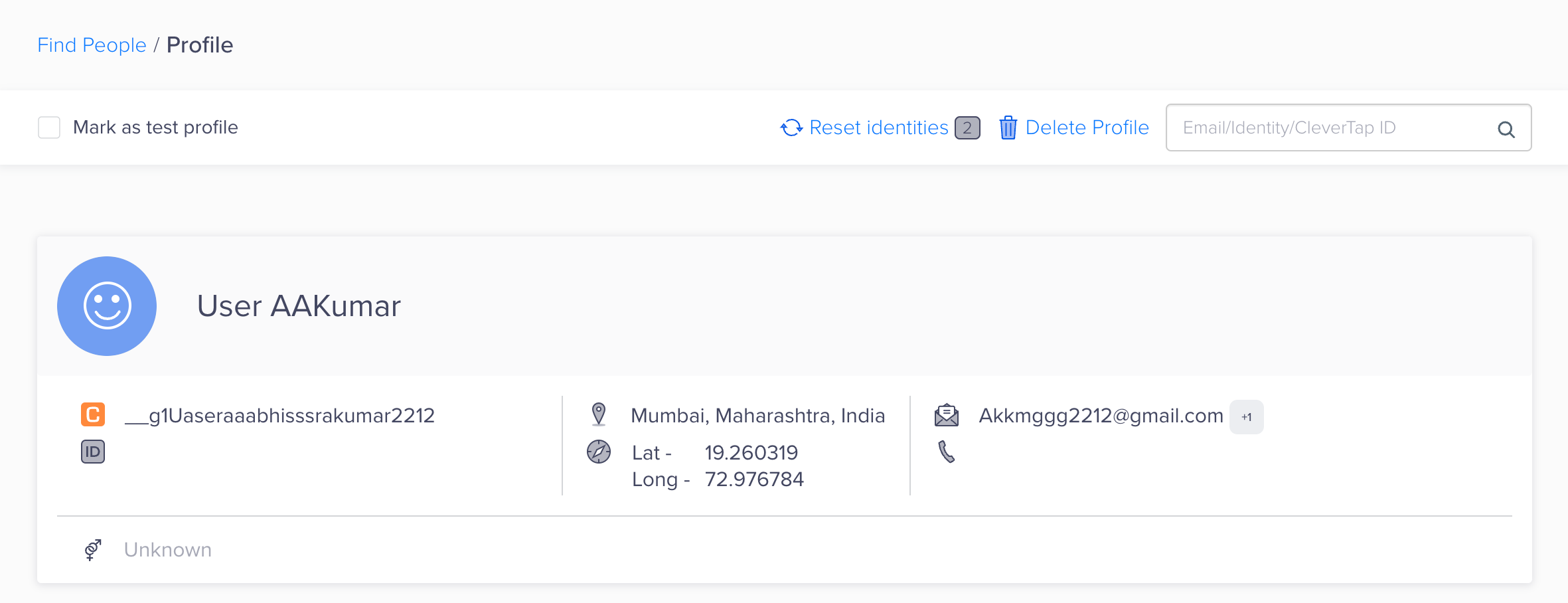
Search Users by IdentityYou can find a specific user using the following identities:
- Phone Number
- Identity
- CleverTap ID
These identities can be configured in the Settings > User Identity page on the CleverTap dashboard during the initial onboarding.
Find Users by Segmentation
The Find People view in CleverTap allows you to create precise user segments, enabling you to tailor your marketing efforts and engage with specific user groups effectively. It lets you segment your users by actions taken, actions not taken, or user profile properties that match a set of criteria you have defined.
For example, suppose you have an e-learning app, and you want to identify users who have made a purchase in the past 30 days and have not completed any in-app tutorials. In the CleverTap dashboard, you can set up a segment using the Find People view by defining the following criteria:
- Users who did Charged in the last 30 days.
- And did not do Tutorial Completed.
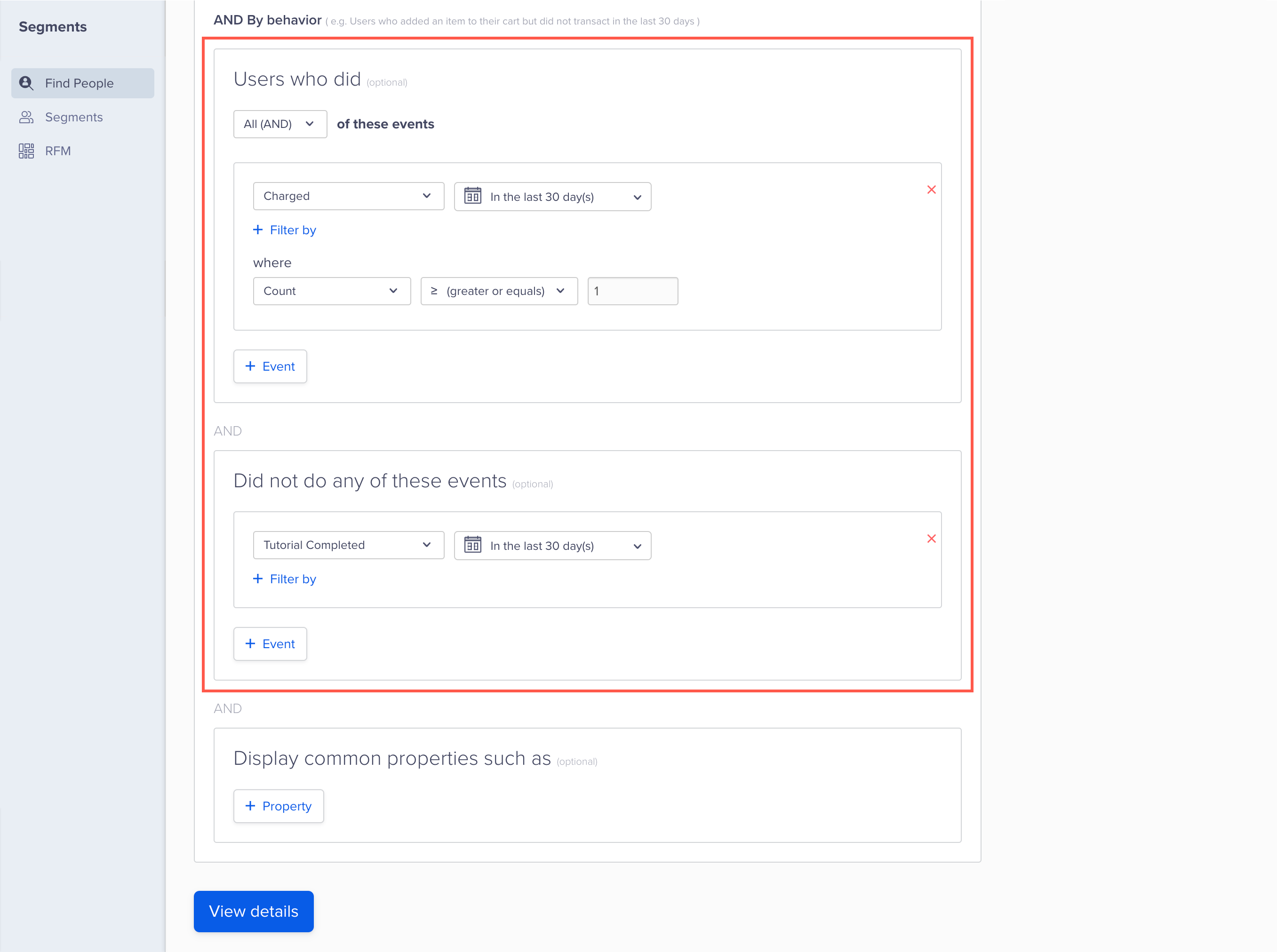
Find People
Once you set these criteria, CleverTap will generate a segment of users who meet these conditions. You can then use this segment for targeted messaging or personalized campaigns to encourage users to complete the in-app tutorials or offer them exclusive promotions to enhance their shopping experience.
You can view detailed engagement statistics, demographic, device, and location information for those users. You can view more details of individual user profiles and activity data. You can also run targeted Push, In-app, Email, and Web campaigns for these user segments from the Find People view.
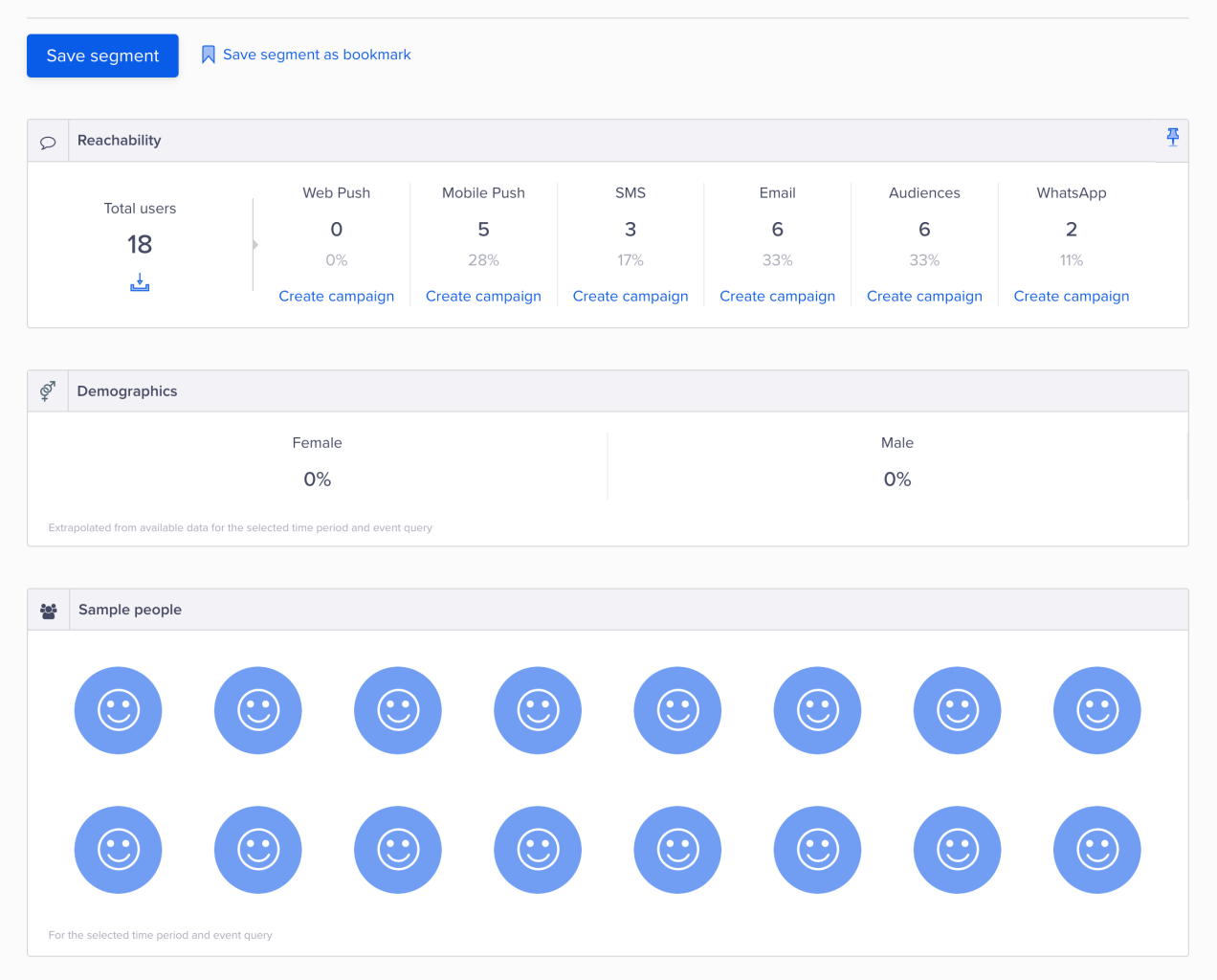
Save Segment
Download Users
The Find People section allows you to export the users in the CSV format from any segment that you have created.
To export the users in CSV format:
- Add the required criteria to filter out the segment for which you may want to export the users and click View Details.
- Click the Download icon under the Reachability section.
- Select the required fields and click Proceed.
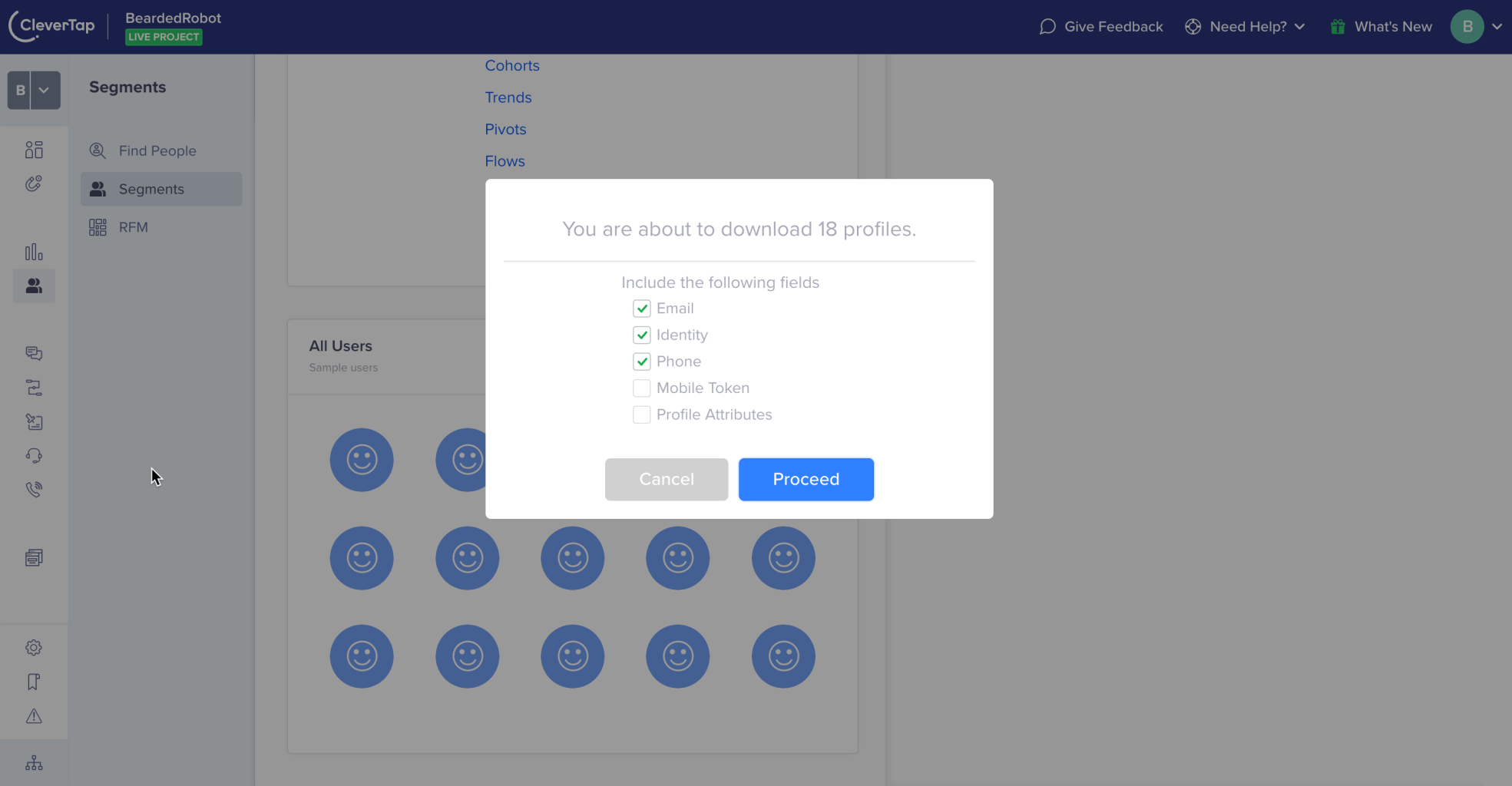
Mismatch in Segment Size and Number of Users Exported to CSV FileThe number of users displayed under the Segment size and reachability section may vary from the number of users exported to the CSV file. This variation is due to the inclusion of blacklisted users under the Segment size and reachability section.
View User Details
You can view the following user details from a User Profile:
Profile Details
The Profile tab displays information about individual users, such as their name, email address, phone number, location, device details, and so on. These details are used to create a 360-degree view of the user, which helps marketers to personalize their communication and engagement strategies.
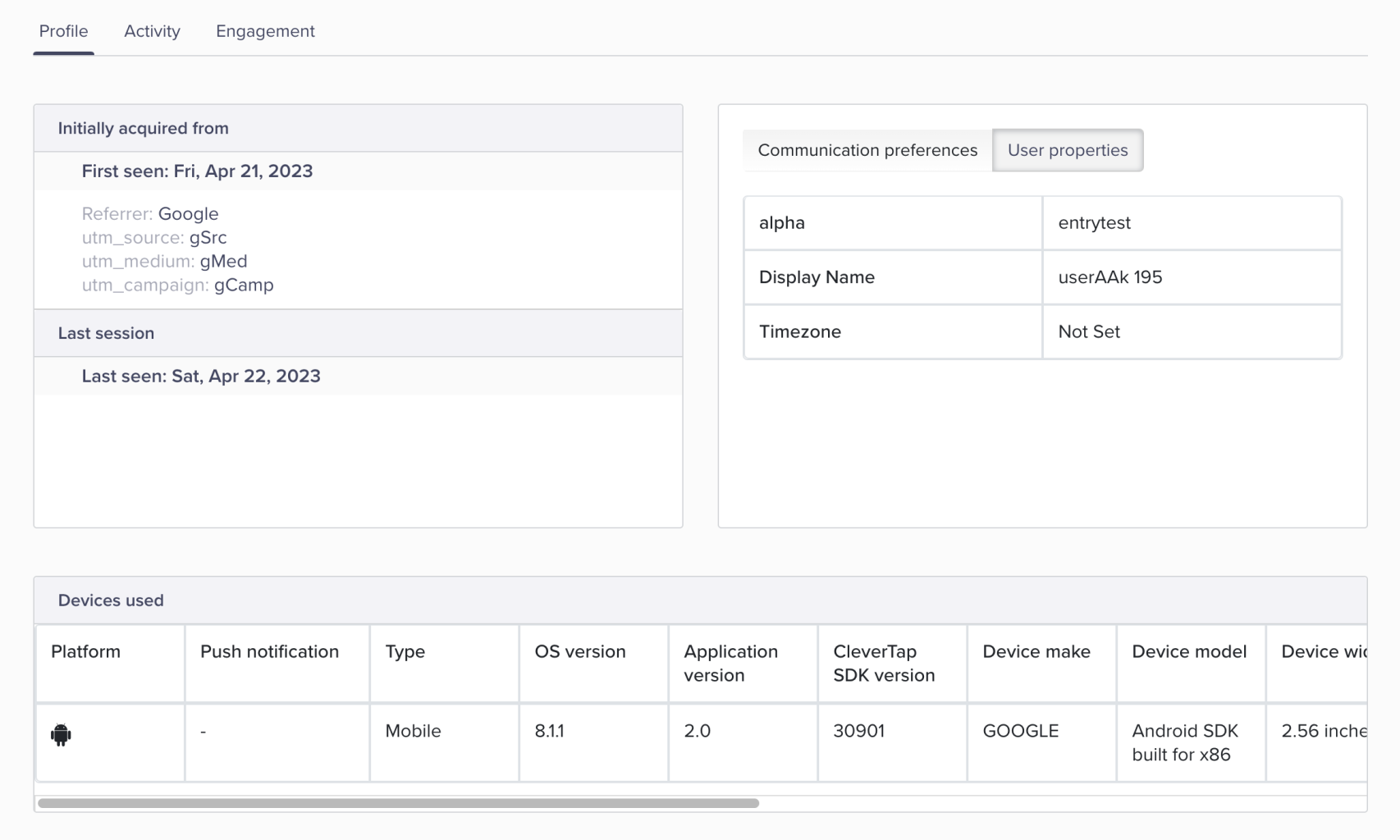
View Profile Details
Activity Details
The Activity tab shows the actions that users have performed within the app or website. This includes events such as app launches, page views, clicks, purchases, and so on. These details are useful in understanding user behavior and preferences, which can help marketers to create targeted and relevant campaigns.
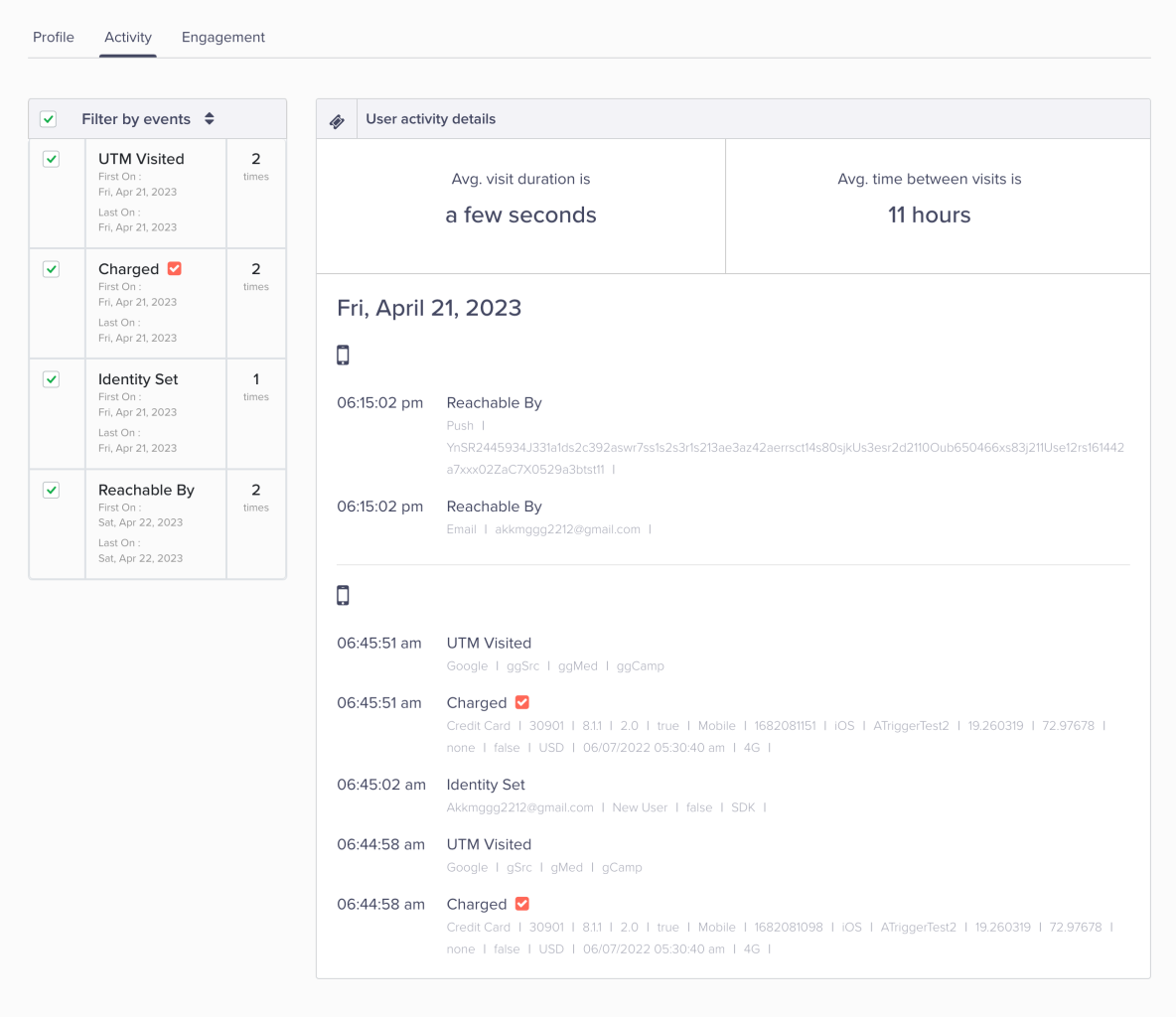
View Activity Details
Engagement Details
The Engagement tab displays the Journeys with which the users interacted on the app or website. CleverTap tracks the engagement data to provide insights into how users respond to various campaigns and messages. By analyzing this data, marketers can optimize their engagement strategies and increase user retention.
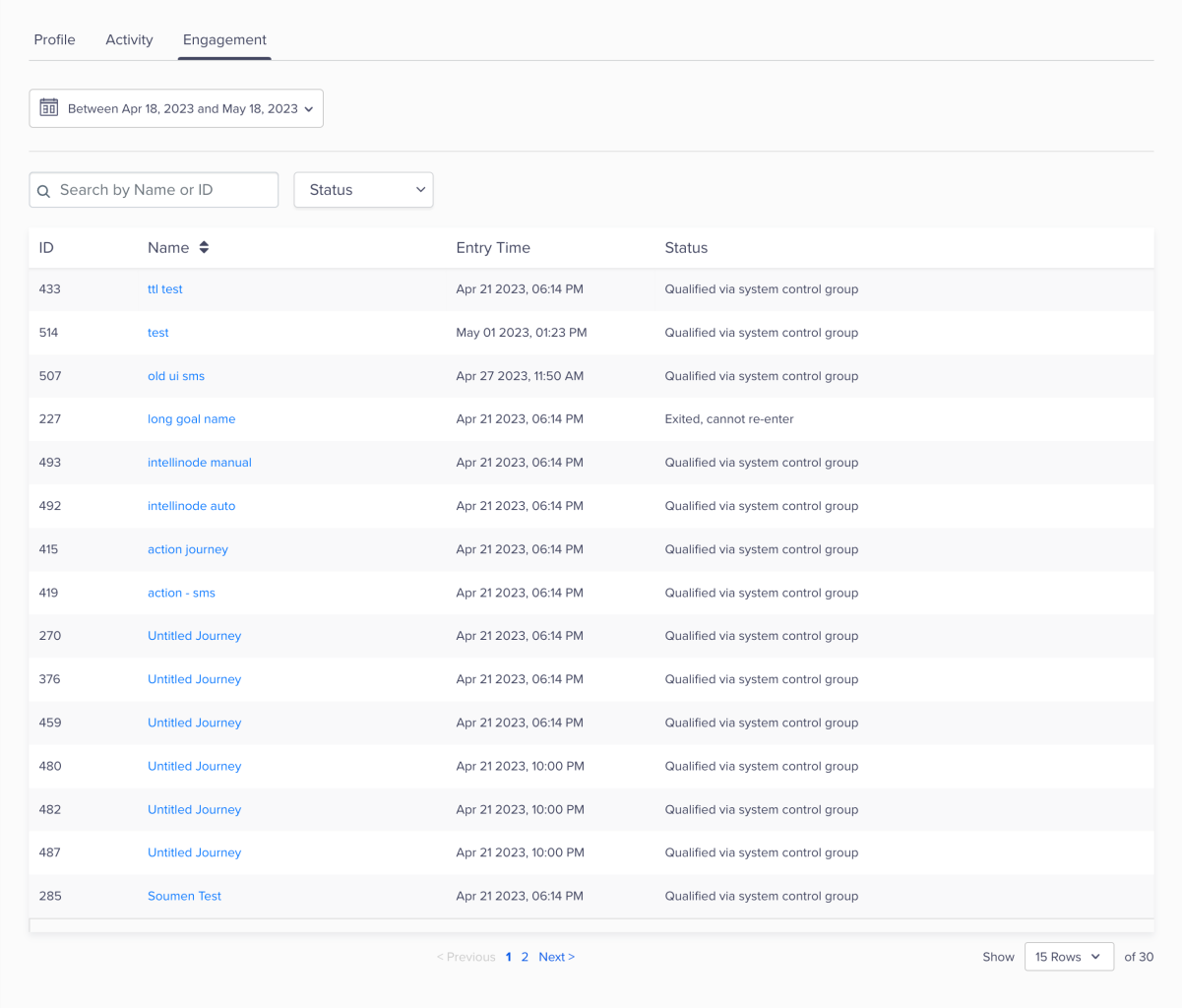
View Engagement Details
Updated 23 days ago
