Amplitude Event Streaming
Learn how to ingest event data from Amplitude into CleverTap.
Overview
Amplitude is an analytics and business intelligence platform that helps make informed decisions for targeting users. This integration allows you to import events from Amplitude into CleverTap to enhance engagement.
Key Benefits
Event Streaming from Amplitude to CleverTap provides the following advantages:
- Seamless Integration: Allows you to easily integrate in just a few steps. Once the integration is complete, data flows seamlessly from Amplitude to CleverTap in near real-time.
- Real-Time Insights: Allows you to access real-time insights into user behavior. This includes tracking the pages users visit, the features they engage with, and how they interact with the app.
- Personalized Experiences: Allows you to craft personalized user experiences that are relevant and engaging. For example, you can send information about a user's location or language preference and use this data to tailor their messaging or content to specific needs.
- Conversion Tracking: Allows you to effectively measure the performance of the marketing campaigns and track user behavior throughout the funnel. For example, you can track the number of users who, after receiving a specific message from CleverTap, went on to make a purchase or complete another desired action.
Keys Points to Remember
Remember the following when you send events to CleverTap:
- Relevant limits for CleverTap events are:
- CleverTap does not impose any hard limits on quantity or velocity; however, requests sent too quickly return 429 responses. Amplitude handles these automatically.
- The requests must be smaller than 2MB.
- Amplitude sends selected event properties and user properties with the event.
Prerequisites
- Ensure you enable this integration for every Amplitude project where you intend to utilize it.
- Ensure you have the CleverTap account.
Configure Amplitude for Event Streaming
To configure the Amplitude dashboard for Event Streaming:
- In Amplitude, go to Data > Connections > Catalog.
- Go to Destinations > Event Streaming and select CleverTap.
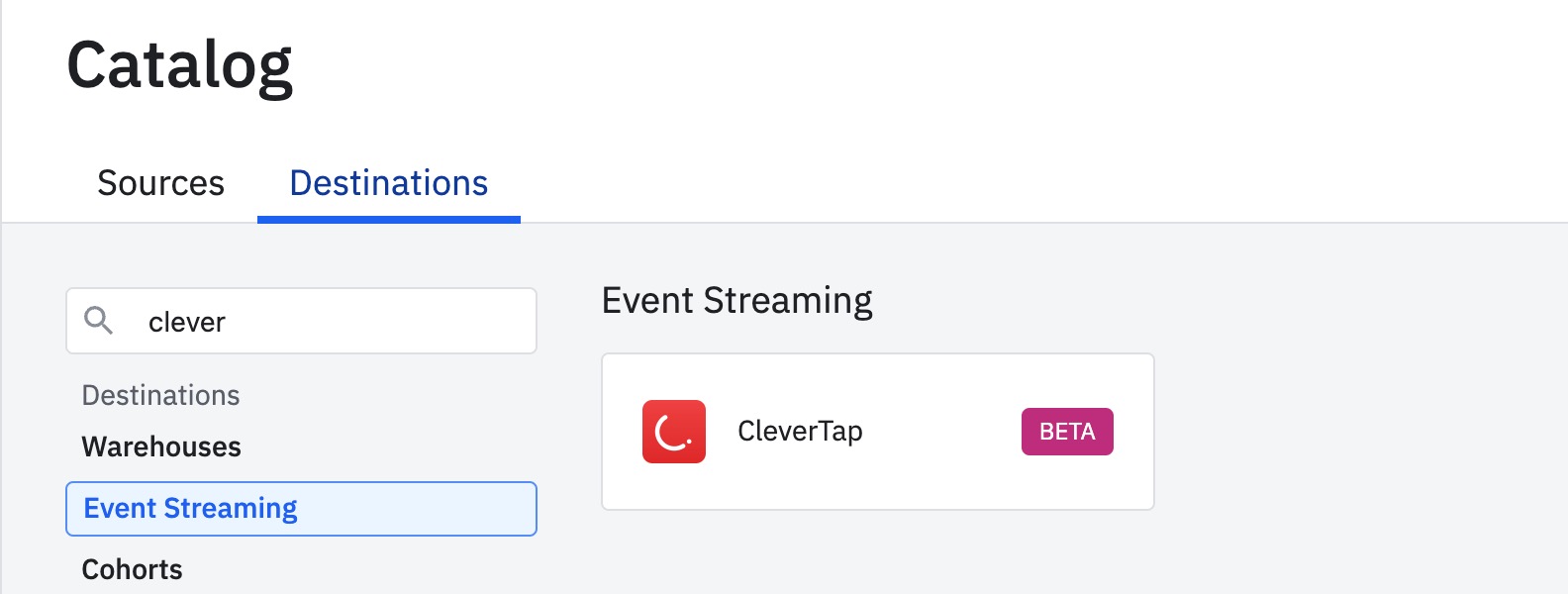
Select Event Streaming
- Enter a name in the Sync Name field and click Create Sync.
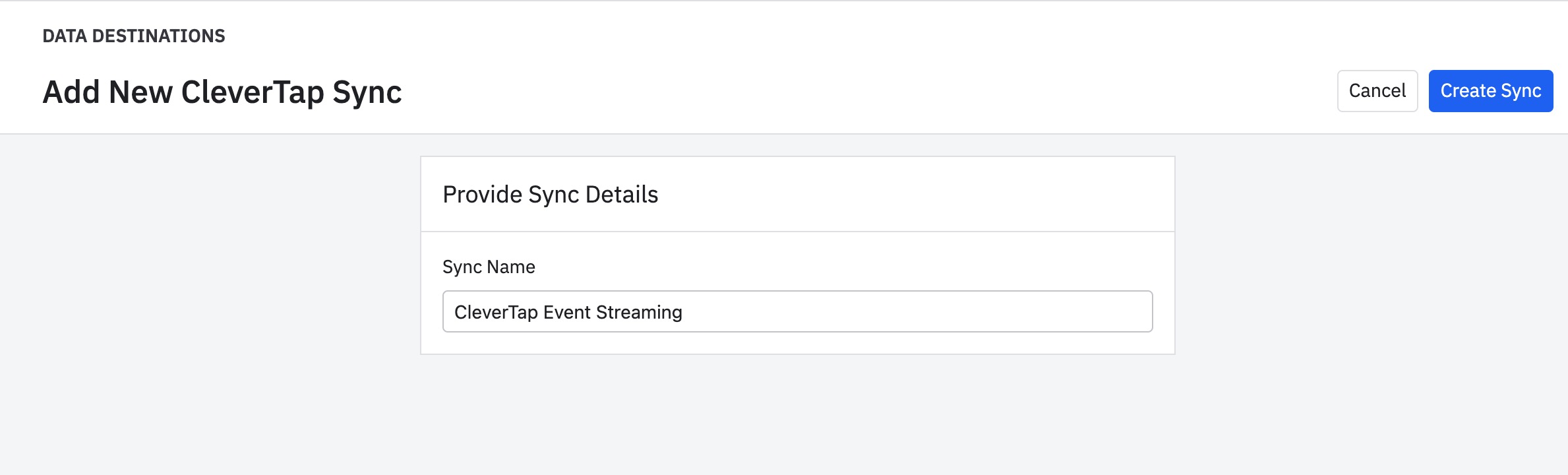
Enter a Sync Name
The Destination Settings section appears.
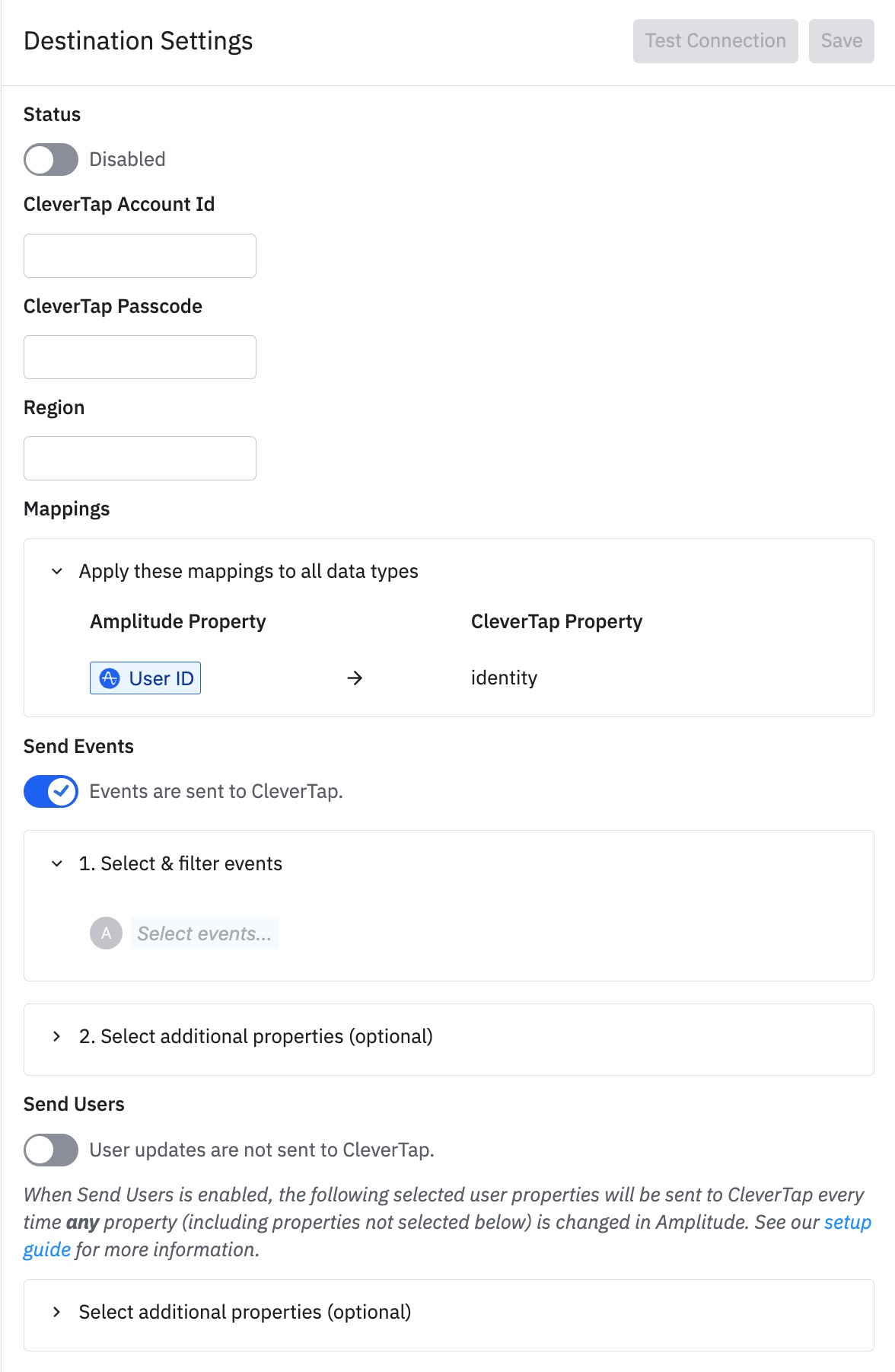
Destination Settings
- Enable the Status toggle.
- Enter the CleverTap project details. You can get the details by navigating to Settings > Project from the dashboard:
- CleverTap Account Id: Copy and paste the Project ID from the CleverTap dashboard.
- CleverTap Passcode: Copy and paste the Passcode from the CleverTap dashboard.
- Region: Enter one of the following regions: aps3, eu1, in1, sg1, mec1, or us1.
- Under Mappings, from the Amplitude Property dropdown list, select an Amplitude user property that corresponds to your CleverTap identity.
- Under Send Events, enable the Events are sent to CleverTap toggle. It allows you to stream events from Amplitude to CleverTap. It automatically forwards events to CleverTap when ingested in Amplitude. Events are not sent on a schedule or on demand using this integration.
- In Select and filter events, choose only the events you want to send to CleverTap. CleverTap does not support Transformed events.
- (Optional) Under Send Users, enable the User updates are not sent to CleverTap toggle to send over users and their properties in real-time whenever a user is created, or the user property is updated in Amplitude.
- Click Save.
View Amplitude Events on the CleverTap Dashboard
Once the Amplitude events are streamed into CleverTap, they can be viewed on the CleverTap dashboard.
To view the Amplitude events on the CleverTap dashboard:
- Go to Analytics > Events.
- Under the System Events drop-down, select the desired event. For example, Signup.
- Click +Filter by.
The CT Source property value distinguishes events arriving from various sources into CleverTap. In this example, the CT Source value is set to Amplitude for the Signup event.
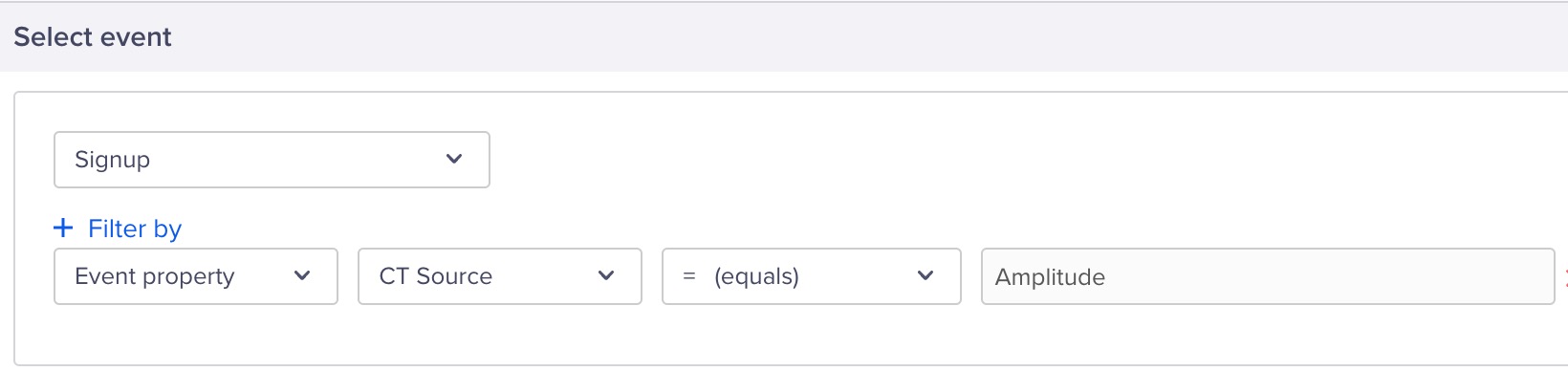
Filter Amplitude Events on CleverTap Dashboard
- Click View details.
Supported Messaging ChannelsAmplitude events cannot be used in the following messaging channels:
- In-App Messages
- Web Popup
- Web Exit Intent
- App Inbox
- Native Display
Updated 15 days ago
