App Inbox Stats
Measure the performance of your App Inbox campaign.
View App Inbox Stats
You can use the Campaign Filters to find your campaigns. Once the campaign is live, you can view its stats by selecting an App Inbox campaign from the Campaigns page on the CleverTap dashboard. Click to view its deliveries, clicks, and conversions.
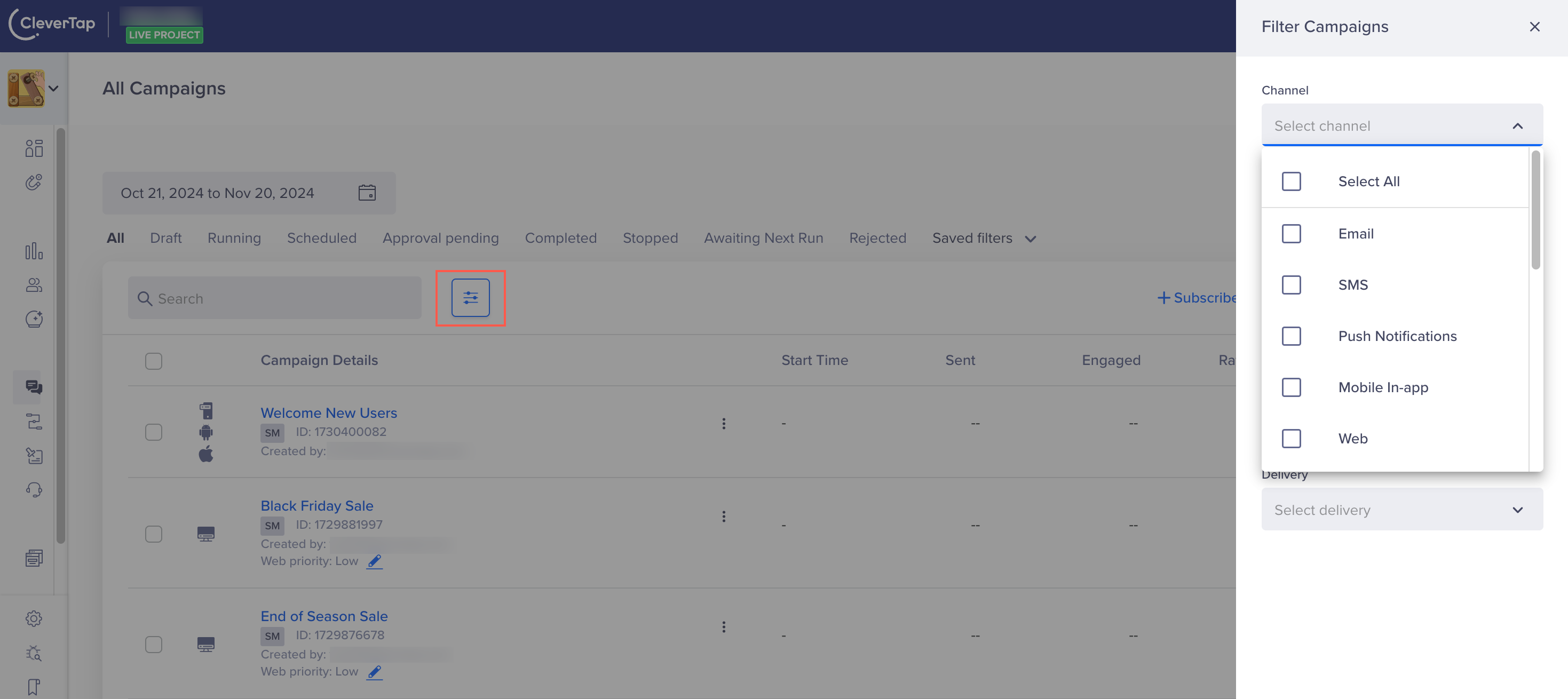
Filter Campaigns by App Inbox Channel
Click to open the selected campaign. The campaign stats page displays.
You can track the following stats:
- Sent: A total number of notifications sent to the user's device.
- Viewed: A total number of devices that receive the notification. Calculated as (Viewed/Sent) * 100
- Clicks: Number of clicks on the notification. Calculated as (Clicks/Sent) * 100.
- CTR: The clickthrough rate of the campaign. It is measured by (Click/Viewed) * 100.
- Converted users: The percentage of total users that converted after receiving the campaign.
- Errors: The number of errors for the campaign. These errors can be technical, such as FCM-related, or non-technical, such as messages exceeding frequency.
- Control group: The number of users considered in the control group for the campaign.
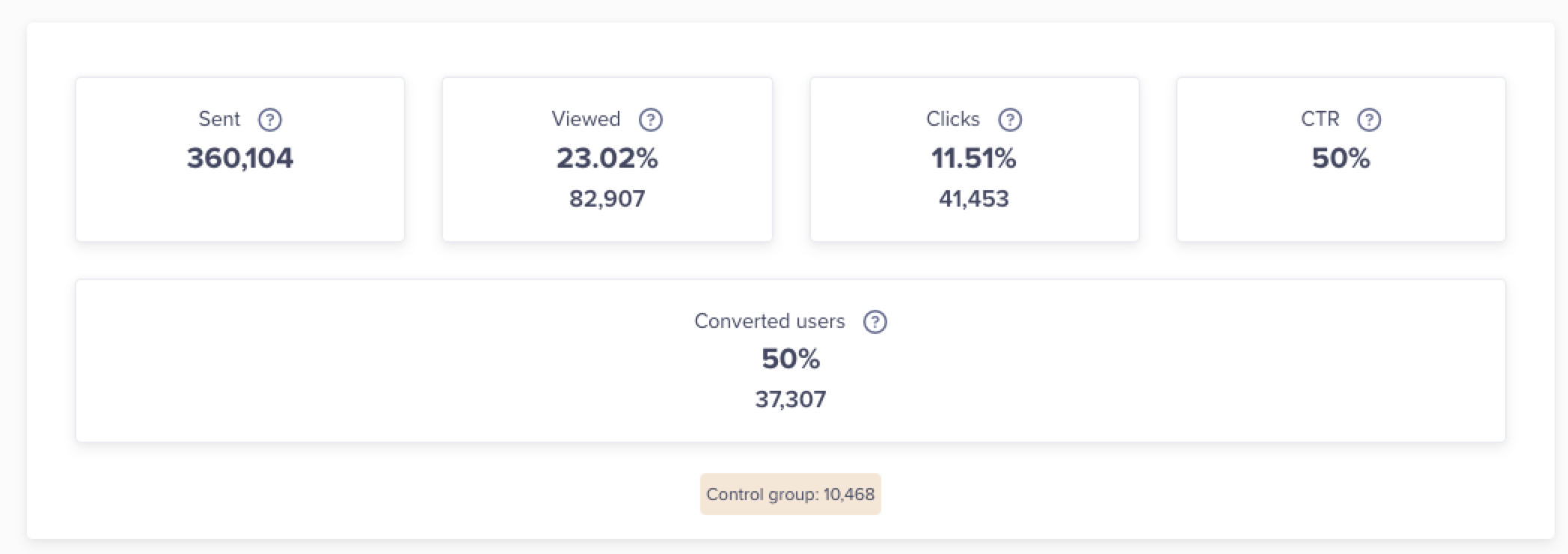
App Inbox Statistic
Message Trend
Shows the daily, weekly, and monthly trends for campaign messages.
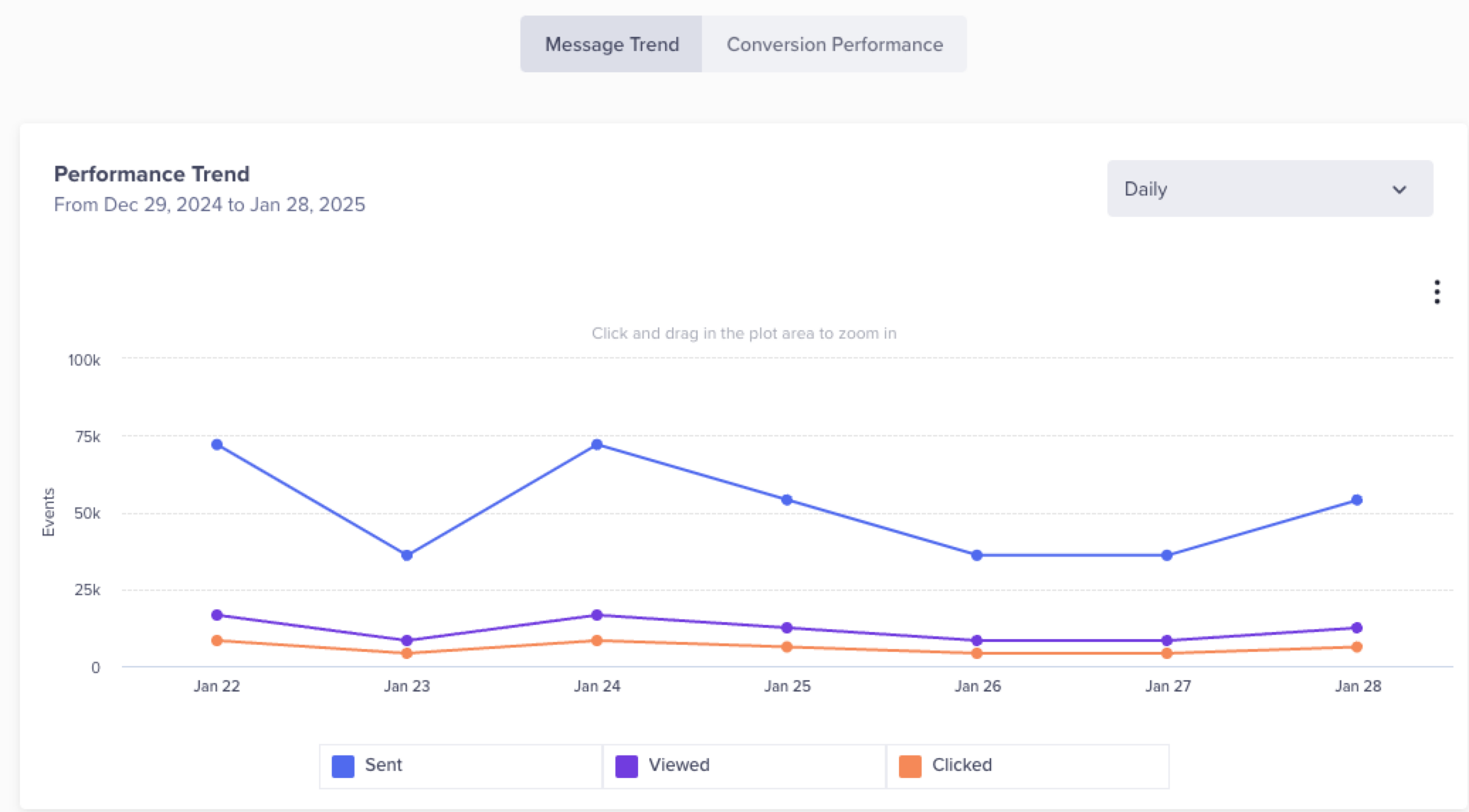
Message Trends
Conversion Performance Overview
Conversion Performance
Shows the Conversion performance, Revenue performance, User conversion funnel, and Influenced conversion funnel.
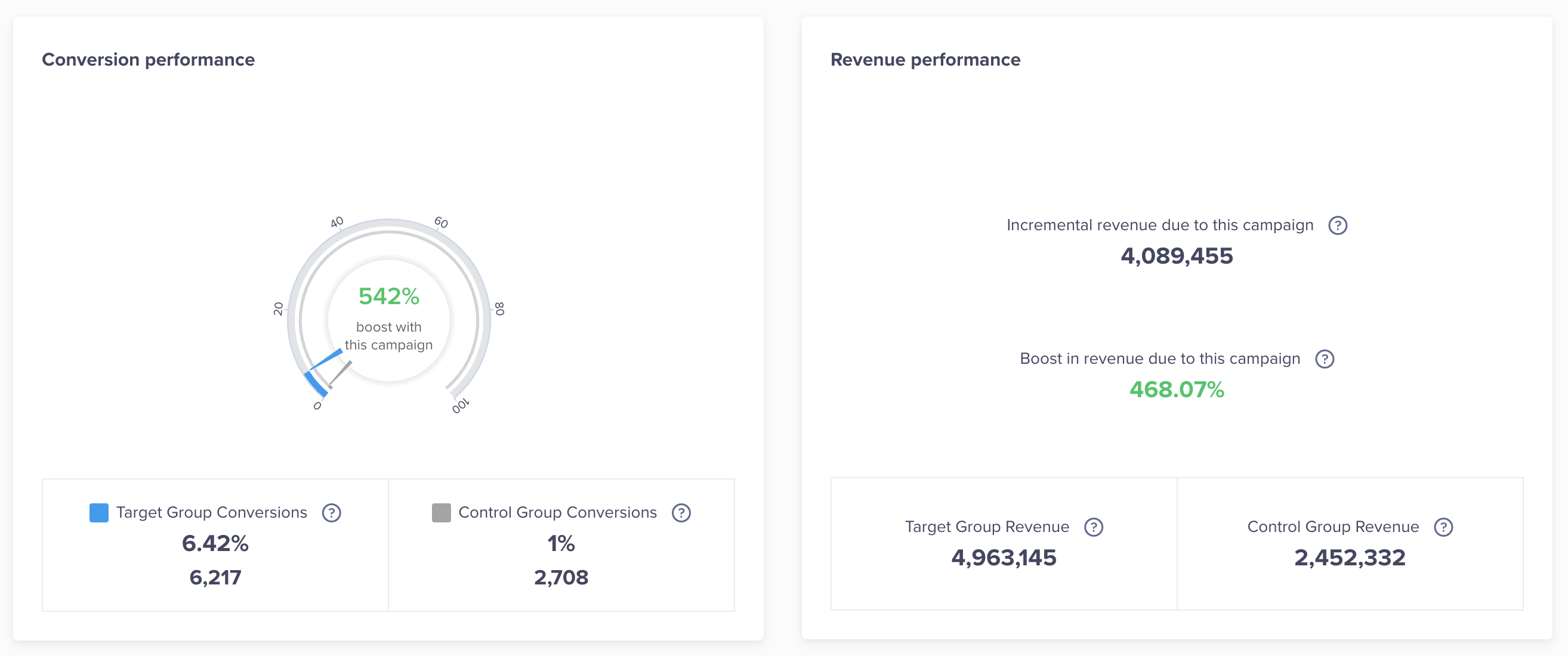
Conversion and Revenue Performance
Revenue Performance
It shows incremental and boosts revenue due to the campaign.
Users conversion funnel
Allows you to view conversion by OS.
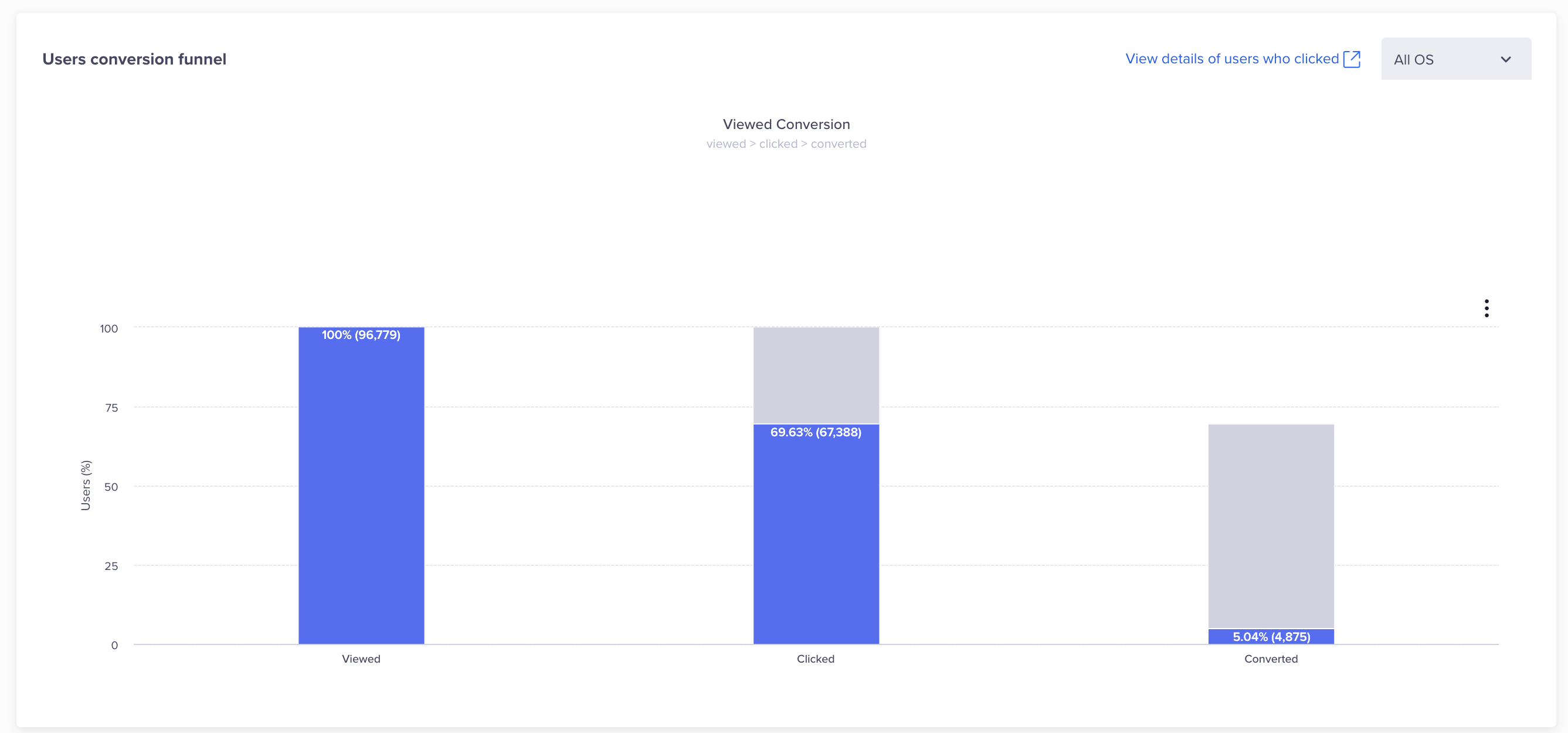
Conversion Funnel View
User Details
Click the View details of users who clicked the notification. The event analytics is displayed. Click the People tab to view user details.
Errors
You can view campaign errors from the Stats > Errors tab.
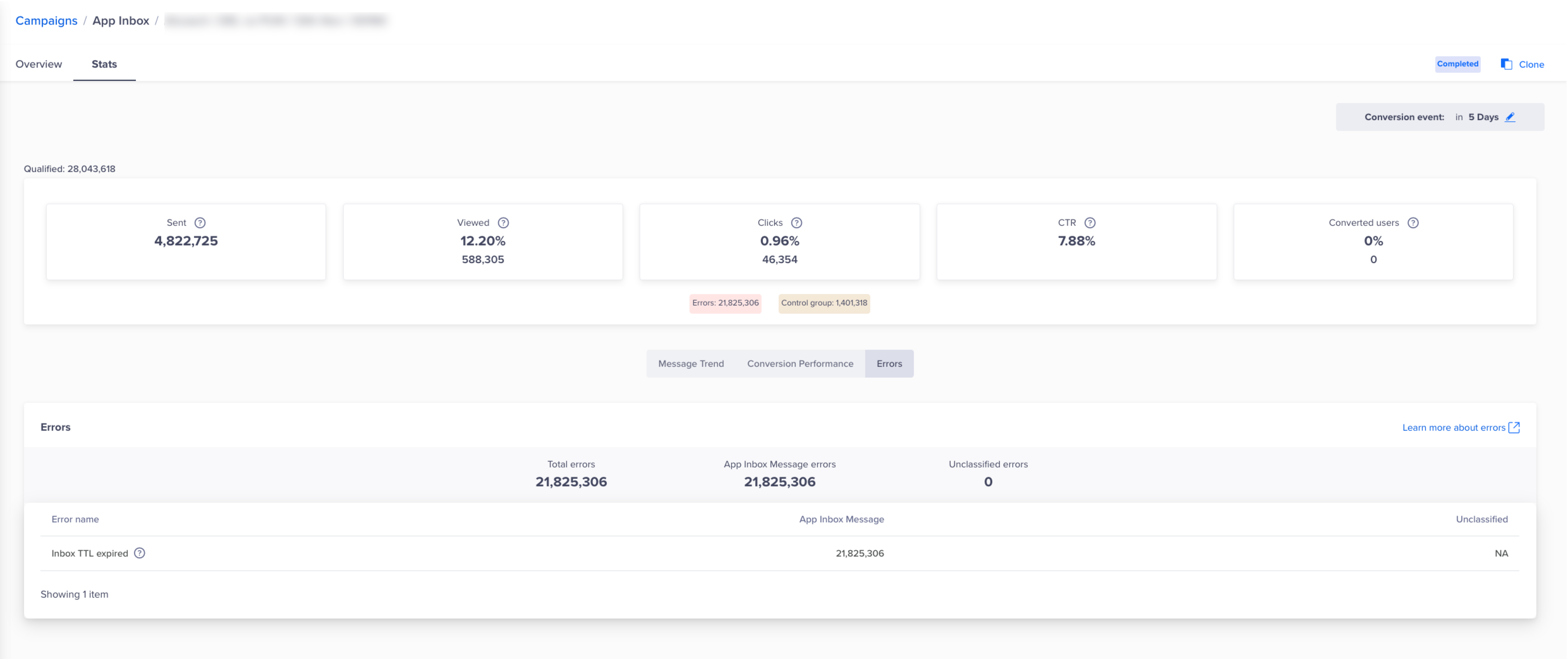
App Inbox Error Stats
Updated 21 days ago
