Rocketium
Dynamic Content
Overview
Rocketium is a creative automation platform that helps marketers and designers scale personalized visual content for websites, apps, and ads. By integrating Rocketium with CleverTap, you can:
- Embed static or personalized dynamic creatives from your Rocketium dashboard into CleverTap campaigns
- Improve conversion rates by delivering relevant creatives
Prerequisites for Integration
The following are the prerequisites for Rocketium and CleverTap integration:
- Ensure you have access to your Rocketium account.
- Ensure you have a CleverTap account with access to campaign creation.
Support for IntegrationThis integration is managed and continuously improved by Rocketium. The CleverTap and Rocketium integration has undergone stringent testing to ensure seamless functionality. For any questions or issues, contact Rocketium for support and resolution.
Integrate CleverTap with Rocketium
Rocketium enables you to create two types of visual creatives that can be embedded into CleverTap campaigns:
- Static Creatives
Design image-based creatives in Rocketium and use their static URLs directly within your CleverTap campaigns. For detailed integration steps, refer to Embed Static Rocketium Images into Campaigns. - Dynamic (Personalized) Creatives
Pass dynamic parameters via linked content in CleverTap to generate personalized images based on user profile attributes. For detailed integration steps, refer to Add Personalized Rocketium Creatives Using Dynamic URLs.
Embed Static Rocketium Images into Campaigns
Add personalized static Rocketium creatives to your CleverTap campaigns by embedding image URLs directly from your Rocketium project. To do so, follow these steps:
Design Static Creative on Rocketium
Design a static image using a Rocketium template and customize it with your campaign visuals and messaging. To do so, perform the following steps:
- Create a new project in your Rocketium account.
- Assign an appropriate project name.
- Add or select a template to use in this project.
- Click Save.
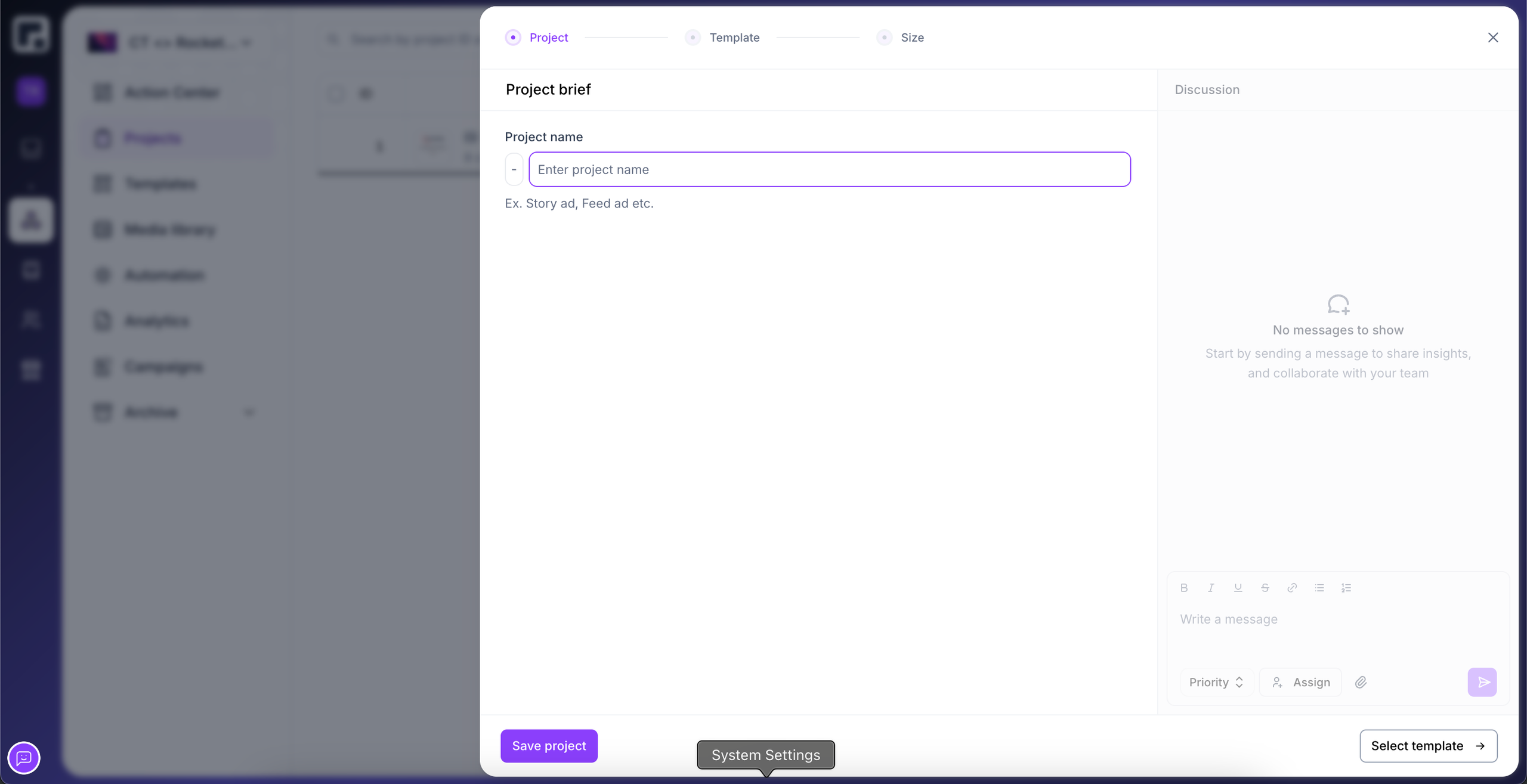
Create New Project
- Click Save again, after customizing your template, to finalize it.
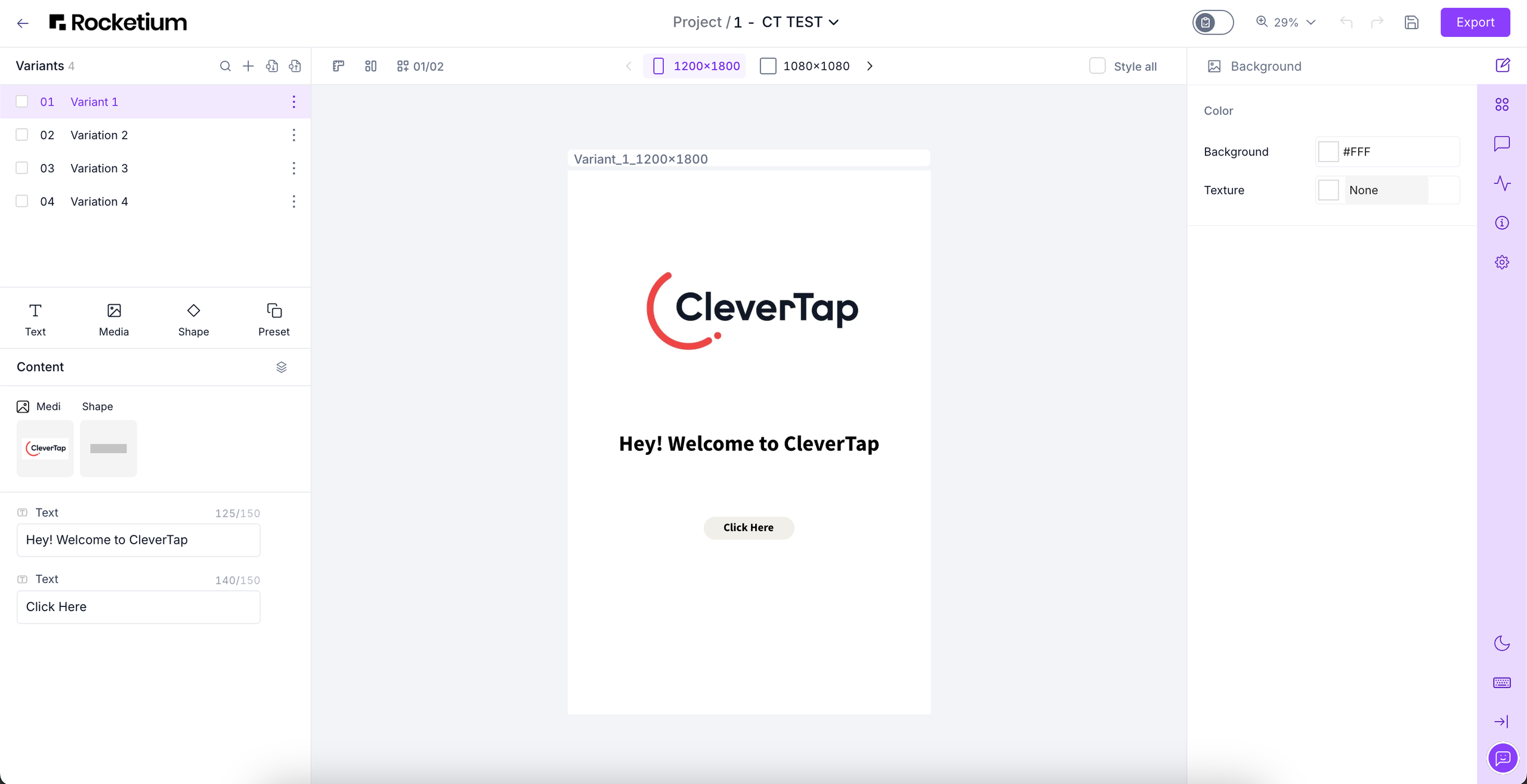
Customize template
-
Generate the Share Link
- Go to the Projects section.
- Hover over the project name and click the More Options icon.
- Select Share
 icon and click Copy Link to copy the generated link.
icon and click Copy Link to copy the generated link.
-
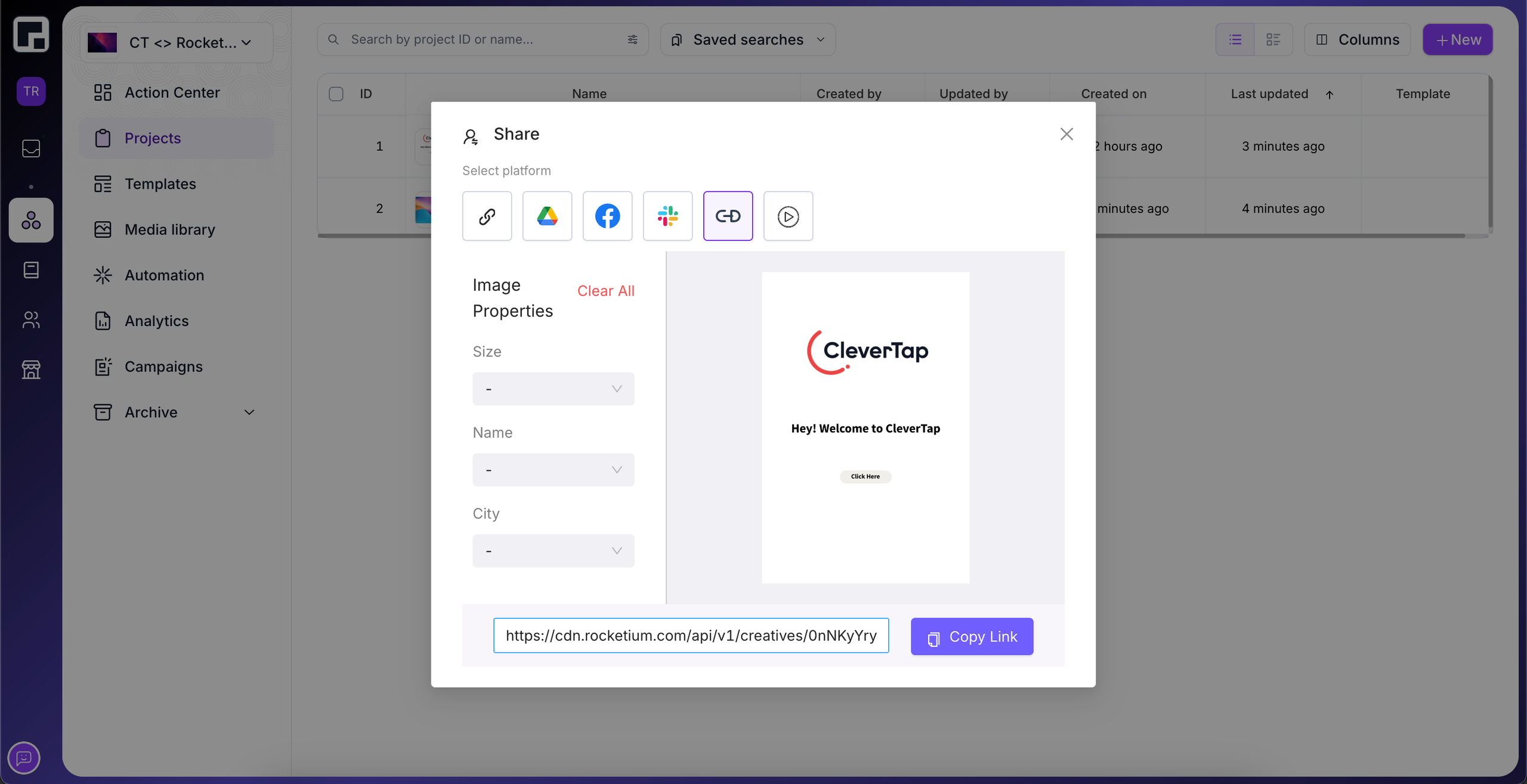
To preview your image, paste the link in your browser and copy the URL. You can now use your image inside CleverTap campaigns.
Add Static Image to In-App Campaign
Set up and personalize your In-App campaigns in CleverTap to engage users effectively. To do so, perform the following steps:
- Go to Campaigns from the CleverTap dashboard.
- Click + Campaign and select In-App Messages from the dropdown.
- Click Go to Editor under the What section.
- Select the template of your choice. For this example, we are using Custom HTML Templates.

Custom HTML Templates
- Paste the URL copied in Step 4 of Design Static Creative on Rocketium.
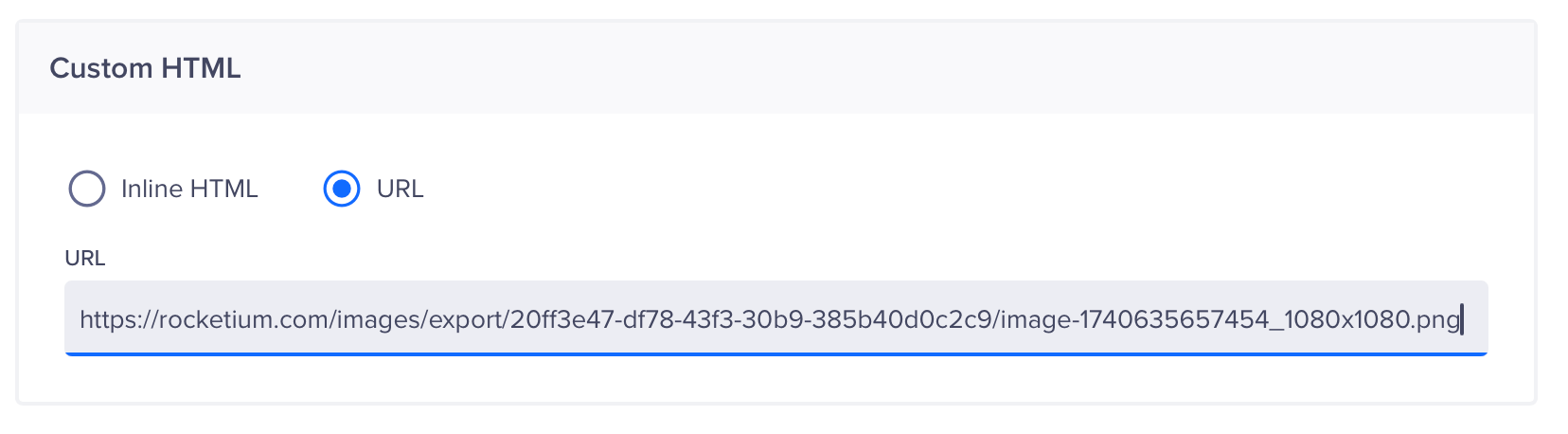
Paste the URL
- Click Save and Publish to send your In-App campaign.
Once published, your In-App campaign will be sent to targeted users based on your segmentation and scheduling settings. You can also use the same Rocketium design in an Email campaign. For detailed instructions, refer to CleverTap Email Campaigns.
Add Personalized Creatives Using Dynamic URLs
With Rocketium, you can display different creatives based on user profile properties in campaigns. To build and publish a project, refer to Rocketium's guide on spreadsheet imports. These personalized creatives can then be used in CleverTap campaigns. Rocketium generates creative variants based on your imported data when you complete the spreadsheet setup.
NoteUse this approach if you plan to display different creatives based on user profile properties in campaigns.
To add personalized creatives using dynamic URLs, perform the following steps:
Configure Linked Content API in CleverTap
To display the personalized images in CleverTap campaigns, you must configure Linked Content. To do so, follow these steps:
- Go to Settings > Setup > Linked Content from the CleverTap dashboard.
- Click + Linked Content.
- Enter a suitable name for the API.
- Paste the Rocketium Image URL, which you copied from Step 4 of Design Static Creative on Rocketium, in the Endpoint URL field.
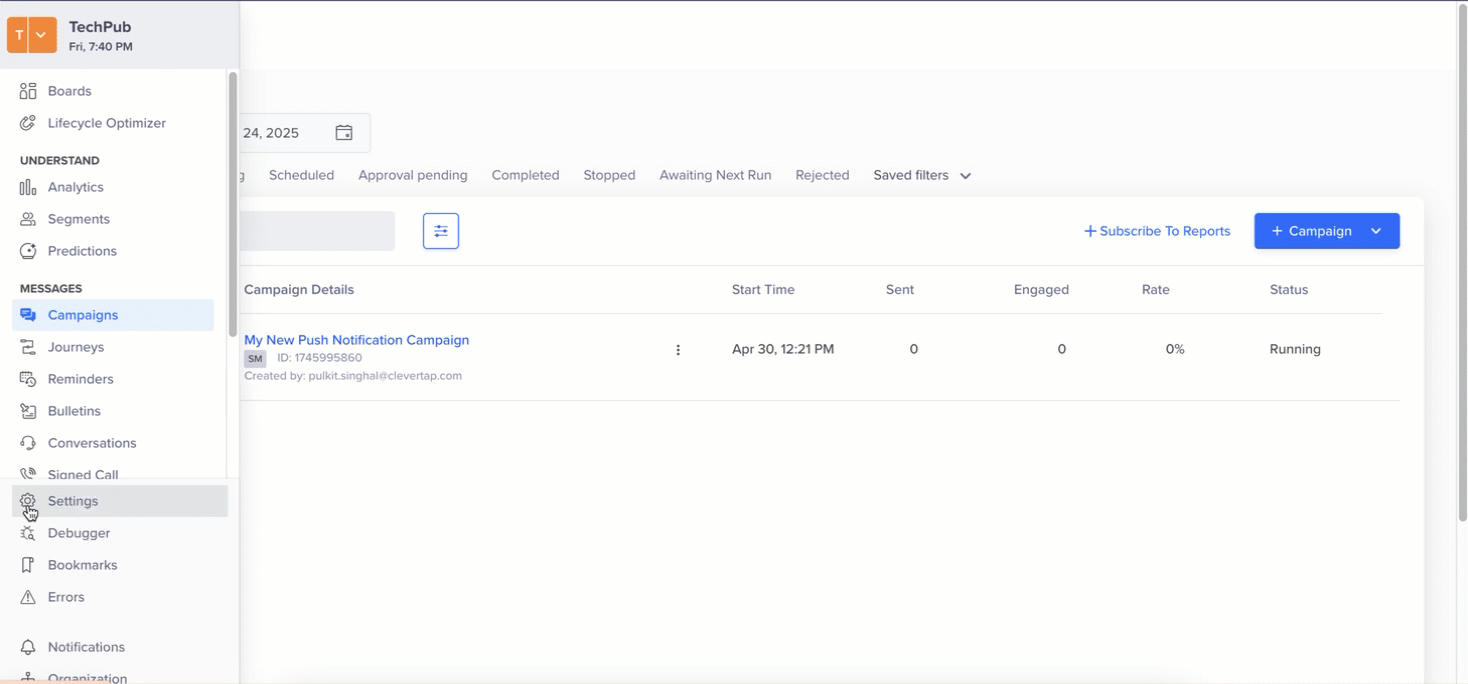
Configure Linked Content in CleverTap
- Define URL Parameters: Specify the dynamic parameters using
{{ }}. These parameters must match the column names in your Rocketium spreadsheet.
Example Format:
<ROCKETIUM_URL>?Name={{Profile.name}}&City={{Profile.city}})- Test the Linked Content to ensure it returns the expected output.
- Autofill the object using the response.
- Click Save to finalize the Linked Content configuration.
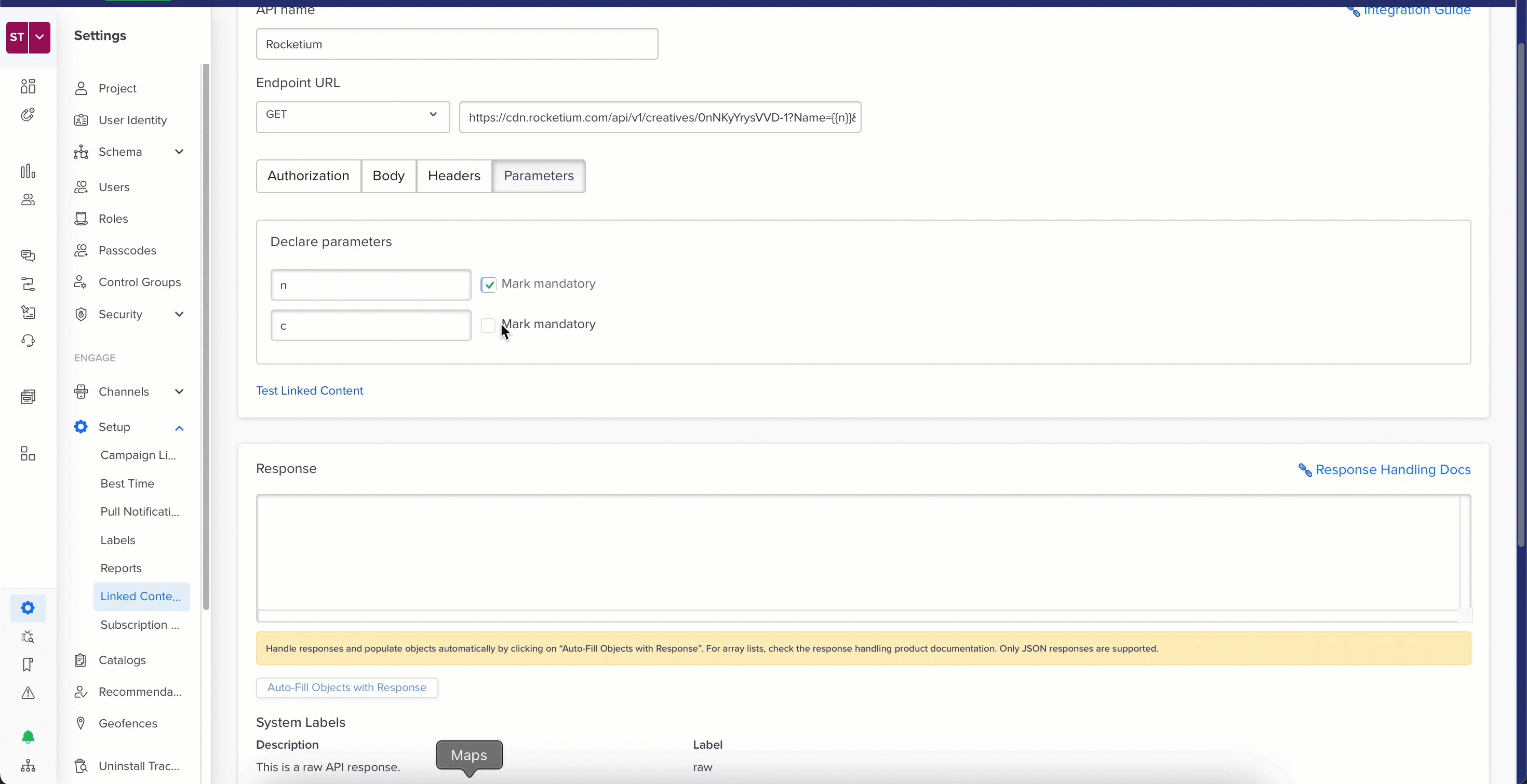
Linked Content configuration
Once your Linked Content is configured, you can use it in any messaging channel that supports dynamic content.
Create Personalized Campaign Using Linked Content
With Rocketium connected to CleverTap via Linked Content, you can now add personalized content to your CleverTap campaigns. To do so, perform the following steps:
-
Go to Campaigns from the CleverTap dashboard and click + Campaign.
-
Select Push Notification from the Messaging Channels list.
-
Configure all the campaign settings and then go to the What section:
- Click Personalization.
- Select the Linked Content configured under Configure Linked Content API in CleverTap and click Apply.
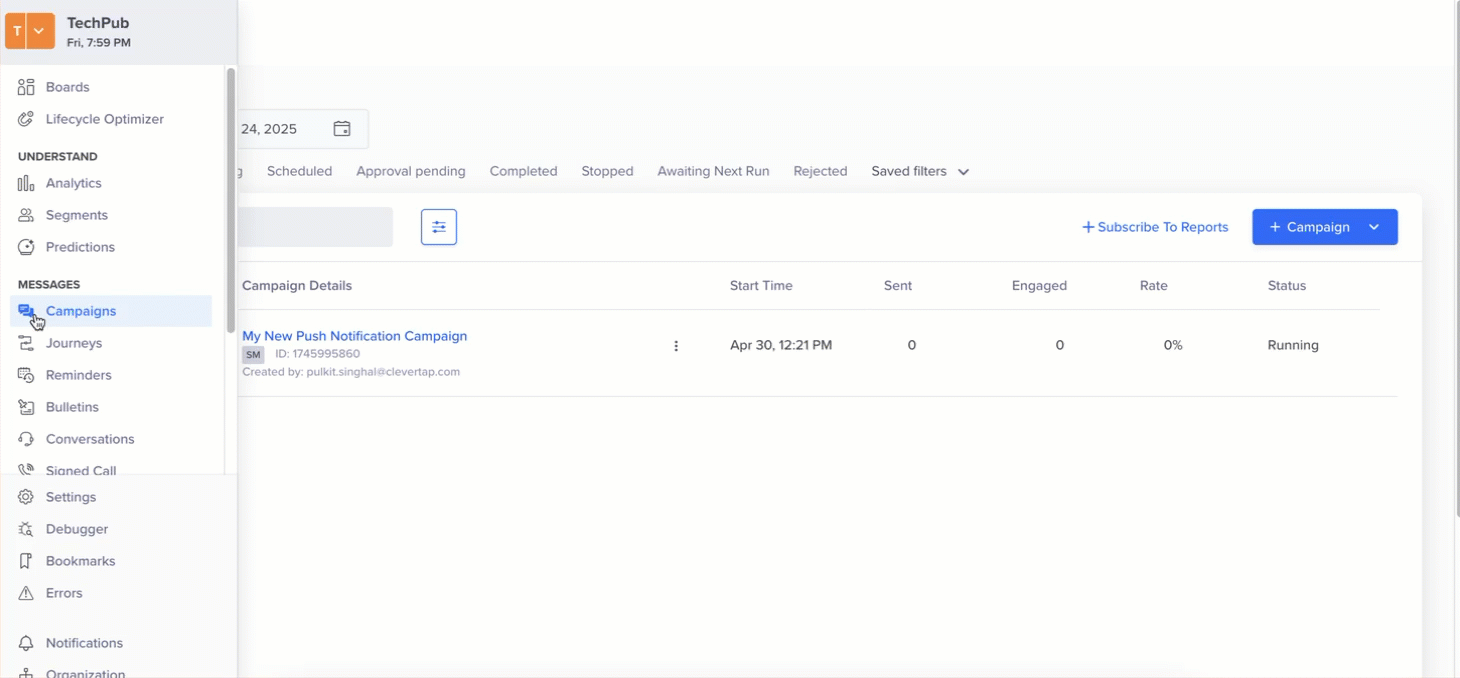
Personalization
- Type
{,{{, or@to view available personalization options. For more information about how to personalize a message using Linked Content, refer to CleverTap Liquid tag.
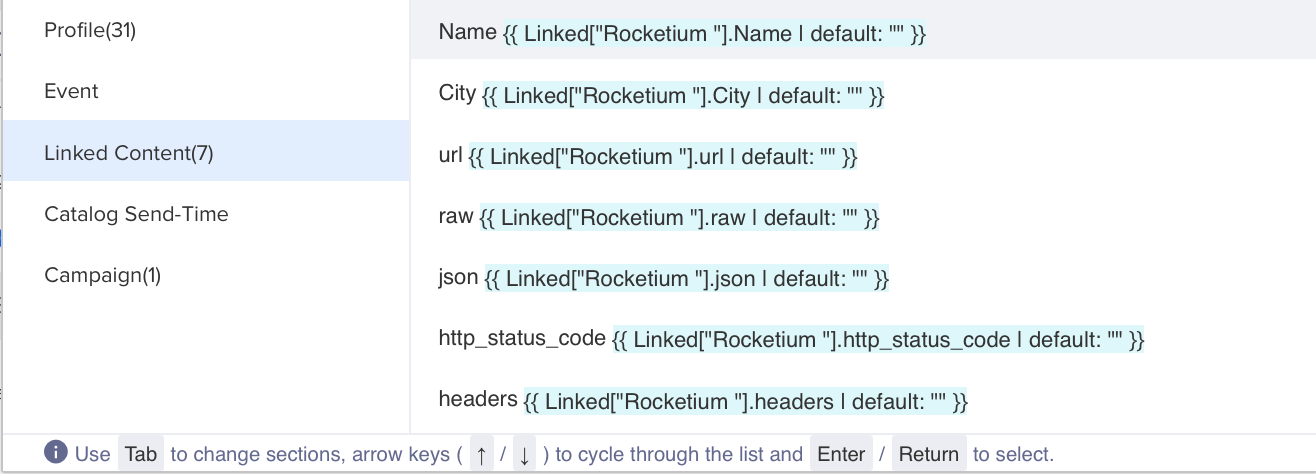
Create Personalized Message Using Linked Content
This will fetch the image variant corresponding to the parameters we passed and show it to the user.
- Click Preview & Test to verify if the campaign pushes the default values you configured.
- Click Publish to launch the campaign. Verify if everything works as intended. Users will receive a push notification such as the one below.
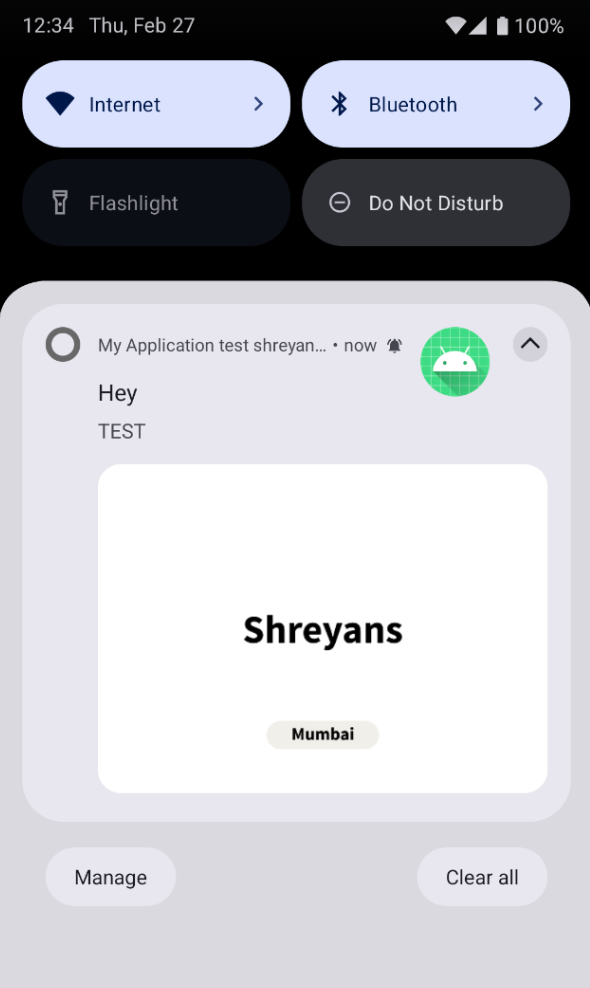
Push Notifications
By integrating Rocketium with CleverTap, you can deliver real-time personalized visuals at scale across the following channels: Push Notifications, Email, In-App Messages, or Web Popups, Rocketium empowers you to deliver highly relevant, personalized messaging at scale.
Updated about 1 month ago
