Native Display Stats
Measure the performance of your Native Display campaign.
View Native Display Campaign Stats
You can use the Campaign filter to Filters to find your campaigns. Once the campaign is live, you can view its stats by selecting a Native Display campaign from the Campaigns page on the CleverTap dashboard. Click to view its deliveries, clicks, and conversions.
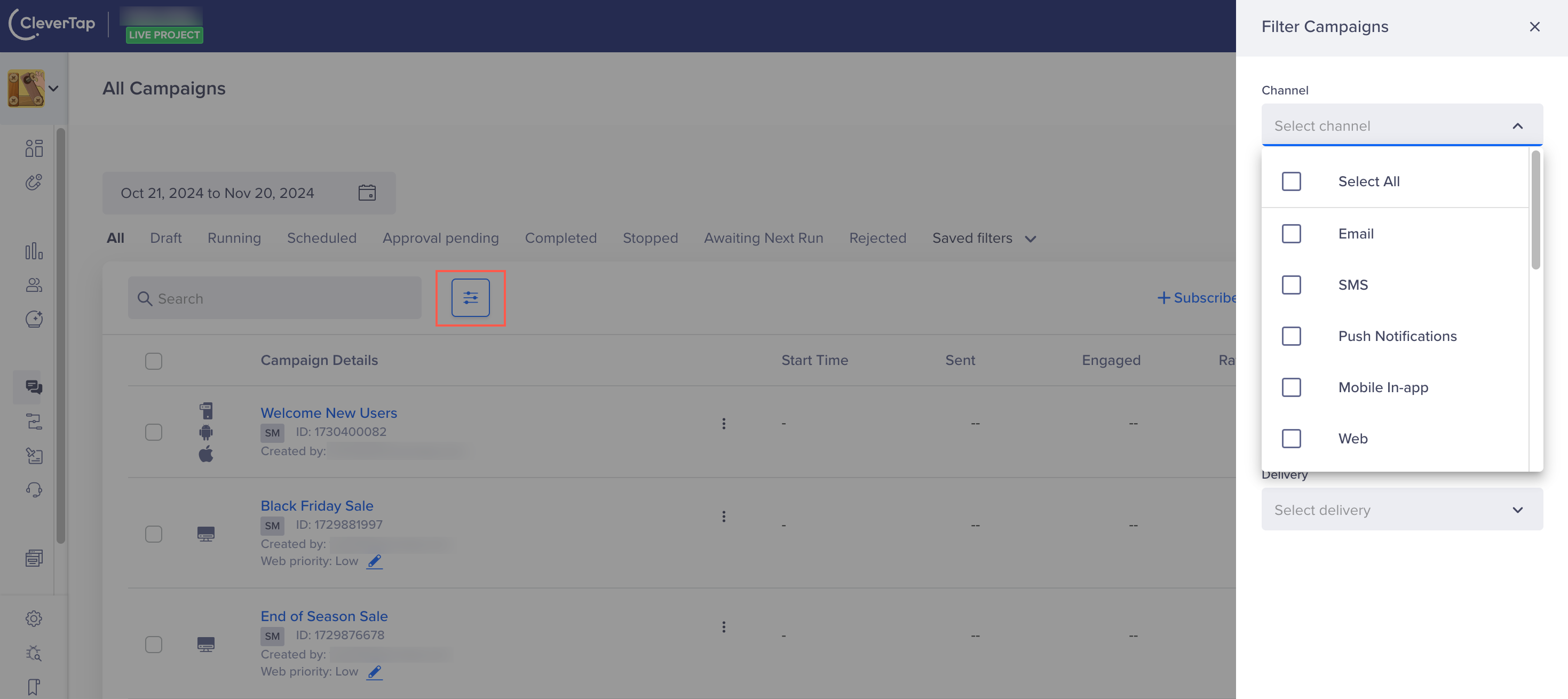
Filter by Channels
Click to open the selected campaign. The campaign stats page displays.
You can track the following stats:
- Viewed: The total number of user devices that received the notification.
- Clicks: Number of clicks on the notification. Calculated as (Clicks/Viewed) * 100.
- CTR: The clickthrough rate of the campaign. It is measured by (Click/Viewed) * 100.
Converted users: The number of users that converted after receiving the campaign. - Errors: Number of errors for the campaign.
- Control group: The number of users considered in the control group for the campaign.
Message Trend
Shows the daily, weekly, and monthly trends for campaign messages.
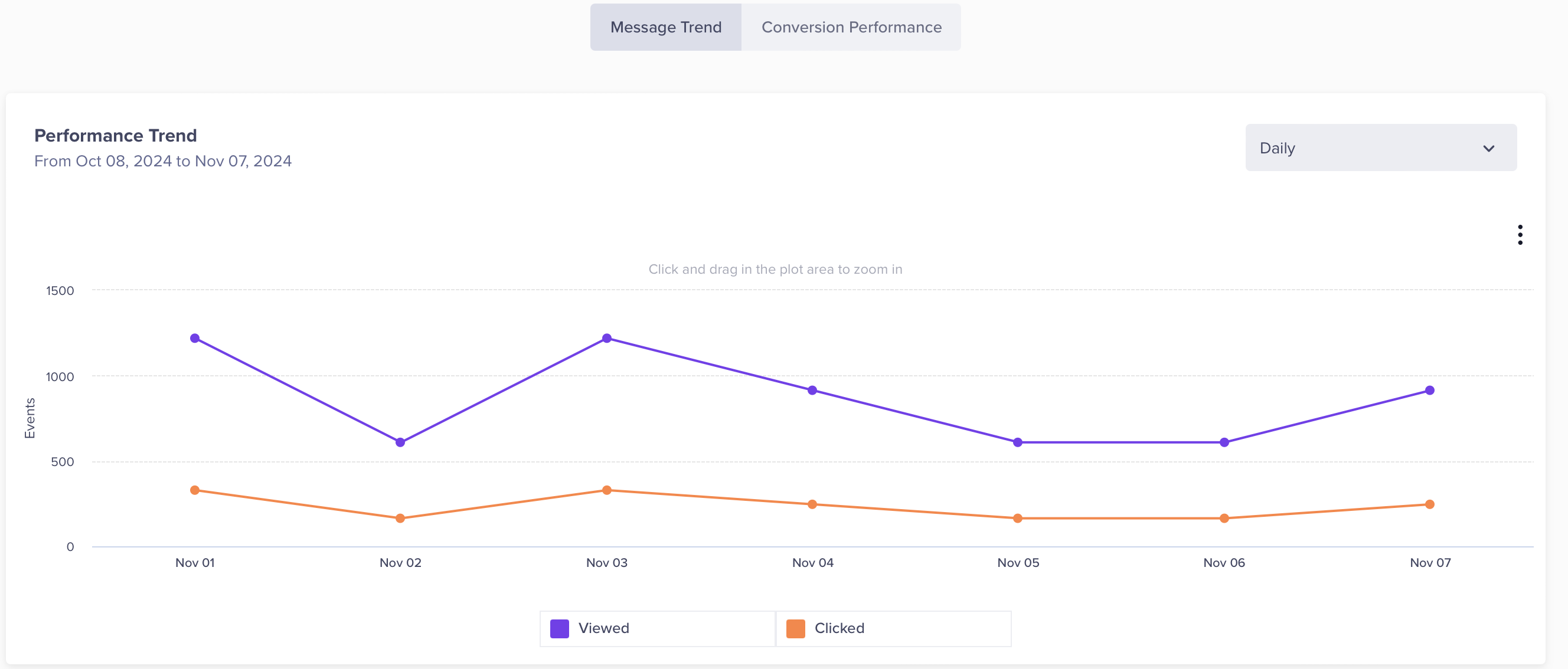
Daily Message Trend for Native Display Campaign
Conversion Performance Overview
Shows the Conversion performance, Revenue performance, Users conversion funnel, and Influenced conversion funnel.
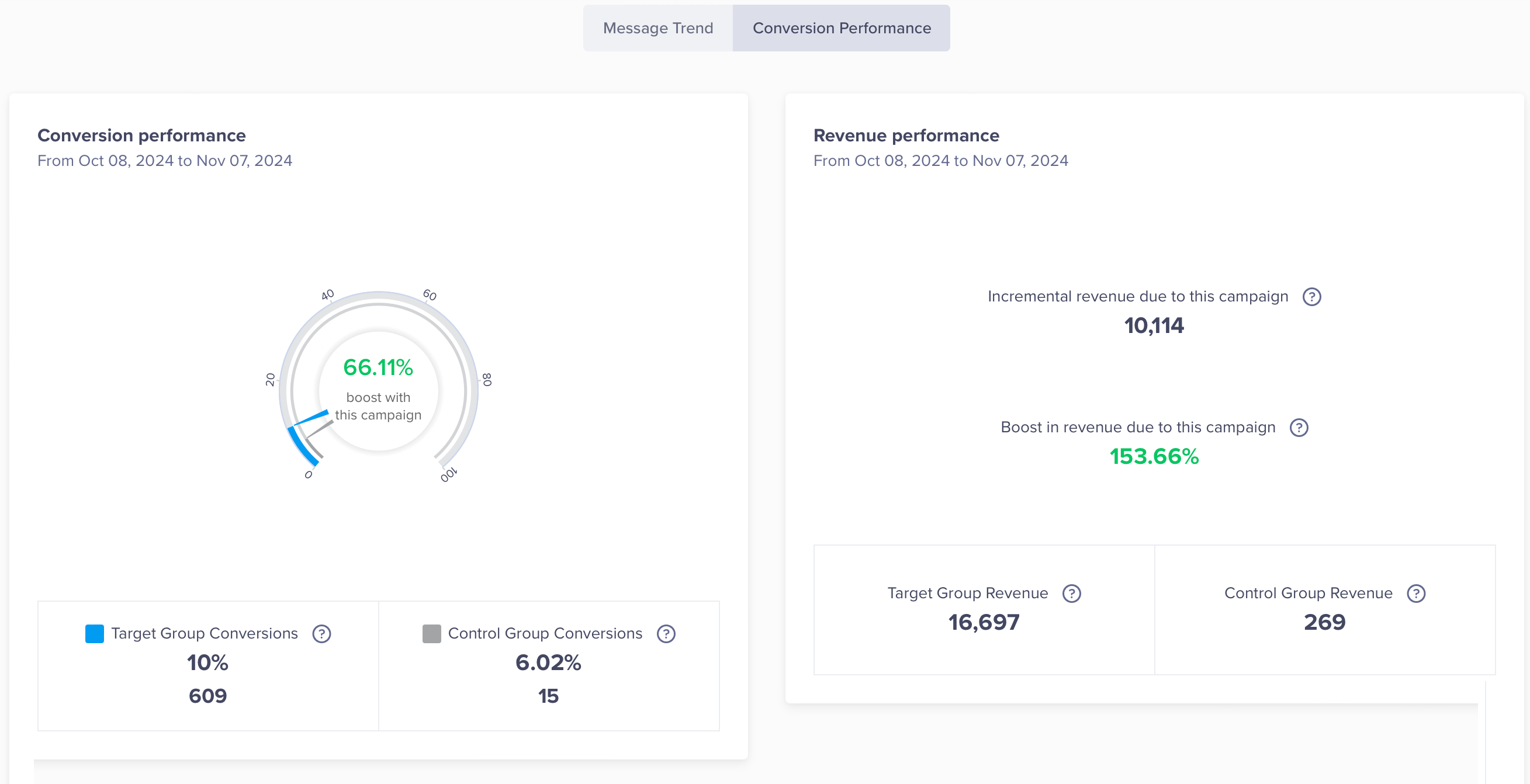
Conversion performance, Revenue performance for Native Display Campaign
Conversion Performance
Shows conversion performance.
Revenue Performance
The Revenue Performance section shows the revenue boost achieved from the campaign.
Users conversion funnel
Allows you to view conversion by OS.
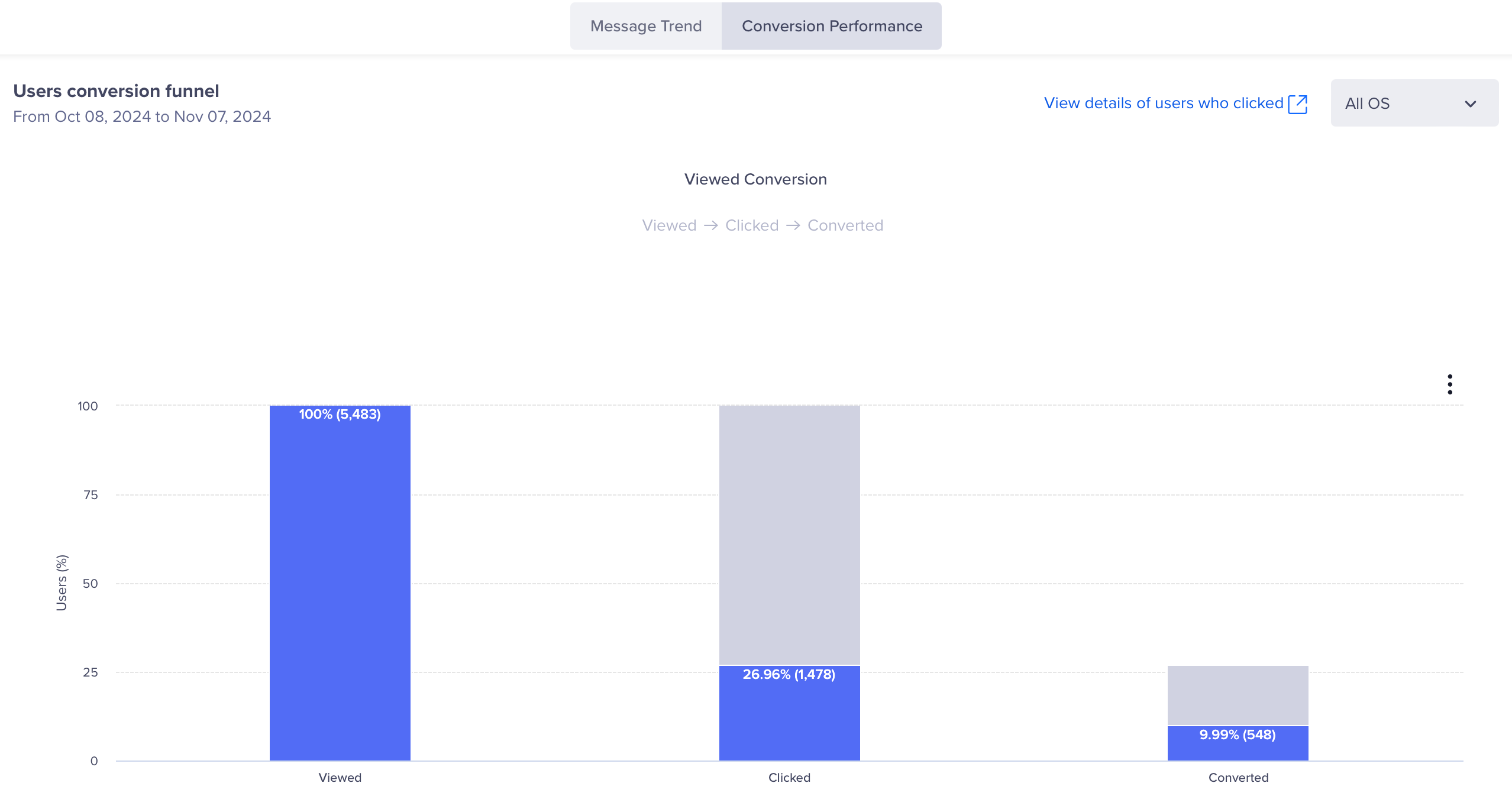
Users conversion funnel for Native Display Campaign
Errors
You can view campaign errors from the Stats > Errors tab.
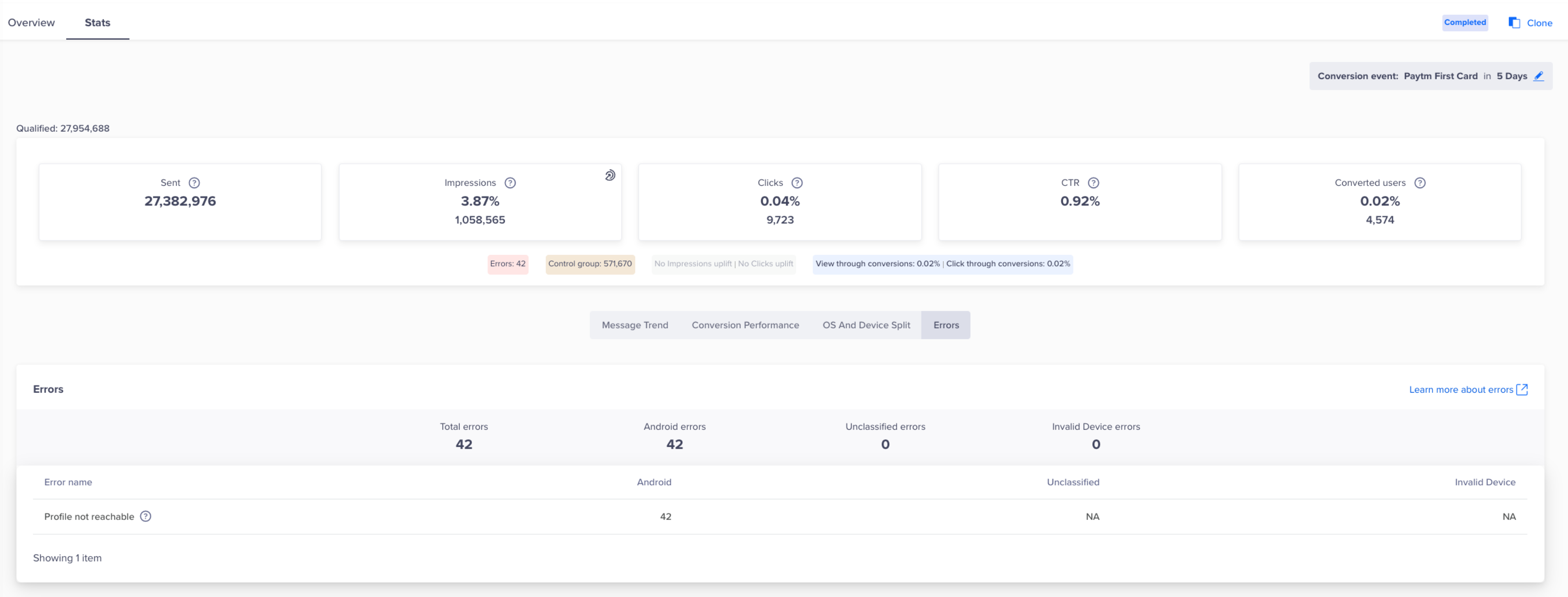
Native Display Errors Tab
Updated 20 days ago
