Delighted
Dynamic Content
Overview
Delighted is a customer feedback platform that helps you gather real-time, actionable feedback through email, web, or SMS surveys.
By integrating CleverTap with Delighted, you can:
- Automatically trigger Delighted surveys when specific events are captured in CleverTap.
- Pass user profile information to Delighted to personalize survey delivery.
- Add users to Delighted Autopilot based on their interactions within your app or website.
This integration allows you to send a survey to the user with pre-filled location and wallet balance data, giving you targeted, context-rich feedback. For example, a retail app wants to trigger a Delighted survey immediately after a successful purchase. Here,
- Event trigger: For example, Charged
- Survey type: NPS or CSAT
- Expected output: personalized survey sent, feedback returned to the dashboard
Prerequisites for Integration
Before setting up the integration, ensure you have the following:
- Delighted Private API Key (available in your Delighted account settings).
- Access to your CleverTap dashboard with permissions to configure webhooks and campaigns.
Support for IntegrationThis integration is managed and continuously improved by Delighted. The CleverTap and Delighted integration has undergone stringent testing to ensure seamless functionality. For any questions or issues, contact Delighted for support and resolution.
Integrate Delighted with CleverTap
To integrate Delighted with CleverTap, perform the following two major steps:
These steps enable you to automate survey triggers based on user behavior and enrich your feedback data using user profile properties stored in CleverTap.
Set Up Webhook in CleverTap
Enable WebhooksIf Webhooks are not enabled for your account, contact CleverTap Support.
- Go to Settings > Channels > Webhooks from the CleverTap dashboard.
- Click + Add Webhook and provide a meaningful name for the webhook.
- Set the HTTP Method to
POSTand enter the following Endpoint URL. For more information, refer to Delighted API.
https://api.delighted.com/v1/people.json- Add the following key-value pair under Headers:
Content-Type: application/json- Select Basic Authentication for Authentication and enter the following:
- Username: Your Delighted Private API Key
- Password: Use a hyphen (
-)
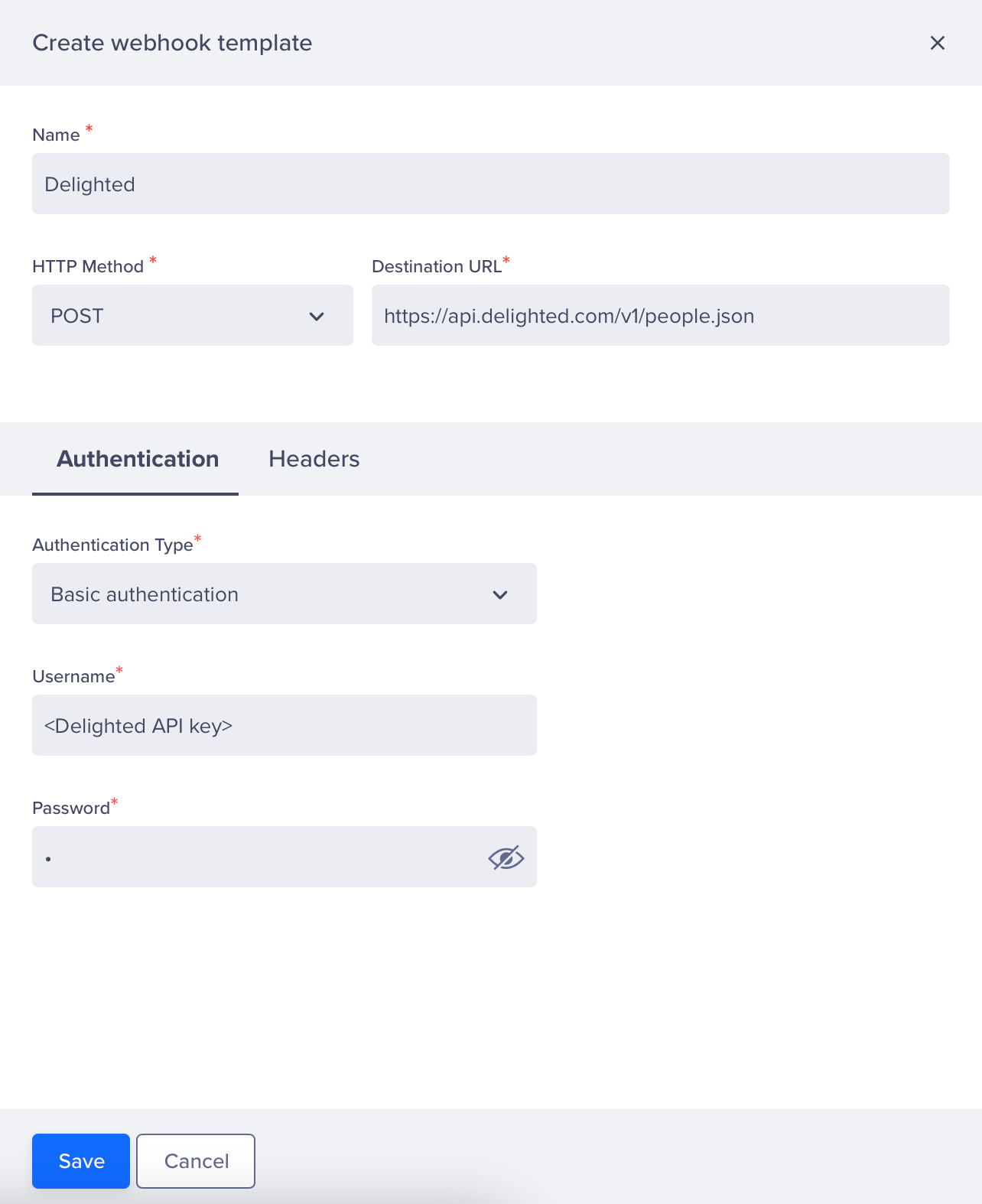
Create Webhook
- Click Save to configure the Webhook in CleverTap.
Create Webhook Campaign in CleverTap
Prepare Delighted Survey in AdvanceEnsure your Delighted survey is created and ready to receive user data via API.
-
Go to Campaigns on the CleverTap dashboard, click + Campaign and select Webhook from the list of messaging channels.
-
Configure the following campaign settings: target audience, schedule, and other basic settings.
-
Perform the following steps under the What section:
- Select the webhook created in the previous step.
- Set Content Format to
JSON. - Select Custom Body.
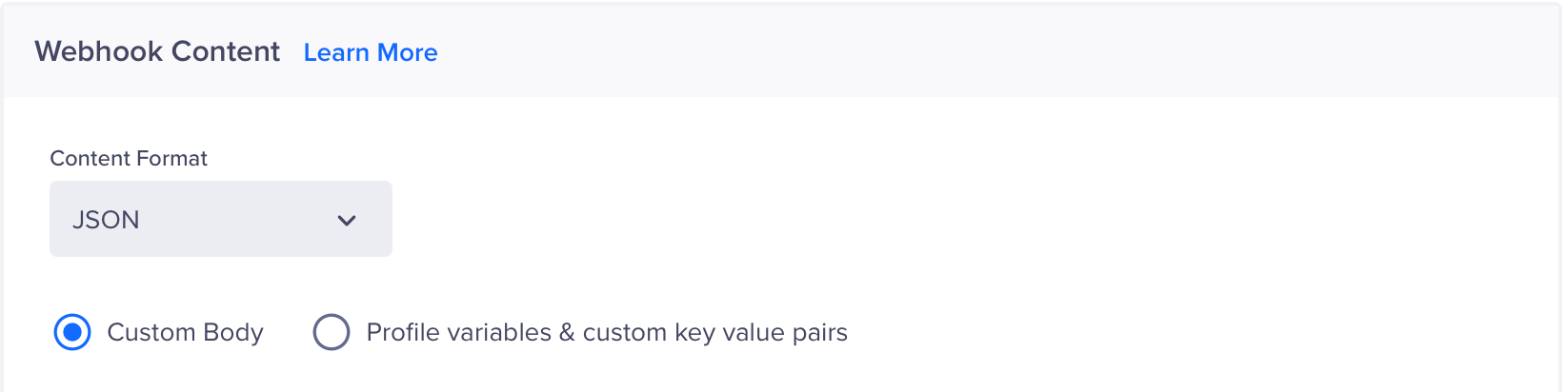
Webhook Content
- Enter the payload under the Custom Body section using Liquid Tags:
{
"email": "{{ Profile.Email | default: '[email protected]' }}",
"properties": {
"Purchase Experience": "Mobile App",
"State": "{{ Profile.State | default: '-' }}",
"City": "{{ Profile.City | default: '-' }}",
"Wallet": "{{ Profile.wallet_balance | default: '0' }}"
}
}- Click the variable selector (
@,{, or{{) in the editor to personalize the campaign. You can dynamically reference user profile properties using Liquid Tags. - Click Preview and Test to validate the webhook request.
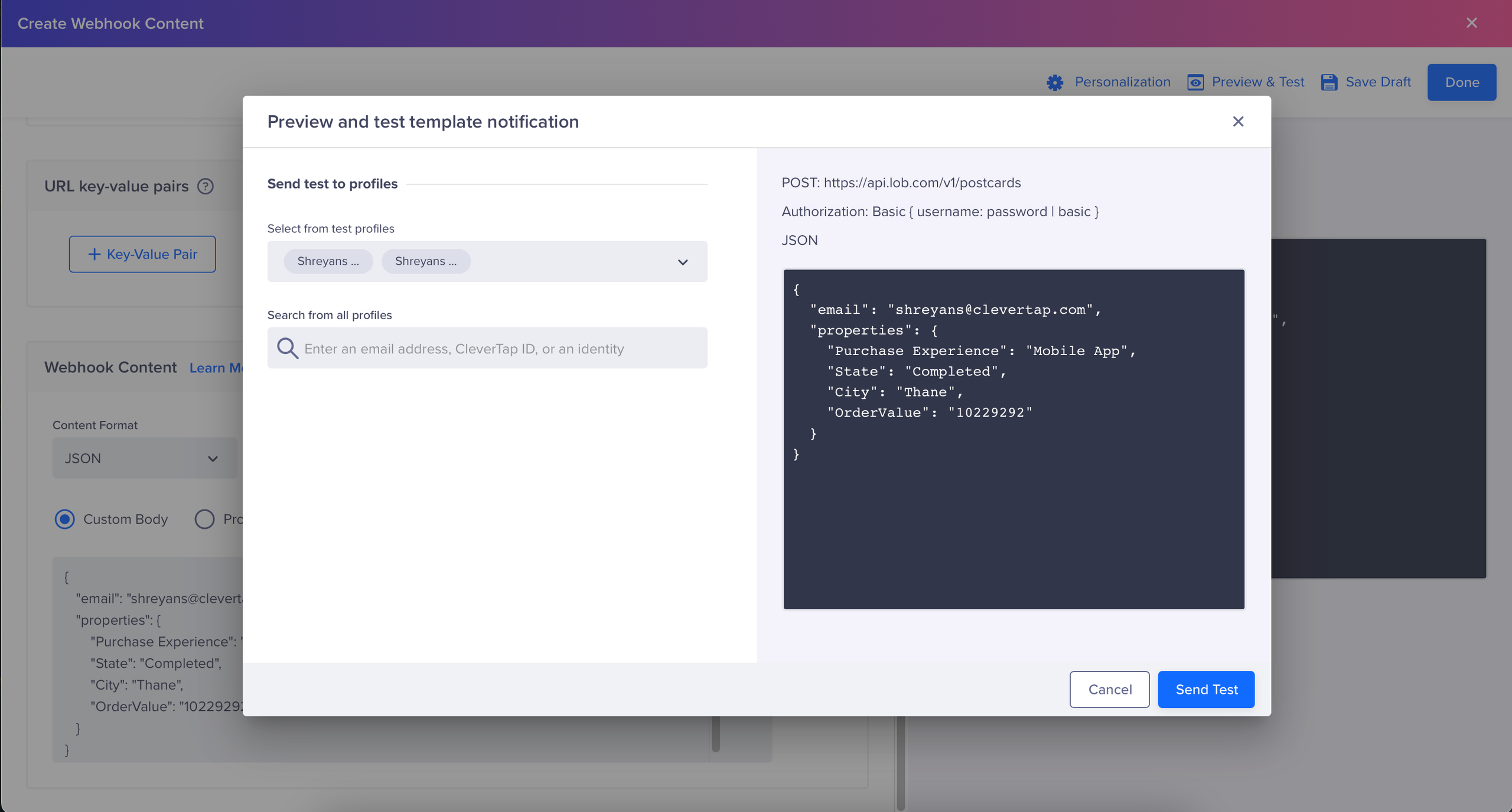
Preview and Test
- Click Publish to the campaign to your targeted users. Once a user qualifies for the campaign conditions:
- Your Delighted Dashboard will reflect the data with the user properties corresponding to the users we sent as a request payload.
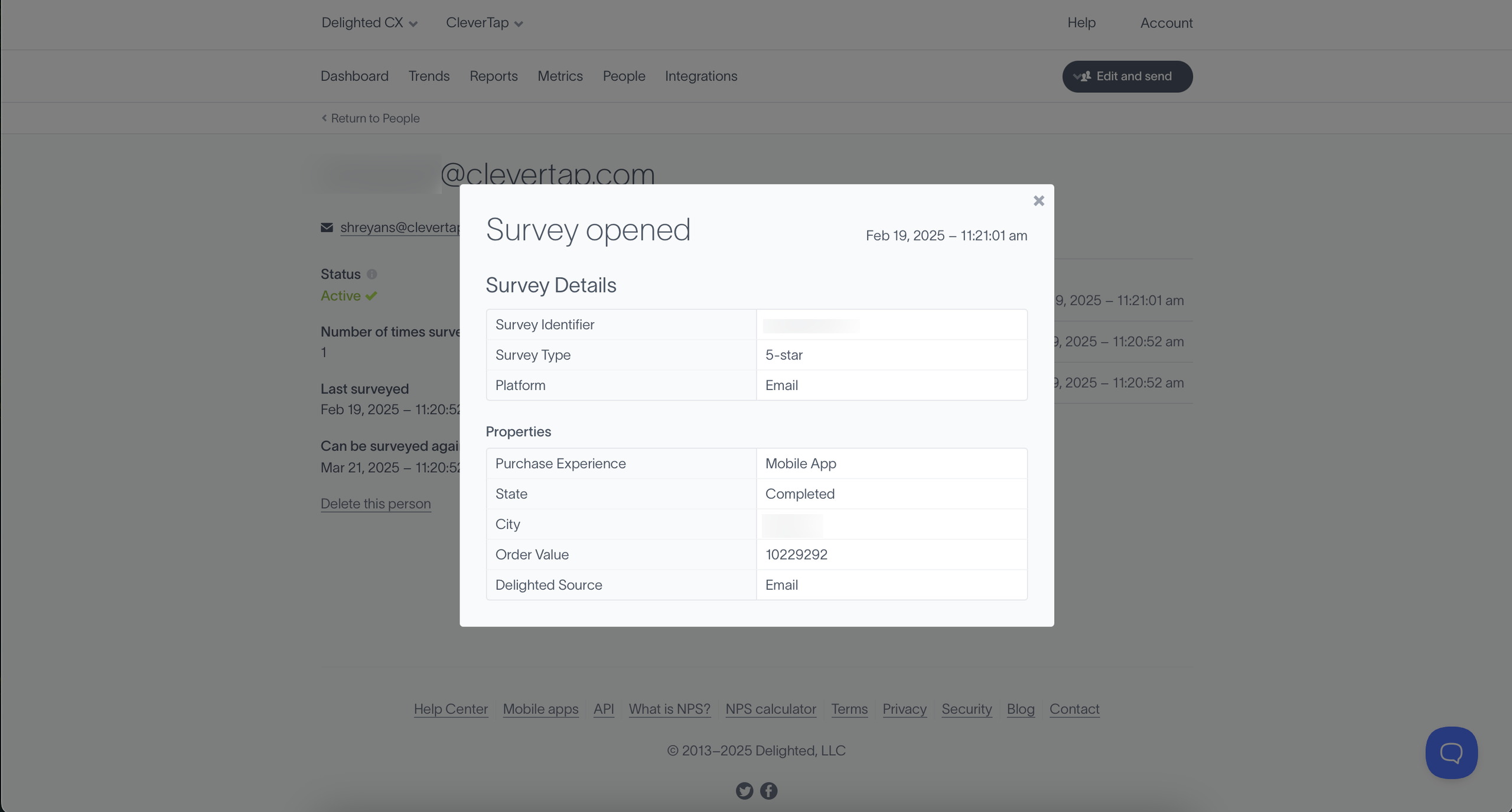
Delighted Dashboard
- Delighted uses this information to trigger a personalized survey via email.
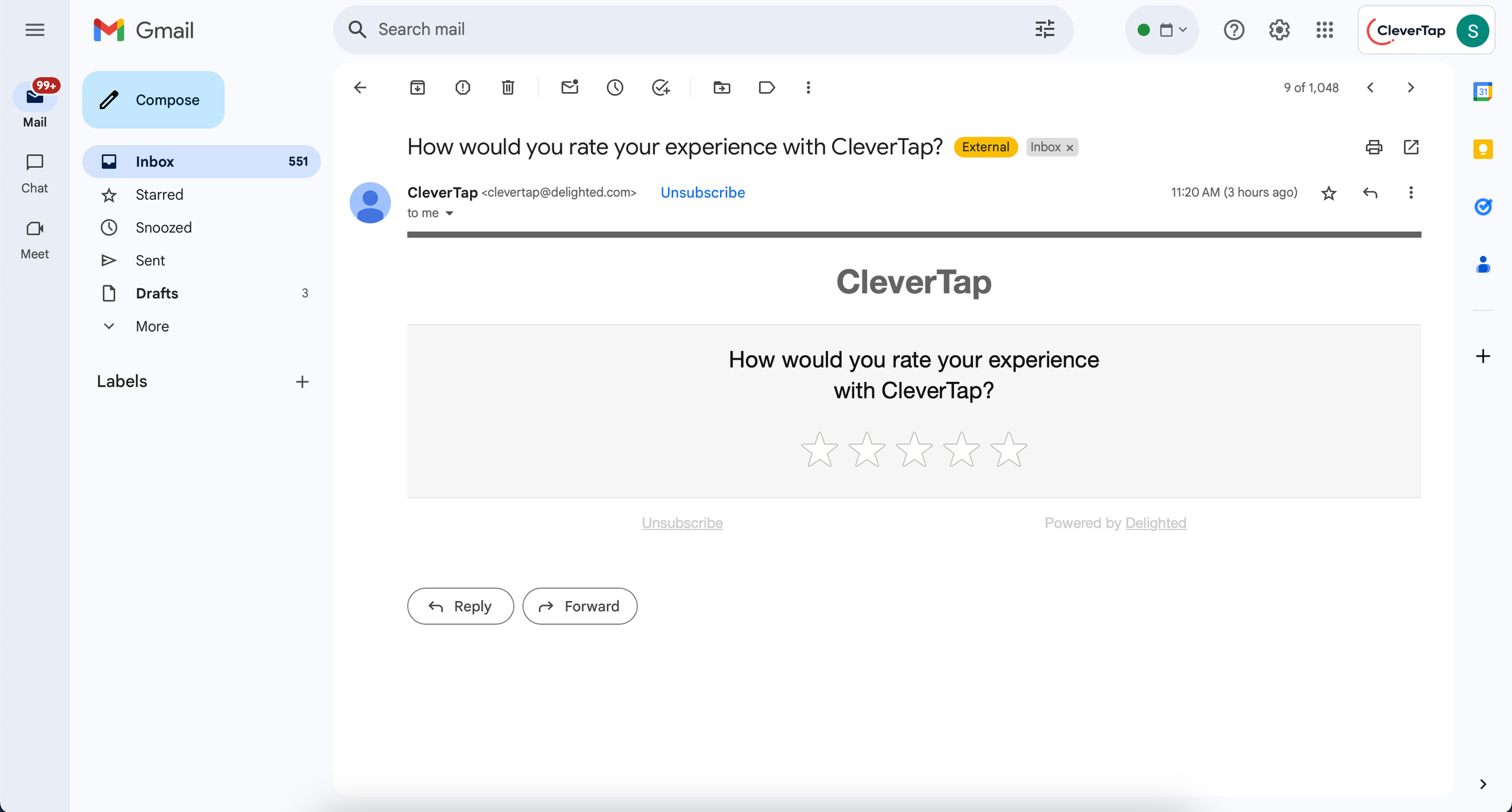
Survey via Email
- Survey responses and associated user properties are visible on your Delighted dashboard.
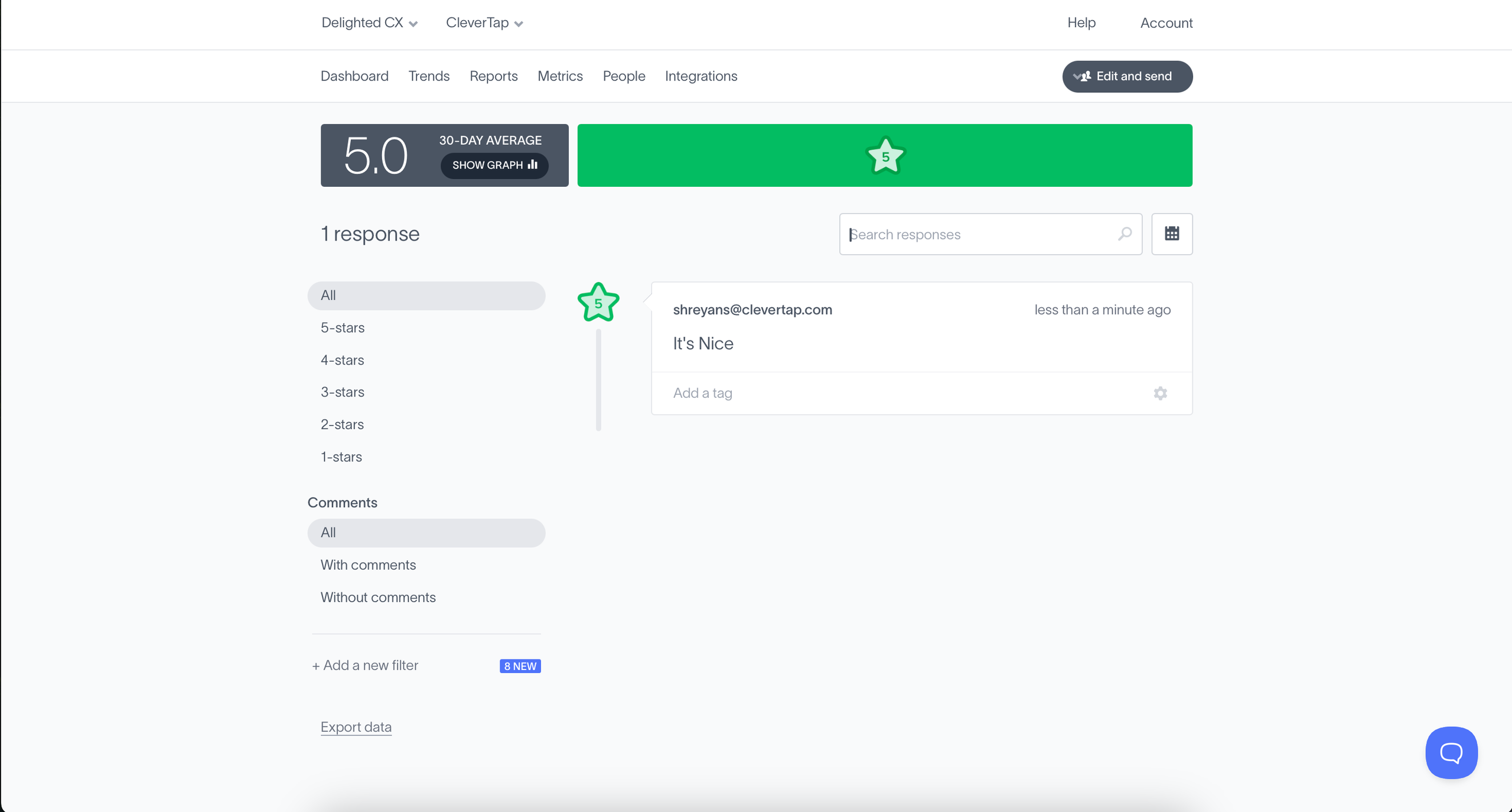
Survey responses
Integrating Delighted with CleverTap empowers your team to collect timely, contextual feedback at critical milestones in the user journey. By automatically triggering personalized surveys based on In-App behavior, you can close the loop between customer actions and sentiment.
Updated 19 days ago
