SMS Provider Operations
Understand how to edit, archive, and delete providers.
Overview
This section describes actions for the available SMS service providers.
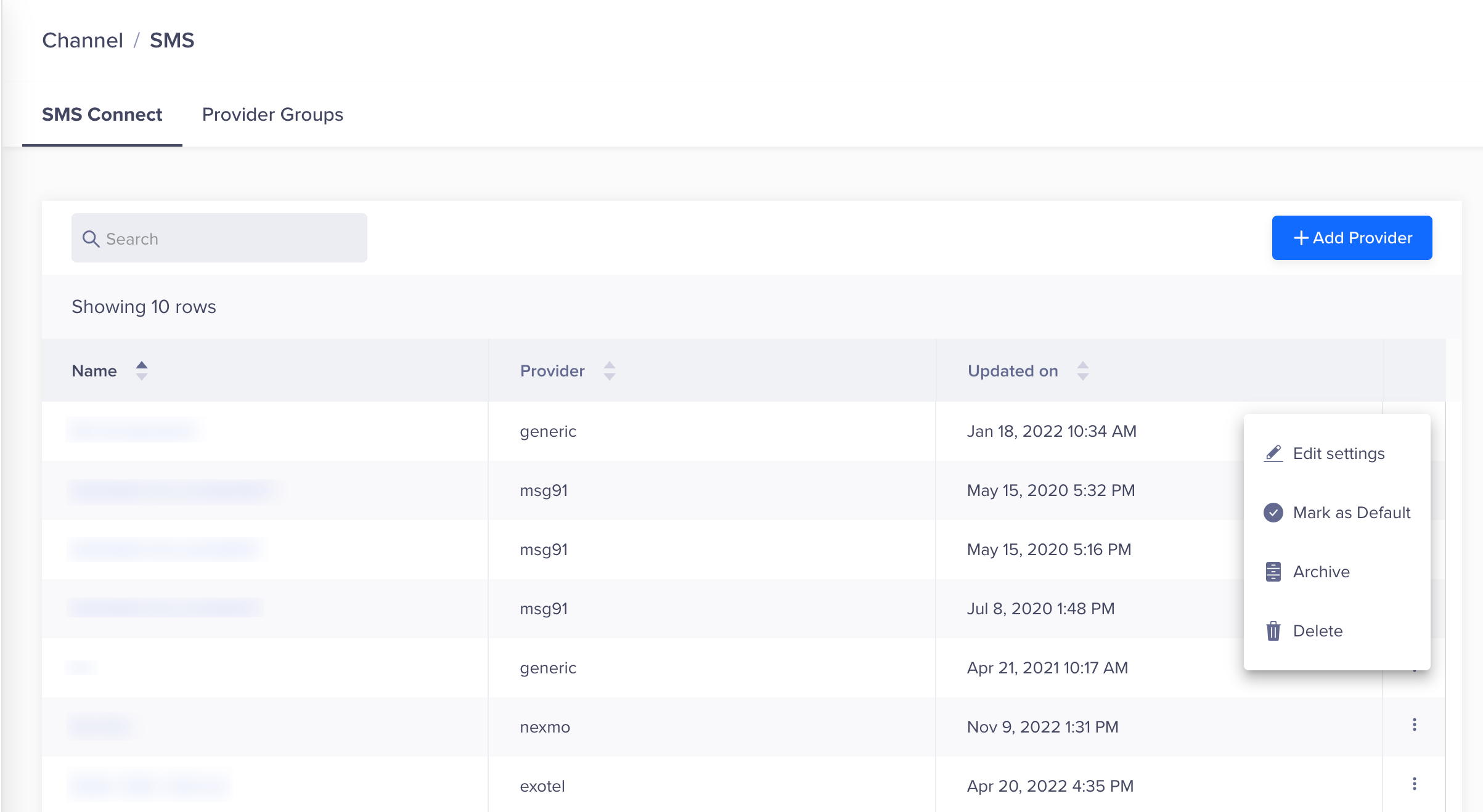
Operations
The operations for SMS providers are as follows:
Edit Settings
Edit the SMS settings to change Provider credentials.
Follow the steps to edit provider settings:
- From the CleverTap dashboard, navigate to Settings > Channels > SMS > Providers_ tab.
- Click the ellipsis next to the provider.
- Select Edit settings from the list. The Provider credentials window displays.
- Change the required information.
- Click Send Test SMS to check that the provider is working correctly.
- Click Save.
Mark as Default
Set a service provider as default so that the same provider appears pre-selected from the dropdown by default in the campaign creation workflow for delivering your SMS
- Follow the steps to set a default SMS service provider:
- From the CleverTap dashboard, navigate to Settings > Channels > SMS > Providers tab.
- Click the ellipsis next to the provider.
- Select Mark as Default from the list.
Archive Service Providers
You can archive any current SMS service providers from the SMS settings. Archiving the SMS service provider stops any active Campaigns or Journeys for this provider. The archived provider will not be available for use in the future. However, it will still retain the provider stats.
Follow the steps to archive an SMS service provider:
- From the CleverTap dashboard, navigate to Settings > Channels > SMS > Providers tab.
- Click the ellipsis next to the provider.
- Select Archive from the list.
Restoring an Archived ProviderAfter you archive a service provider, you can not restore it. However, the stats are available for the user to view.
Delete Service Providers
You can delete any current SMS service providers from the SMS settings. Deleting the SMS service provider will remove all existing data from our system and stop any active Campaigns or Journeys. The deleted provider will not be available for use in the future.
Follow the steps to delete an SMS service provider:
- From the CleverTap dashboard, navigate to Settings > Channels > SMS > Providers tab.
- Click the ellipsis next to the provider.
- Select Delete from the list.
View Provider Stats
You can view the detailed actionable stats such as SMS delivered, clicked, and replied from the CleverTap dashboard. To view the provider stats:
- Navigate to Settings > Channels > SMS from the dashboard.
- Click the SMS provider name from the Providers tab.
- Navigate to the Stats tab. The following Stats page opens where you can view the overall stats with different metrics:
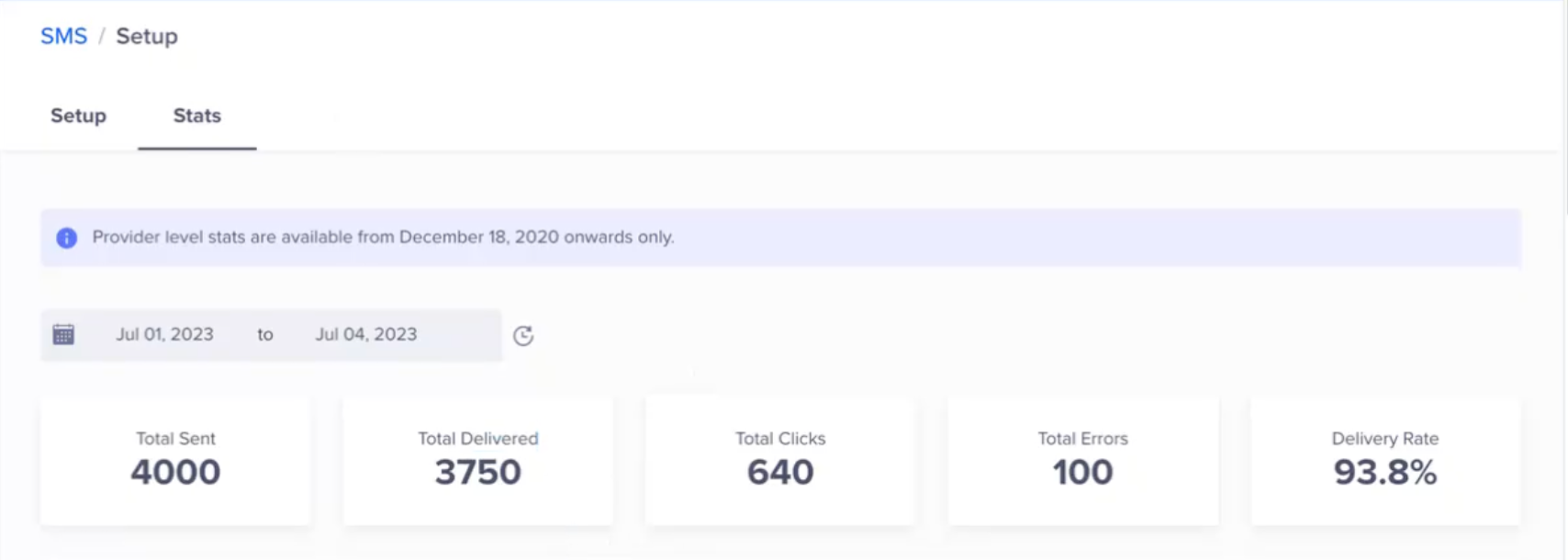
SMS Provider Stats
- Total Sent: Displays the total number of SMS sent from CleverTap.
- Total Delivered: Displays the total number of messages delivered to the end user. This count is available only if the delivery callbacks are set up so that CleverTap can track delivered SMS.
- Total Clicks: Represents the count of clicks by the users.
- Total Errors: Displays the total number of system errors encountered when delivering an SMS campaign.
- Delivery Rate: Available if delivery callbacks are set up else it is displayed as zero. It is calculated as [(Delivered/Sent)* 100].
The Provider Stats also provides:
- Delivery Stats such as:
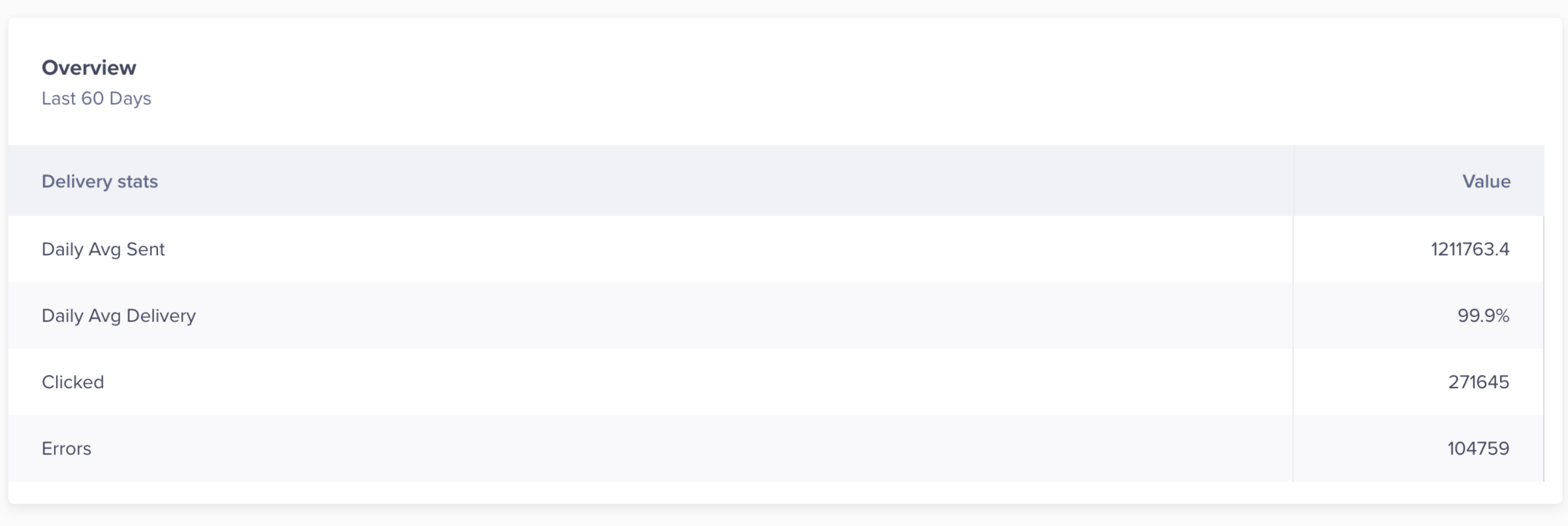
-
Daily Avg Sent: Calculated as the total sent SMS divided by the number of days.
-
aDaily Avg Delivery: Calculated as [(Total delivered SMS/Number of days) * 100).
-
Clicked: Displays the number of clicks registered on SMSes. Available only when using CleverTap's SMS Callback feature.
-
Errors: Displays the number of errors for the selected duration.
-
SMS Delivery Stats: Displays the line graph for the following: Total Sent, Total Errors, and Total Clicks. You can toggle each of these stats to view only the specific stats or view all these stats at once.
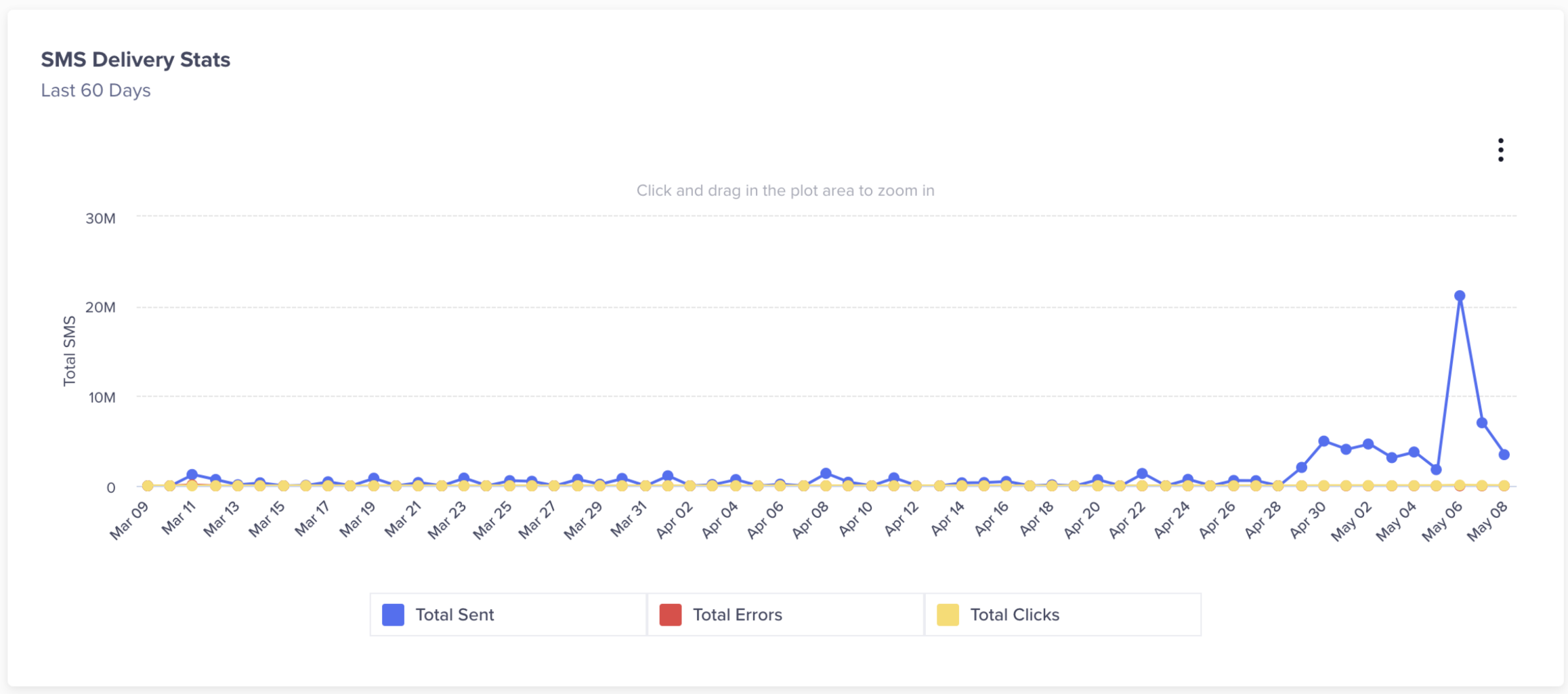
- Performance: Displays the campaign performance based on Click Through Rate (CTR) for a specific period. When the callbacks are configured, it is calculated as [(Clicked/Delivered) * 100]. When the callbacks are not configured, it is calculated as [(Clicked/Sent) * 100].
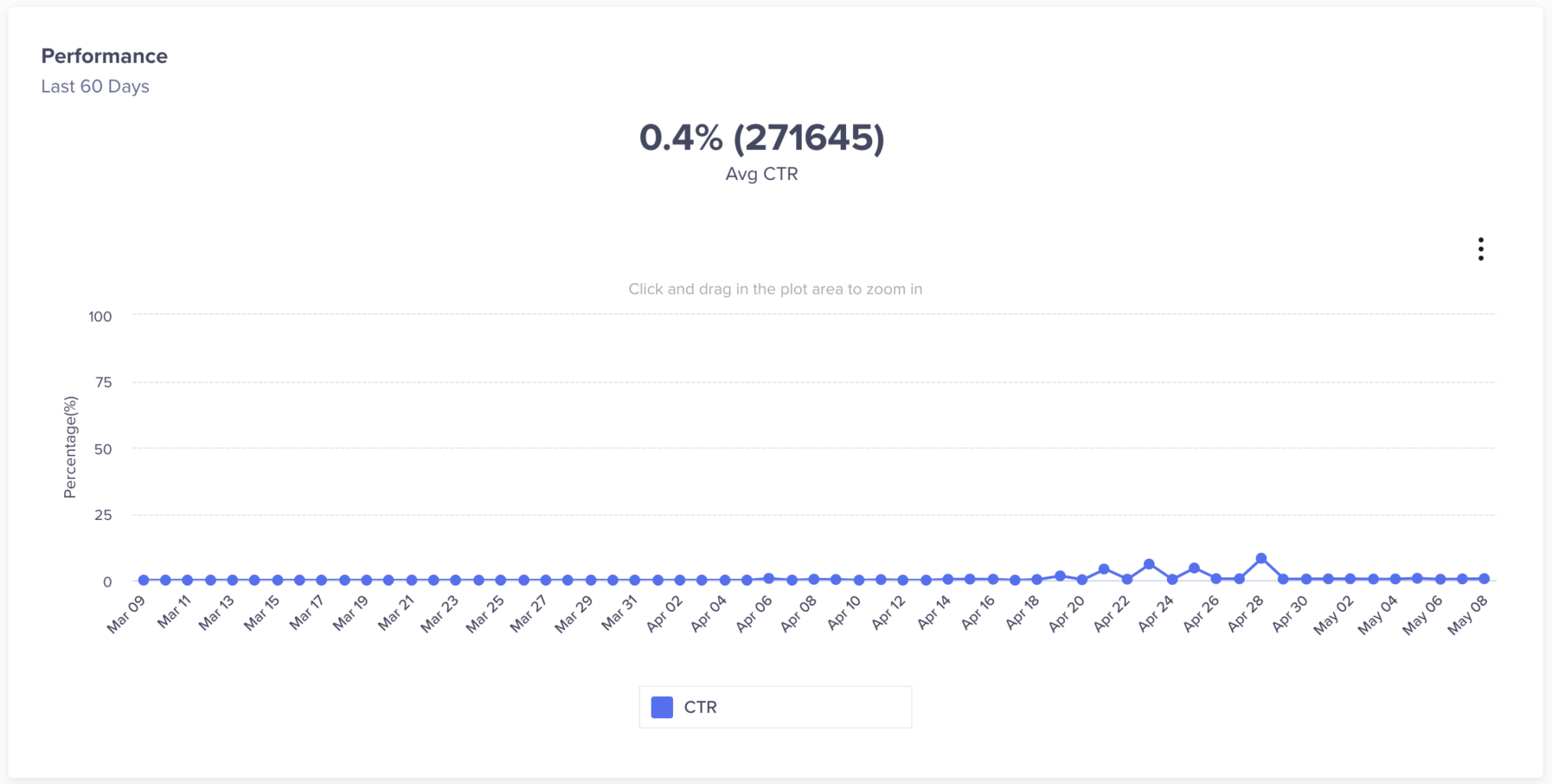
- Delivery Rate: Available if delivery callbacks are set up else it is displayed as zero. It is calculated as [(Delivered/Sent)* 100].
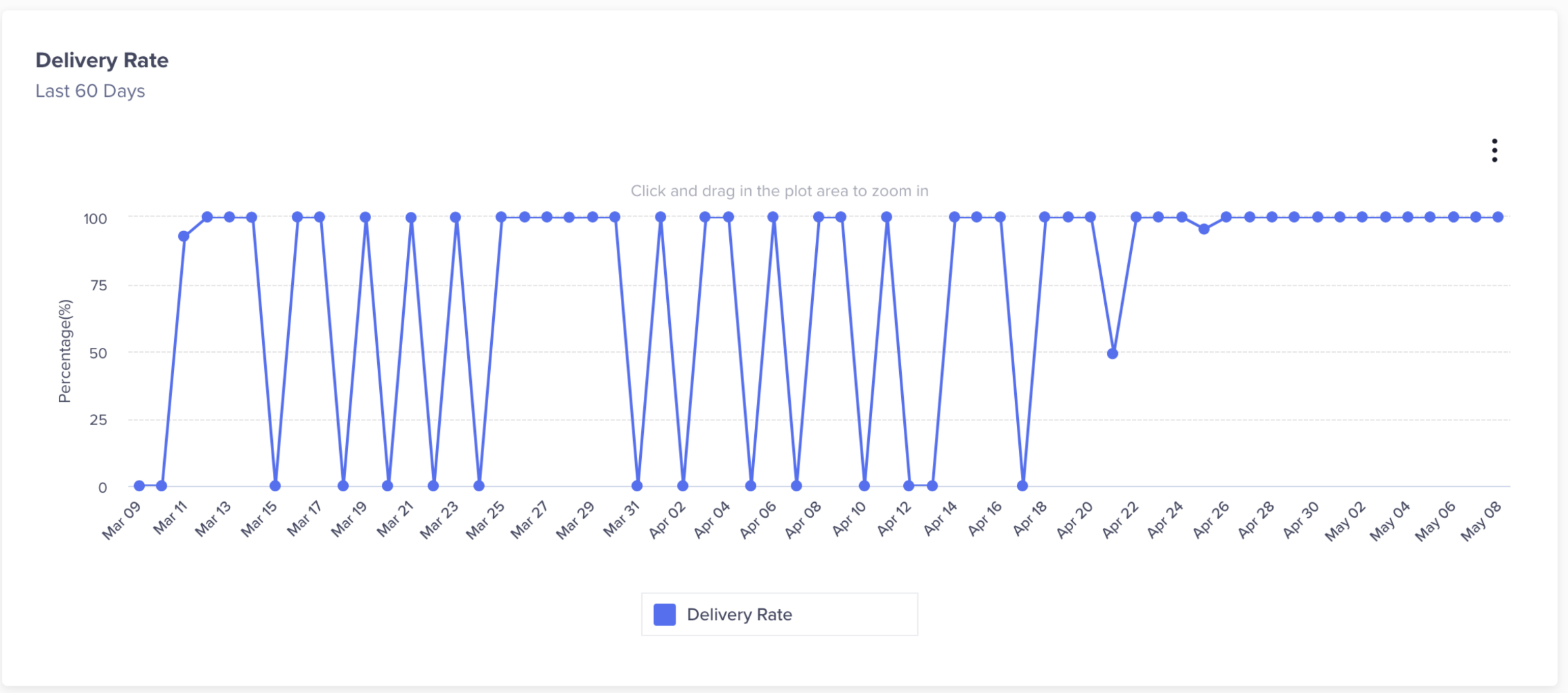
SMS ClicksTotal SMS Clicks count is available in SMS only if the click data is sent to CleverTap via the SMS provider through callbacks.
Updated 29 days ago
