Storylane
Dynamic Content
Overview
Storylane enables B2B marketing and sales engineering teams to create engaging product demos and interactive walkthroughs.
With the CleverTap and Storylane integration, you can:
- Share personalized product demo links with leads via CleverTap campaigns.
- Drive engagement with embedded product tours tailored to each user.
Prerequisites for Integration
To integrate Storylane with CleverTap, ensure the following prerequisites are met:
- You have access to a Storylane account with permissions to create demos.
- You have access to the CleverTap dashboard with permissions to create email campaigns.
Integrate Storylane with CleverTap
The integration process involves the following two major steps:
Create Demo Links in Storylane
To begin, you must generate a Storylane demo link to be used in CleverTap campaigns:
- Log in to your Storylane account.
- Create the product demo you want to share.
- After publishing the demo, copy the shareable link.
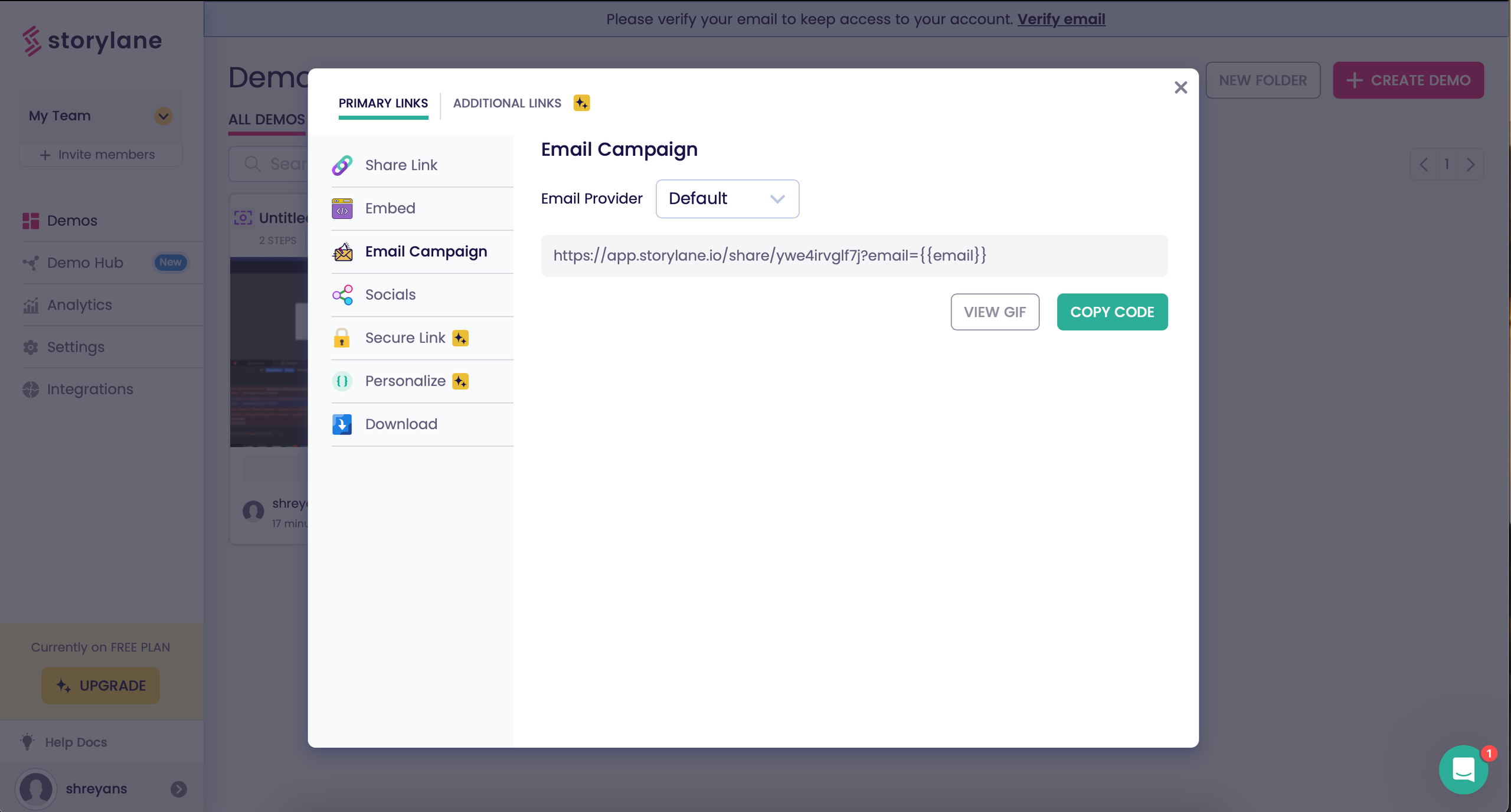
Create Demo Links in Storylane
Configure Storylane in CleverTap Campaigns
The personalized demo link created in Storylane can be used across any CleverTap campaign that supports URLs or HTML, such as email campaigns, push notifications, or In-App campaigns. While this guide walks through an email example, you can embed demo links similarly in other campaign types using dynamic profile attributes.
Configure a Personalized Email Campaign in CleverTap
Set up and personalize your email campaigns in CleverTap to effectively engage users with dynamic Storylane demos. To do so, follow these steps:
- Go to the Campaigns, click + Campaign, and select Email from the list of messaging channels.
- Configure the campaign as per your requirements and click Go to Editor under the What section.
- Select a Basic Template, Pre-used Template, or a Saved Template from the available templates.
- Draft your email content based on your campaign requirements.
- Paste the Storylane demo link copied in Step 3 of Create Demo Links in Storylane into the email body.

Draft Email With Demo Link
- Replace the placeholder
{{email}}in the demo link with a dynamic CleverTap Liquid tag using the personalization toolbar. For example, use{{ Profile.Email | default: "test@clevertapcom" }}to dynamically insert the user's email address. - Send a test email to verify personalization and ensure the Storylane integration functions correctly.
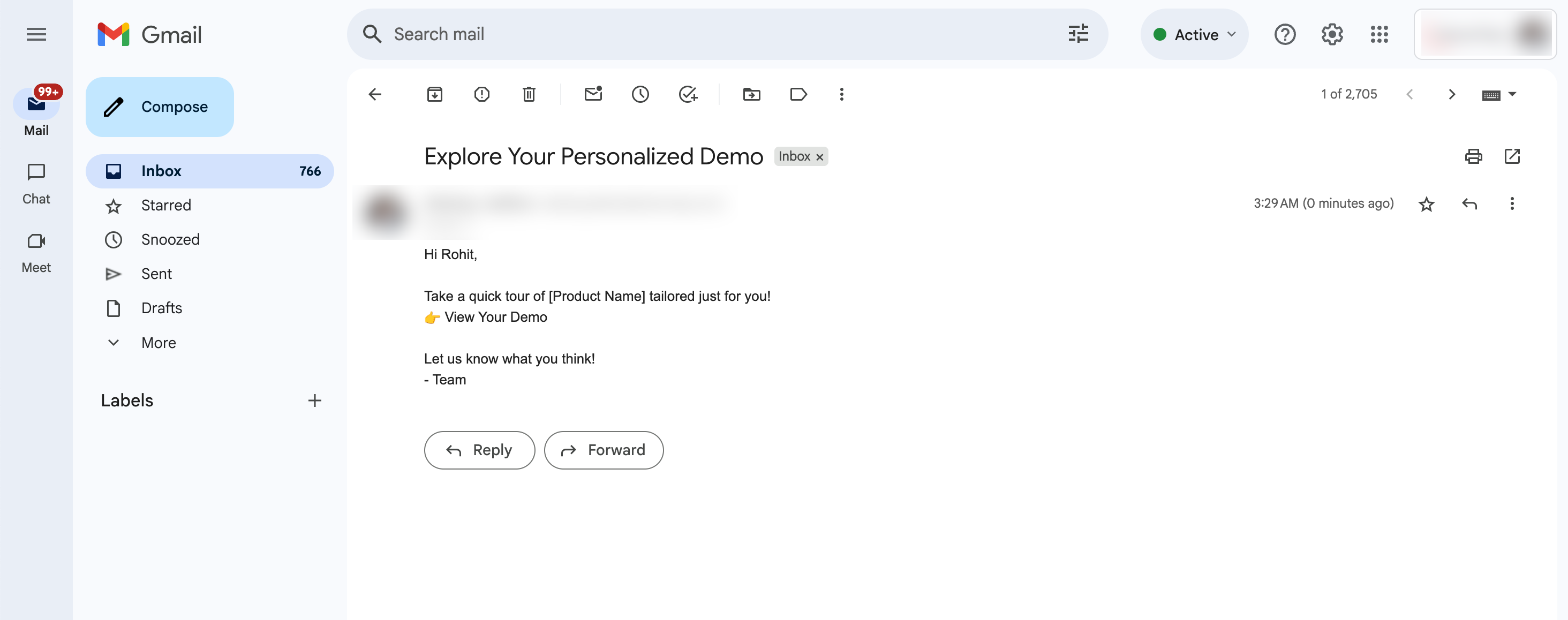
Test Email
- Publish the email campaign once verification is complete.
By integrating Storylane with CleverTap, you enable dynamic, user-specific demo experiences that can boost product understanding and conversion rates.
Updated 18 days ago
