Contentful
Dynamic Content
Overview
Contentful is a powerful headless Content Management System (CMS) that enables marketers to manage and deliver content across websites, mobile apps, and more. Unlike traditional CMSs, Contentful separates content from presentation, enabling flexible and reusable content modeling.
The CleverTap and Contentful integration empowers teams to:
- Pull structured content directly from Contentful using Linked Content APIs.
- Personalize content dynamically using Liquid tags in CleverTap campaigns.
- Deliver tailored messages across channels such as Email, Push Notification, and In-App.
Prerequisites for Integration
The following are required to complete the integration:
- A Contentful account with access to the Content Delivery API.
- Your Contentful Space ID, Environment ID, and API token.
- A CleverTap account with Linked Content enabled.
Integrate Contentful with CleverTap
The integration process involves the following three major steps:
- Find Contentful API Credentials
- Configure Linked Content in CleverTap
- Create Personalized Campaign Using Linked Content
Find Contentful API Credentials
Access your Contentful API credentials to connect your content with CleverTap securely. To do so, perform the following steps:
- Go to Settings > API keys in your Contentful dashboard.
- If you don’t already have a key, click + Add API key.
- Enter a name, select the appropriate environment (for example,
master), and click Save. - Copy your Space ID and Content Delivery API Access Token.
- Make note of your Environment ID (usually
master, unless customized).
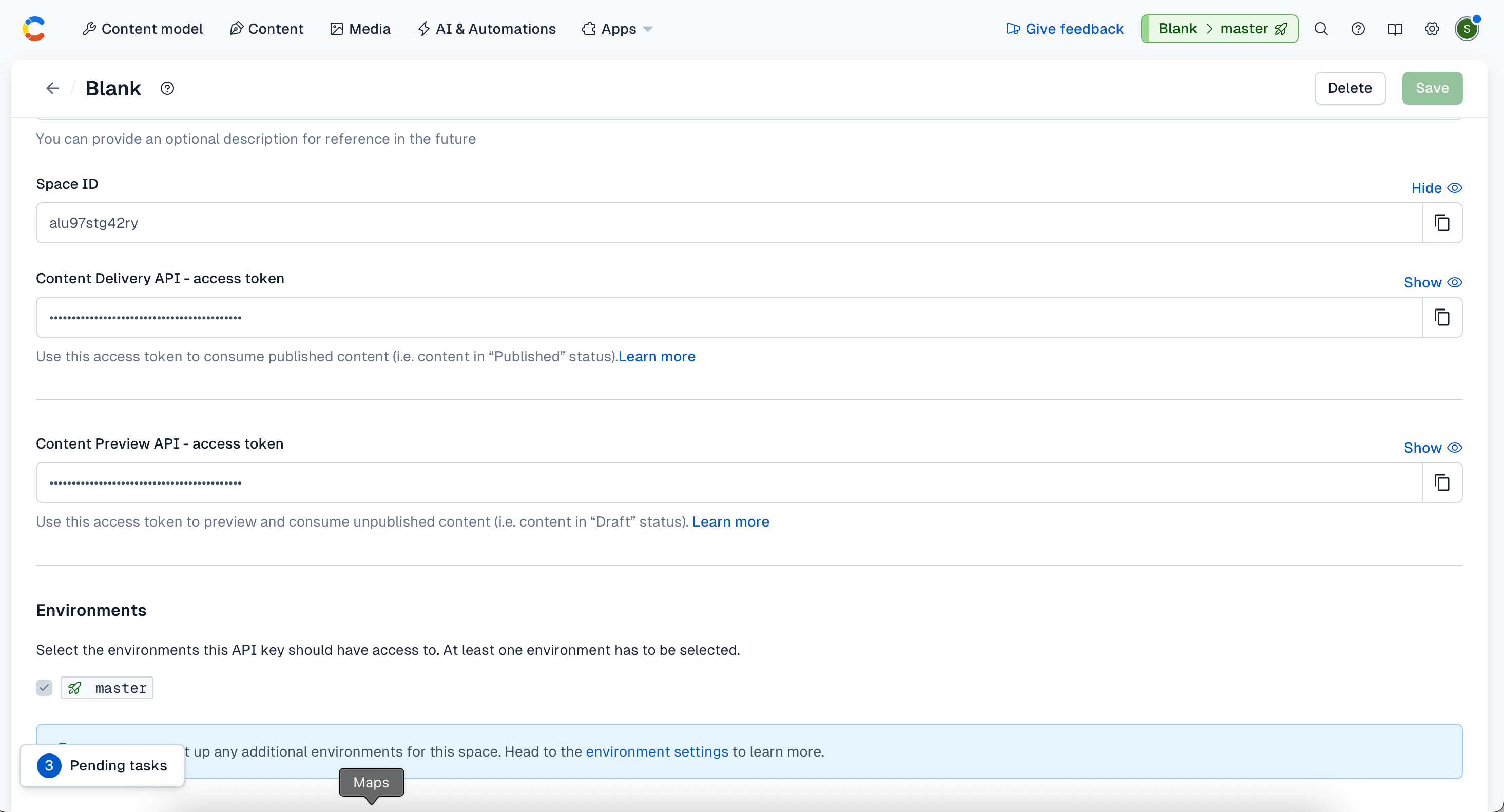
Find Contentful API Credentials
These credentials will be required to Configure Linked Content in CleverTap.
Configure Linked Content in CleverTap
To display the personalized images in CleverTap campaigns, you must configure Linked Content. To do so, follow these steps:
- Go to Settings > Setup > Linked Content in CleverTap.
- Click + Add Linked Content.
- Fill in the following:
Field | Value |
|---|---|
Name | Provide a name for the Linked Content. For example, Contentful API. |
Method | Set the HTTP method to |
Endpoint URL | Enter the following endpoint URL: |
Headers |
|
- Click Test Linked Content.
- Click Auto-Fill Objects with Response to automatically handle responses and populate objects.
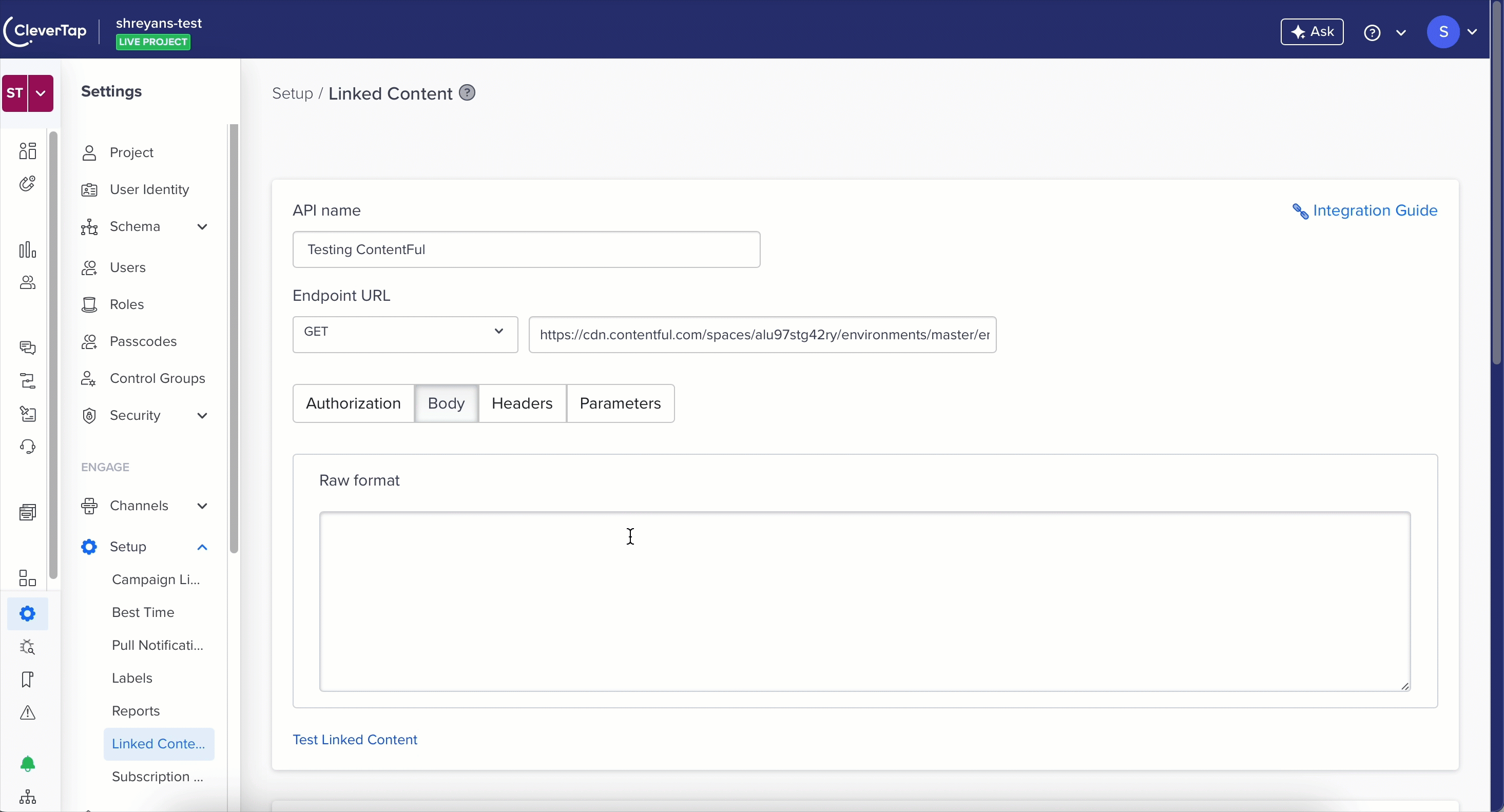
Configure Linked Content in CleverTap
- Click Test & save changes to complete the setup.
You can now use this Contentful-generated linked content in various CleverTap campaigns.
Create Personalized Campaign Using Linked Content
With Contentful connected to CleverTap via Linked Content, you can now add personalized content to your CleverTap campaigns. For this example, let us create a short, personalized Push Notification for promotional advertisement. To do so, perform the following steps:
-
Go to Campaigns from the CleverTap dashboard and click + Campaign.
-
Select Push Notifications from the Messaging Channels list.
-
Configure all the campaign settings and then go to the What section:
- Click Personalization.
- Select the Linked Content configured under Configure Linked Content in CleverTap and click Apply.
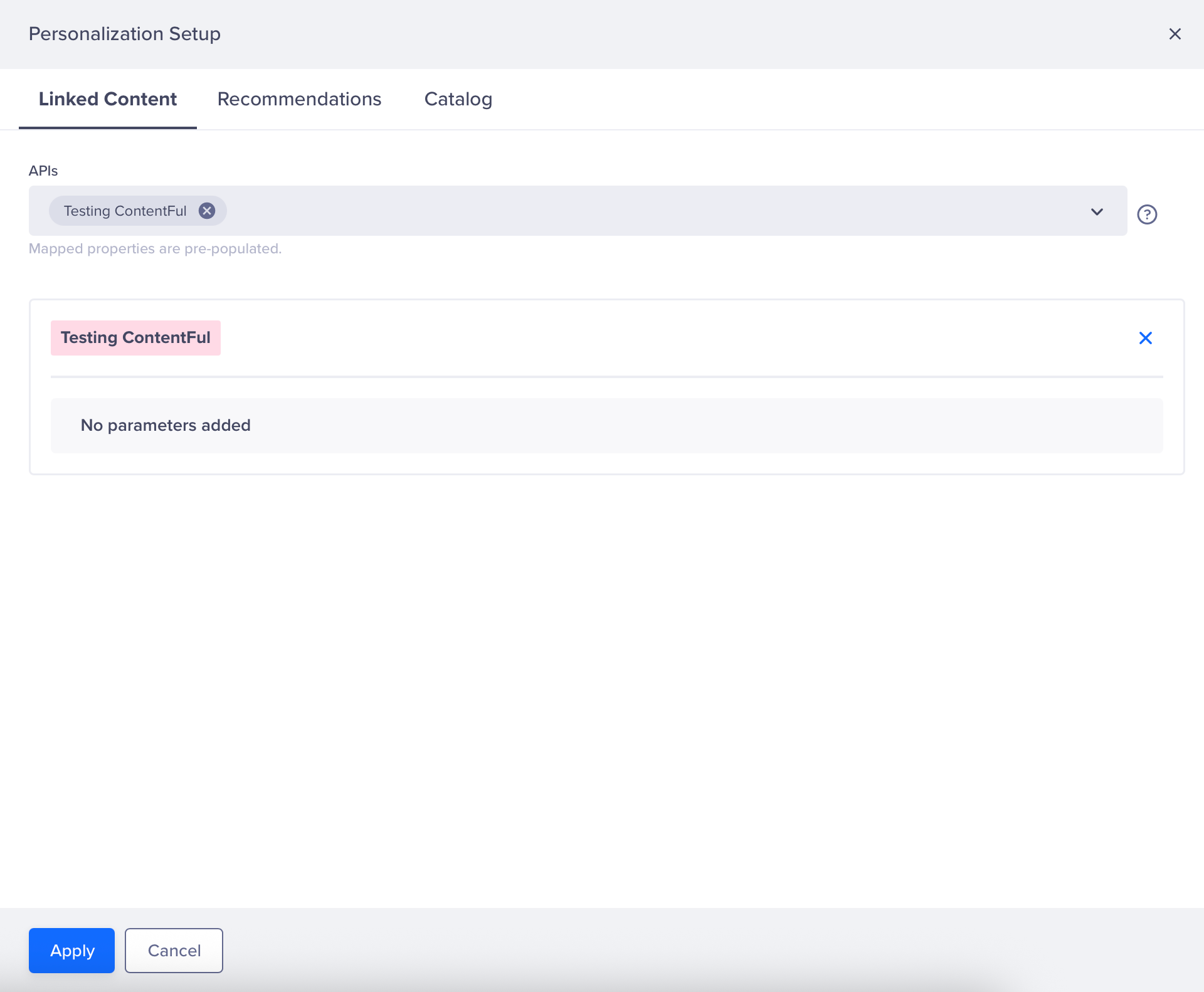
Personalize Push Notification Using Linked Content
- Type
{,{{, or@to view available personalization options. For more information about how to personalize a message using Linked Content, refer to CleverTap Liquid Tags.
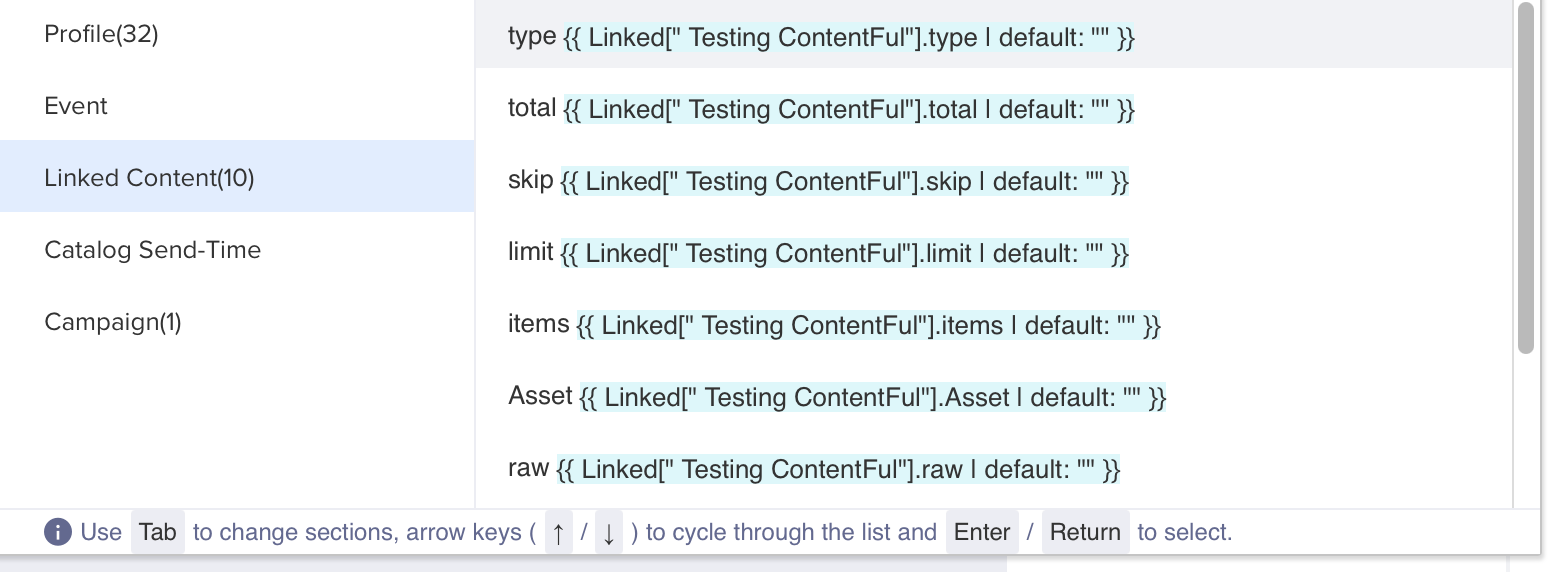
Create Personalized Message Using Linked Content
For this example, we will use the items object from the above-linked content options and use the id and text keys from the JSON response to retrieve the personalized message generated by Contentful.
The following is the sample response generated by Contentful Linked Content:
{
"total": 1,
"items": [
{
"sys": {
"id": "2DhLXpWYk9n5emtCA7GqfE",
"type": "Entry",
"createdAt": "2025-04-14T04:47:00.629Z",
"updatedAt": "2025-04-14T04:47:00.629Z",
"space": {
"sys": {
"type": "Link",
"linkType": "Space",
"id": "alu97stg42ry"
}
},
"environment": {
"sys": {
"id": "master",
"type": "Link",
"linkType": "Environment"
}
}
}
}
]
}Use the following Liquid Tag to fetch the personalized text:
{{ Linked[" Testing ContentFul"].items[0].fields.pageTitle | default: "NULL" }}
{{ Linked[" Testing ContentFul"].items[0].fields.pageDescription | default: "NULL" }}- Click Preview & Test to see if the campaign correctly renders personalized content or default fallback values.
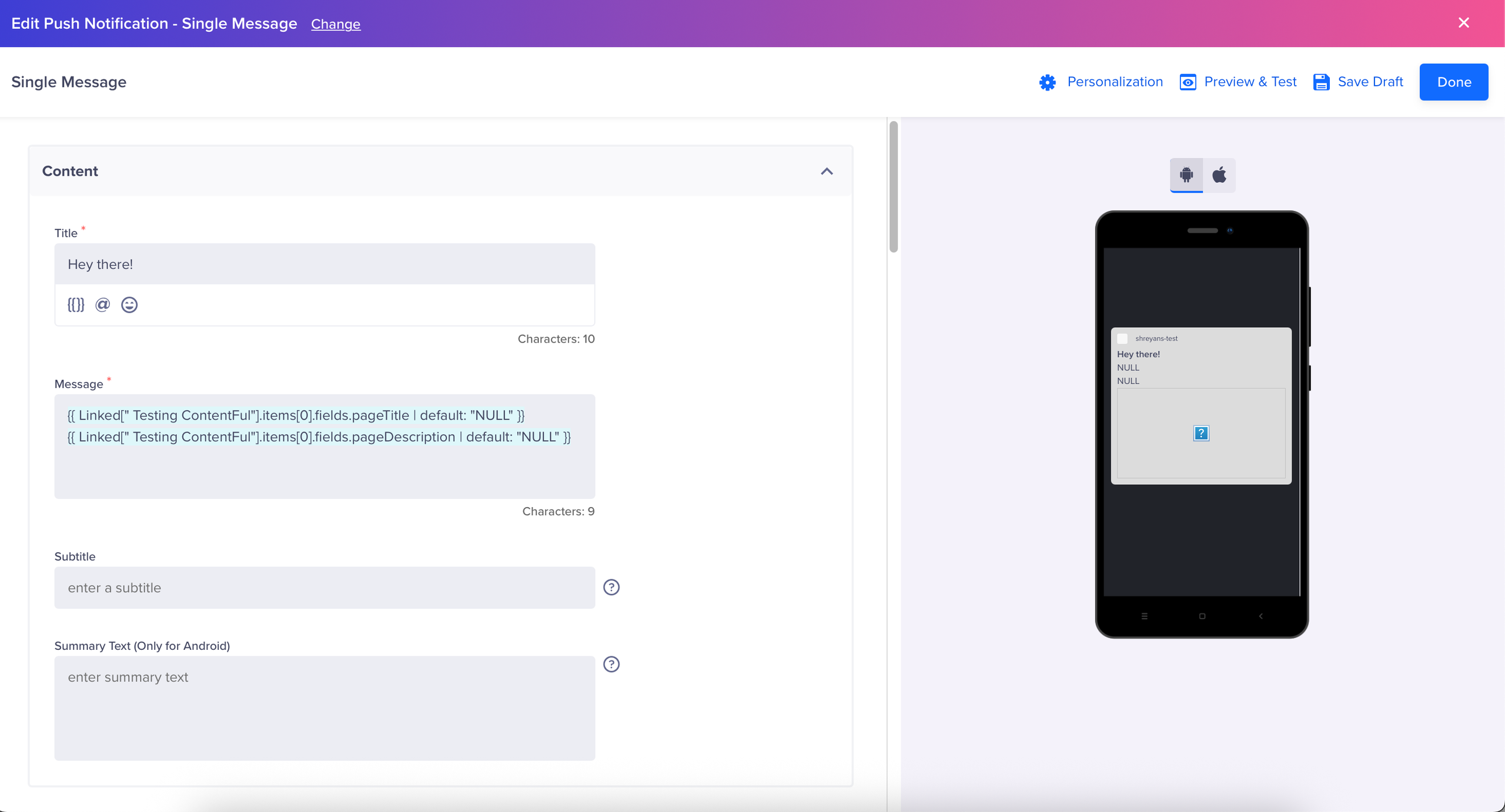
Preview and Test
- From the Media subsection, use the following syntax to insert the Contentful image URL from the auto-mapped asset:
{{ Linked[" Testing ContentFul"].Asset[0].fields.file.url | default:"fallback_image" }}- Click Publish to launch the campaign. Verify if everything works as intended, users will receive a push notification like the one below.
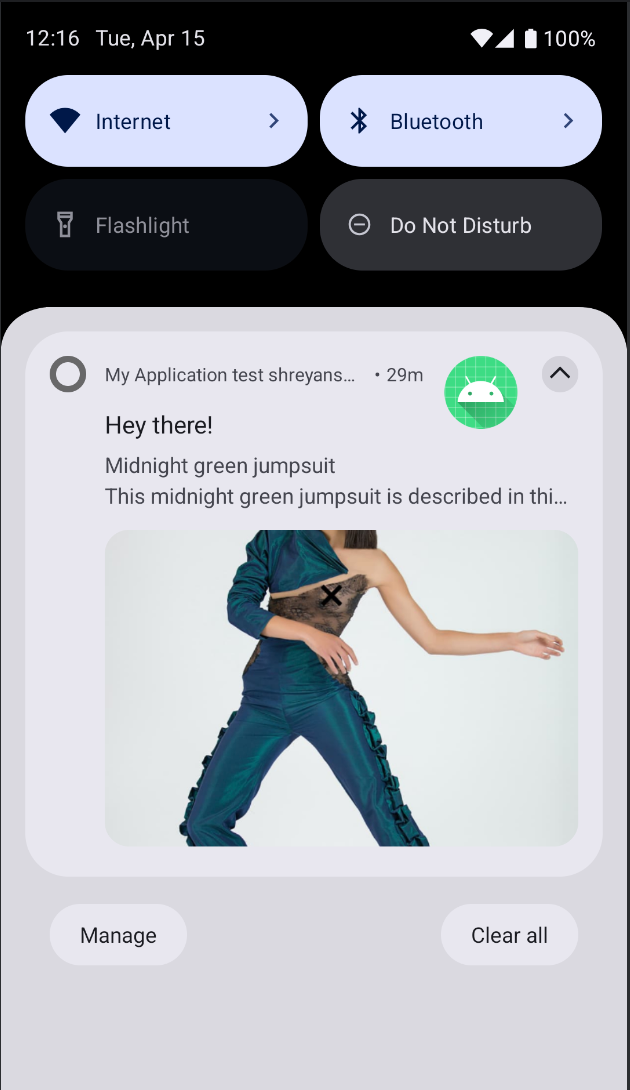
Push Notification Using Contentful API
By integrating Contentful with CleverTap, you can automate the creation of hyper-personalized content across different CleverTap campaigns.
Whether you are creating Push Notifications, Email, In-App messages, or Web Pop-ups, Contentful empowers you to deliver highly relevant, personalized messaging at scale.
Updated about 1 month ago
