RCS Message Editor
Learn how to use templates to send campaigns through RCS Message Editor
Overview
The RCS Message Editor in CleverTap allows marketers to create and manage Rich Communication Services (RCS) messages as part of SMS campaigns. These messages support multimedia content, rich formatting, and interactive buttons, enabling businesses to deliver high-impact communication directly to users' messaging apps.
Templates can be created once and reused across multiple campaigns, improving consistency and reducing setup time.
To access the RCS Message Editor:
- In the SMS Campaign Builder, go to the Provider dropdown, select RCS Message Provider.
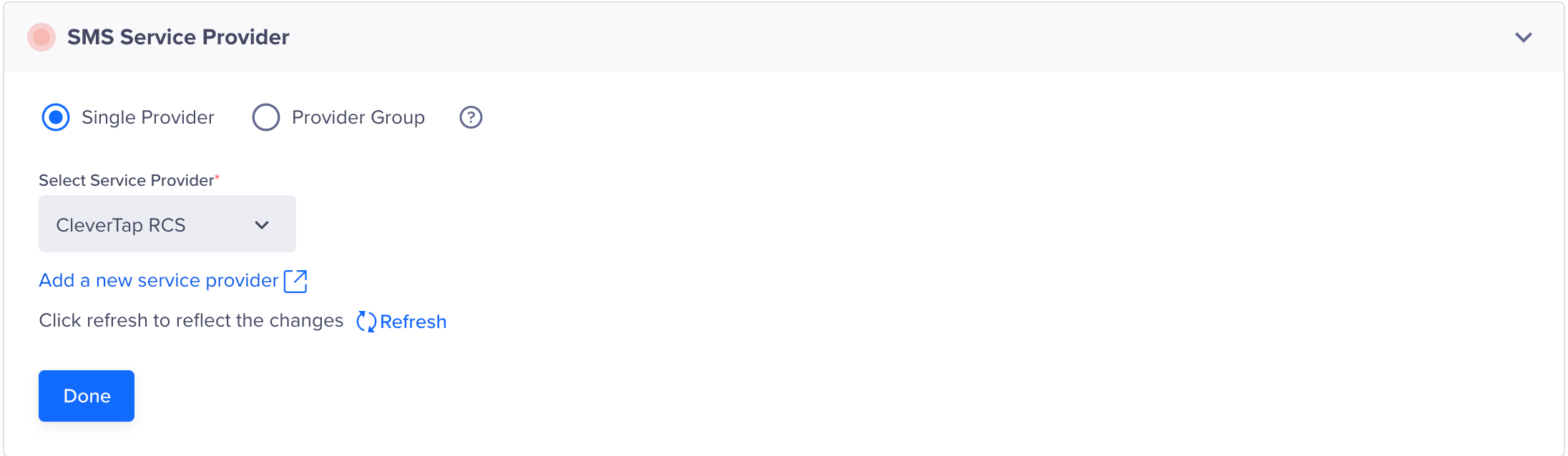
RCS Provider in Campaigns
- Navigate to the What section in the SMS Campaign Builder.
- Choose a Message Type and click Go to Editor.

Go To Editor
The RCS Message Template selection screen will appear, where you can create or edit templates for your campaign.
Template Creation Modes
CleverTap supports two modes for working with RCS templates, based on your region and campaign regulations:
Approved Templates (For Indian Users)
In regions where template approval is required, RCS templates must be created and submitted in advance. Once approved:
- Template content and button fields are locked.
- Only dynamic placeholder values (e.g.,
{{1}},{{2}}) can be filled at the campaign level. - This ensures compliance with telecom regulations.
When using an approved template in the editor, you will see fields pre-filled with static content or placeholders. Your role is to supply the appropriate values for those placeholders during campaign setup.
Free-form Templates (outside India)
In regions where template approval is not required, you can build templates directly in the editor. These templates allow full flexibility:
- You define all text, media, button behavior, and placeholders.
- There are no locked fields.
- You are responsible for entering all information correctly.
This documentation explains every component clearly to support both workflows.
RCS Template Types
CleverTap provides three types of RCS templates. Each supports text, personalization through placeholders, and interactive buttons.
A simple, text-only format. Useful for alerts, reminders, and announcements.
- Media Support: No
- Interactive Buttons: Yes
- Personalization: Supported via placeholders
A more visual format that allows an image or video, along with a title, body text, and buttons.
- Media Support: Yes
- Interactive Buttons: Yes
- Personalization: Supported in title and body
A scrollable format featuring multiple rich cards. Each card can contain its own media, title, body, and buttons.
- Media Support: Yes (per card)
- Interactive Buttons: Yes (up to two per card)
- Personalization: Supported per card
Each template supports up to three buttons (or two per card in the carousel format). These buttons can open a URL, dial a number, or send a quick reply. The way you configure these buttons depends on whether you are working with an approved or free-form template.
Button Types in RCS Messages
Buttons allow users to interact with your message. All three RCS templates support three button types:
Each button includes specific fields that must be configured. Depending on your template type, these fields may be locked (approved templates) or editable (free-form templates).
URL Redirect Button
This button opens a web page when tapped. There are three configurations:
Static URL
A fixed link for all users.
Use Case: Direct all recipients to a general landing page.
-
Button Text: The label shown on the button (e.g., "Visit Website").
- Approved templates: Pre-filled and not editable.
- Free-form templates: Enter a clear, actionable label.
-
URL: The destination web link (e.g.,
https://example.com/sale).- Approved templates: Predefined and locked.
- Free-form templates: Enter the full URL manually.
-
Postback: A value triggered when the button is clicked, used for tracking clicks or triggering automation.
- Approved templates: Predefined
- Free-form templates: Enter a value like
static_sale_click.
Dynamic URL
A personalized link that varies per recipient.
Use Case: Redirect each user to their own dashboard, cart, or offer page.
-
Button Text: The clickable label (e.g., "View My Offer").
- Approved templates: Pre-filled and locked.
- Free-form templates: Enter this manually.
-
URL: Constructed from a fixed prefix and a dynamic suffix (e.g.,
https://example.com/user/{{user_id}}).- Approved templates: Prefix is fixed; suffix is entered during campaign setup.
- Free-form templates: Define both parts using personalization tokens.
-
Postback: Used to identify which user clicked the button.
- Free-form templates: Enter a value such as
dynamic_offer_click_{{user_id}}.
- Free-form templates: Enter a value such as
Link Tracking
A URL configured with tracking parameters to measure engagement.
Use Case: Track user clicks and optimize campaigns.
-
Button Text: The visible label (e.g., "Learn More").
- Approved templates: Pre-filled and locked.
- Free-form templates: Enter a descriptive label.
-
URL: A tracking-enabled link (e.g.,
https://example.com?utm_source=rcs).- Approved templates: Locked
- Free-form templates: Input manually
-
Postback: A value used to log the click action.
- Free-form templates: Use values such as
link_tracking_click_offer.
- Free-form templates: Use values such as
Dialer Button
This button opens the user’s phone app with a predefined phone number.
Use Case: Let users immediately contact your sales, support, or service team.
-
Button Text: The label on the button (e.g., "Call Support").
- Approved templates: Predefined.
- Free-form templates: Enter a clear and direct label.
-
Phone Number: The number to be dialed (e.g.,
+1800123456).- Approved templates: Predefined and uneditable.
- Free-form templates: Enter the number manually in international format.
-
Postback: Triggers a log when the button is tapped, indicating that a call was initiated.
- Free-form templates: Optional but recommended (e.g.,
call_support_attempt).
- Free-form templates: Optional but recommended (e.g.,
Quick Reply Button
This button sends a short, predefined response back to your system when the user taps it.
Use Case: Collect fast, structured responses (e.g., “Yes”, “No”, “Remind me later”).
-
Button Text: The visible text on the button (e.g., "Yes, I'm interested").
- Approved templates: Predefined.
- Free-form templates: Enter this manually.
-
Reply Text: The message content sent back to your system (can be the same as the button text or different).
- Free-form templates: Define this clearly (e.g.,
"Reply Text": "User is interested").
- Free-form templates: Define this clearly (e.g.,
-
Postback: Helps you identify which quick reply the user selected.
- Free-form templates: Enter a unique identifier (e.g.,
interest_yes_reply).
- Free-form templates: Enter a unique identifier (e.g.,
Template Types
Now that you understand how buttons work and how their fields behave depending on your template type, the next step is to configure the structure of the RCS message itself using templates. Templates define how the message appears—text-only, rich content, or multiple scrollable cards—and they determine where your buttons and dynamic content appear.
All three template types - Text, Rich Card, and Carousel—support the same button types (URL Redirect, Dialer, Quick Reply). The difference lies in how the content is organized and how fields behave for different types of users.
Depending on your region or setup, you may be using:
- Approved Templates (e.g., in India): Created in advance and submitted for approval. Most content fields are locked, and only dynamic values (e.g.,
{{1}}) can be updated in the campaign. - Free-form Templates (e.g., outside India): Created directly in the RCS Message Editor with full control over layout, text, media, and button configuration.
Each template is explained below in detail.
Text Template
The Text template allows you to send a simple message with optional buttons. It does not support media and is best suited for short messages or alerts.
Use Cases:
This template is ideal for transactional or informational messages that require no media and need quick delivery.
- One-time passwords (OTPs) or verification codes
- Account notifications or payment reminders
- Quick updates without images
Supported Features:
The Text template offers basic personalization and interactivity while maintaining a lightweight format.
- Media: Not supported
- Buttons: Up to 3 (URL Redirect, Dialer, Quick Reply)
- Personalization: Yes, using placeholders like
{{1}},{{2}}
Message Text
This is the main body of the message that users will receive. Depending on your template type, you may either customize the full content or provide values for predefined placeholders.
- Approved Templates:
- The message content is pre-filled and cannot be changed.
- You can only fill in values for dynamic fields like
{{1}},{{2}}. - Example: If the message is
Hi {{1}}, your order for {{2}} has shipped, you can only enter values like{{1}} = "Alex",{{2}} = "Shoes".
- Free-form Templates:
- You can enter the full text message manually.
- Use placeholders for dynamic values if needed (e.g.,
{{user_name}},{{product_name}}). - RCS supports basic formatting such as bold and italics, where available.
Custom Key-Value Pairs (@deepak if supported)
- Used to provide values for placeholders dynamically.
- Preset Key: Select a predefined placeholder name (e.g.,
{{user_name}}) - Value Field: Input the actual value to replace it (e.g.,
Emma) - Add KV Pair Button: Lets you add additional key-value pairs
- This feature helps personalize messages at scale
Buttons
All three button types are supported. For more on button behavior and setup, refer to the Button Types section.
- Approved Templates: Buttons are predefined and locked; you can only enter values for dynamic parts, such as a URL suffix.
- Free-form Templates: You define each button completely, including type, label, destination, and postback.
Rich Card Template
Rich Cards add media, titles, and longer body messages to your campaign, along with interactive buttons. They provide a more visual format to drive engagement.
Use Cases:
Use Rich Cards when you want to combine images or video with text to better highlight offers, products, or updates.
- Promotions or discount offers
- Product spotlights or new feature announcements
- Event reminders with RSVP buttons
Supported Features:
This template supports multimedia content and personalization, making it ideal for marketing or promotional use cases.
- Media: Yes (image or video)
- Buttons: Up to 3
- Personalization: Yes, in both Title and Body
Template Name
The template name helps identify the message in your dashboard and is either pre-set or defined during creation.
- Approved Templates: The name is pre-filled during approval and cannot be changed.
- Free-form Templates: Enter a unique name to identify the template in the dashboard.
Media URL
This is the main image or video shown in the Rich Card. It helps visually reinforce your message.
- Approved Templates:
The media URL is either fixed or partially dynamic, depending on how the template was created and approved.
- May include a static URL or a predefined prefix with a dynamic suffix.
- Example:
https://cdn.example.com/images/{{image_id}} - Free-form Templates:
You can upload media or provide a direct URL. Dynamic URLs are also supported for personalized content.
- Enter a complete image or video URL manually or upload a media file.
- Optionally, use dynamic values to personalize the media source.
Thumbnail URL (if supported)
The thumbnail is an optional smaller image shown as a preview or fallback in certain layouts or devices.
- A smaller image shown as a preview or fallback.
- Can be uploaded or added via URL.
- Example:
https://www.placeholder.com/images/india/festivalsale/genericimg3
Title
The title appears prominently above the message body and can contain personalization tokens.
- Approved Templates:
- Title is pre-defined and may include placeholders (e.g.,
Hello {{1}}). - You can only provide values for the placeholders.
- Title is pre-defined and may include placeholders (e.g.,
- Free-form Templates:
- You enter the full title.
- Add placeholders where personalization is needed.
Body
The message body provides additional context or detail beneath the title and supports dynamic content.
- Approved Templates:
- The body is pre-filled with placeholder syntax (e.g.,
Hi {{1}}, your order for {{2}} is confirmed). - You provide only the placeholder values during campaign setup.
- The body is pre-filled with placeholder syntax (e.g.,
- Free-form Templates:
- Write the full message body manually.
- Use placeholders to insert dynamic content such as names or order details.
Buttons
All three button types are supported. For more on button behavior and setup, refer to the Button Types section.
- Approved Templates: Buttons are locked; only dynamic fields (e.g., a suffix or postback value) can be modified.
- Free-form Templates: You create each button, including all configuration fields.
Carousel Template
Carousel templates allow you to create a scrollable series of rich cards, each with its own content and buttons. Each card functions independently and can present a unique product, category, or option.
Use Cases:
- Product or service galleries
- Multi-offer campaigns
- Feature comparisons
Supported Features:
- Media: Yes (per card)
- Buttons: Up to 2 per card
- Personalization: Yes (individually on each card)
Media per Card
- Approved Templates:
- Image or video URLs are either static or partially dynamic.
- You may only enter suffixes or dynamic parts if supported.
- Free-form Templates:
- Provide the full URL or upload media for each card.
- You can use dynamic media for personalization.
Thumbnail per Card
- A smaller image shown as a preview (optional).
- Can be uploaded or provided via URL.
- Supported in both template modes, depending on configuration.
Title per Card
- Approved Templates:
- Pre-filled with placeholder structure (e.g.,
{{1}}) - Only placeholder values are editable
- Pre-filled with placeholder structure (e.g.,
- Free-form Templates:
- You write the full title for each card
- Placeholders can be added for dynamic personalization
Description per Card
- Approved Templates:
- The body is locked and uses placeholders
- You only fill in dynamic values during campaign setup
- Free-form Templates:
- You create the full message
- Add dynamic placeholders as needed
Buttons per Card
All three button types are supported. For more on button behavior and setup, refer to the Button Types section.
- Approved Templates: Button configuration is fixed; you may only provide dynamic field values
- Free-form Templates: Define each button from scratch—label, type, action, and postback.
Updated 20 days ago
