Times Mobile
SMS Provider
Introduction
Times Mobile(part of Times Internet Limited) is a leading communication platform that empowers businesses to connect with their users through SMS channels. This document highlights the integration of CleverTap and Times Mobile, empowering businesses to elevate their SMS communication using Times Mobile's infrastructure.
CleverTap's integration with Times Mobile facilitates sending bulk SMS campaigns, receiving real-time delivery updates, and automating personalized texts for your sales and marketing engagement using Times Internet's auto-scalable infrastructure.
For any queries or further assistance, contact [email protected].
Prerequisities for Integration
Before you begin with integration, ensure you have:
- A CleverTap account with SMS setup enabled.
- A Times Mobile SMS account with respective SMS Push API details.
- The DLT-approved information, including templates and headers, if your account region is in India.
Times Mobile Setup
This process involves the following three significant steps:
Configure Times Mobile Dashboard
Configuring the Times Mobile dashboard involves the following steps: obtaining SMS Push API credentials and setting up the CleverTap DLR Callback webhook.
To configure the Times Mobile dashboard:
-
Log in to the Times Mobile Dashboard using your credentials.
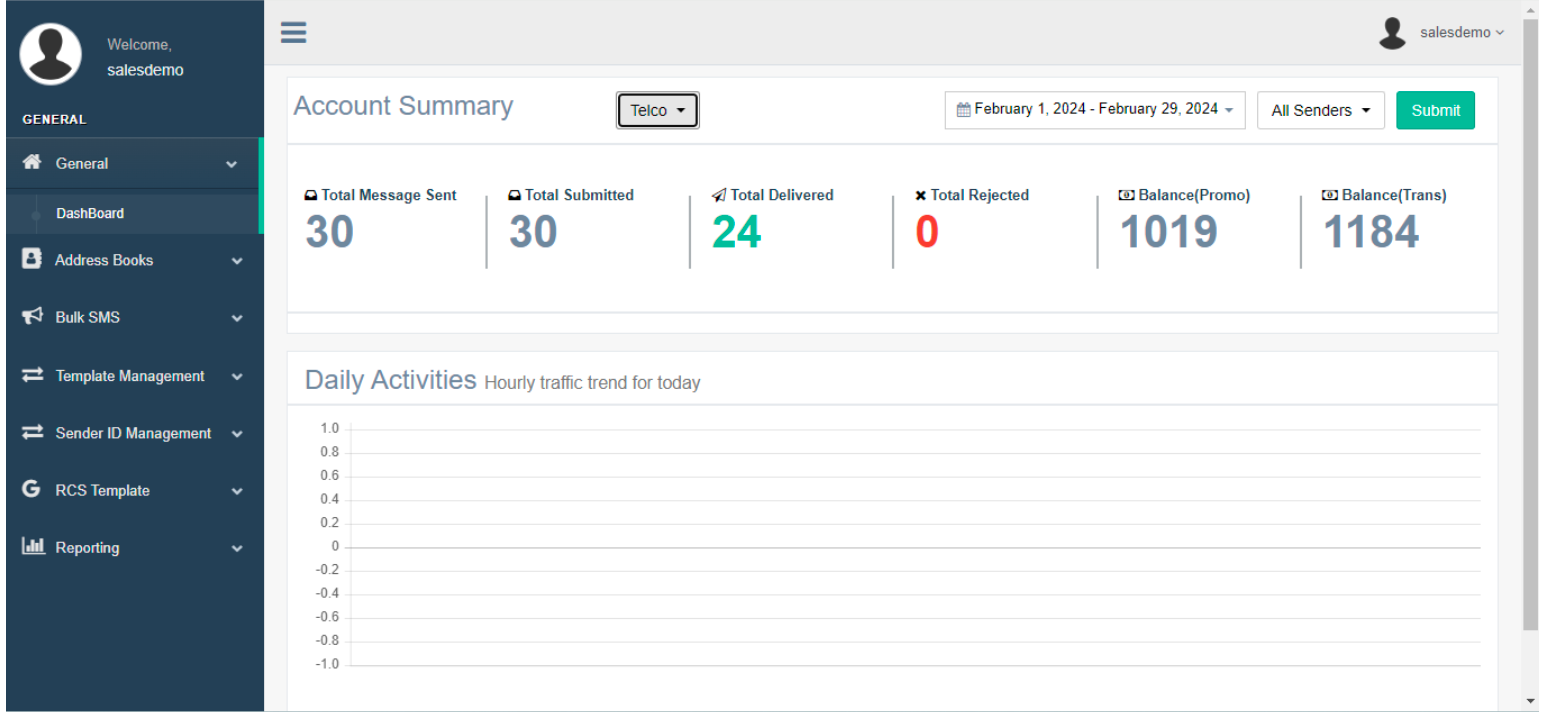
-
Navigate to Sender ID Management > Request Sender and click Request For Sender to request a new sender ID.
-
Enter the following DLT-approved header details: Sender Name, Account Type (either trans or pro), and DLT Principal Entity Id. Sender Name should be six characters or digits as per your account type.
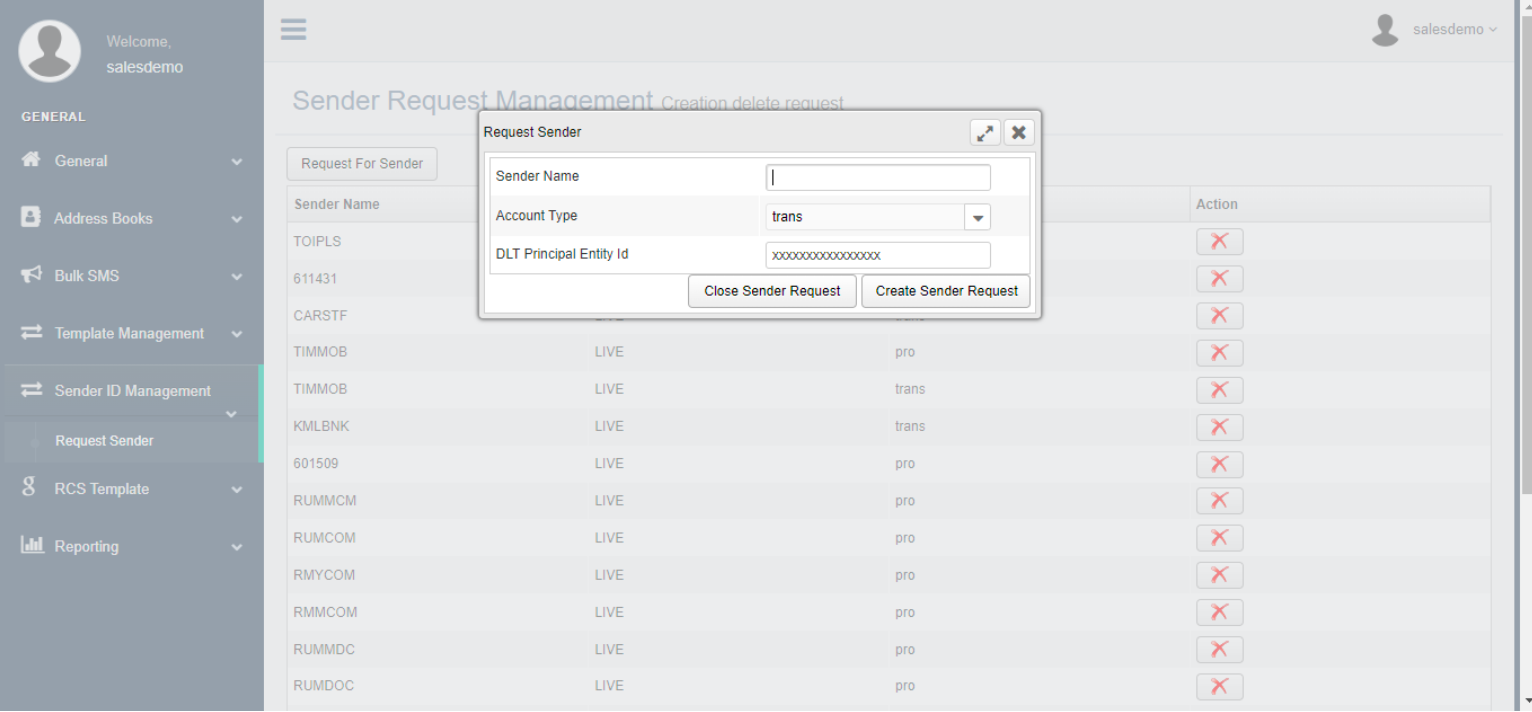 Configure Sender IDs
4. After adding the header details, click Create Sender Request to create the sender request.
5. Navigate to Bulk SMS > HTTP from the Times Mobile dashboard to access your SMS Push API credentials. These credentials are required for configuration within the CleverTap platform. CleverTap recommends keeping these credentials handy before configuring them on the CleverTap dashboard.
Configure Sender IDs
4. After adding the header details, click Create Sender Request to create the sender request.
5. Navigate to Bulk SMS > HTTP from the Times Mobile dashboard to access your SMS Push API credentials. These credentials are required for configuration within the CleverTap platform. CleverTap recommends keeping these credentials handy before configuring them on the CleverTap dashboard.
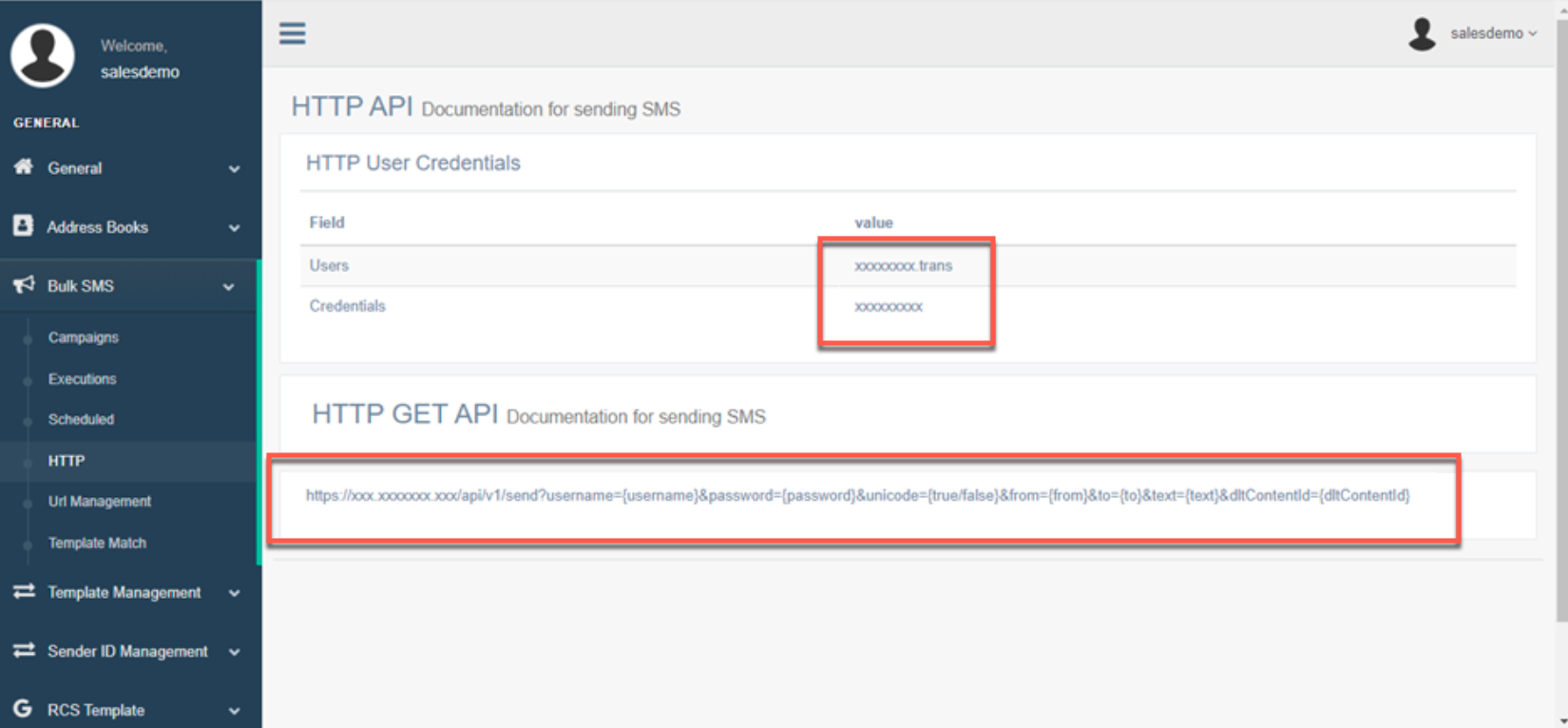 Obtain SMS Push API Credentials
Obtain SMS Push API Credentials
- Click Username > Profile from the Times Mobile Dashboard.
- Under the Delivery Report Post Back URL section, configure the CleverTap DLR Callback Webhook for real-time SMS delivery updates. For more information, refer to the callback URL column in the Configure CleverTap Dashboard section.
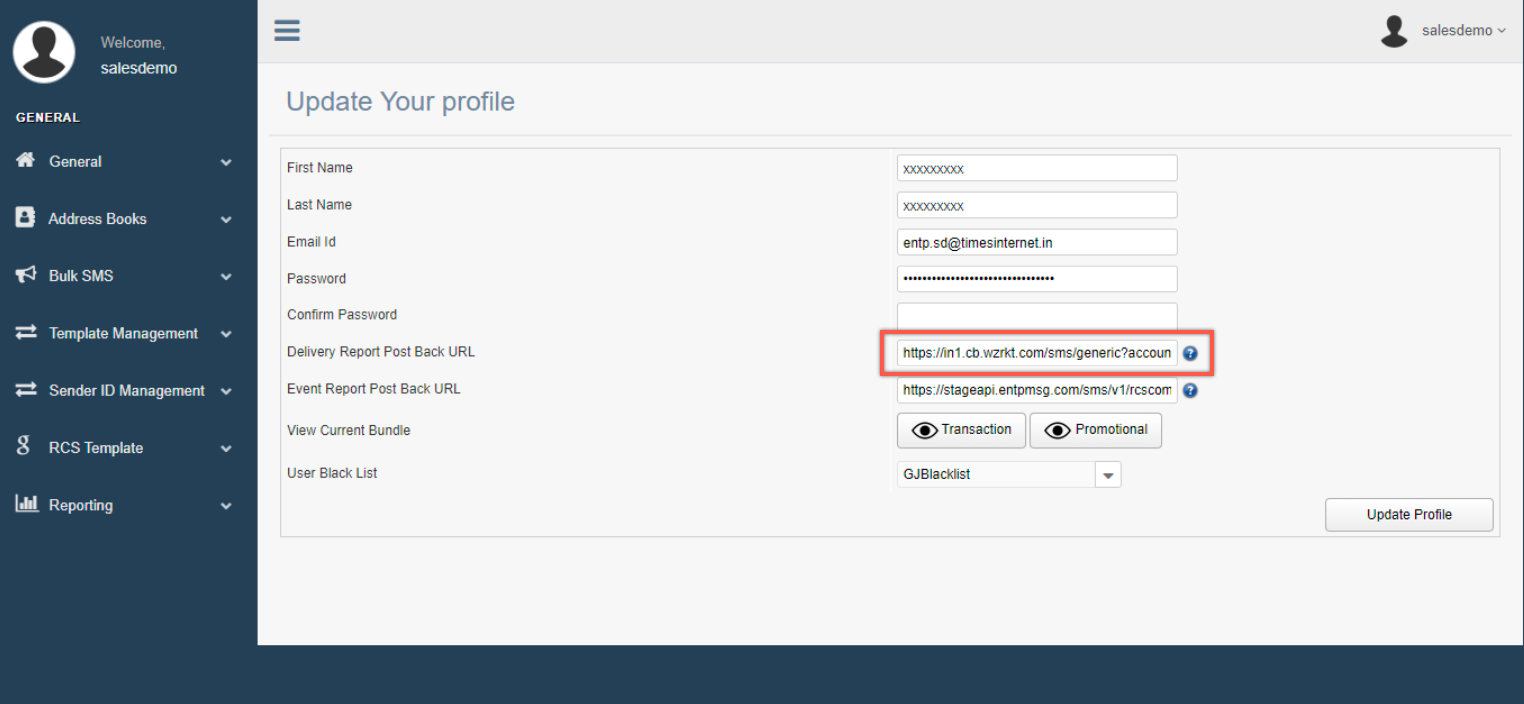 Configure CleverTap DLR Callback Webhook
Configure CleverTap DLR Callback Webhook
If you encounter any issues while configuring, contact [email protected] for further assistance.
Configure CleverTap Dashboard
To add Times Mobile details on the CleverTap dashboard:
- From the CleverTap Dashboard, navigate to Settings > Engage > Channels > SMS.
- Click +Add Provider. The Add SMS Provider page opens.
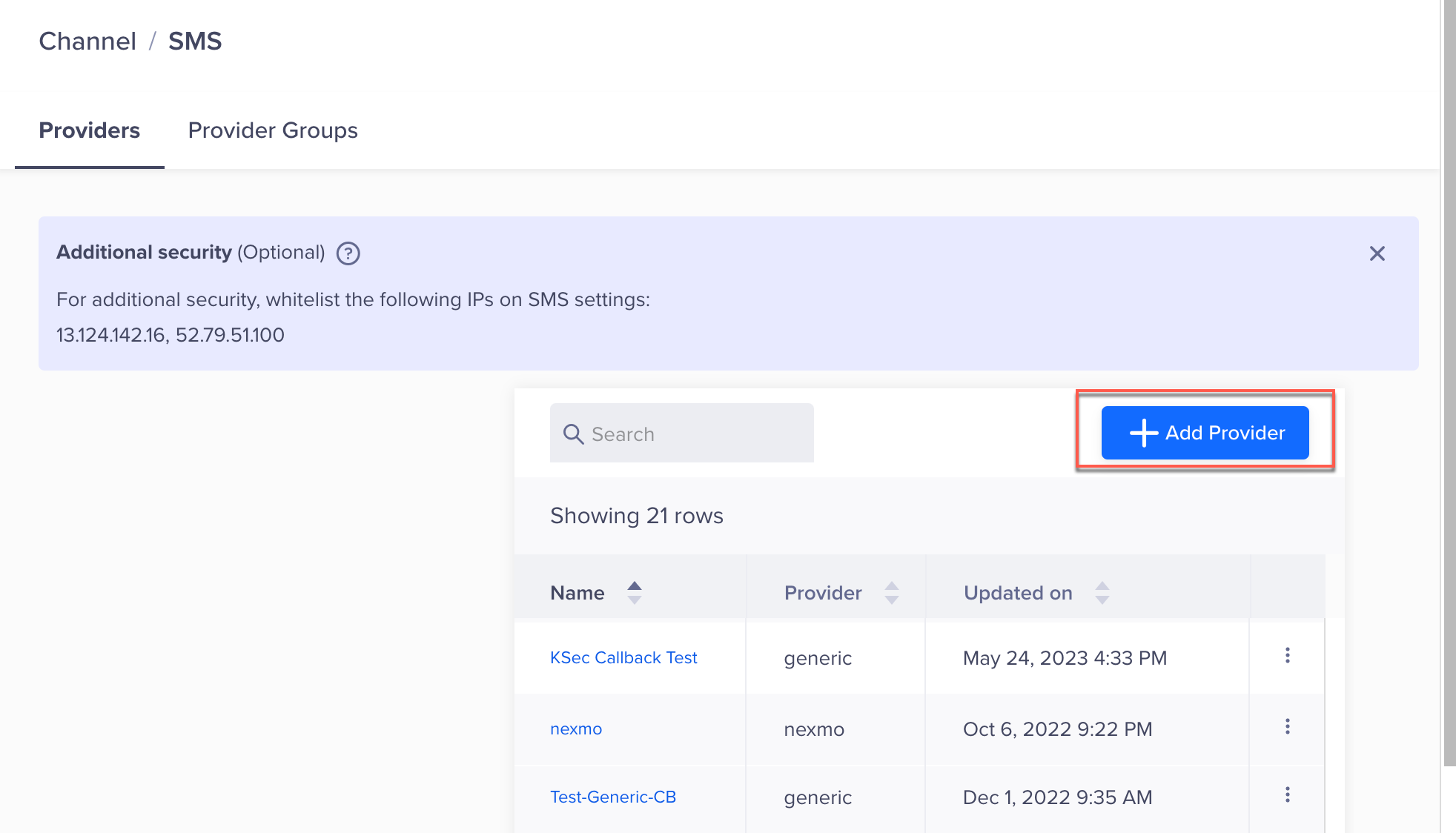 Add SMS Provider
Add SMS Provider
- Select the Setup tab and enter the following details:
Field | Description |
|---|---|
Provider | Select Other(Generic) from the dropdown list. |
| Uniquely identifies the provider. |
| Enter the callback URL with Times Mobile to post or update the Message Delivery Status to CleverTap. |
Request Type | Select GET or POST based on the HTTP endpoint. |
HTTP Endpoint | Enter the Times Mobile SMS Push endpoint along with its respective credentials. |
Authentication | Select from the following authentication types: |
Parameters | Select x-www-form-unlenencoded or JSON for Type column. |
Headers | For the POST endpoint, enter the following key-value pairs:
|
Custom Key-value pairs in campaign | Select this option to pass custom key-value pairs when sending your campaigns. |
Mark this as default | Select Mark this as default to make this SMS provider the default provider to send the SMS. |
*The fields marked with asterisk mark (*) are mandatory fields.
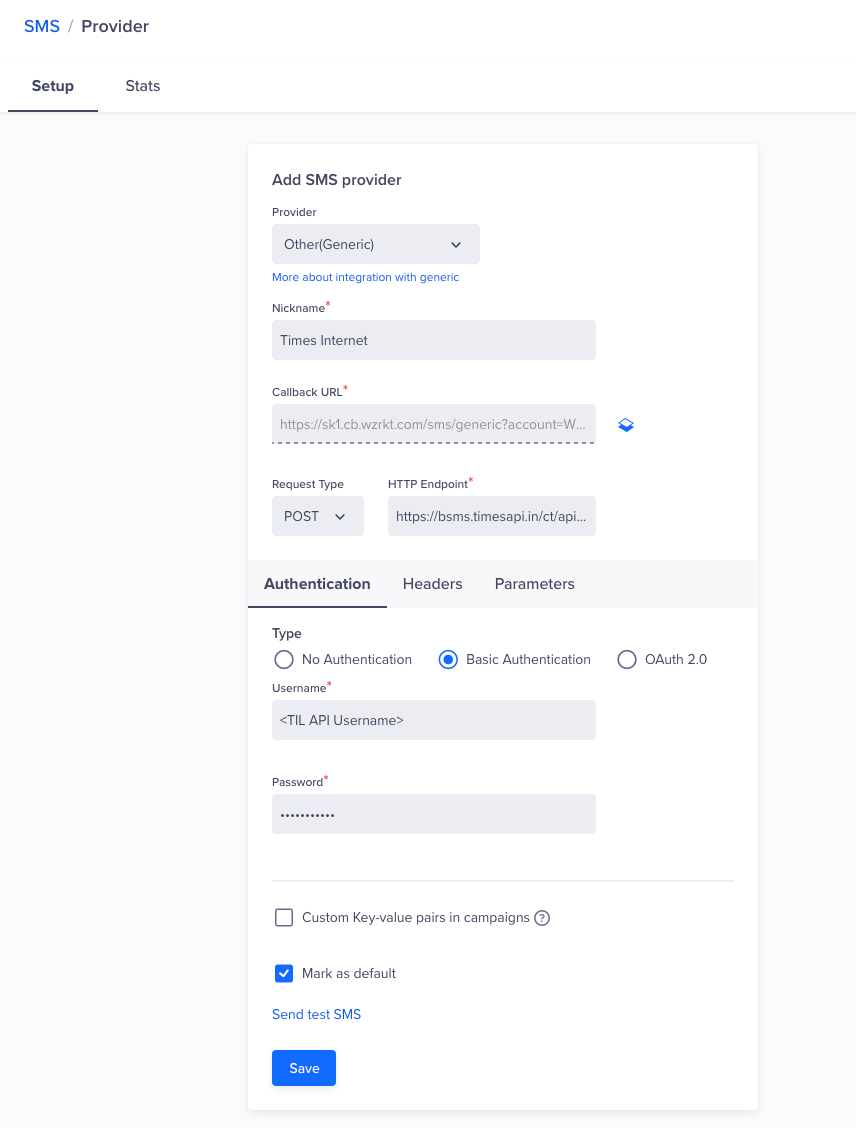 Add Times Mobile as an SMS Provider
Add Times Mobile as an SMS Provider
- Click Save to save the details.
Send a Test SMS
To ensure that the integration is successful, send a test SMS as follows:
-
Click the Send Test SMS option before creating SMS campaigns and journeys.
-
Enter the following details:
- Country Code and Mobile Number: Enter the country code and mobile number you want to send the message to.
- Message: This is a test message.
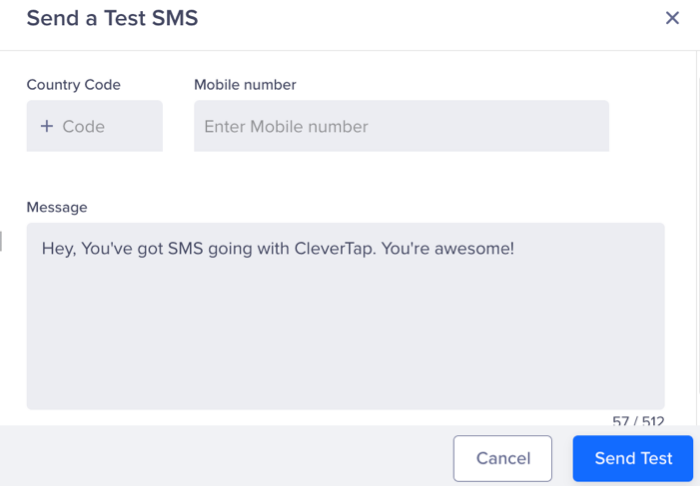
Send a Test SMS
-
Click Send Test to send the test campaign.
Times Mobile Callbacks
In the default setup, Times Mobile sends the information to CleverTap's callback URL as follows:
- CleverTap generates the callback that customers need to set up on the Times Mobile dashboard.
- TimesInternet sends the callback directly to CleverTap on the default URL.
- CleverTap processes the callback.
Upon receiving callbacks from Times Mobile, the comprehensive stats are displayed on the CleverTap dashboard. For more information, refer to the Stats section.
Set Up Message Payload
This section provides information about the sample request payload sent to SMS providers.
Stats
CleverTap displays comprehensive stats such as Errors, Delivered, Clicked, and CTRs upon receiving callbacks from Times Mobile. After setting up the provider on the CleverTap dashboard, you can view these statistics from the following pages on the CleverTap dashboard:
- For SMS Stats, select the Stats tab of the Campaigns.
- For Provider Stats, select the Stats tab under Provider setup.
Troubleshooting
If you encounter issues when sending test messages or saving the configuration, check that the Times Mobile endpoint and parameters are correctly added. Endpoints are case-sensitive. If the issue persists, raise a support ticket with the CleverTap team to obtain error codes. Once you have the error codes, connect with the Times Mobile Support team.
Frequently Asked Questions (FAQs)
Explore the FAQs for comprehensive insights and answers to common queries.
Where can I check DLT guidelines for sending service/promotional SMS?
A. You can check the DLT guidelines for sending service/promotional SMS here.
What are DLT-approved SMS templates, and what is the approval process?
A. You can find more details about DLT-approved SMS Templates here.
What is a DLT-approved Header/Sender ID, and how do you get it approved?
A. You can find more details about DLT-approved Header/Sender ID here.
Updated about 1 month ago
