Composite Events
Overview
Composite events provide you the ability to combine multiple events. A composite event can be used as a single event on the dashboard which can be analyzed in reports.
Composite Events ExamplesSome examples include:
- The Video played and Song played events can be combined into a single event called Content consumed.
- You may group Item purchased and Subscription created into a new composite event called Money spent.
Create a Composite Event
To create a composite event, perform the following steps:
- Navigate to Settings > Schema > Composite Events. The Composite Events page displays.
- Click the Add composite event button.
- Name your event and select the events that you want to group together. In our example, we name the event as Travel Bookings.
- Select the events and filter by properties, if required. In our example, we filter the Hotel Booked event by the event property Rating which is 3 stars and flight booked event by the event property Class (Economy).
Additional EventsYou can add any additional events (if required) or save the new composite event.
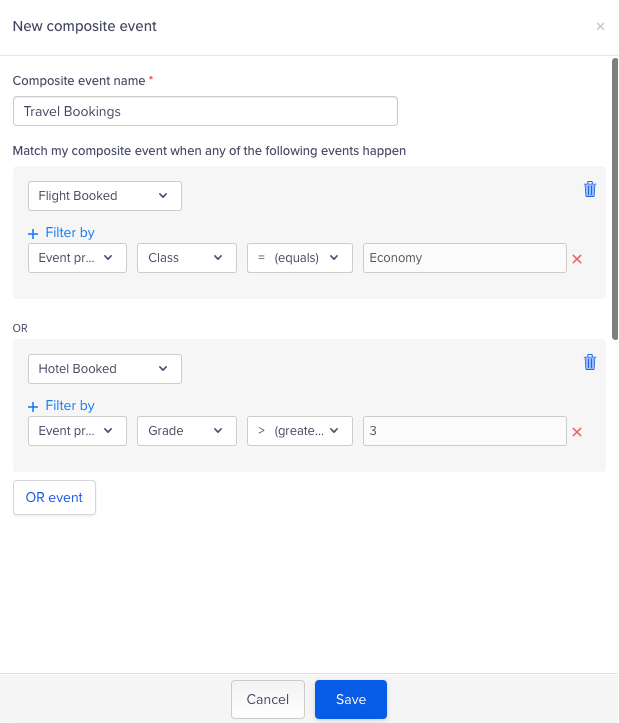
Set Up Composite Event
ConsiderationsConsider the following:
- You can combine existing events into a new composite event.
- This event does not add to the event storage limit.
- This event adds to the global event limit.
- You can have a maximum of 20 underlying events in a composite event.
Delete a Composite Event
To delete a composite event, perform the following steps:
- Click the ellipsis.
- Click the Delete icon to delete the composite event.
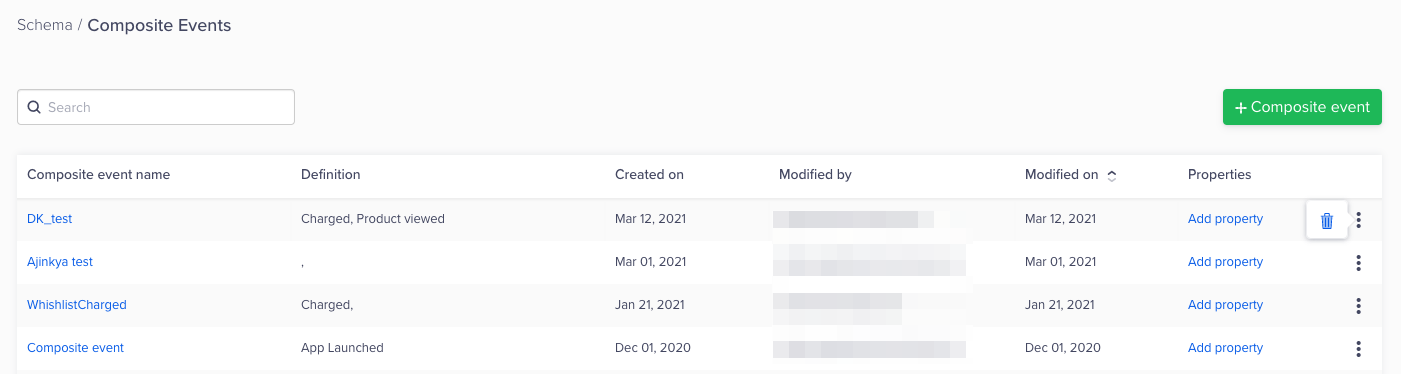
Delete a Composite Event
Create a Composite Event Property
Now that you have created a composite event, you can create a composite property using the properties of the underlying events. You can create a composite event property by grouping together two or more underlying event properties. After they are grouped together, they behave as a single event property.
For example, we create an event property called Booking revenue that groups the underlying properties such as Flight booked amount (from flight booked event) and Hotel booked amount (from the hotel booked event). When you analyze the Booking revenue property, it will function as a single event property.
You can add composite event properties from the Composite Events page.
To add a composite event property, perform the following steps:
- Click the Add property link for the required composite event from the list.
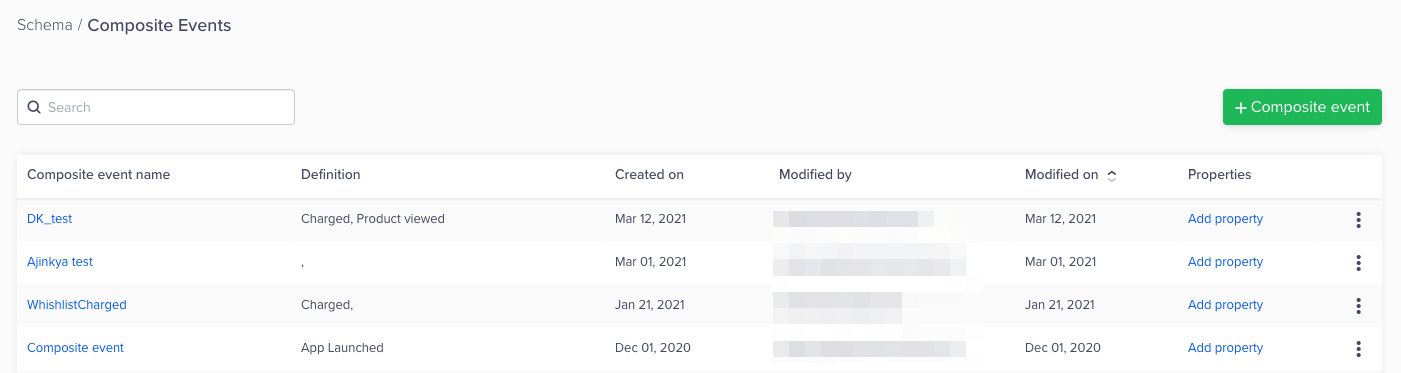
Composite Event Property
- Click the Property button and select Add composite property.
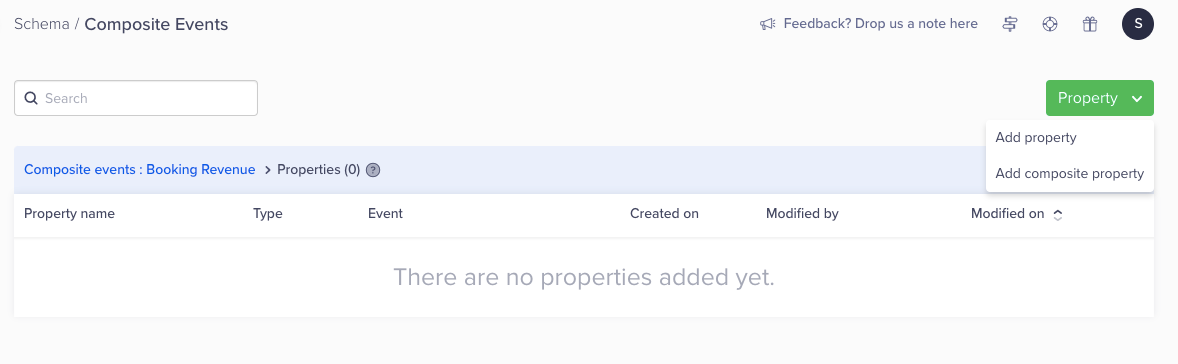
Add Property
- Select the properties to be added from the underlying events.

Map Event Property to Composite Property
- Click Save.
You can now start using this composite property instead of two separate underlying properties. For example, you can view a trend of the Booking Revenue property in the Trends report.
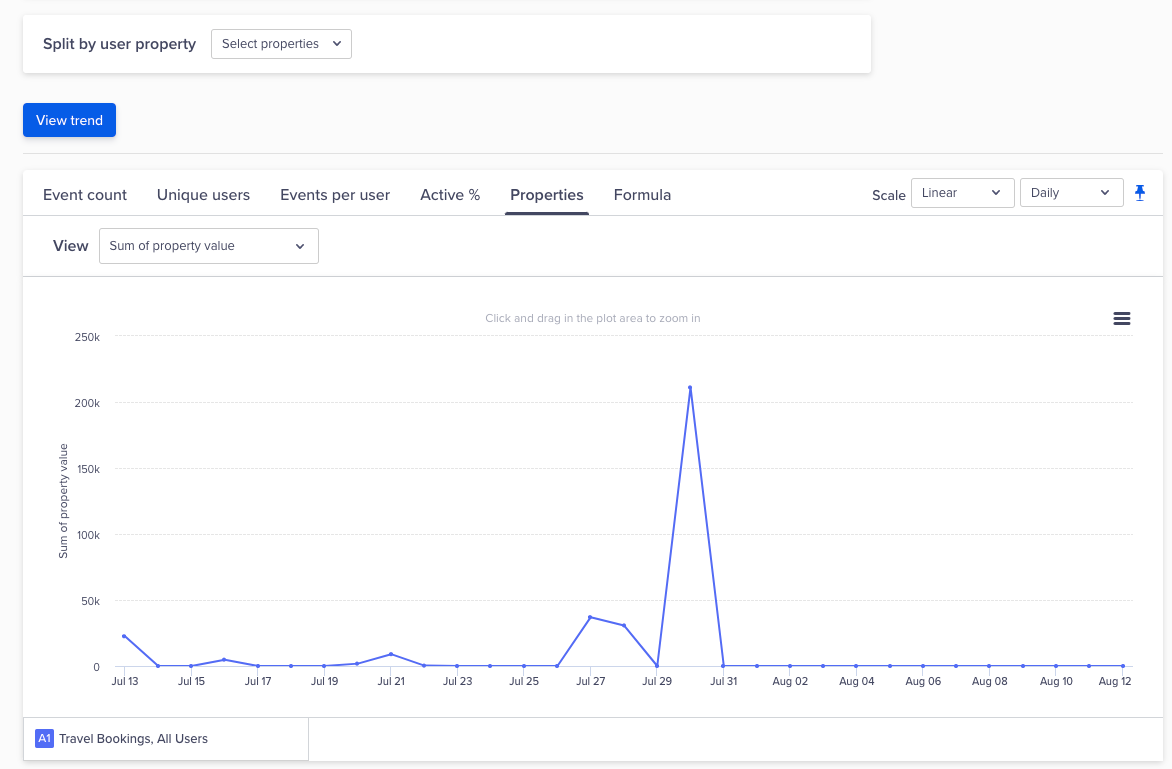
View Trend
Add an Individual Event Property
You can choose to add any of the properties that belong to any of the underlying events as an individual property to the composite event.
The composite event behaves as a single event and this individual property behaves as its underlying property. Therefore, you can stop referencing the underlying event just to analyze a specific property.
For example, if you want to analyze an event called Flight Class from the flight booked event, you can add this event to the main composite event Travel Bookings, then use it as if it is an underlying property of this event. You do not need to use the Flight Booked event because the new composite property offers you a better view of your events.
You can add event properties from the Composite Events page.
To add a composite event property, perform the following steps:
- Click the Add property link for the required composite event from the list.
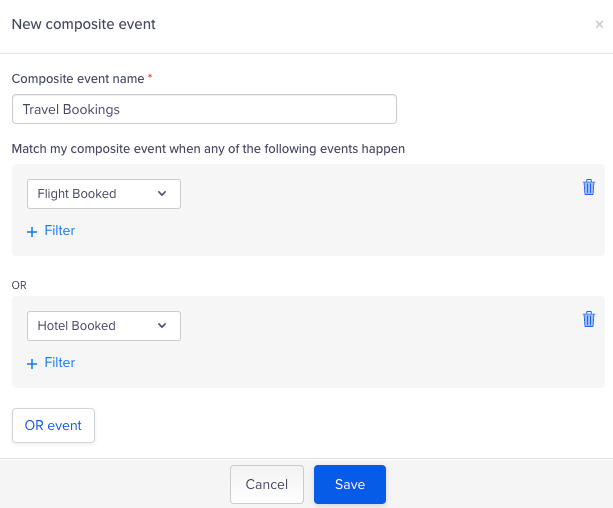
Add Composite Event Property
- Click the Property button on the top and select Add property.
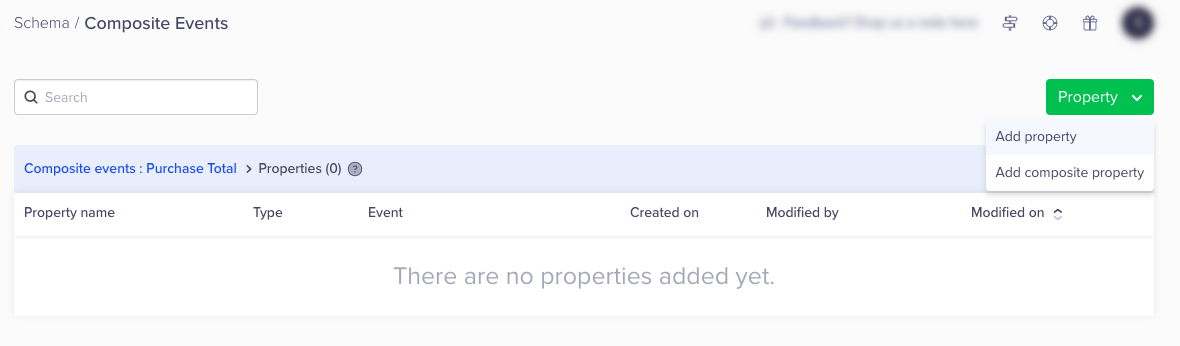
Add Property
- Select the property to be added from the underlying event.
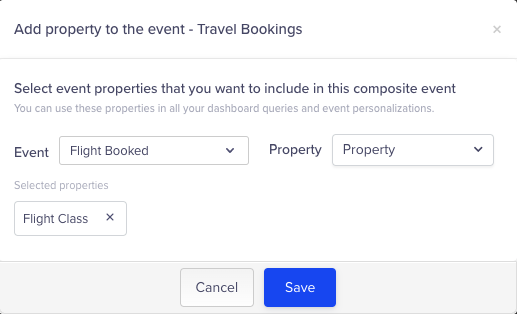
Add Property to Event
- Click Save.
You have now grouped the underlying properties together.
Composite Events Limitations
- Composite events cannot be split by their event properties in Pivots, Trends, and Funnels.
- Composite events are not available for Intent Based Segments, Trigger Events in Campaigns (Live Behavior Segment), Flows, mapped events in Catalogs, Recommendations, and Bulletins.
- Composite events cannot be exported using AWS S3 and GCP export feature.
Updated 18 days ago
