QuickReply
Learn how to integrate QuickReply with CleverTap to send personalized WhatsApp messages at scale.
Overview
QuickReply is a conversational commerce platform that helps brands automate WhatsApp communication at scale. By integrating QuickReply with CleverTap, you can send personalized, automated WhatsApp messages triggered by user behavior, leveraging QuickReply’s API and infrastructure.
With this integration, you can do the following:
- Send automated WhatsApp messages based on user actions or campaigns.
- Personalize messages using CleverTap’s user profiles.
- Track message delivery and user engagement within CleverTap.
This setup combines QuickReply’s automation capabilities with CleverTap’s real-time engagement engine to drive relevant conversations and increase conversions.
Support for IntegrationThis integration is managed and continuously improved by QuickReply. The CleverTap and QuickReply integration has undergone stringent testing to ensure seamless functionality. For any questions or issues, contact QuickReply for support and resolution.
Prerequisites for Integration
To integrate QuickReply with CleverTap:
- You must have the WhatsApp add-on enabled on your CleverTap account in addition to the Essentials Plan.
- WhatsApp onboarding for the phone number must be completed via QuickReply.
- Check that you have the Project ID and Passcode from CleverTap and the Authorization Header from the QuickReply dashboard.
Integrate QuickReply with CleverTap
This process involves the following steps:
- Create a Passcode on the CleverTap Dashboard
- Configure CleverTap dashboard
- Set Up CleverTap Callbacks with QuickReply
Create a Passcode on the CleverTap Dashboard
CleverTap uses a header-based authentication model to authenticate requests to its REST API. Every CleverTap API call must include Account ID and Passcode as the request headers. To create a passcode, refer to Create Account Passcode.
Configure CleverTap dashboard
To configure the CleverTap dashboard, perform the following steps:
-
Go to Settings > Channels > WhatsApp > WhatsApp Connect from the CleverTap dashboard.
-
Click + Add Provider and select Generic (Other) from the dropdown.
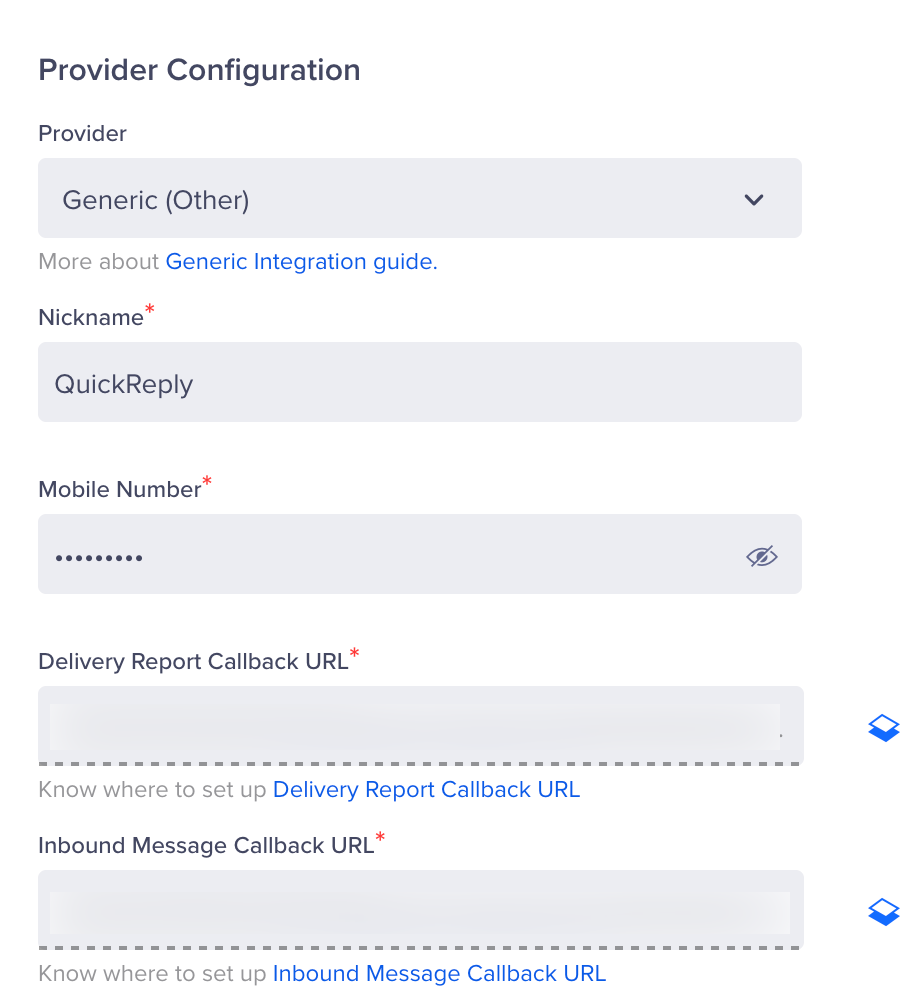
Provider Setup
- Enter the following details:
Field | Details |
|---|---|
Nickname | Enter a name such as |
Mobile Number | Add your WhatsApp Integrated number with country code (for example, 918889500122) |
Request Type | Ensure the Request Type is |
HTTP Endpoint | Enter HTTP Endpoint as the following: |
Delivery Report Callback URL | This URL is generated automatically in the CleverTap dashboard. Share the URL with the QuickReply account manager to configure it with the WhatsApp account. Refer to Set Up CleverTap Callbacks in QuickReply. |
Inbound Message | This URL is generated automatically in the CleverTap dashboard. Share the URL with the QuickReply account manager to configure it with the WhatsApp account. Refer to Set Up CleverTap Callbacks in QuickReply . |
- Add Headers from QuickReply. To do so, follow the steps to configure headers:
- Go to Settings > CleverTap Integration in QuickReply Dashboard.
- Copy the Authorization Headers.
- Paste the headers into the Header section in CleverTap.
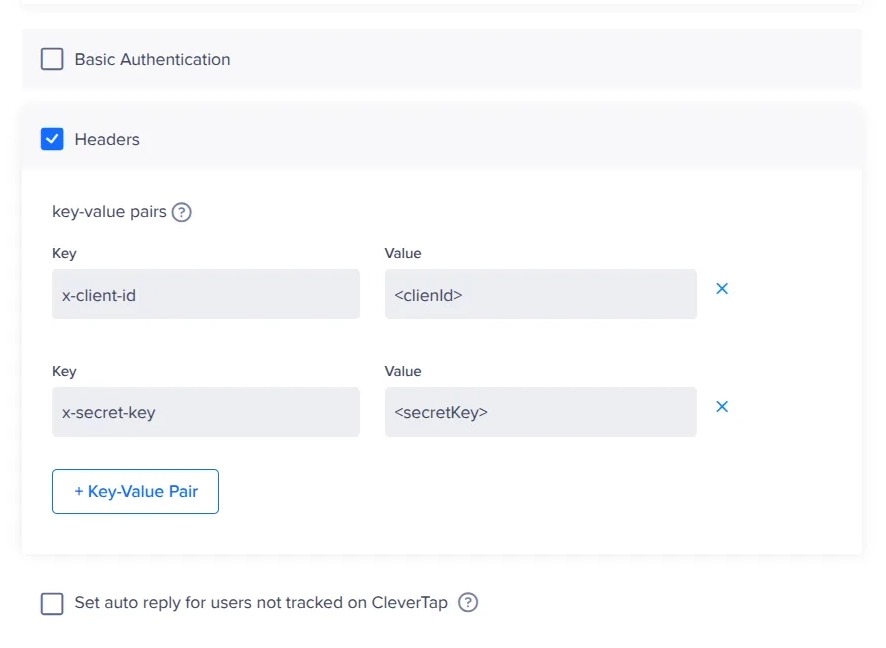
Configure Headers
- (Optional) Select Markthis as default to make this service provider the default provider for sending a WhatsApp message via QuickReply.
- (Optional) Select Set auto-reply for users not tracked on CleverTap to automatically reply to users who message on WhatsApp but are not tracked on the CleverTap dashboard.
- (Optional) Set the Maximum Concurrent API requests between 30 and 1000. Consider your requirements and the provider's limitations when defining this value.
- Test the integration and click Save to trigger a test message and automatically save your credentials.
Set Up CleverTap Callbacks in QuickReply
To set up CleverTap callbacks with QuickReply, follow the steps below:
- Locate Callback URLs in CleverTap: Go to Settings > Channels > WhatsApp from the CleverTap dashboard. You will find the Delivery Report Callback URL and Inbound Message Callback URL under the Provider Configuration page.
- Share Callback URLs with QuickReply: Copy both URLs and the WhatsApp phone number used in CleverTap, and send them to the QuickReply Account Manager or email [email protected].
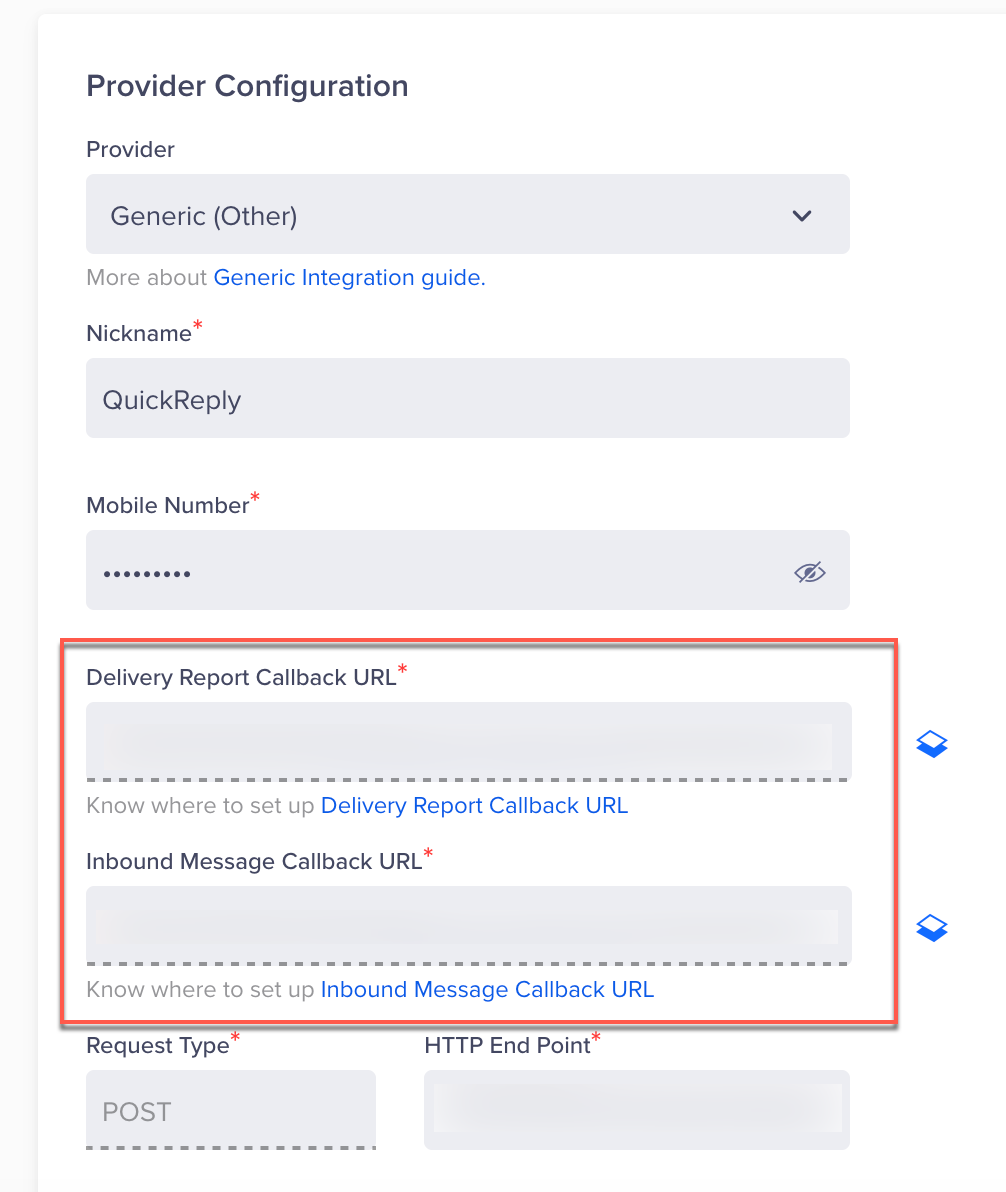
Callback URLs
Once configured, ensure that message delivery reports and inbound messages sync correctly between CleverTap and QuickReply.
Message TemplatesYou have to get your templates approved on the QuickReply dashboard. Once approved, add the same templates in the CleverTap dashboard for sending out messages. For more information and queries about the QuickReply integration, write to [email protected].
Add Message Templates
To create WhatsApp campaigns, you must have pre-approved WhatsApp message templates saved in the CleverTap dashboard. To add the templates, perform the following steps:
- Go to Settings > Channels > WhatsApp > WhatsApp Connect > QuickReply on the CleverTap dashboard.
- Select Templates and click + Template.
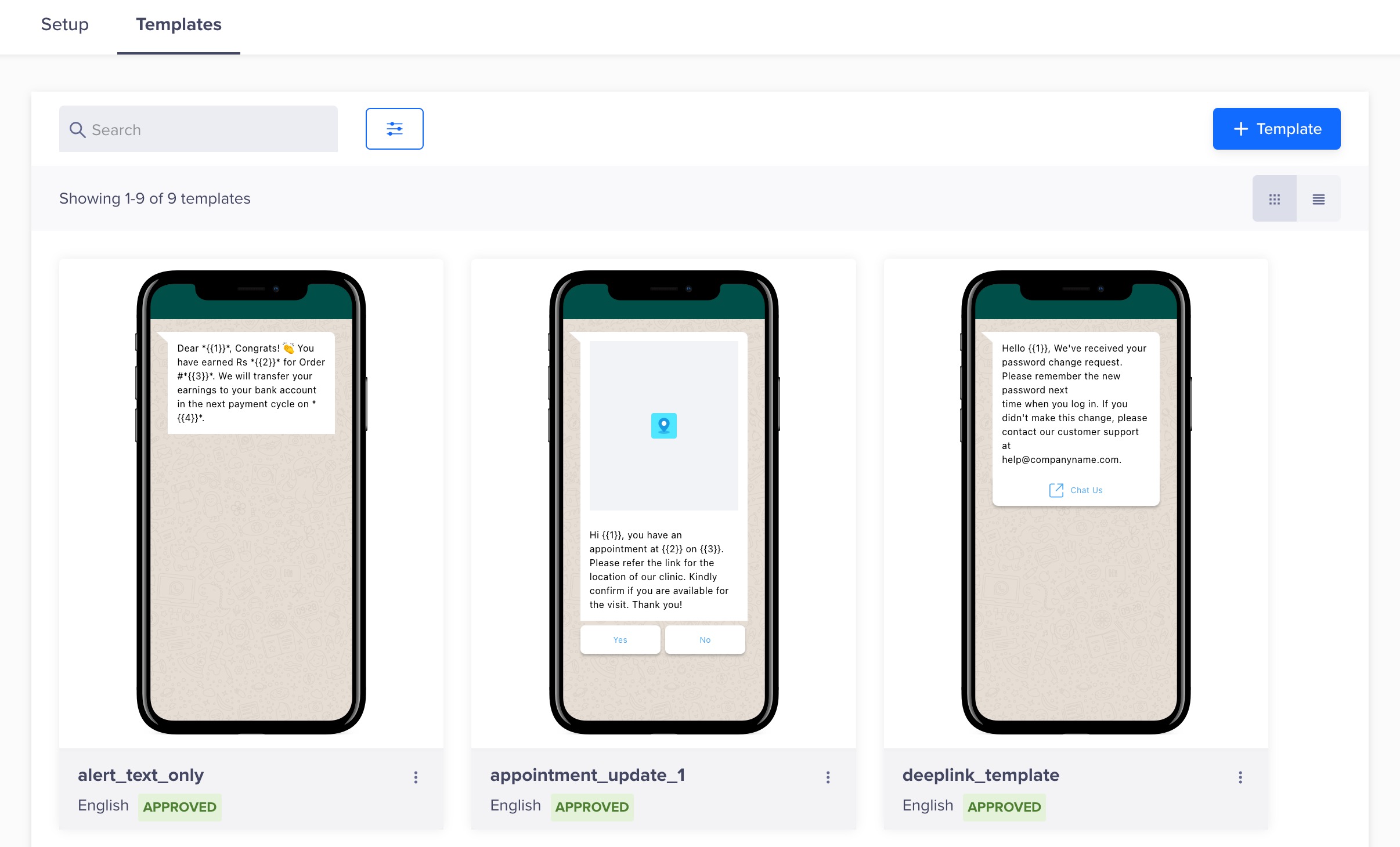
Create a New Template
- Enter the template name.
Naming WhatsApp TemplatesTemplate names and language variants must be unique for each provider configuration. This means that you can use the same template name once for each provider configuration.
For example, if you have multiple provider configurations, such as Phone_1 and Phone_2, you can use a particular template name once within Phone_1 and then again on Phone_2.
- Select the language in which you want to display the message.
- Select the type of template header (Text or Media). For Media headers, you can use Image, Video, Document, or Location.
- Create a Limited Time Offer Template, if required.
- Enter the message content.
- Select Footer to add a footer text and a button (Quick Reply or a Call To Action).
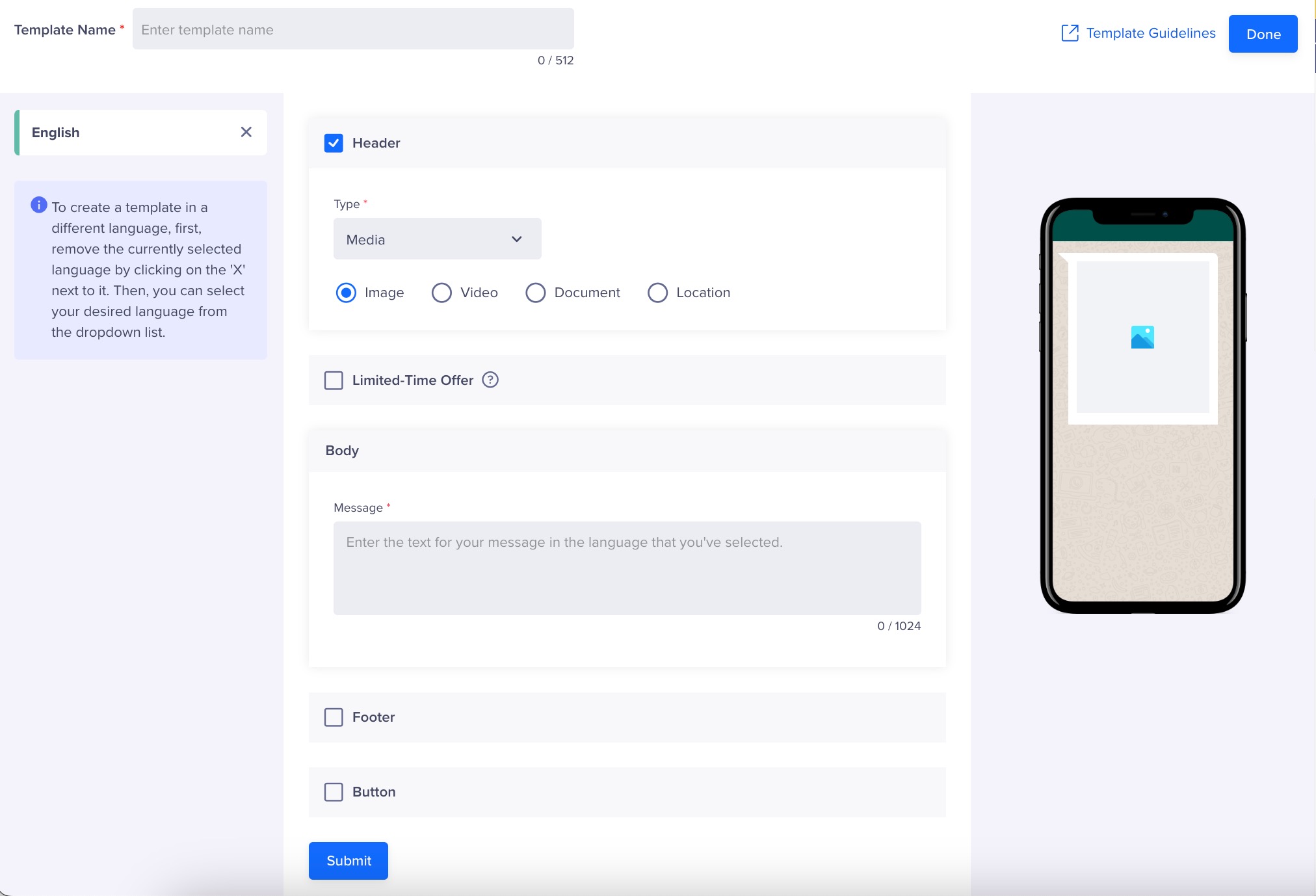
Define Template Content
- Click Save Template.
Test a Message Template
For detailed instructions on testing a WhatsApp message template, refer to Testing a Message Template.
Create Campaign
For detailed instructions on creating a WhatsApp campaign using QuickReply as the provider, refer to Create a WhatsApp Campaign.
Create a Journey
For detailed instructions on creating a WhatsApp journey using QuickReply as the provider, refer to Create a WhatsApp Journey.
Updated 29 days ago
