Radar
Contextual Location Partner
Overview
Radar is a comprehensive location platform offering geofencing, geocoding, and mapping services to empower location-based experiences across millions of devices.
With the CleverTap and Radar integration, you can enhance your marketing campaigns with location-based intelligence as follows:
- Triggering promotional campaigns when users are near a physical store.
- Showing nearby service centers via In-App messages.
- Engage with users based on geolocation history.
Prerequisites for Integration
To integrate Radar with CleverTap, ensure the following prerequisites are met:
- You have a Radar account with access to the Publishable API Key.
- You have an active CleverTap account.
- Latitude and longitude values are stored in CleverTap user profiles, preferably as custom user properties.
Integrating Radar with CleverTap
The integration process involves the following three major steps:
Locate Radar API Key
To complete the integration process, you will need your Radar API key. After logging into your Radar account, go to Home section to find the key.
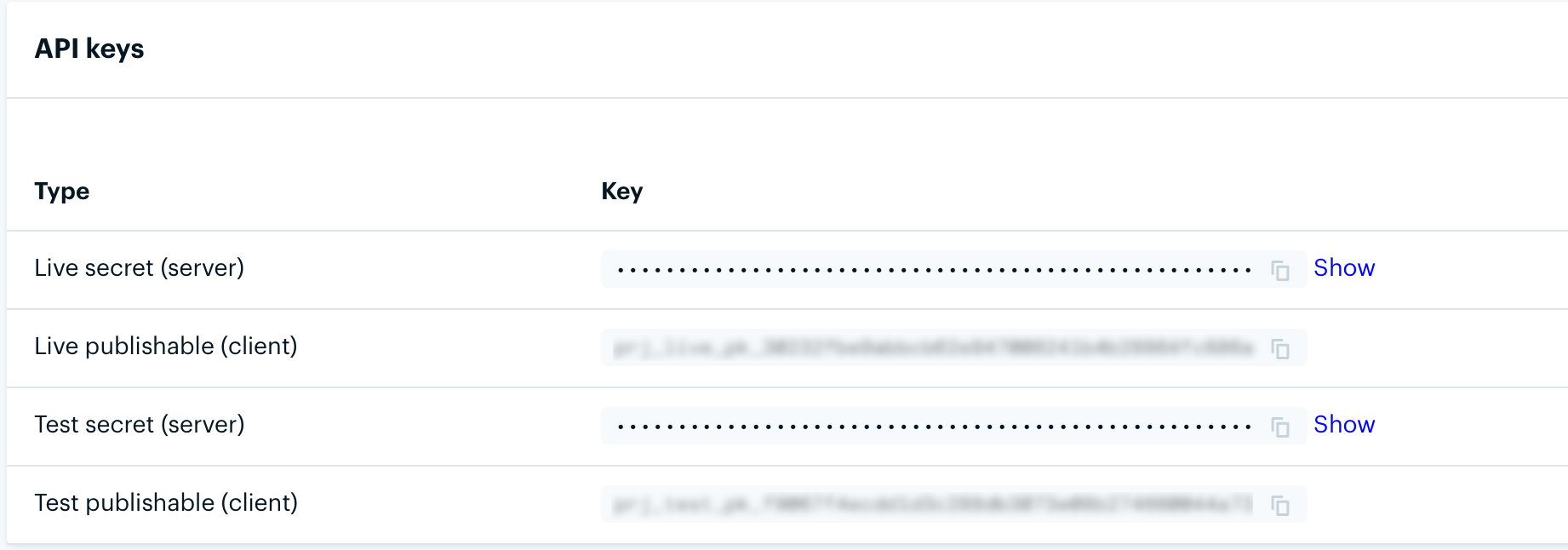
Radar API Key
Configure Linked Content API
To integrate Radar's Search Places API with CleverTap, configure the Linked Content API. To do so, perform the following steps:
- Go to Settings > Setup > Linked Content from the CleverTap dashboard.
- Click + Linked Content and enter the following:
| Field | Value |
|---|---|
| Name | Provide a name for the Linked Content. For example: Radar |
| Request Type | Select GET method. |
| Endpoint URL | Enter the following endpoint URL:https://api.radar.io/v1/search/places?near={{Latitude}},{{Longitude}}&chains={{place}}&limit=5 |
This endpoint uses the following three parameters:
LatitudeandLongitudepulled from user profile (custom properties)place: chain name to search near the user (for example,starbucks)
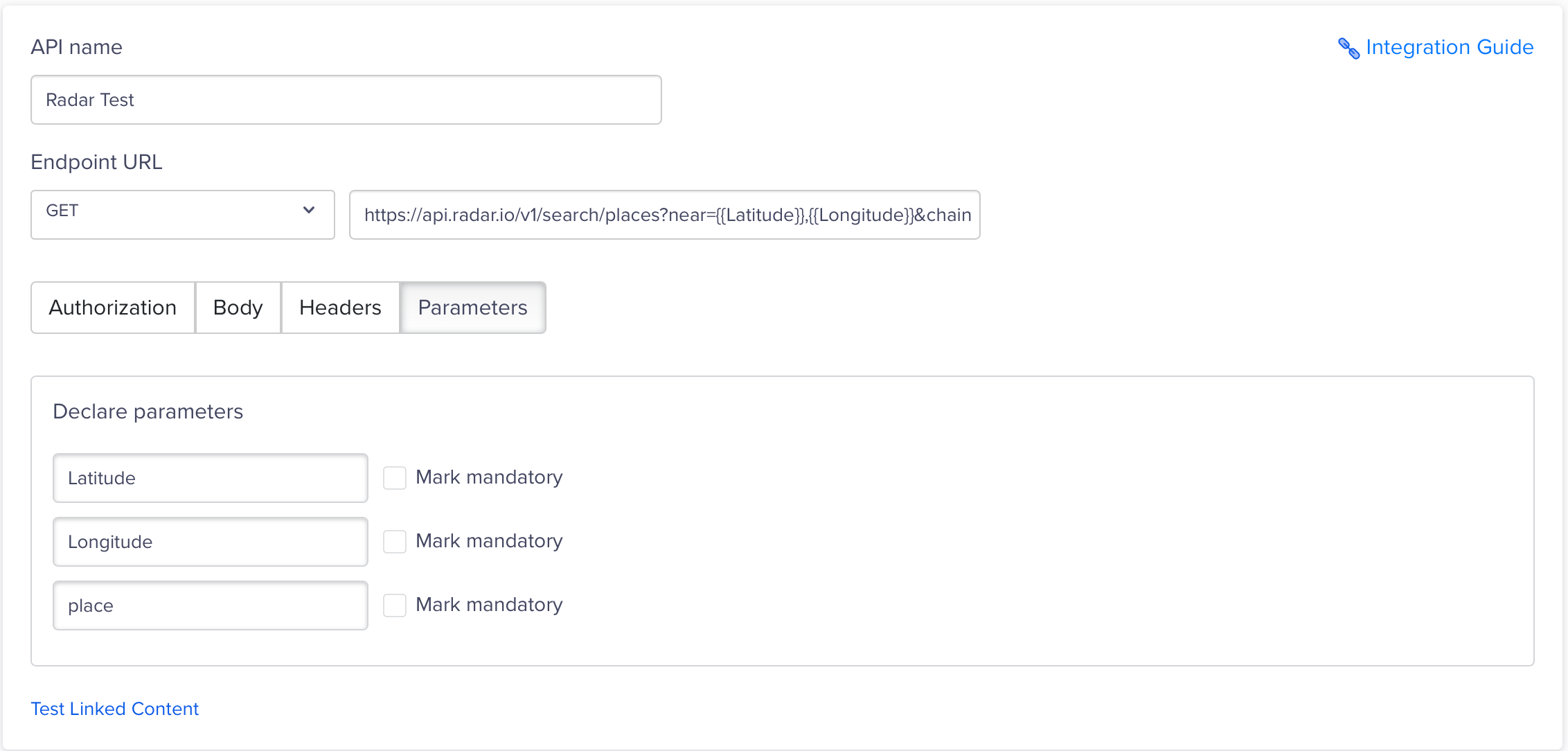
Configure Linked Content API
- Under Headers, add the following:
- Authorization:
<your-api-key>
- Authorization:
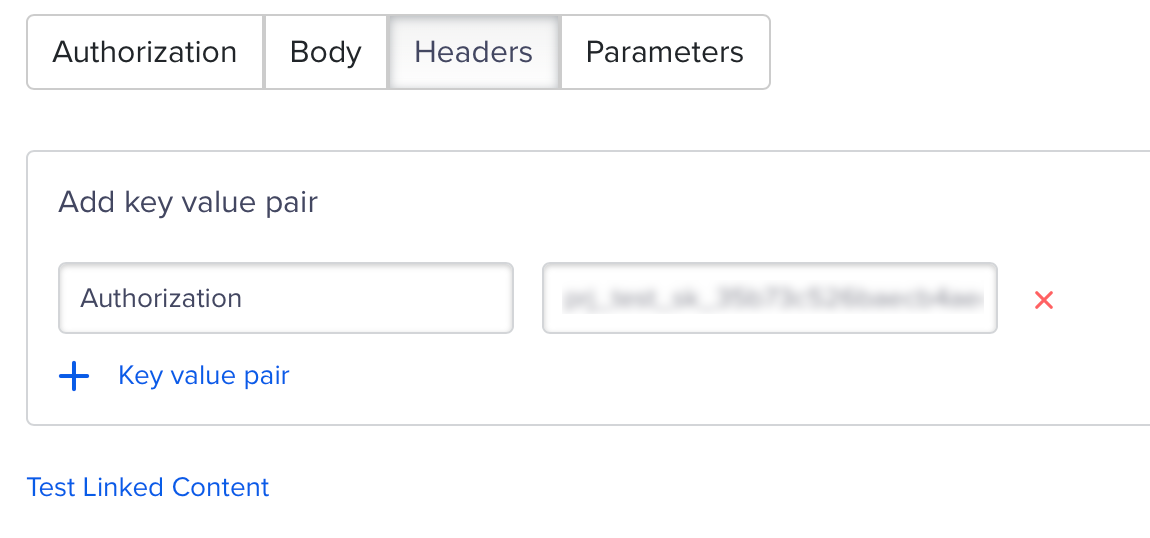
Key Value Pair
- Click Test the Linked Content using sample values. The following is a sample response:
{
"meta": { "code": 200 },
"places": [
{
"_id": "61dda2c10bb02c4952d5005e",
"name": "Starbucks",
"location": {
"type": "Point",
"coordinates": [72.83543684530189, 19.172690329535484]
},
"categories": ["food-beverage", "cafe"],
"chain": {
"slug": "starbucks",
"name": "Starbucks",
"domain": "starbucks.com"
}
}
]
}- Click Auto-Fill Objects with Response to automatically handle responses and populate objects.
- Click Test and save changes to complete the setup.
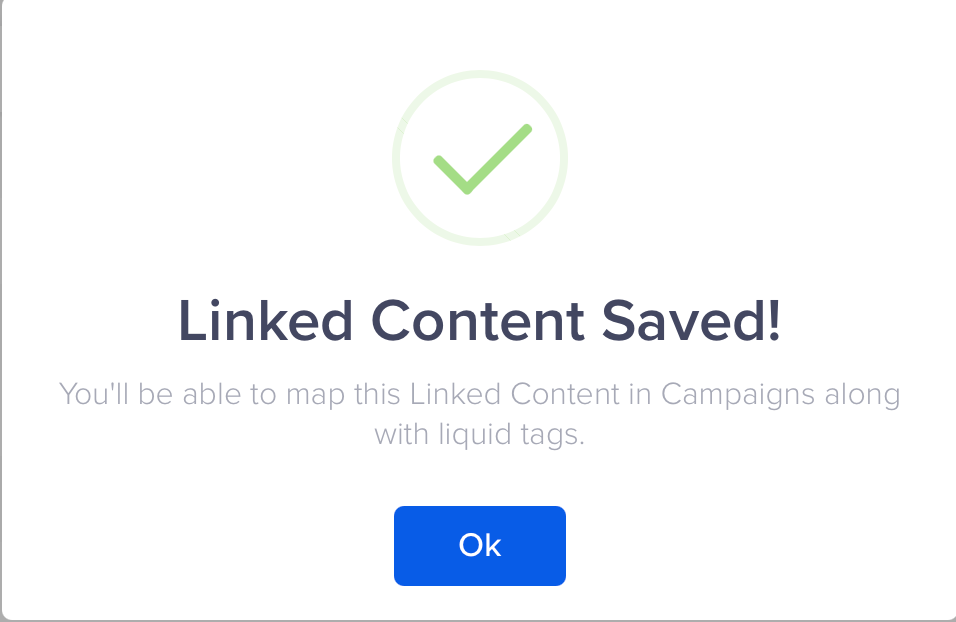
Test And Save
CautionRadar's Search Places API has a default rate limit of 100 requests/min. Plan campaign traffic accordingly.
Create Personalized Campaign
You can use the Linked Content API integration with Radar to power location-based personalization in your CleverTap messaging campaigns.
To integrate a Radar into your CleverTap Push campaign, perform the following steps:
-
Go to the Campaigns page, click + Campaign, and select Push Notification from the list of messaging channels.
-
Click Go to Editor under the What section.
- Click Personalization.
- Select the Linked Content configured under Configure Linked Content API and click Apply.
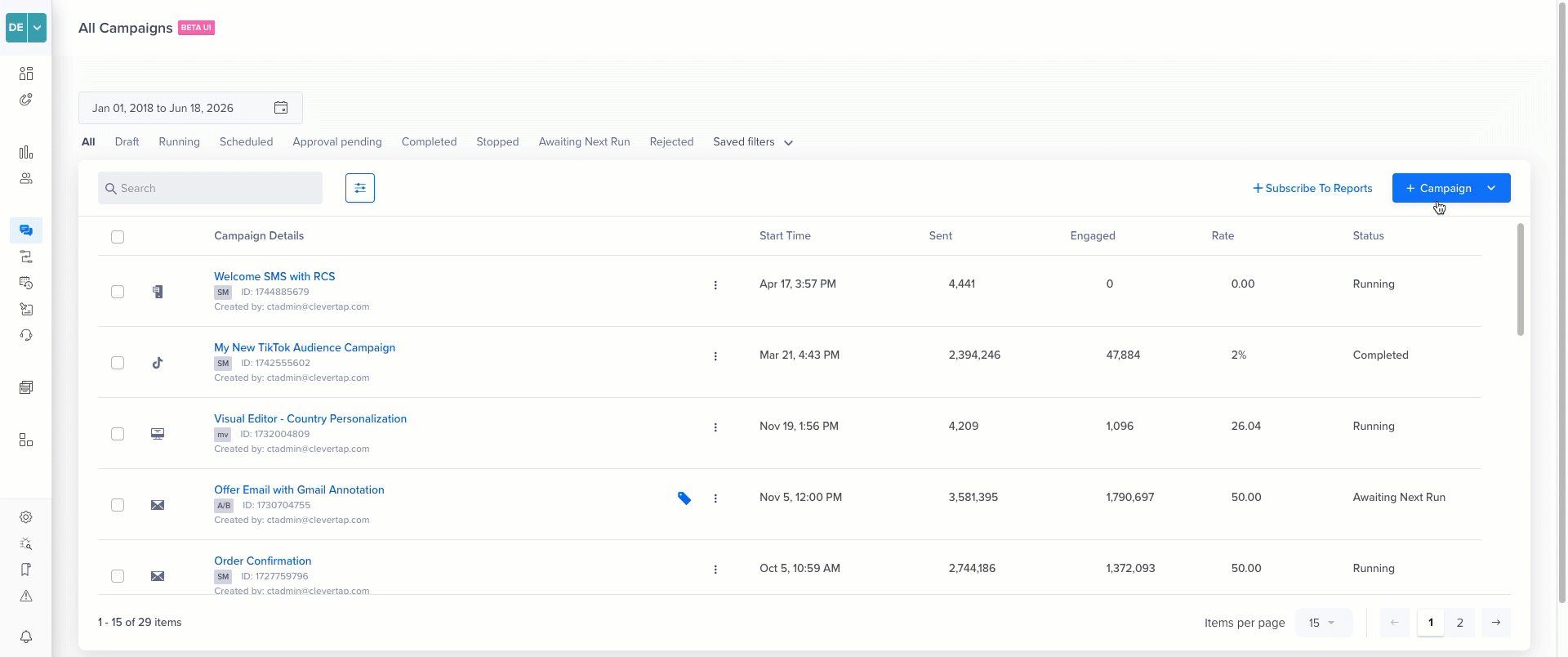
Create a Personalized Email Campaign
- Map the required API parameters to personalize the message:
- Latitude →
{{ Profile.lat }} - Longitude →
{{ Profile.long }} - Place → chain slug (for example,
starbucks)
- Latitude →
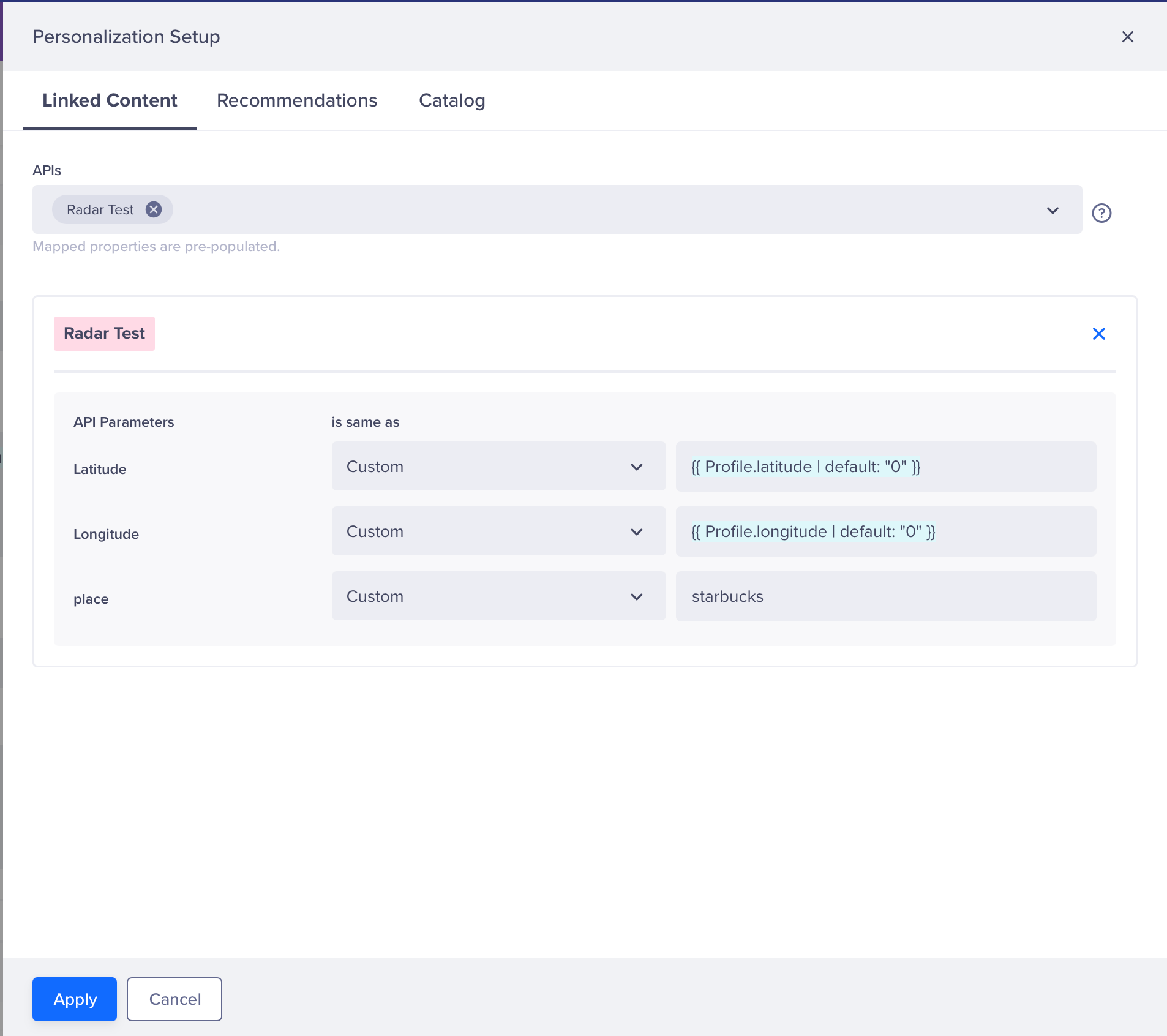
Set API Parameters
- Use Liquid tags to personalize the message with nearby place data from the Linked Content API. The dynamic fields in the API response let you insert real-time location details directly into the message. For example:
Example 1: Display the First Nearby Place
Example 2: List Up to 5 Nearby PlacesWelcome to {{ Linked["Nearby Radar Places"].places[0].name | default: "our store" }}
Example 3: Show Places Only If AvailableExplore nearby spots: {% for place in Linked["Nearby Radar Places"].places limit:5 %} - {{ place.name | default: "store" }} {% endfor %}
Use a conditional check to ensure the campaign is only sent if at least one nearby place is detected.{% if Linked["Nearby Radar Places"].places and Linked["Nearby Radar Places"].places.size > 0 %} Check these places near you: {% for place in Linked["Nearby Radar Places"].places limit:5 %} {{ place.name | default: "store" }} {% endfor %} {% endif %} - Click Preview and Publish to test and launch the campaign.
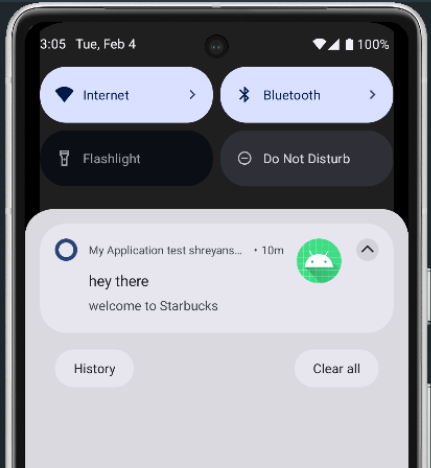
Push Notification
By combining Radar’s location intelligence with CleverTap’s personalization engine, you can deliver hyperlocal, context-aware campaigns that drive real-world engagement and customer delight.
Updated about 1 month ago
