Setup
Learn how to set up Amazon Eventbridge to send event data to Amazon service
Integrate EventBridge with CleverTap
This process involves the following three steps:
- Find Amazon EventBridge Event Source Details.
- Configure CleverTap Event Source.
- Associate Event Source with Designated Event Bus in AWS Console.
Find Amazon EventBridge Event Source Details
To find the event source details:
- Navigate to Amazon EventBridge Partners from the Amazon EventBridge dashboard.
- Click Set up under the CleverTap partner listing. The Set up event source page opens.
- Click Copy to copy your AWS account number to your clipboard and save it. You will require these details for configuring the CleverTap dashboard.
Configure CleverTap Event Source
To configure CleverTap Event Source:
- Log in to your CleverTap account and navigate to the Settings > Partners page. Select Amazon Eventbridge from the list.
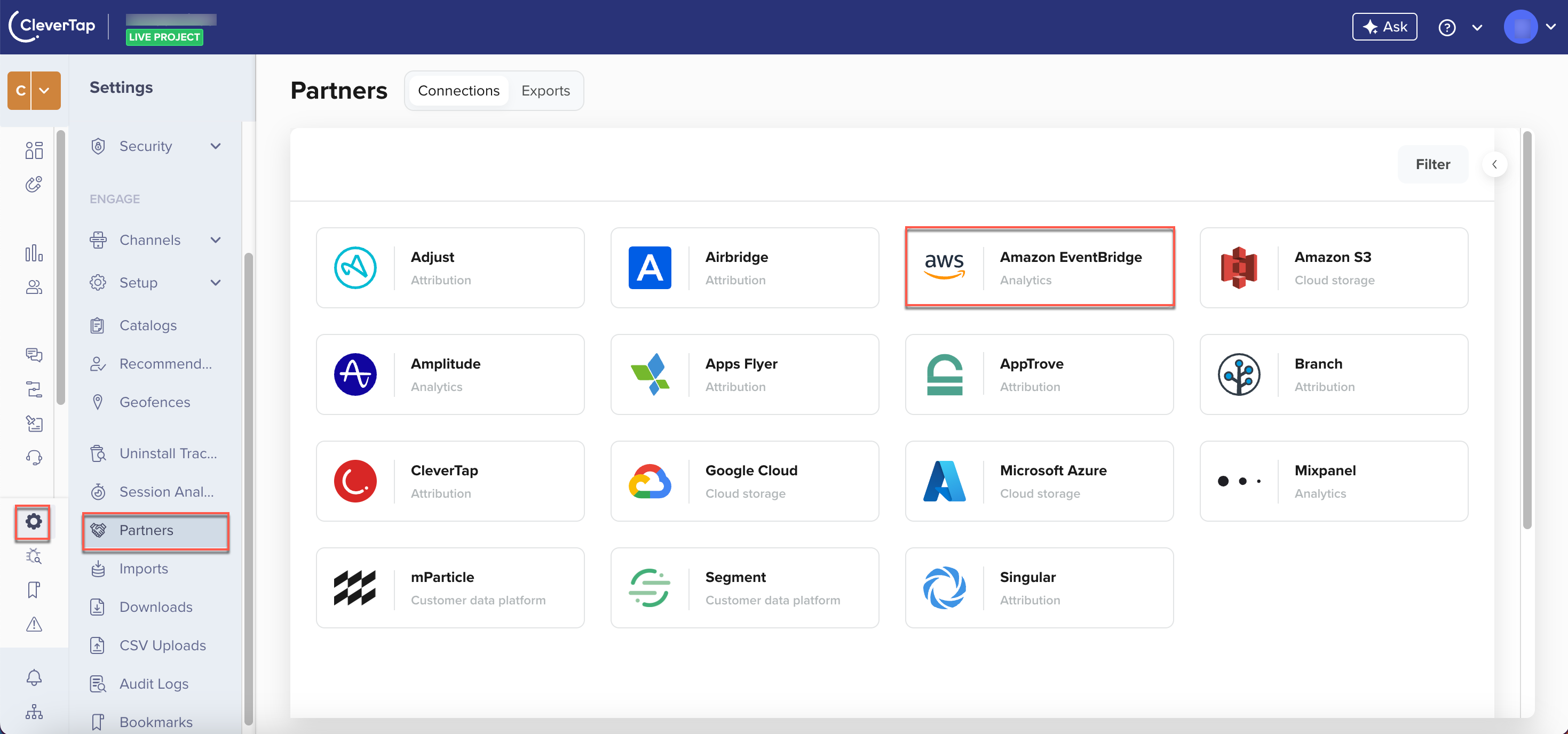
Partners Page
- Enter the following Amazon service details and click Integrate:
Field | Description |
|---|---|
Partner Nickname | Enter the Nickname for your integration. |
AWS Account ID |
|
Region | The AWS account region. The events are sent to the selected region. |
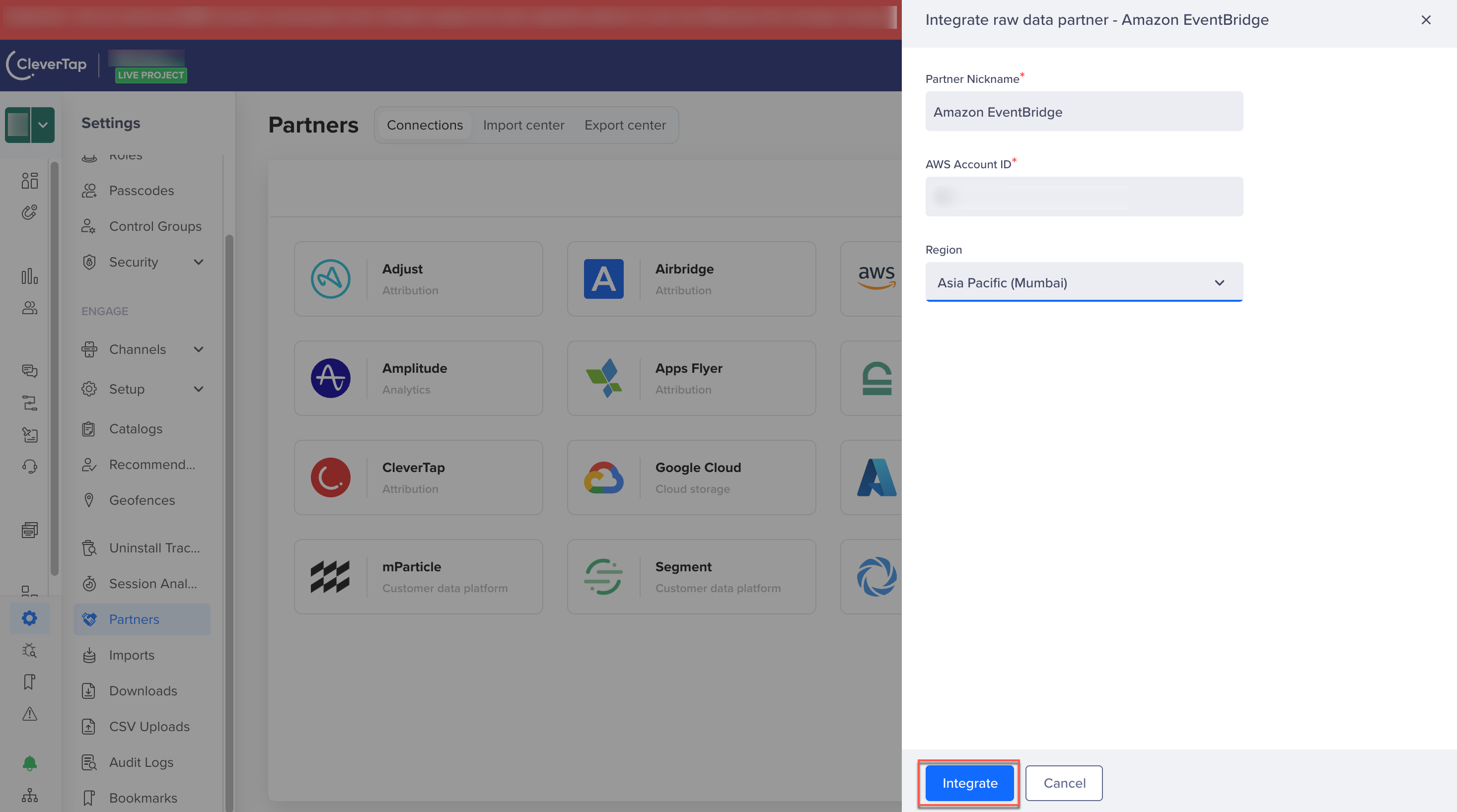
Configure Amazon Service Details
Associate Event Source with Designated Event Bus in AWS Console
To establish an event connection to Amazon EventBridge, your CleverTap event source must be associated with the event bus in Amazon EventBridge. You can now see the CleverTap event source, created in Step 3 of Configure CleverTap Event Source,
under the Partner events sources on the Amazon EventBridge dashboard. To associate the event source with the designated event bus in the AWS console:
- Select the event source name and associate it with an event bus.
- After establishing the connection, set your rules and targets for Amazon EventBridge to redirect events to an AWS service. For more information, refer to the Amazon EventBridge documentation.
Updated 29 days ago
