Quickads
Dynamic Content
Overview
QuickAds is an AI-powered ad generator that simplifies the creation of high-quality ads for your marketing campaigns. Integrating it with CleverTap allows you to:
- Instantly create custom visuals for targeted email or push campaigns.
- Streamline ad creation directly within your campaign workflow.
- Ensure consistent branding across all communication channels.
This integration enables marketing teams to launch visually compelling campaigns faster, without sacrificing quality.
Prerequisites for Integration
The following are the prerequisites for integrating QuickAds with CleverTap:
- Ensure you have an active QuickAds account.
- Ensure you have a CleverTap account.
Support for IntegrationThis integration is managed and continuously improved by QuickAds. The CleverTap and QuickAds integration has undergone stringent testing to ensure seamless functionality. For any questions or issues, contact QuickAds for support and resolution.
Integrate QuickAds with CleverTap
The integration process involves the following two major steps:
Generate Ads on QuickAds
QuickAds provides a streamlined process for creating high-quality ads tailored to your brand. To generate your ads, perform the following steps:
-
Go to the QuickAds dashboard and start a new ad project.
-
Define your brand identity:
- Set your brand colors
- Describe your campaign objective
-
Select a template that fits your campaign style.
-
Customize the ad:
- Edit the text, colors, and images to match your brand voice
-
Download the final ad image to your device.
For detailed instructions, refer to QuickAds Tutorials.
Configure CleverTap Email Campaign
Once you download your QuickAds ad, you can incorporate it into CleverTap campaigns via the following two methods:
Method 1: Upload via Content Manager
Upload your QuickAds image for reuse across multiple campaigns using the Content Manager as follows:
- From the CleverTap dashboard, go to Content Manager.
- Click Upload File to add your QuickAds image.
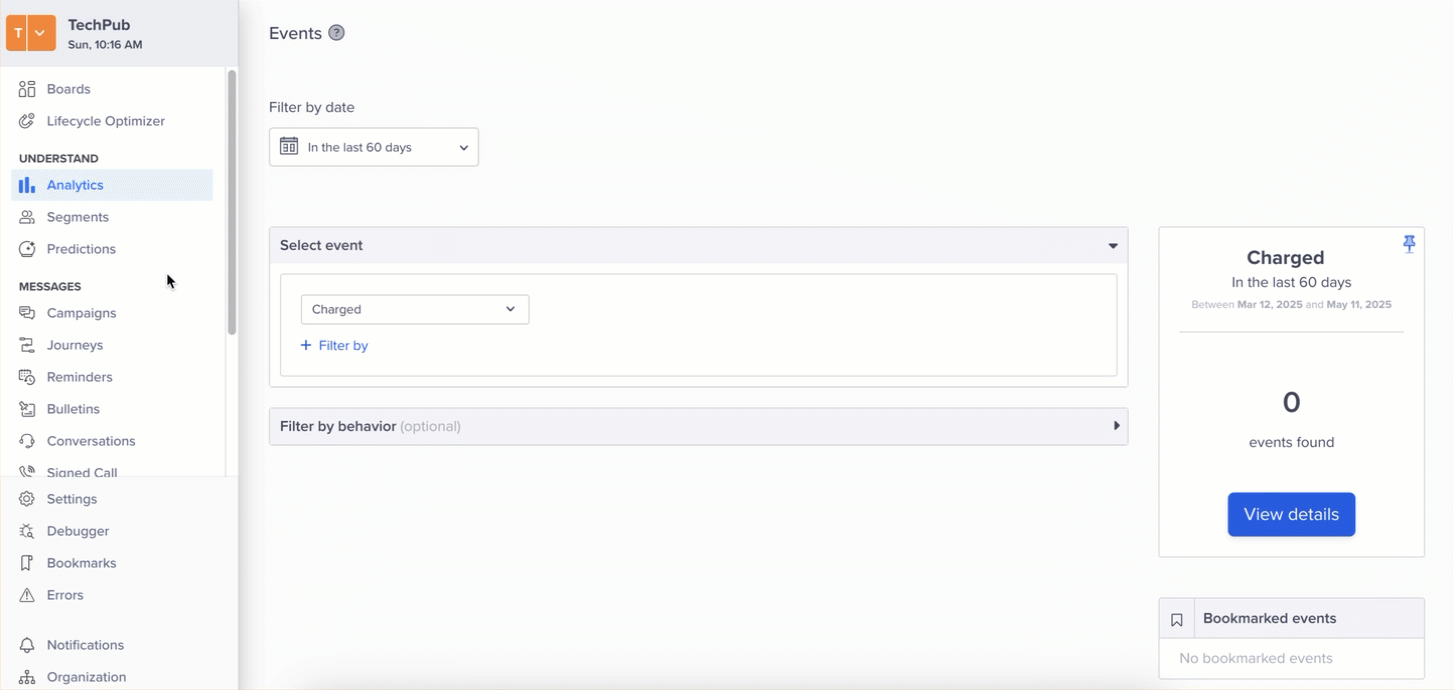
Upload via Content Manager
The uploaded asset can now be reused across multiple campaigns. For more information, refer to the CleverTap Content Manager feature.
Method 2: Upload Directly in an Email Campaign
You can upload your QuickAds creative directly while building an email campaign in CleverTap as follows:
- Create a new email campaign on the CleverTap dashboard.
- Go to the What section in the setup.
- Select an Email Template.
- Locate the image placeholder to be replaced, click Change Image, and upload your QuickAds creative.
- Click Insert to replace the sample image.
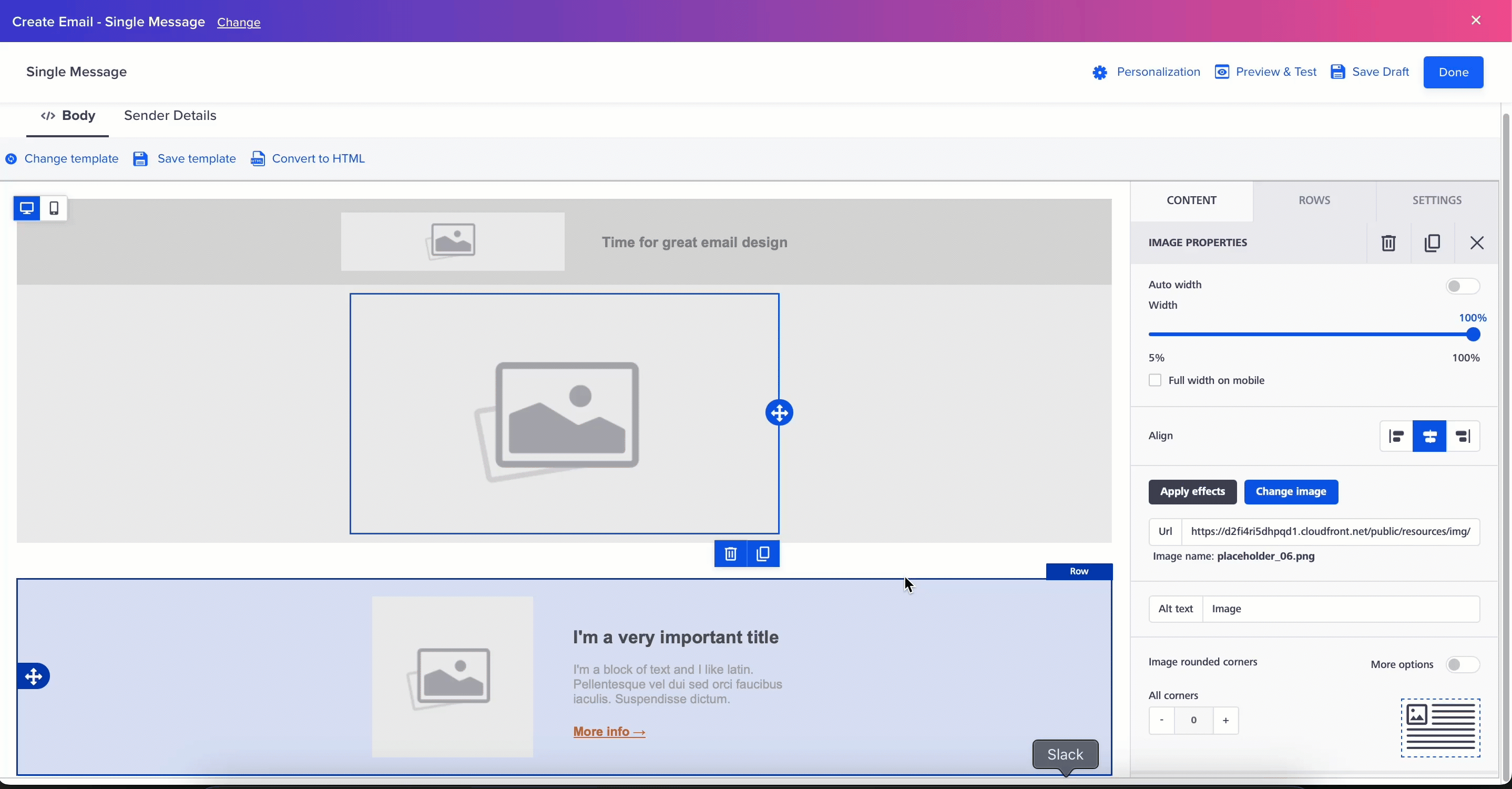
Upload QuickAds Directly in an Email Campaign
Your QuickAds-generated visuals can be reused in different CleverTap campaign formats, including: Push Notifications, In-App messages, or Web Popups.
Using the same creative across channels helps maintain brand consistency and improve campaign performance.
Updated 25 days ago
