SquareSpace
Dynamic Content
Overview
Squarespace is a no-code website builder that allows users to create websites, landing pages, and forms without writing code. SquareSpace forms are used to capture user responses, such as newsletter subscriptions or contact inquiries.
This guide explains how to do the following by integrating Squarespace with CleverTap via Zapier:
- Automatically create or update users on the CleverTap dashboard when they submit a Squarespace form.
- Upload custom events to CleverTap when users interact with Squarespace forms.
Prerequisites for Integration
The following are the prerequisites for integrating Squarespace with CleverTap via Zapier:
- Ensure you have access to your Squarespace account.
- Ensure you have access to an active Zapier account to create the CleverTap app.
- Ensure you have a CleverTap account with a valid Account ID and Passcode.
Integrate Squarespace with CleverTap
The integration process involves the following four major steps:
- Create Passcode on CleverTap Dashboard.
- Generate Squarespace API Key.
- Create Zap in Zapier.
- Set Up CleverTap Action.
Create Passcode on CleverTap Dashboard
CleverTap uses a header-based authentication model to authenticate requests to the API. Every CleverTap API request must include the Account ID and Passcode as the request headers. To create a passcode, refer to Create Account Passcode.
Generate Squarespace API Key
To allow Zapier to access and monitor your Squarespace forms, you need to generate an API key from your Squarespace account. This key is used to authenticate and authorize communication between Squarespace and Zapier. To do so, perform the following steps:
- Go to Settings > Developer Tools > External API from your Squarespace dashboard.
- Click Generate Key and perform the following steps:
- Enter the KEY NAME and select the appropriate permissions.
- Click GENERATE KEY.
- Once the API key is generated, click COPY KEY and save for use in Zapier.
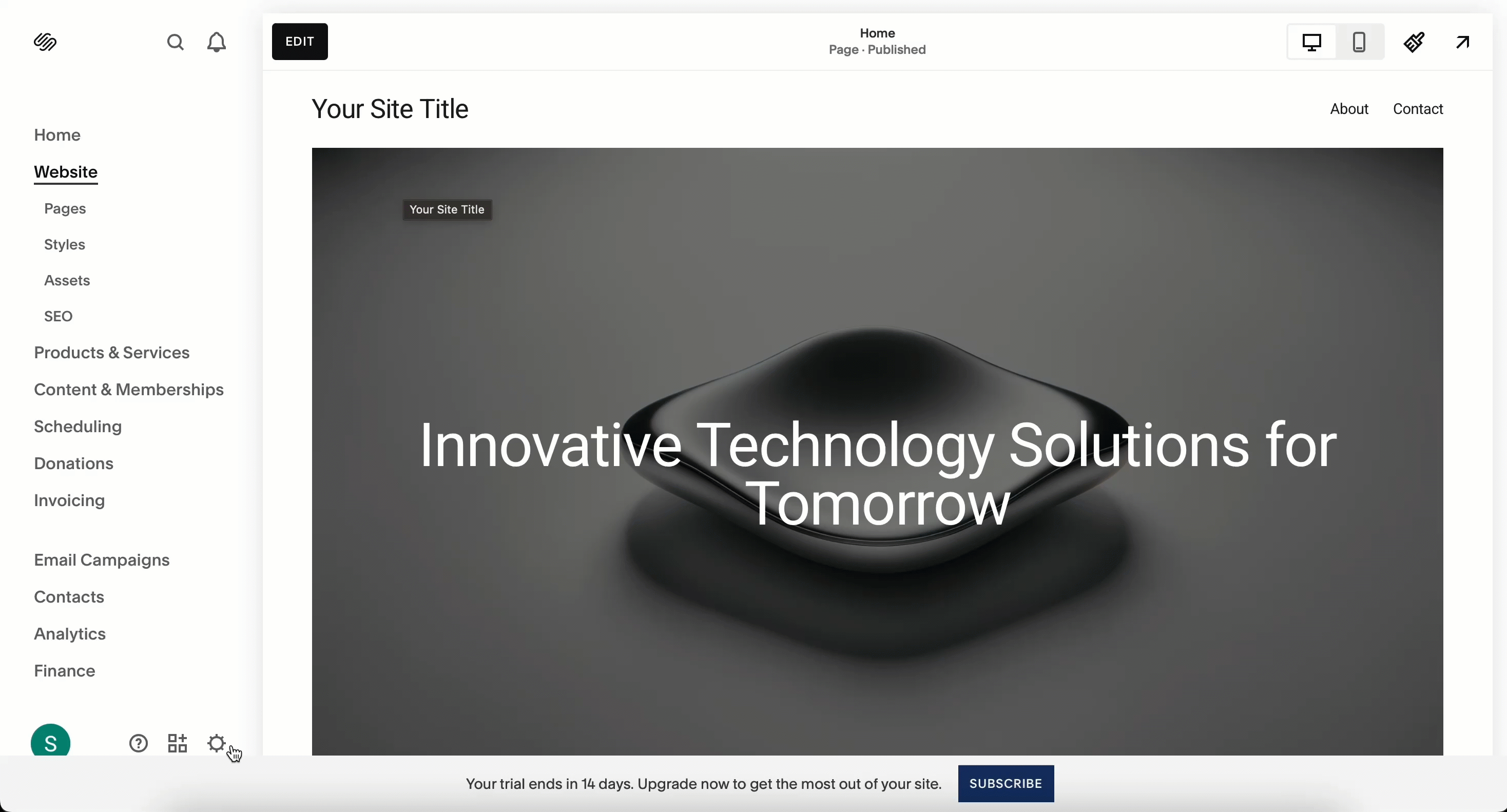
Generate Squarespace API Key
You can now securely connect Squarespace to Zapier using this API Key and proceed with setting up automation without any manual form data handling. This key authenticates and authorizes communication between Squarespace and Zapier.
Create Zap in Zapier
Create a Zap to automate the flow of data from Squarespace to CleverTap. The Zap captures responses from Squarespace form submissions and sends the data to CleverTap based on the configured action. Either creating or updating a user profile or event. To do so, follow these steps:
- Log in to the Zapier Dashboard and click + Create Zap.
- Set the Trigger App as Squarespace Forms.
- Select the Trigger Event. For example, select New Form Submission from the dropdown. This ensures the Zap is triggered every time a user submits a form on your Squarespace website.
- Connect your Squarespace account using the API key.
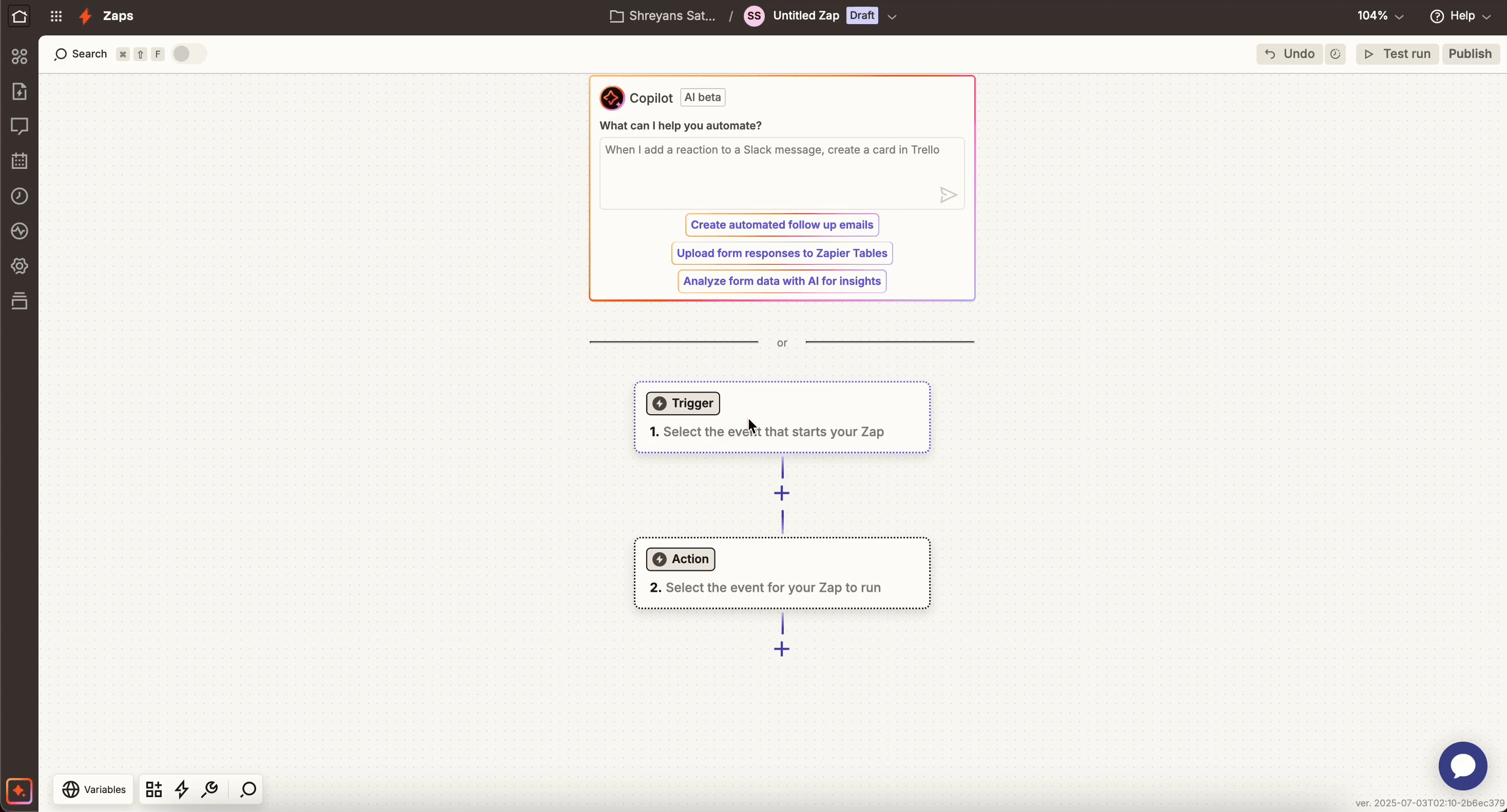
Connect Squarespace
- Select the form from which you want to transfer data to CleverTap.
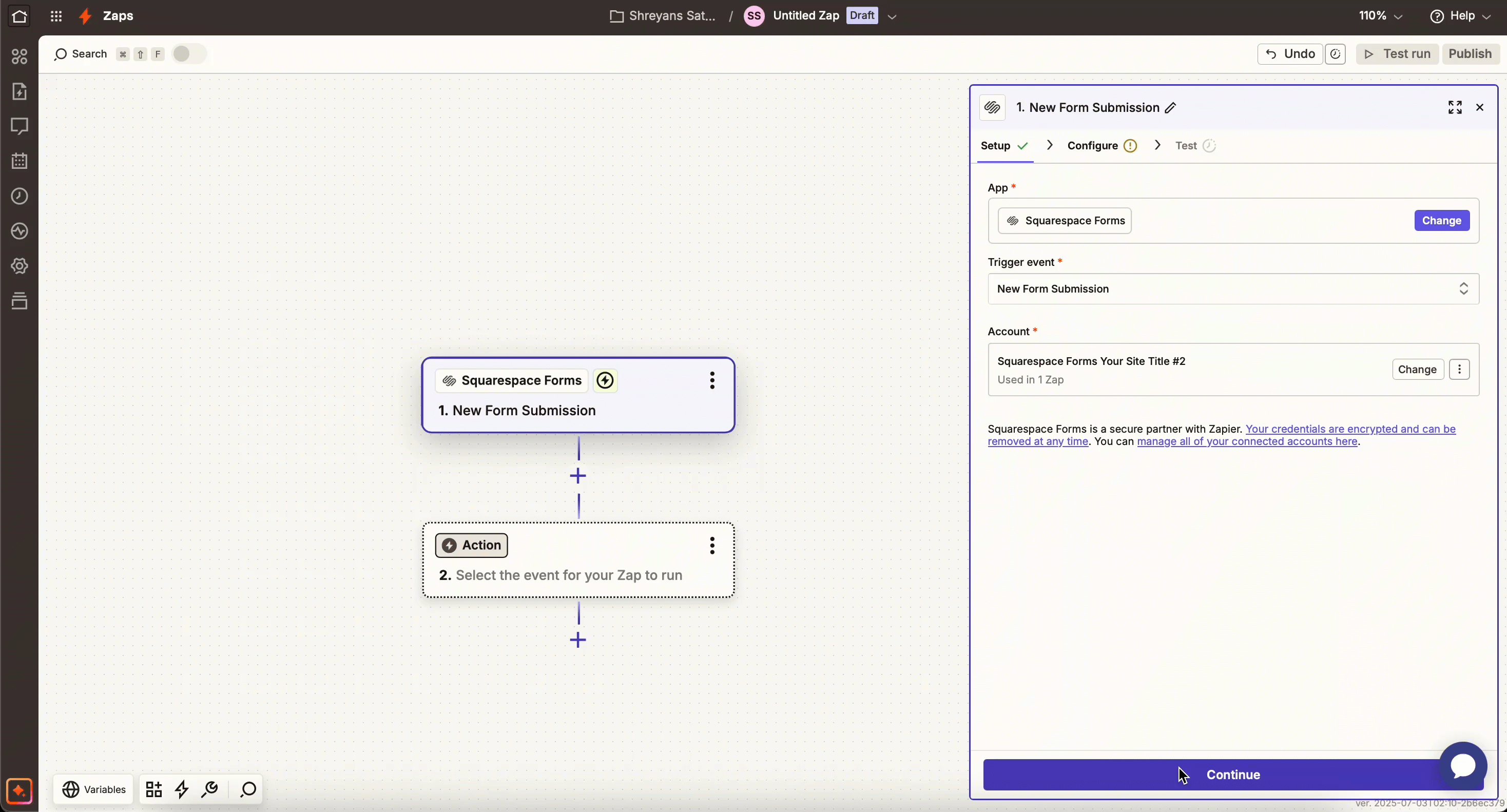
Select Form Type
- Test this step to ensure the correct configuration.
Set Up CleverTap Action
Configure the action that Zapier will perform in CleverTap using the form data. To do so, follow these steps:
- For the Action App, select CleverTap.
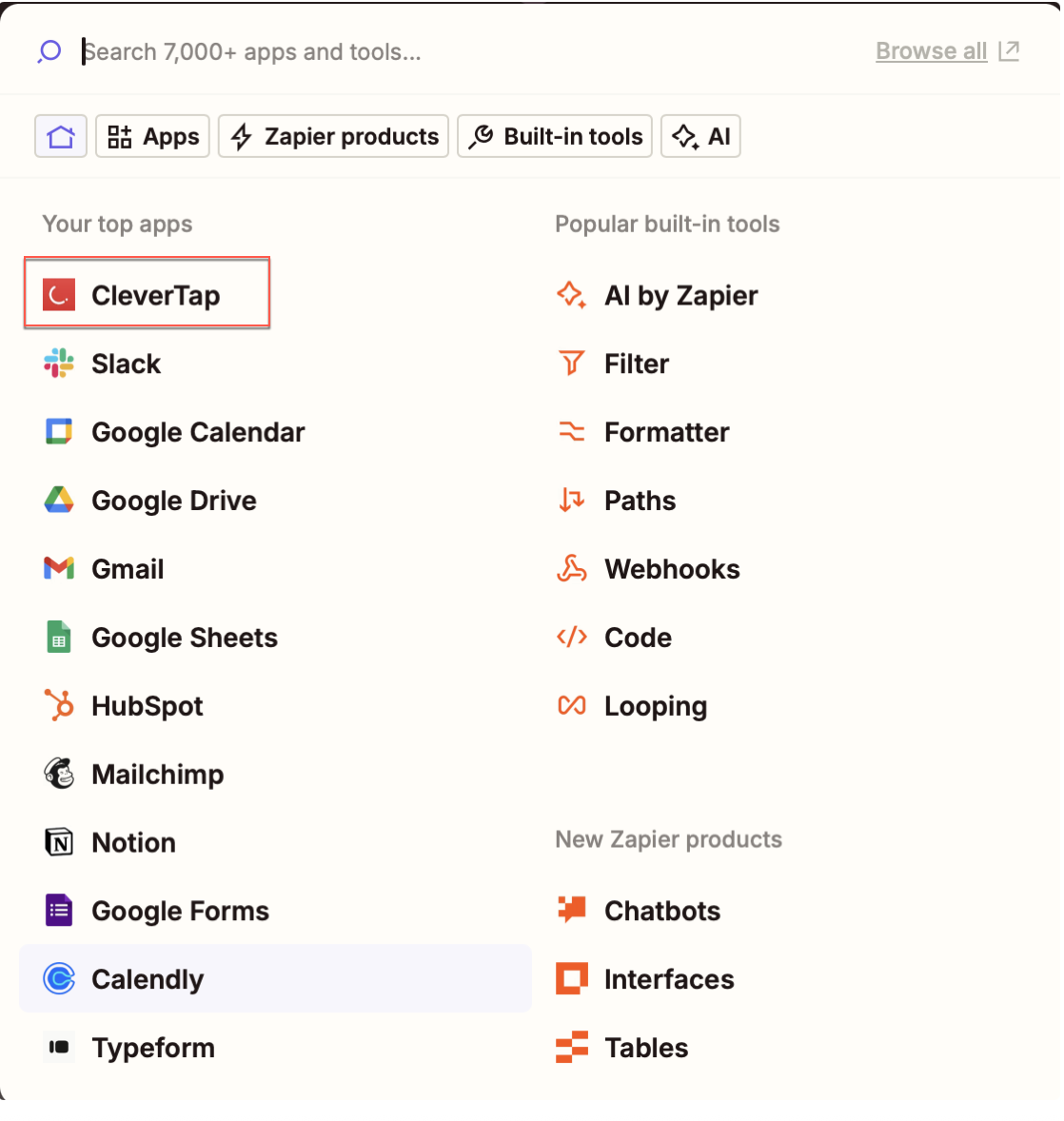
CleverTap Action
- Select one of the following Action Events:
- Create/Update User Profile
- Upload Event
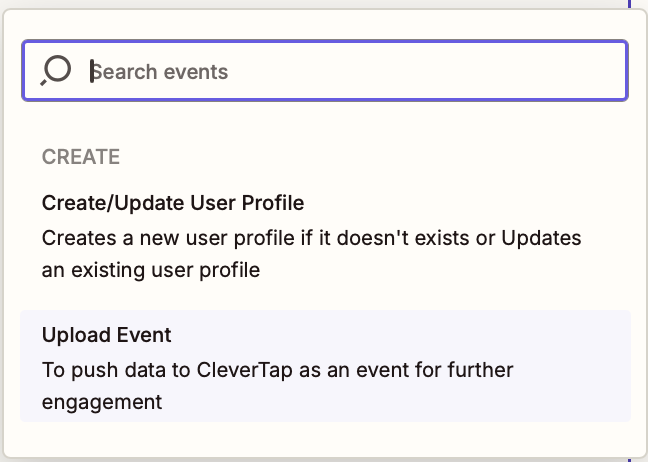
Select Action for Zap
-
Connect your CleverTap account:
- Enter Account ID, Passcode, and Region. Refer to Create a Passcode on the CleverTap Dashboard for detailed steps.
-
Map Squarespace form data to CleverTap fields:
CleverTap Field Description User ID Unique ID, email, or user identifier from a Form field. Object ID Unique object reference. Creation Date (Optional) Timestamp when the form is submitted. Event Name Custom event (for example, subscribed_to_newsletter).Event Properties A JSON object containing extra details from the form, such as topic or submission type, (for example, topic,newsletter).
Map Identity and Object IDYou can keep the Identity field blank if you provide an Object ID, and vice versa.
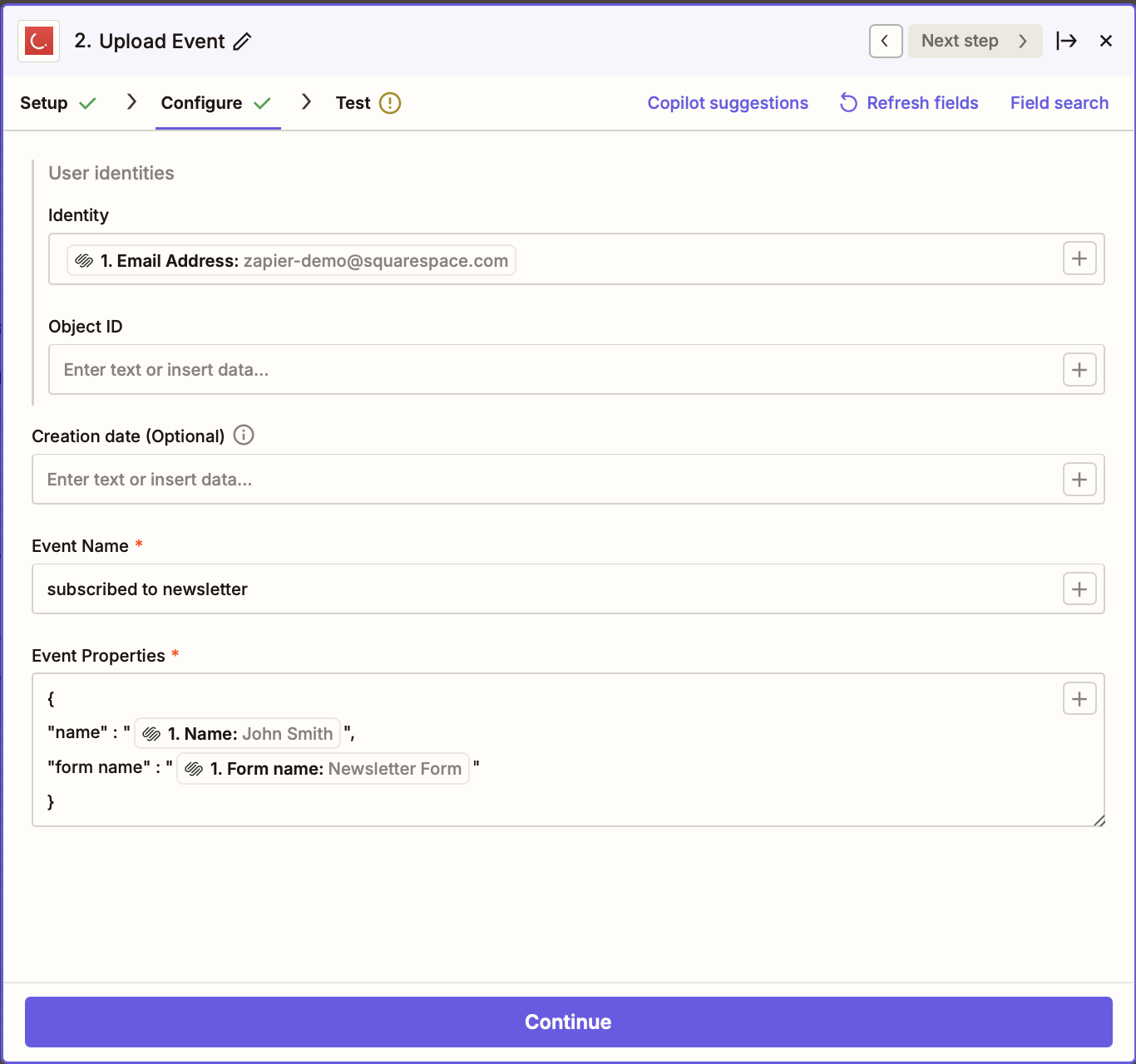
Configure the Action
- Click Test & Review to validate the setup.
- Check your CleverTap dashboard for the test event.
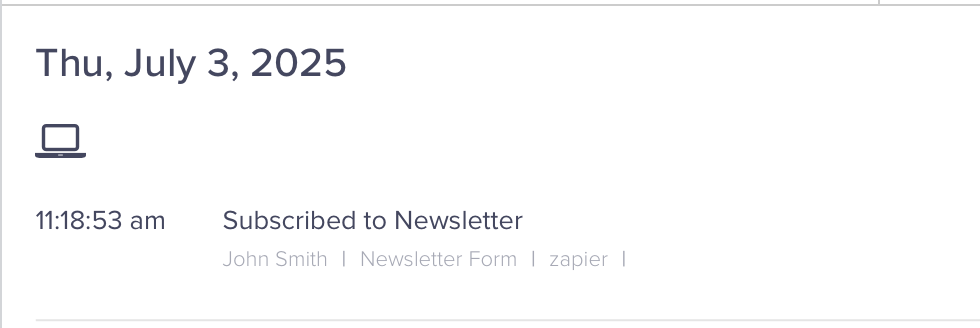
Verify Events in CleverTap
- Click Publish to activate the Zap.
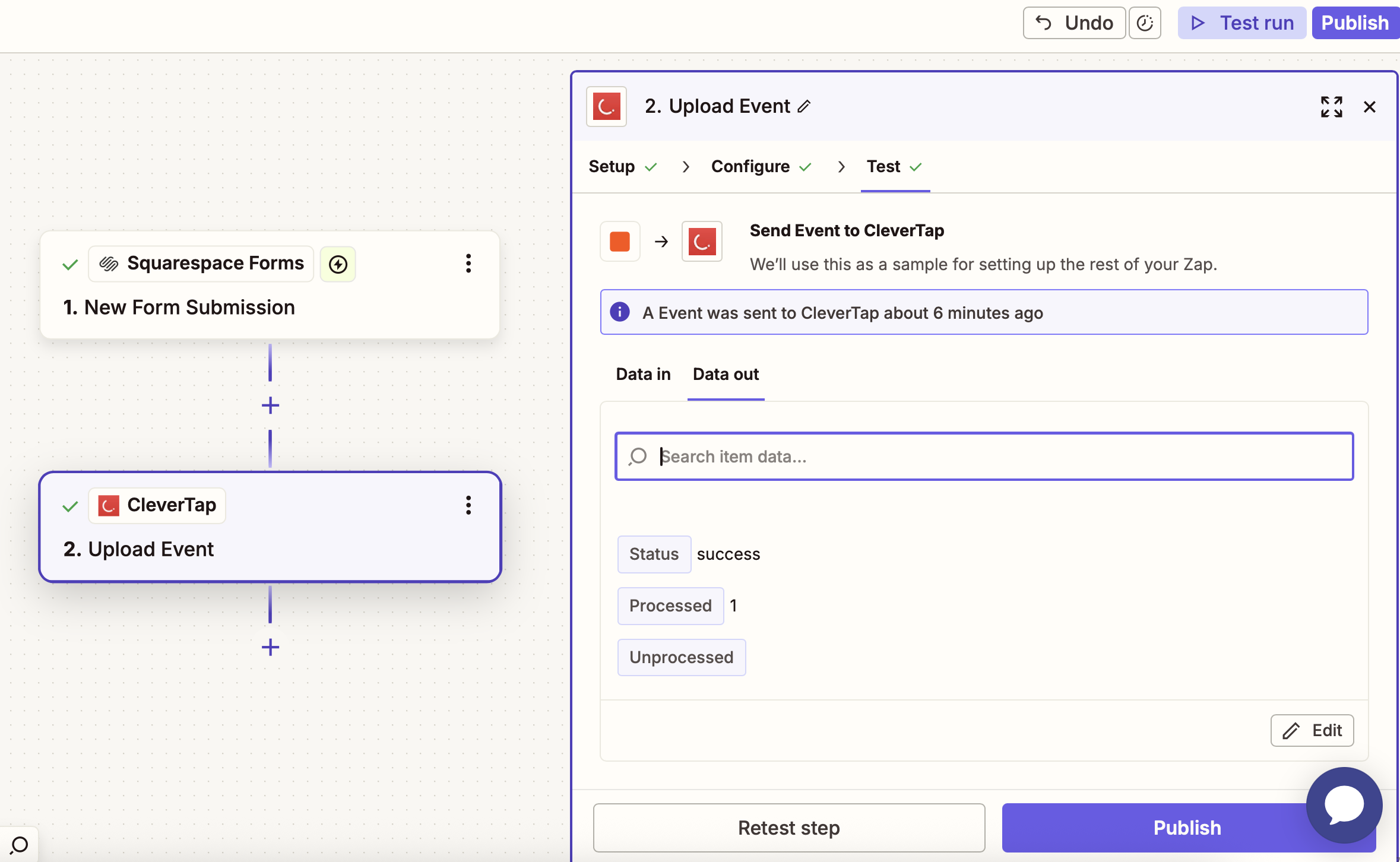
Publish Zap
Verify Integration Results
After publishing the Zap:
- If you selected Upload Event, CleverTap logs a new event each time a form is submitted on your Squarespace site. Events appear in the Events section of the CleverTap dashboard.
- If you selected Upload/Update User Profile, CleverTap uses the
Identityfield to determine whether to create or update a user profile.
This automation allows you to seamlessly capture form data into CleverTap, enabling personalized engagement without manual intervention on the CleverTap dashboard.
FAQs
What happens if I do not map the required fields?
Not mapping required fields may result in incomplete data being transferred or failure to update user profiles and events correctly.
Updated about 1 month ago
