Infobip
RCS
Overview
Infobip RCS enables businesses to deliver rich, interactive messages with branded content and multimedia. When integrated with CleverTap, it streamlines RCS campaigns, supports message tracking, and automates workflows for personalized engagement. SMS fallback ensures reliable delivery, enhancing customer communication and optimizing messaging strategies.
NoteInfobip RCS is CleverTap's Direct RCS Partner. If you want to enable and use RCS messaging via CleverTap, please contact your Customer Account Manager for more details on activation and setup.
Prerequisites
Before you can start using Infobip RCS with CleverTap at scale, ensure the following prerequisites are completed:
RCS Agent Onboarding
To use RCS via CleverTap, you must have an RCS Agent registered with Infobip. The onboarding process includes:
- Registering your business with Infobip as an RCS sender.
- Submitting brand details and receiving approval from mobile carriers.
- Completing the agent verification process with Infobip.
API Configuration
Set up the necessary API parameters in CleverTap to integrate with Infobip. You will need the Base API URL, an API Key, and the Incoming Message Callback URL.
Base API URL
To enable seamless integration between CleverTap and Infobip for sending and managing RCS messages, configure the following:
- Request Type:
POST. - HTTPS Endpoint (Base API URL): This is the primary endpoint for Infobip’s RCS API. You can find it by logging into your Infobip account and navigating to Developer Tools > Base API URL. Copy and paste this URL into CleverTap during provider setup. For more details, refer to the Infobip documentation.
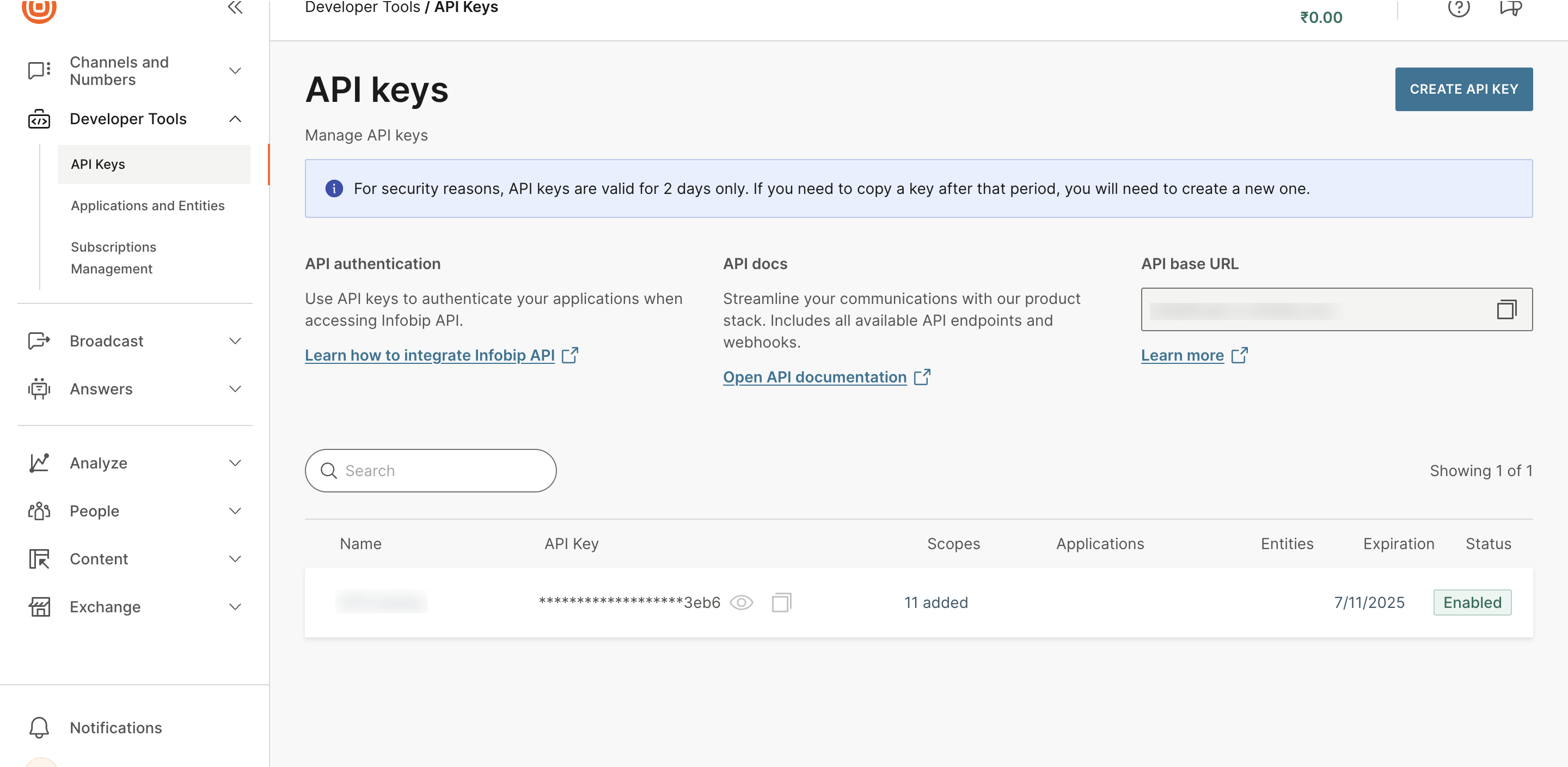
API Base URL
API Key
This key is used for authentication and can be found under Developer Tools > API Key in the Infobip dashboard. If not already created, generate a new API Key with RCS & SMS messaging scopes. Copy and paste this key into CleverTap to enable secure communication between platforms.\
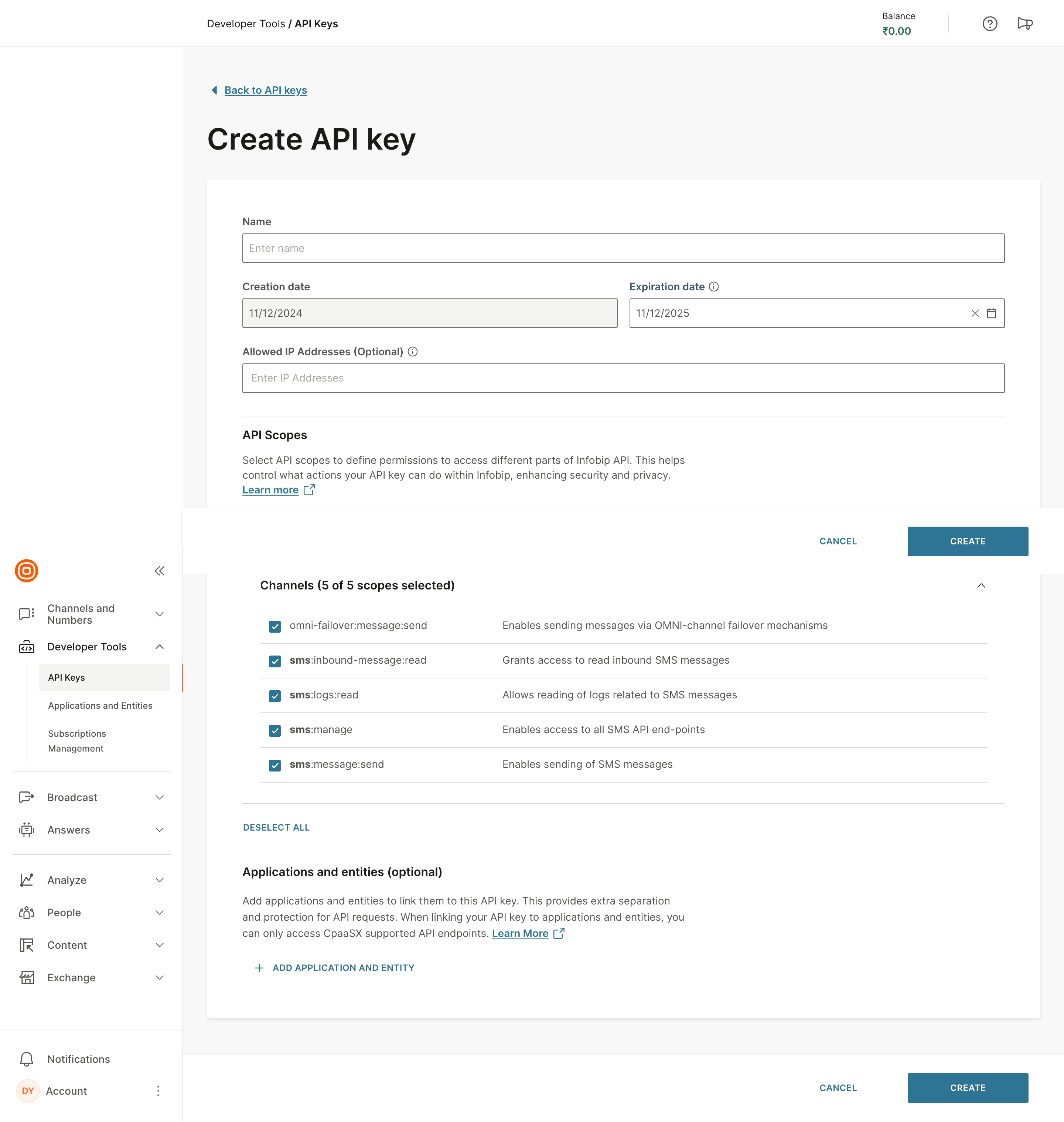
API Key - Infobip
Inbound Message Callback URL
The Incoming Message Callback URL is generated automatically after saving provider settings in CleverTap. To configure this in Infobip:
- Log in to the Infobip portal. Navigate to Channels & Numbers → Channels → RCS.
- Click on Senders, select the sender you want to configure, and click More Actions → Edit Configuration.
- Under Forwarding Action, select Forward to HTTP.
- In the Callback URL field, paste the CleverTap Incoming Message Callback URL.
- Under Renderer, select MO_OTT_MSISDN, then click Save.
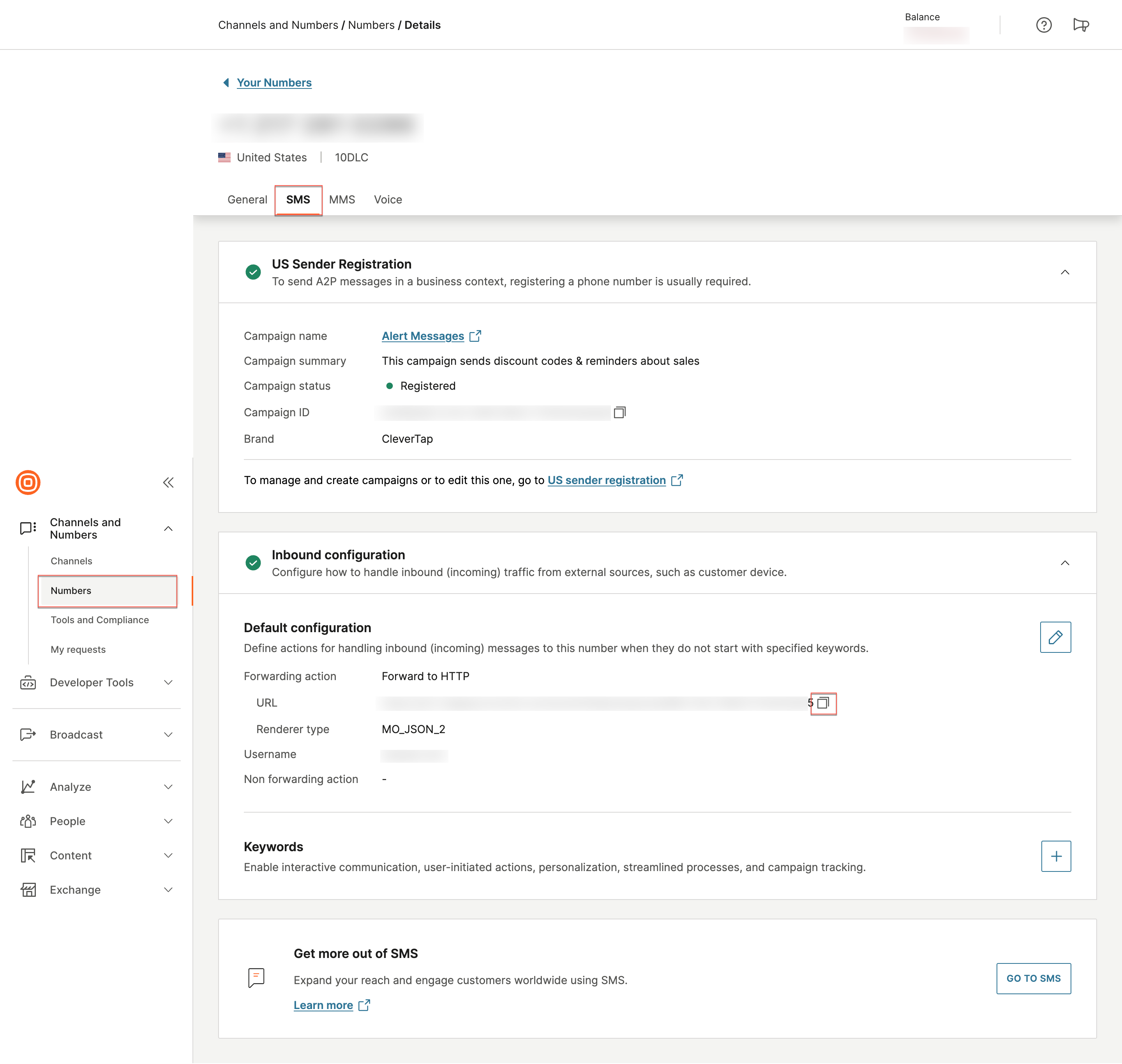
Inbound Message Callback URL - Infobip
NoteEnsure that the MO_OTT_MSISDN option is selected, as it is mandatory for proper integration. This format is required to ensure that incoming messages are correctly processed by CleverTap.
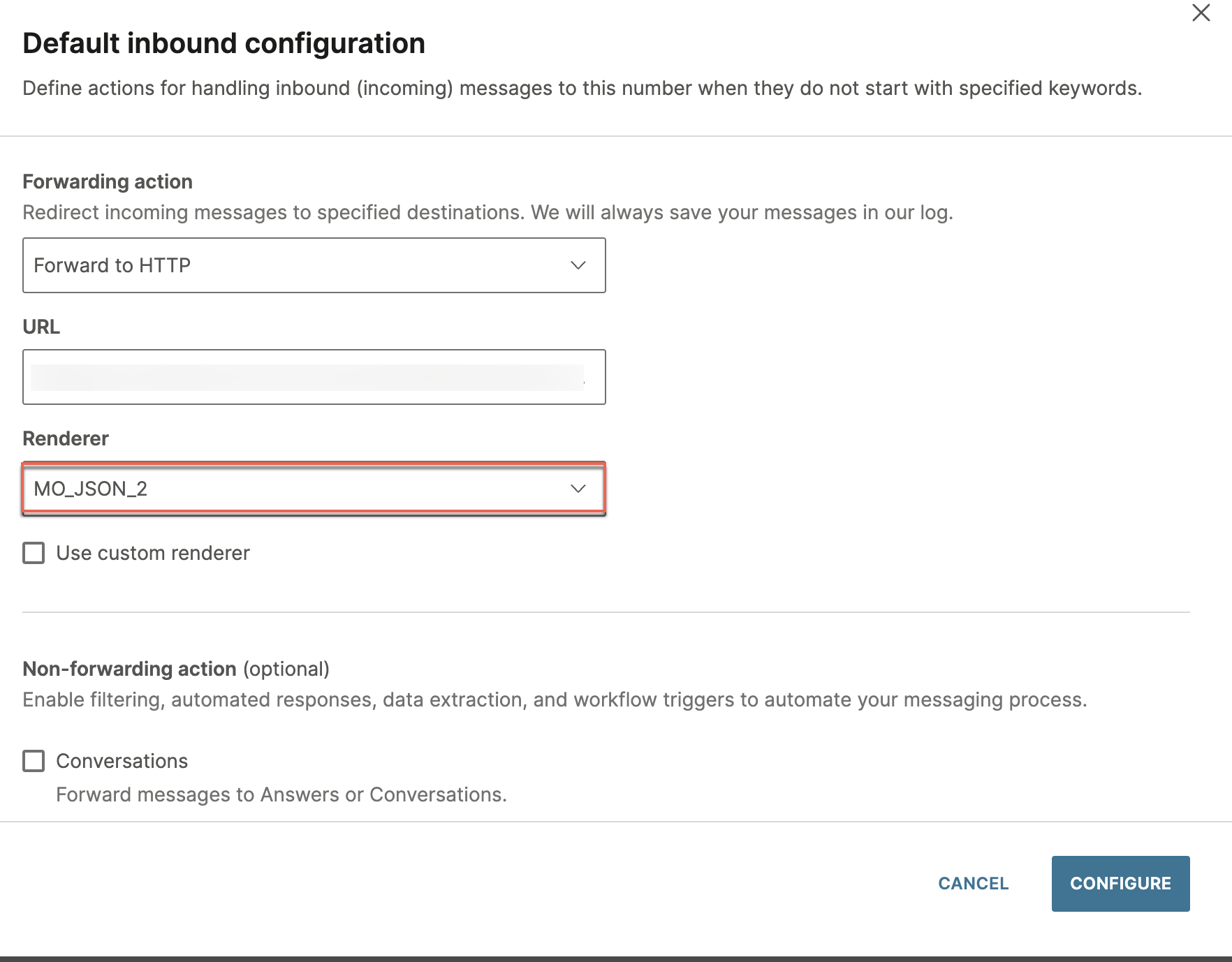
Inbound Message Callback URL Renderer - Infobip
RCS Setup in CleverTap
Once your RCS Agent is onboarded, configure RCS settings in CleverTap:
- Navigate to Settings > Channels > SMS Direct in your CleverTap dashboard.
- Select Infobip RCS as the provider and enter the required credentials.
- Configure message templates, sender IDs, and any additional settings needed for your use case.
RCS Agent Go-Live
After setup, your RCS Agent will go live following a brief testing phase:
- Infobip and CleverTap will validate message delivery and subscriber management flows.
- Once testing is successful, your RCS Agent will be fully activated for sending messages.
Set Up Infobip on CleverTap Dashboard
To successfully integrate Infobip with CleverTap, follow the steps below to configure your RCS settings and ensure seamless communication between the two platforms.
- Go to Settings > Channels > SMS > SMS Direct and click + Add Provider
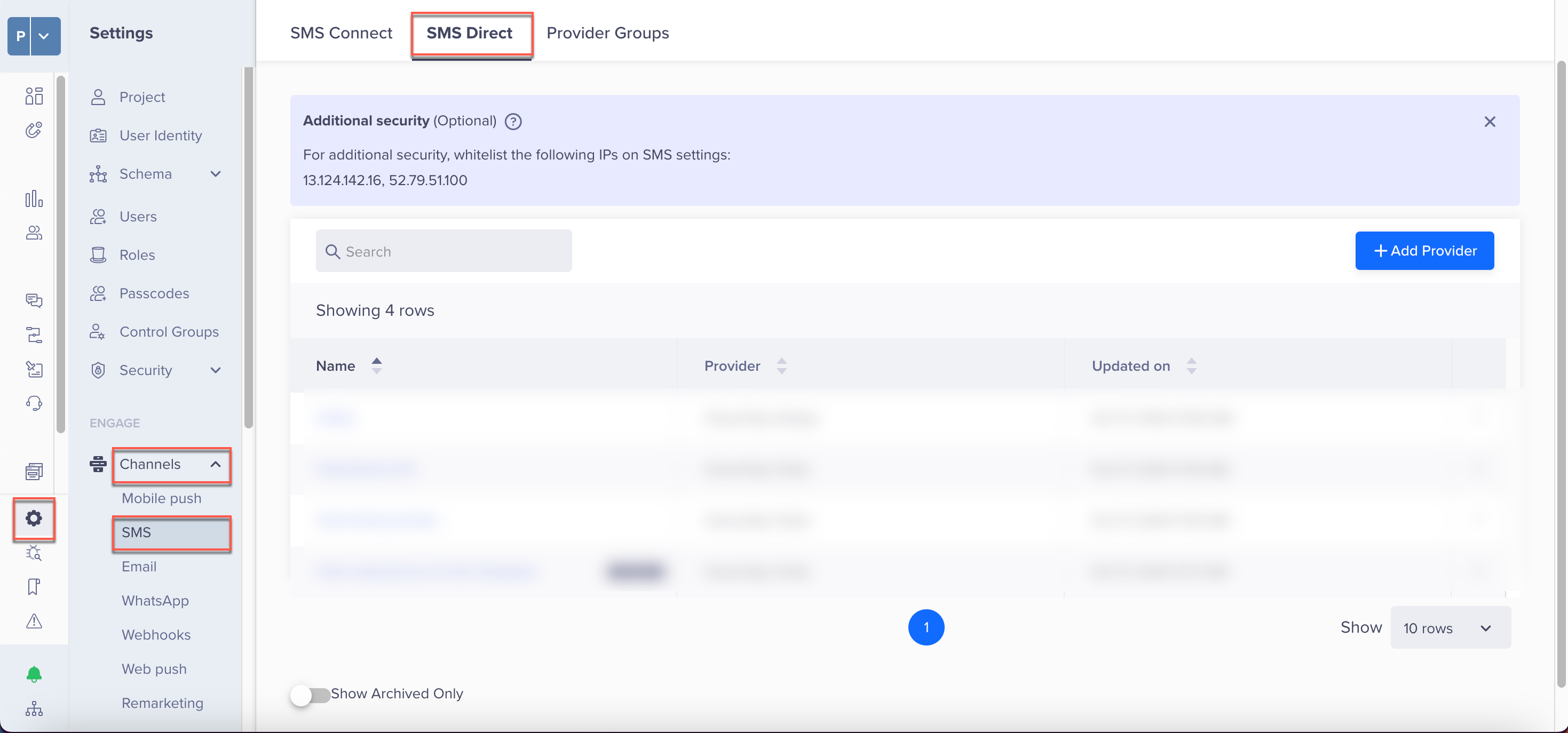
SMS Provider - Infobip
-
Add the following details:
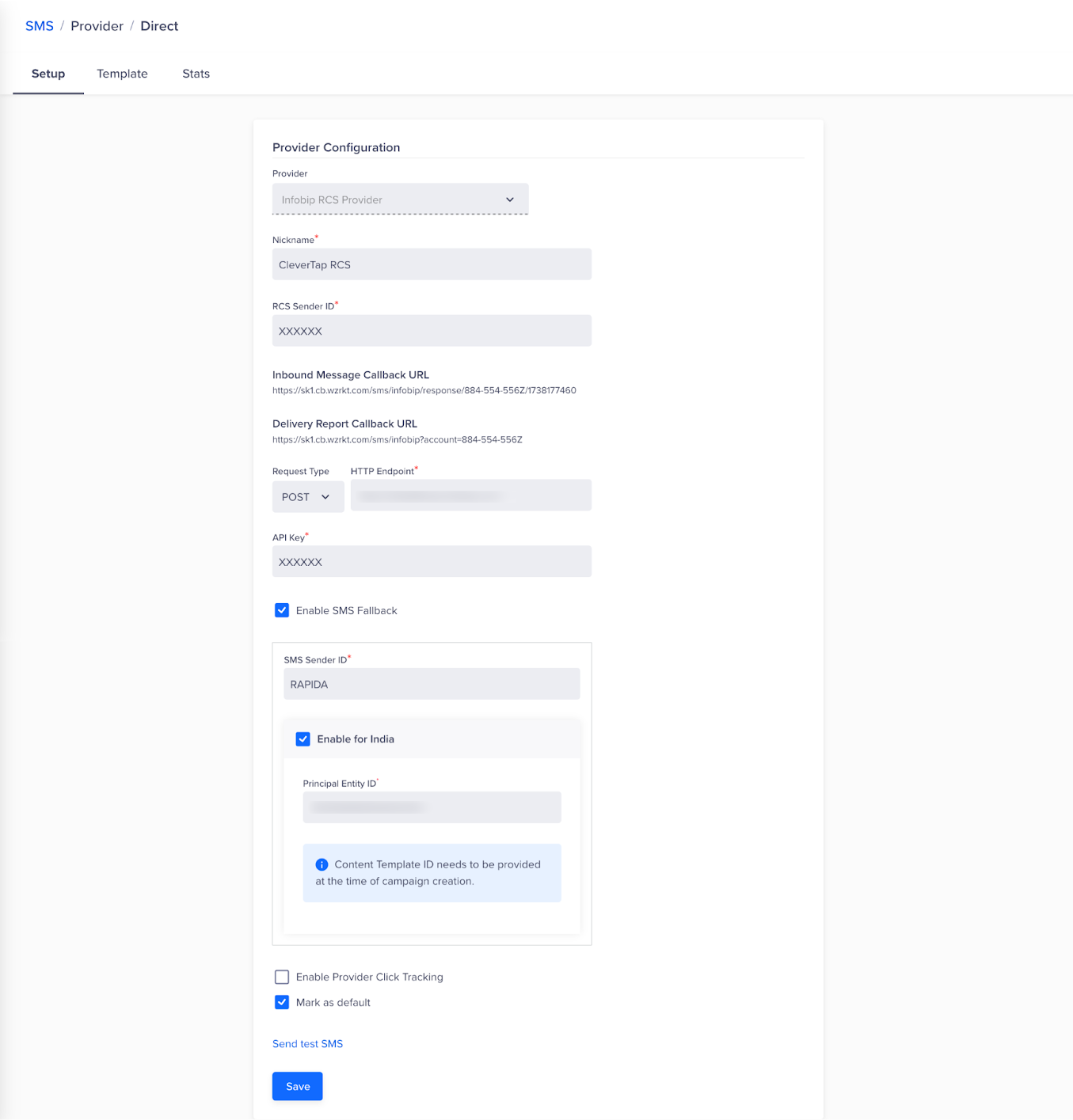
Provider Configuration - Infobip
-
Provider:
Select Infobip RCS Provider from the drop-down menu.
-
Nickname
A customizable label for your Infobip RCS integration. This name helps you easily identify and manage the integration within the CleverTap dashboard, making it convenient to distinguish between multiple configurations.
-
RCS Sender ID
The RCS Sender ID is the unique identifier of your RCS Agent (business profile) used to send messages. It’s what recipients see as the sender of your RCS messages—typically a brand name or number associated with your business. This helps build recognition and trust with your audience. Depending on your region, the Sender ID may be provisioned by Infobip or your telecom partner.
-
Inbound Message Callback URL:
Paste the CleverTap-generated Incoming Message Callback URL here. This URL is used by Infobip to forward user replies back to CleverTap. Refer to the Inbound Message Callback URL section for setup instructions.
-
Delivery Report Callback URL:
The Delivery Report Callback URL is where Infobip sends the delivery status updates for the RCS messages you’ve sent. It provides feedback on whether each message was successfully delivered, failed, or queued, enabling real-time tracking of your RCS campaigns and does not require any manual configuration on your end.
-
Request Type and HTTP Endpoint
Enter the Base API URL retrieved from your Infobip dashboard. This is required to establish the connection between CleverTap and Infobip. Refer to the Base API URL configuration steps for more details.
-
API Key
Paste the API Key you generated in your Infobip account under Developer Tools > API Key. This key authorizes CleverTap to send RCS messages via Infobip. Refer to the API Key configuration steps for more details.
-
SMS Fallback:
SMS fallback ensures message delivery when RCS messages fail due to factors like device incompatibility, lack of internet access, or carrier restrictions. If the recipient’s device doesn’t support RCS or is offline, the message is automatically sent as an SMS to maintain uninterrupted communication.
To enable SMS fallback in the CleverTap–Infobip integration, the following conditions and configurations apply:
- Required Configuration in CleverTap:
- SMS Sender ID: Required if SMS fallback is enabled. This is the sender ID/number used to send SMS messages.
- Enable for India: Select this checkbox if SMS fallback applies to recipients in India to comply with local messaging regulations.
- Principal Entity ID: For businesses sending SMS and RCS messages to users in India, DLT (Distributed Ledger Technology) registration is required as per TRAI regulations. Principal Entity ID (PE ID) is a unique identifier assigned to businesses registered on the DLT platform.
Note
- If using CleverTap as an RCS provider, you must purchase SMS from CleverTap to enable fallback.
- If using a different SMS provider, configure SMS fallback via CleverTap Journeys.
- Required Configuration in CleverTap:
-
Enable Provider Click Tracking:
This feature allows you to track clicks on links within your RCS messages, providing insights into user engagement.
- Default Domain: If selected, this option uses Infobip's default domain for link tracking. It automatically generates trackable links for the RCS messages sent through the Infobip platform.
- Custom Domain: This option allows you to use your own domain for link tracking, ensuring your RCS messages reflect your brand while still enabling you to track user interactions. Configure and verify your custom domain on the Infobip dashboard to get started. Once verified, you can use it within CleverTap to send your campaigns.
Infobip Click Tracking IntegrationCleverTap offers native click tracking for RCS campaigns, so using the provider’s click tracking is optional. If you choose to enable Infobip’s Provider Click Tracking, all URLs in your RCS messages will be shortened and tracked by Infobip’s system.
Important: Avoid enabling both CleverTap’s and Infobip’s click tracking simultaneously. Doing so may result in duplicate URL wrapping, inconsistent or inflated click metric, or double event tracking
For accurate and consistent analytics, we recommend using only one click-tracking system per campaign.
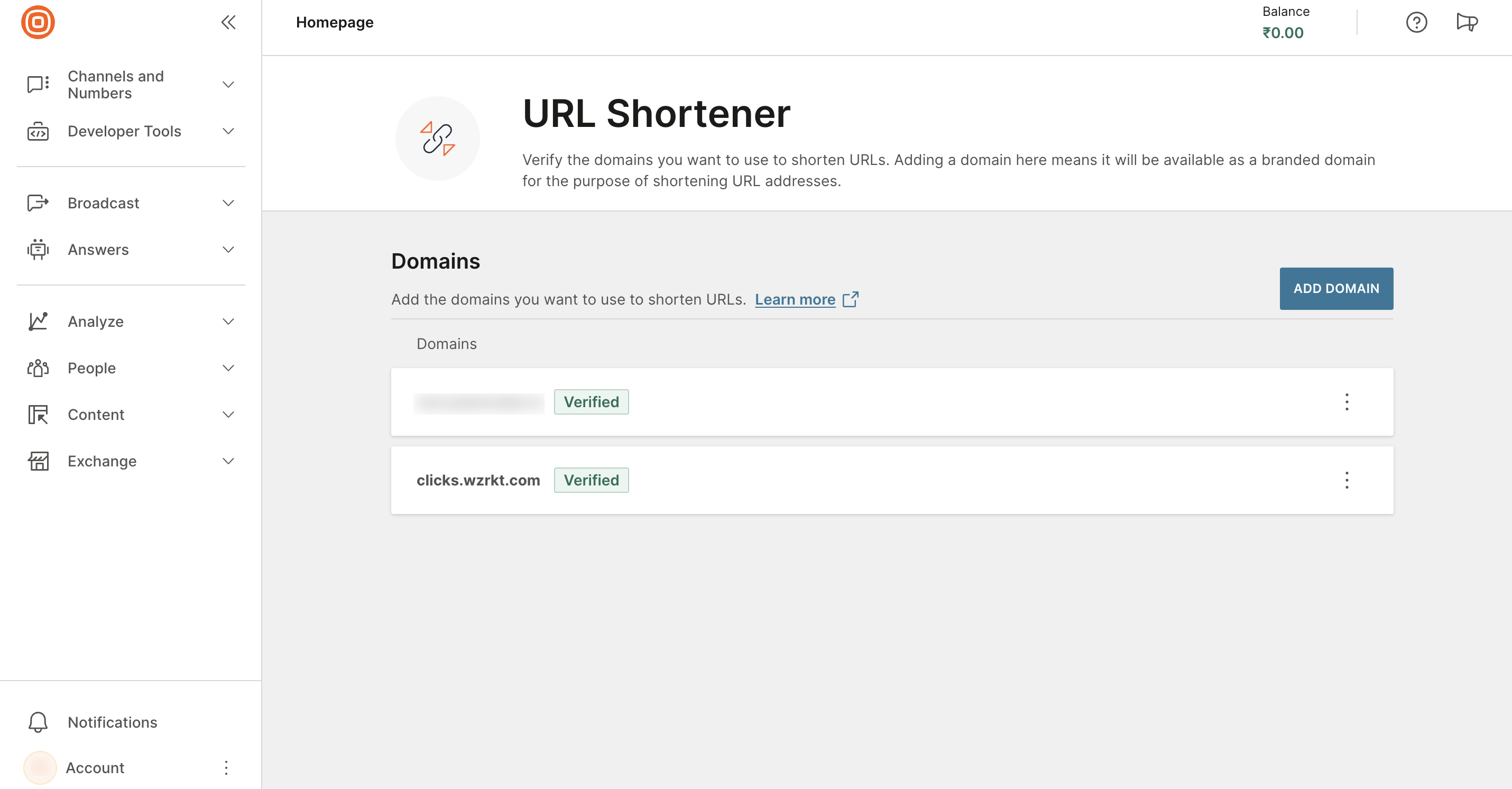
URL Shortener for Custom Domain - Infobip
-
By enabling this option, you designate Infobip as your primary service provider for sending RCS messages. This setting ensures that all outgoing RCS campaigns are routed through Infobip by default.Set Infobip as Default Service Provider:
- Select Send Test to verify that the integration is functioning correctly. When you click Send Test, you will be prompted to enter the following details:
- Country Code & Phone Number: Specify the recipient’s country code and phone number to test message delivery.
- RCS Message: Enter the message content to be sent via RCS.
- SMS Fallback Message: Provide the fallback message content that will be sent via SMS if RCS delivery fails.
- Template ID: Enter the template ID required for message sending (if applicable).
- Principal Entity ID (only if opted for India): If sending messages in India, you must enter the registered Principal Entity ID to comply with DLT regulations.
- Select Save after you have successfully verified the integration.
Once the Provider is added, navigate to Provider Listing page for Provider Operations.
Add a Template
The Add Template feature in the CleverTap Dashboard allows you to create, manage, and deploy RCS message templates for Indian users seamlessly. These templates ensure consistent messaging and are automatically sent to the registered providers (e.g., Vodafone, Jio) for approval and distribution. Once submitted, the template status updates within 24 hours, and you can track its progress directly within the dashboard.
By adding pre-approved RCS message templates, businesses can efficiently run personalized and engaging messaging campaigns while ensuring compliance with provider regulations. To access templates, navigate to Settings> Partners> SMS> SMS Direct> + Provider. Select RCS Infobip from the drop down and go to Templates . CleverTap supports three template formats, including the following
This feature enables businesses to automate messaging workflows, maintain brand consistency, and enhance customer communication through RCS campaigns.
Updated about 1 month ago
