Best Time Campaign
Learn how you can optimize the campaign conversion rates using the Best Time Campaign feature
Overview
Best Time is a feature that learns from your user's activity over time to recommend the most optimal time to send a message to each user for a campaign or a journey. This optimizes the message send-time for each user based on their time zone and the period they are most active with your application. These time-based messages help achieve the following for the Campaigns and Journeys built using the Best Time feature:
- Increased Engagement
- Personalized Experience
- Improved Conversion Rates
Best Time Overview Video
Learn how to send campaigns based on contextual Best Time for users with a sample use case.
It enables you can create a Best Time Config based on the event and its properties. The Best Time Config refers to an event that triggers the determination of the best time to send a notification to your users. Thereby ensuring the optimal time to send messages or notifications to individual users based on their historical behavior and engagement patterns.
With this feature, you can:
- Configure up to 10 different configurations based on specific event filters along with the properties.
- View the distribution of optimal times for your users, thereby maximizing the impact of the campaigns.
- Select a fallback time for those without a clear best time.
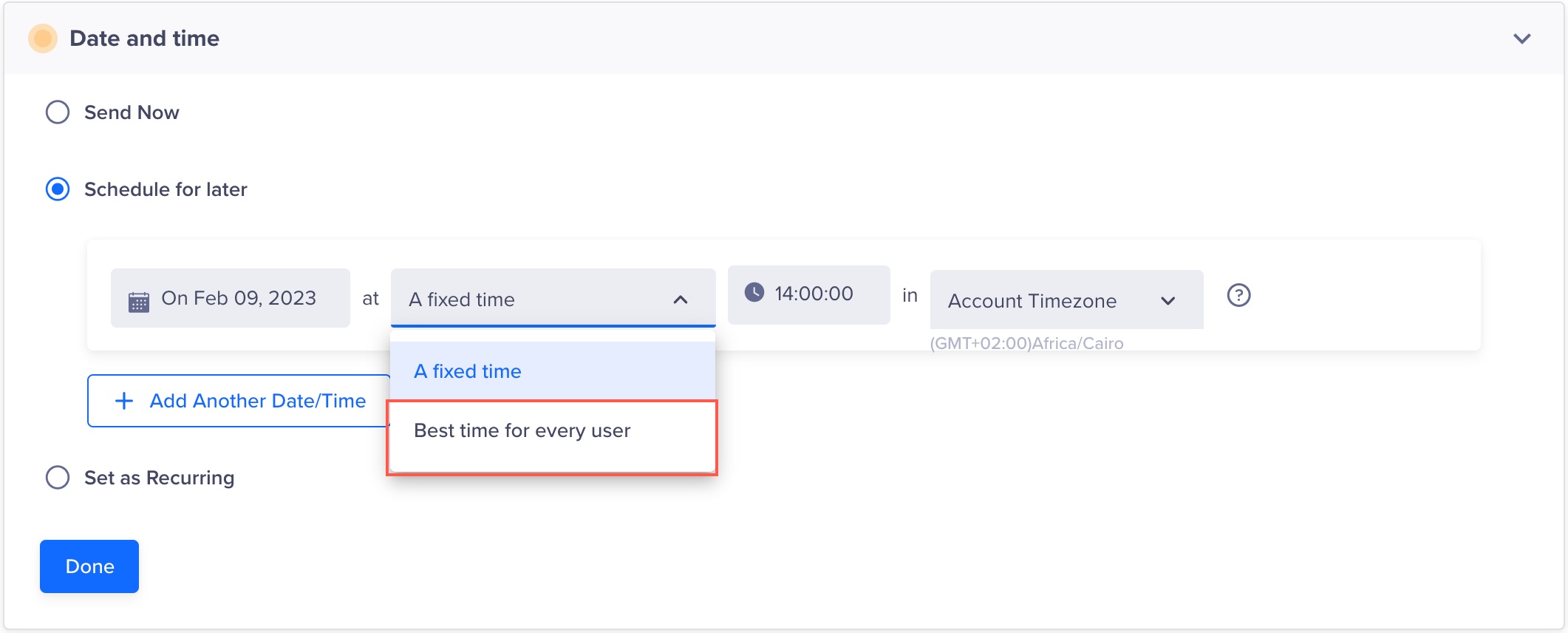
How It Works
CleverTap identifies the best time based on a selected event. The Best Time campaigns are sent by splitting a day into 12 buckets of two hours each. The users are then assigned to one of these buckets based on the time of the day they are most active on the app. The user is then sent the campaign or journey in that two-hour window. If any user has not performed the selected event in the last 180 days, you can select the time slot (fallback time) for sending the campaign based on the user distribution.
For example, you want to send personalized discount offers to your users based on the Product Viewed in the last 180 days. With the Best Time feature, you can optimize the timing of these messages to maximize user engagement and conversion rates based on user distribution.
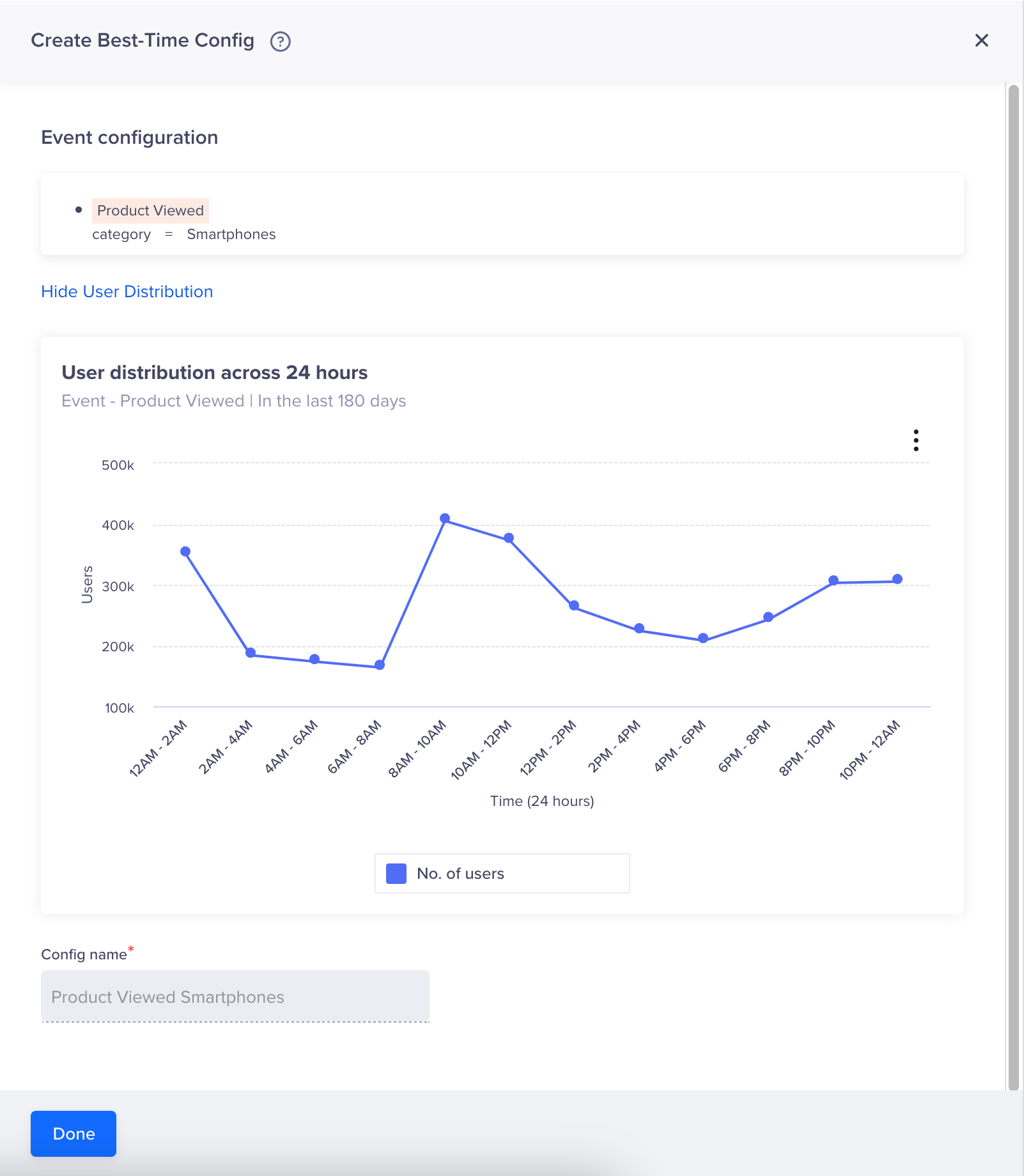
Sample Best Time Config
Bucket ExampleFor example, if a Best Time campaign is created on January 1 at 5:15 PM, the campaign will start running based on the upcoming best time slot i.e. 6 P.M. and the users will receive campaigns based on the slot in which they are most active on the application.
Best Time Campaign Handling During DNDIf the Best Time bucket coincides with the DND period defined by the user, then the campaign message is discarded.
Create Best Time Campaigns
This is a two-step process that includes the following steps:
Set Up Best Time Event
You can configure the best time option for one-time or recurring campaigns for Email, SMS, Push, WhatsApp, and Web Push channels. To set up Best Time campaigns:
- Navigate to Settings > Setup > Best Time from the CleverTap dashboard.
- Click + Best-Time Config.
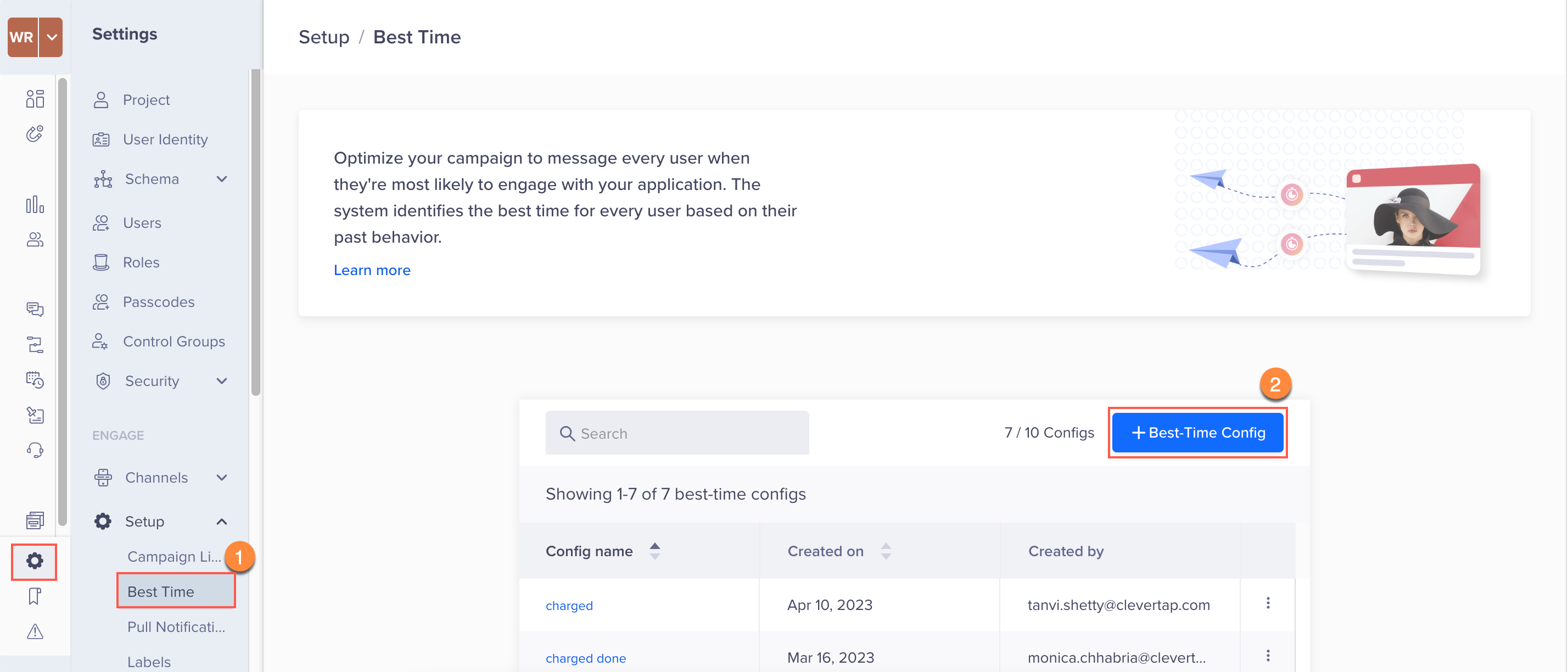
Set Up Best Time Event
- Enter the Config name to uniquely identify the Best Time event.
- Select the system/custom event for which you want to define the Best Time campaign.
- Click + Filter to target a particular set of users for the campaign.
Consider an example where you want to send Best Time campaigns to users who have performed the Added To Cart event for the product Ironman Helmet on their mobile devices. - (Optional) Click Preview User Distribution to check the user distribution for the selected event in the last 180 days. You can also change the filter based on the user distribution to achieve optimal conversion rates.
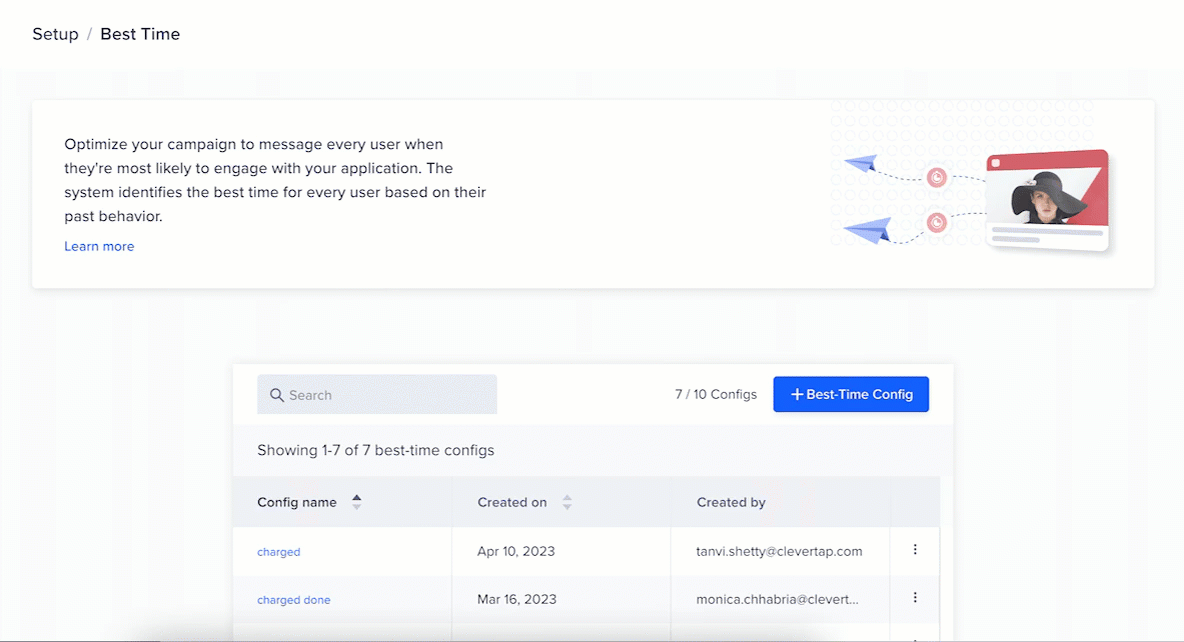
Define Best Time Config
- Click Save to save the Best Time event.
Currently, you can create journeys using the default Best Time config. So, it is mandatory to mark one of the Best Time configs as Default to refer to it later. You can do so by clicking the  icon and selecting Mark as Default.
icon and selecting Mark as Default.
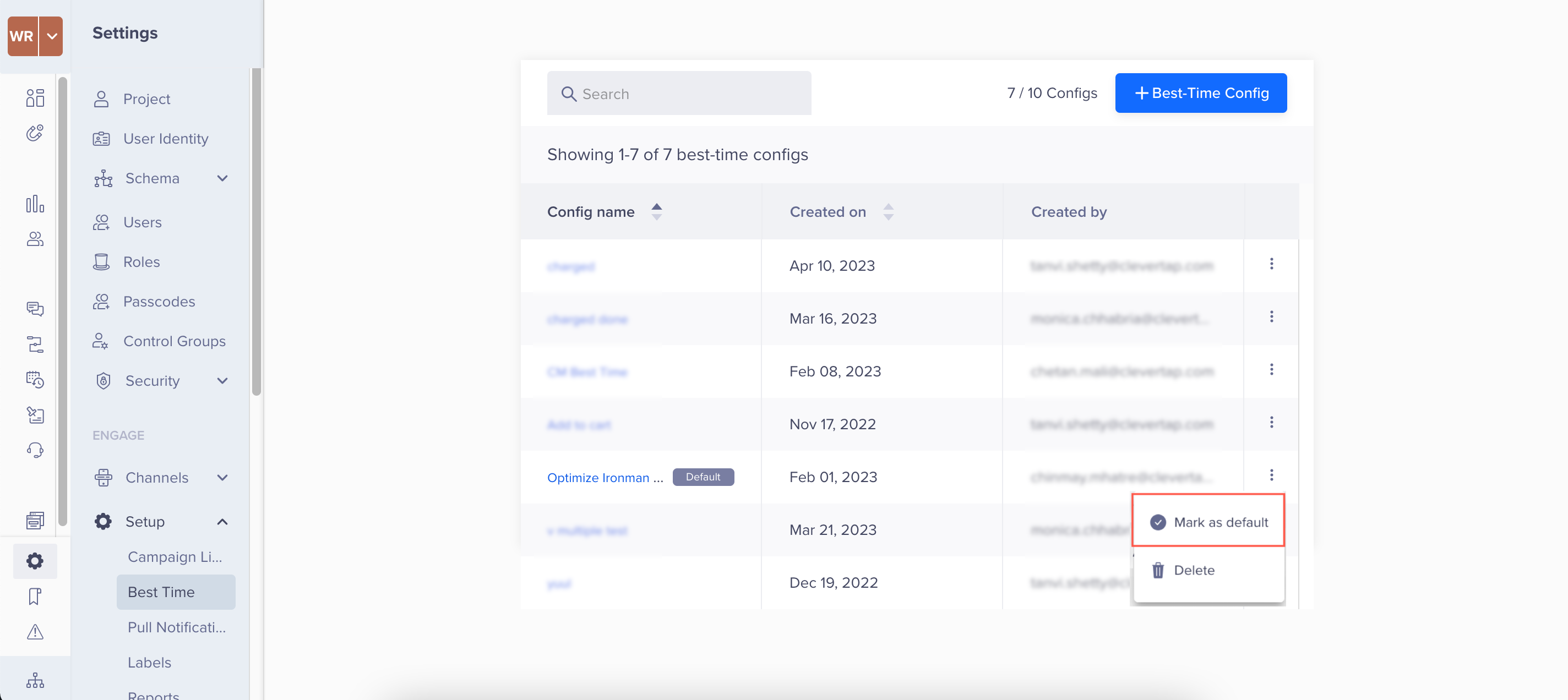
Marking Best Time Event as Default
Similarly, you can also delete a particular Best Time event by clicking the  icon and then selecting Delete.
icon and then selecting Delete.
Default Best Time EventsThe default Best Time events cannot be deleted. Also, deleting such events does not impact the already running campaigns.
Create a Campaign using the Best Time Feature
Here, consider an example of the Best Time email campaign. To create a campaign with this feature, perform the following steps:
- Navigate to Campaigns from the CleverTap dashboard.
- Click + Campaign.
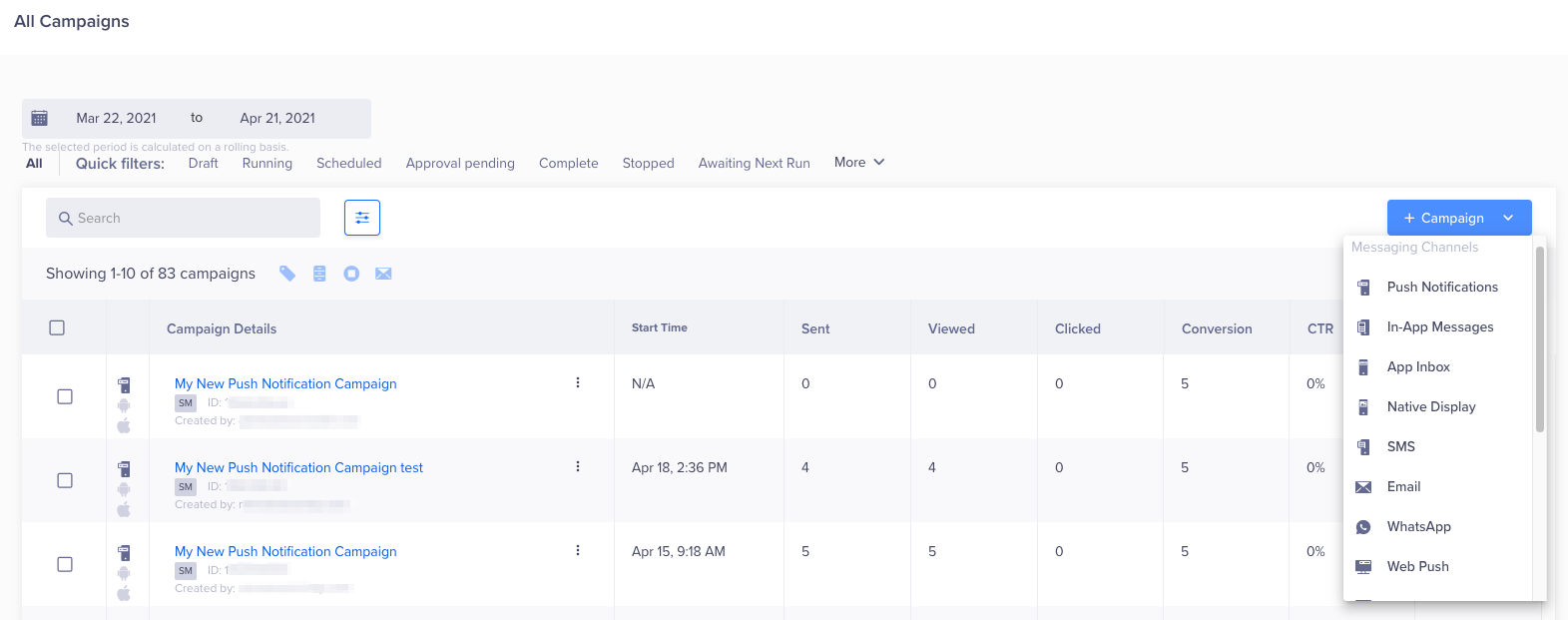
Create a Campaign
-
Select Email from the list of messaging channels.
-
Define all the following information for the campaign:
- Qualification Criteria
- Email Service Provider
- Campaign Goal
- Who
- What
For more information about configuring the above details on the CleverTap dashboard, refer to Create Email Campaign.
-
Define the Best Time campaign schedule:
a. From the When section of the campaign, select Schedule for later or Set as Recurring under the Data and time section, depending on the nature of your campaign.
b. Select the date to send the campaign and select Best time for every user from the dropdown.
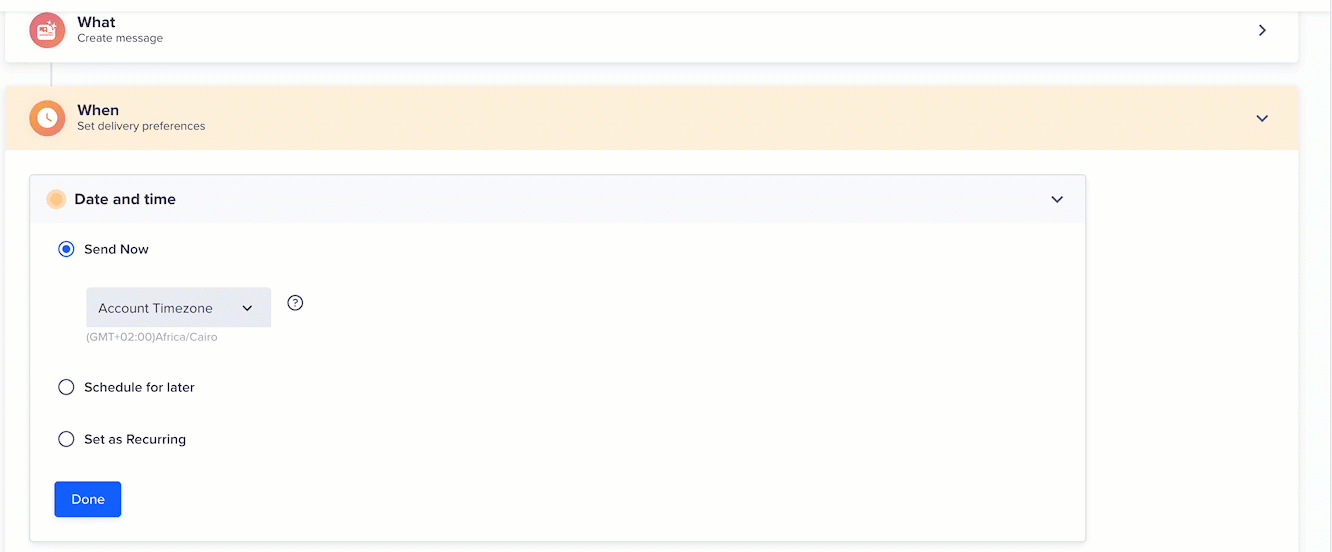
Define Best Time Campaign Schedule
Best Time feature works with the following campaign types:
- One-time campaign, which is scheduled for a later time
- Campaigns scheduled for multiple dates
- Recurring campaign
Campaign Time OverlapIf you have the Best Time campaign scheduled for the present day, you cannot schedule a Fixed Time campaign for the next day to avoid campaign time overlap between two dates.
c. Click Done.
d. Select the Best Time event under the Delivery preferences section or select Ad hoc event to define the Best Time event here if not done earlier.
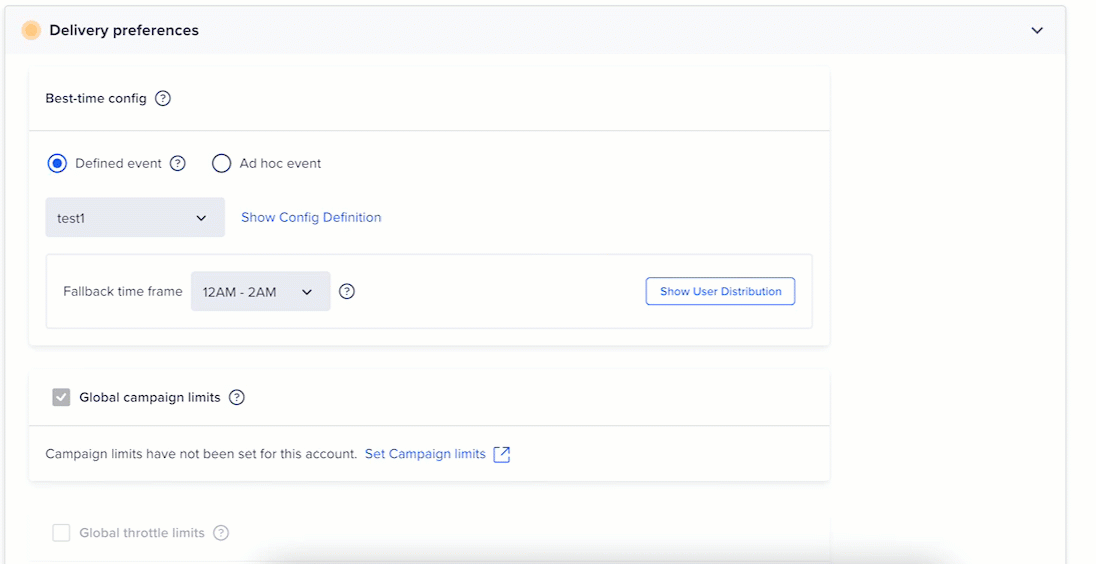
Select Best Time Event
e. Select the Fallback time frame if the best time is unavailable for the users or the user has not performed the selected event in the last 180 days.
f. Set up the remaining fields under the When section of the campaign and click Done.
The campaign is now ready to publish.
Create Best Time Journeys
For campaigns following a past behavior segment, messages can be delivered at the best time with any of the following channels: email, push notifications, web push, and SMS.
Create Journeys with Best Time Feature
To create journeys using the Best time feature:
- Create a journey as per your requirement.
- Click on the
 icon between the segment and the consecutive message node.
icon between the segment and the consecutive message node. - Select the Best time option to send a message at the best time. Currently, you can create journeys using the default Best Time config. So, it is mandatory to mark one of the Best Time configs as Default to refer to it later.
- Click Save & Close.
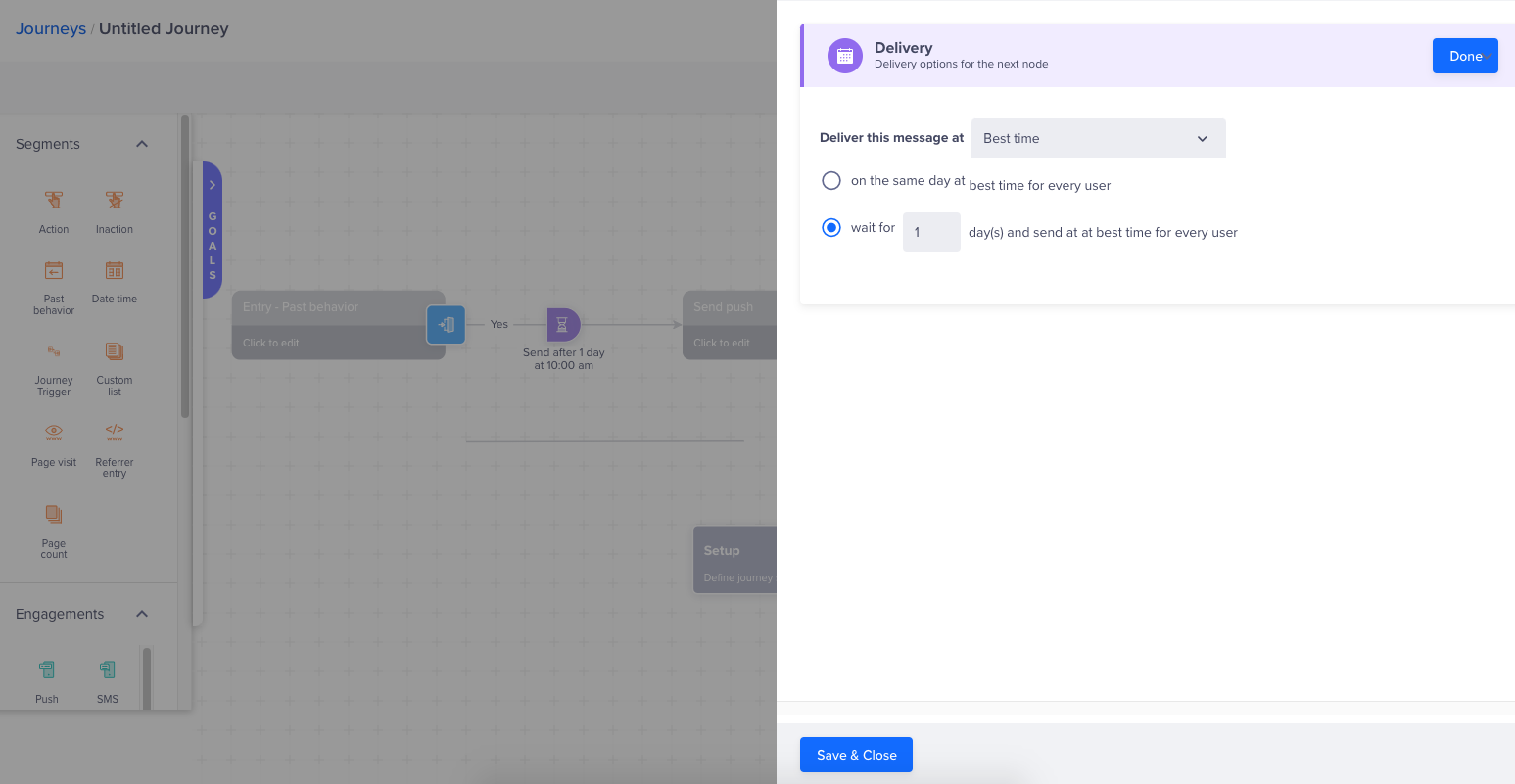
Define Delivery Options
Advanced Options
If Best Time is chosen as the delivery option, the following advanced options are applicable:
- User time zone: Considering the Best Time feature chooses the time when the user is most active, the user time zone is always implicitly applied.
- Global throttle limits: Cannot be applied with the Best Time feature.
Updated 26 days ago
