Using Attachments in Email
Learn how to attach one or more files as part of the CleverTap email campaigns.
Overview
CleverTap allows you to attach files directly to your email campaigns and journeys. This helps marketers share downloadable content such as brochures, onboarding kits, and so on without redirecting users to external URLs.
Here are some of the common cases:
- Onboarding Kits: Include welcome guides or product setup PDFs for new users.
- Policy or Legal Documents: Share terms and conditions, compliance forms, or updated policy documents.
- Event Resources: Send event passes, itineraries, and so on.
- Customer Support: Share product manuals, troubleshooting guides, or return forms.
- Educational Resources: Deliver course materials, certificates, or lesson plans to learners.
Private BetaThe Email Attachments feature is currently released in Private Beta. The feature is currently available for SendGrid and Infobip (with Advanced Email Add-on) providers. For early access, contact Customer Success Manager.
Supported File Types and Limits
CleverTap supports uploading images and PDFs using flexible upload methods to help you include documents or media in your emails. Before uploading attachments, make sure your files meet the supported format and size limits outlined below:
| Attribute | Value |
|---|---|
| Supported file extensions | The following are the supported file types for attachments: .pdf, .doc, .docx, .ics, .jpg, .png, and .jpeg |
| Max number of files | Up to 10 attachments per email |
| Max file size |
|
Add Attachments to Email
You can add attachments to your email directly from the Content Manager, What section of the campaign builder, or Email engagement node of the journey builder.
From the campaign creation setup, select Attachments from the What section, select one of the following options, and click Attach:
-
File URL: Paste a publicly accessible HTTPS URL pointing to the file. Also, provide a friendly display name for the file, such as Monthly Report.pdf. After uploading, you can rename the file by hovering over the uploaded attachment and clicking the
 icon. The display name provided here (for example, Monthly Report.pdf) is visible to the end user in their inbox. Attachments are not stored in CMS automatically when uploaded via this option.
icon. The display name provided here (for example, Monthly Report.pdf) is visible to the end user in their inbox. Attachments are not stored in CMS automatically when uploaded via this option.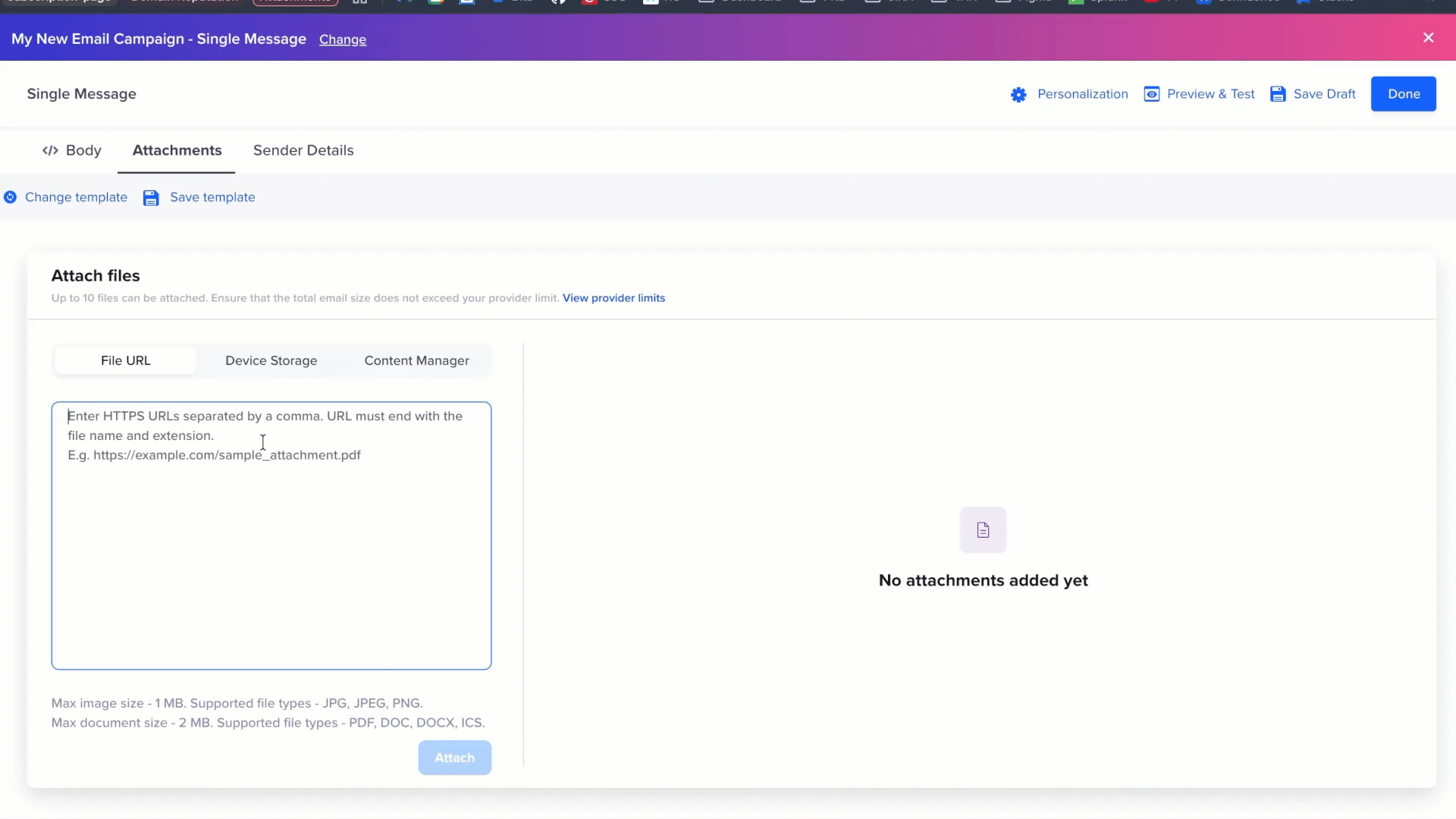
Attach Files via Files URL
-
Device Storage: Click to open your file browser and select the file you want to upload. Attachments are not stored in CMS automatically when uploaded via this option.
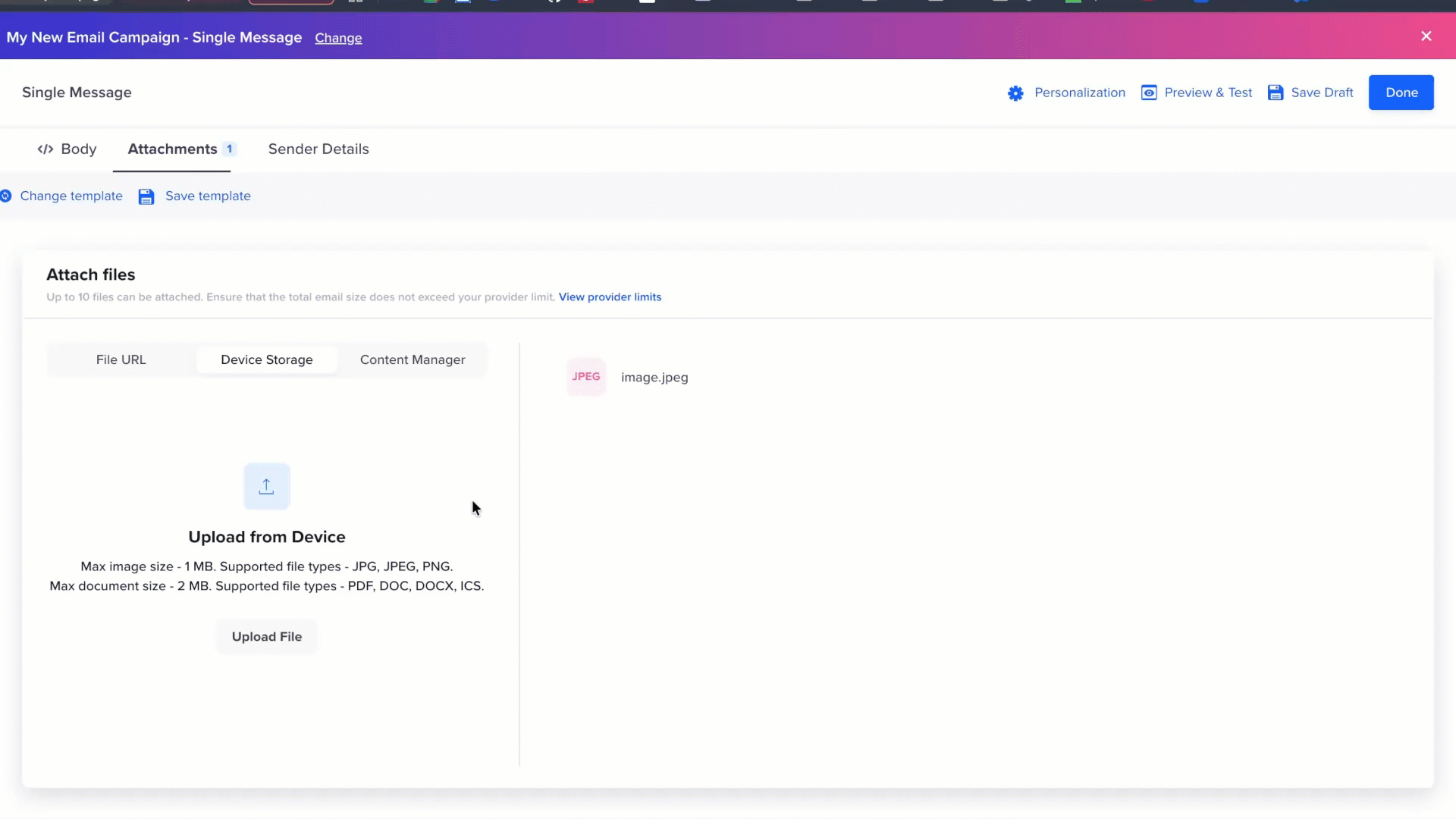
Attach Files via Device Storage
-
Content Manager: Click Browse to attach previously uploaded assets to the email campaign.
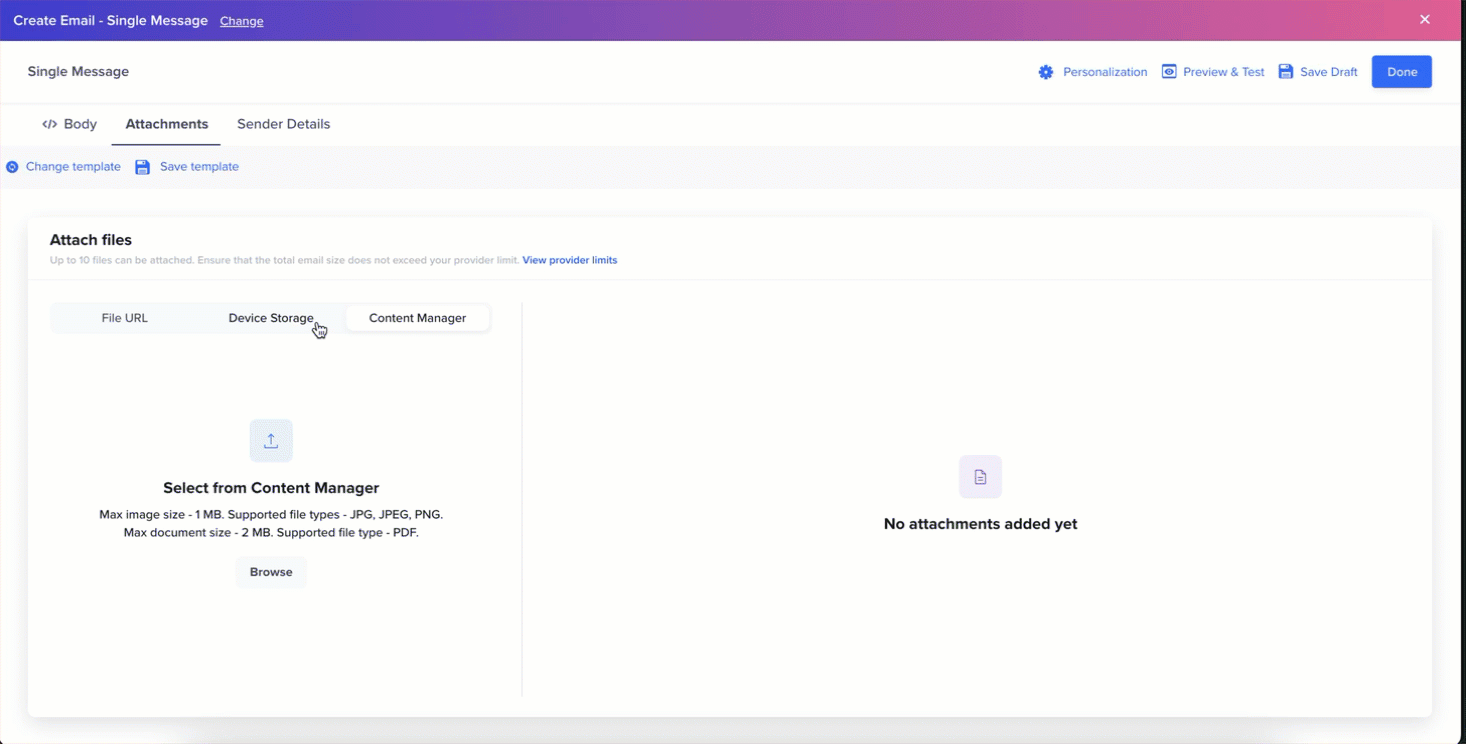
Attach Files via Content Manager
The attached files and their file names and types are displayed under the Preview section on the right. The files are validated for size, extension, and name during this time. You can rename a file uploaded by clicking the
 icon next to the file name and entering a display-friendly name. The display name provided here is visible to the end user in their inbox. You can remove any file by clicking the
icon next to the file name and entering a display-friendly name. The display name provided here is visible to the end user in their inbox. You can remove any file by clicking the  icon next to the uploaded file.\ Maximum File Size Upload
icon next to the uploaded file.\ Maximum File Size UploadThe overall email size must stay within your Email Service Provider’s limits as follows:
- 30MB for SendGrid
- 24MB for Infobip
Once you have attached your files, add all the Sender Details. If you add CC/BCC recipients under Sender Details, they receive the same attachments as the primary recipient.
Private BetaAdding CC/BCC recipients to email campaign is currently in Private Beta. For more information, refer to CC/BCC.
Errors
CleverTap does not track attachment downloads or opens by the user. Failure to add attachments during campaign send results in the email not being delivered. In such cases, a Notification Failed event is triggered, and a soft bounce is recorded with the error type as Attachment errors. However, the user is not unsubscribed from future emails. The error appears under the Errors tab of the Campaign Stats page.
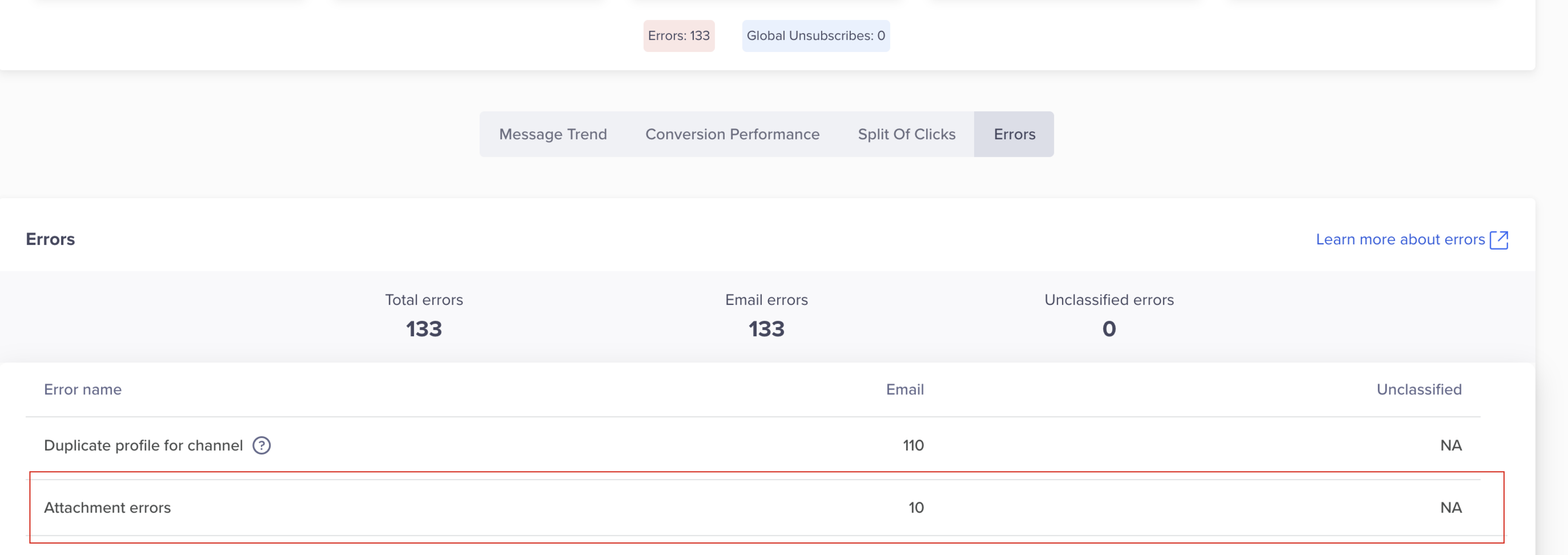
Email Attachment Errors
Updated 21 days ago
