Publish Journeys
Learn how to how to activate and publish your journey.
Overview
After building your Journey, you can save it as a draft for further editing or publish it to make it live. This document offers a step-by-step guide to managing CleverTap Journeys, detailing the processes of saving drafts, publishing Journeys, and activating them effectively.
Save Journeys
Once you create and save a journey, the status of the Journey changes to the Draft state. You can make more changes to it at a later date or time. Any unsaved changes in this state may be lost unless explicitly saved.
To save a journey, follow these steps:
- Click Save Draft from the Journey canvas. The Save this journey as popup opens.
- Enter journey name and click Save.
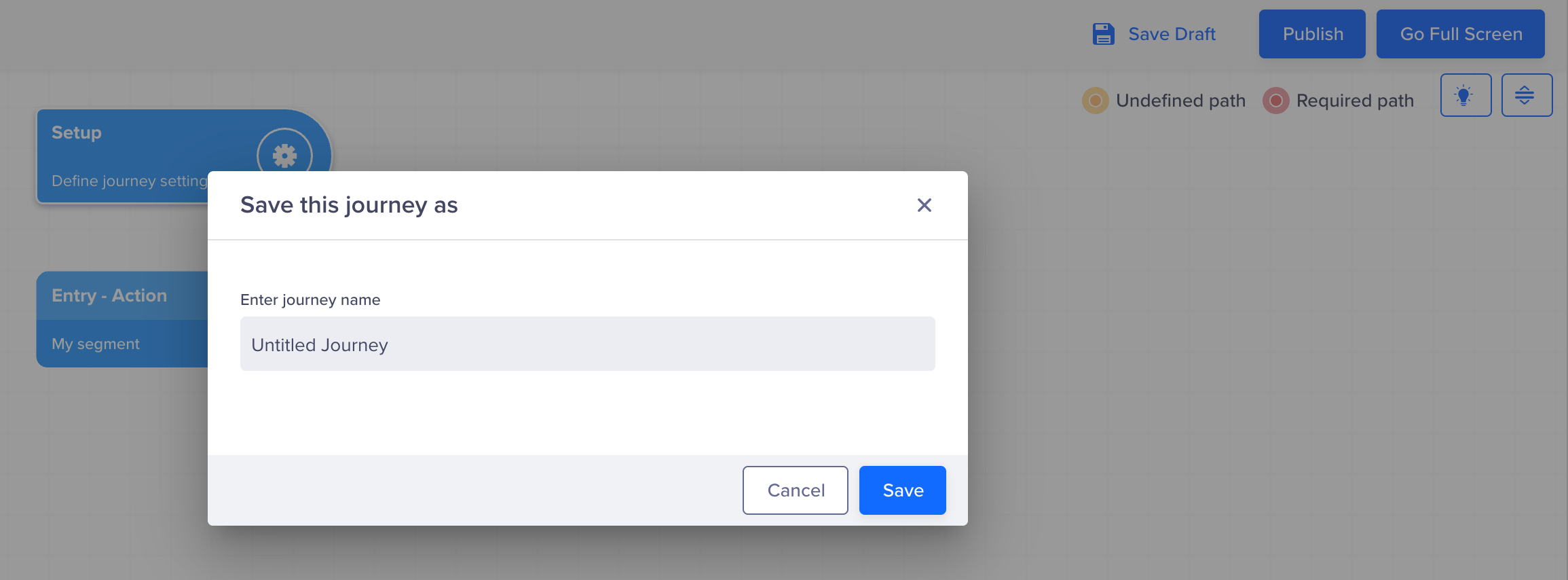
Save Journeys
The other journey actions, such as Archive, Stop, and so on, are unavailable, as the journey has still not been published.
Publish Journeys
After setting up the Journey, click Publish on the Journey canvas to activate it. The Publish journey popup opens. Enter or verify the Journey name. You can also update the name here if needed. Add a description or summary for your Journey to help understand its purpose and click Publish. For example, This journey aims to onboard new users by sending a welcome push notification immediately after signup.
The description can be up to 120 characters long.
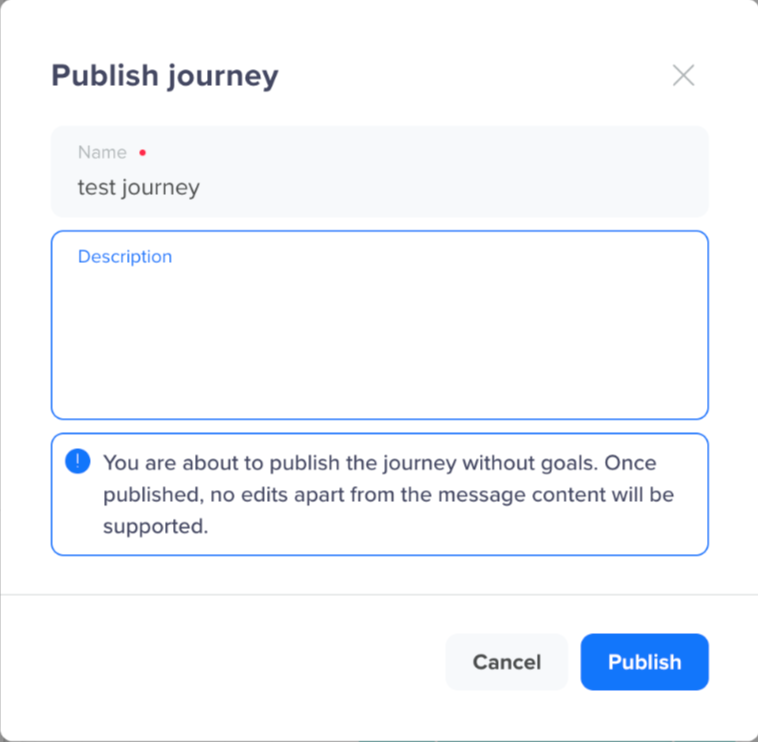
Add a Description and Publish the Journey
You can view the description from the Journey List page. Click the ![]() icon and select View description from the available actions. You can also edit the description when editing the journey.
icon and select View description from the available actions. You can also edit the description when editing the journey.
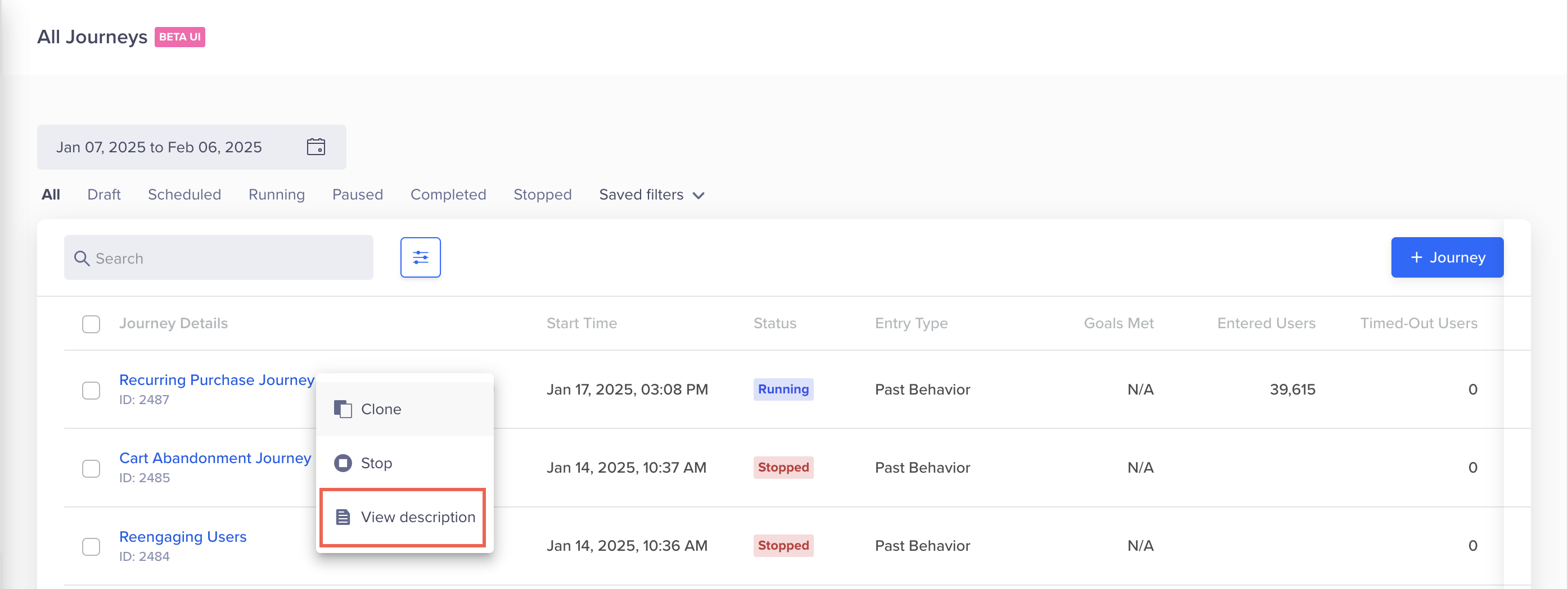
View Journey Description
Once you publish a journey, the status of the journey on the Journey List page changes to Running or Scheduled. Also, you cannot change a journey except the What section in an engagement node once you publish it. You can perform different actions such as Archive, Stop, and so on.
Journey Activation, User Qualification, and Message Delivery
Once the journey is activated, users qualify, and messages are sent to the users based on the Journey Entry Timeline as follows:
- Activation: Journeys activate immediately after publishing or at a scheduled start time.
- User Qualification: Users qualify for the Journey at midnight the day after activation. It applies to both multi-date and recurring Journeys.
- Message Delivery: Messages are sent to users starting from the night of publishing and continue as scheduled. It applies to both multi-date and recurring Journeys.
Updated 26 days ago
