Generic HTTP
Learn how to integrate any third-party Email Service Provider with CleverTap using the Generic HTTP method.
Overview
The Generic HTTP feature enables flexible integration with any third-party Email Service Provider (ESP) using the HTTP protocol. It supports sending email campaigns using custom payloads, headers, and dynamic fields. It also enables callback tracking for delivery success, failures, and user interactions such as clicks or unsubscribes.
Set Up Email Provider in CleverTap
To configure any third-party ESP using the Generic HTTP provider in your CleverTap account, perform the following steps:
- Go to Settings > Channels > Email.
- Click + Provider and select Generic HTTP from the Provider dropdown.
- Enter the following provider details:
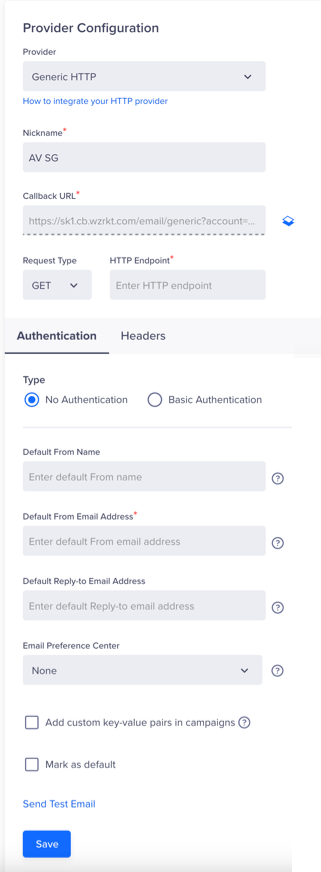
Provider Setup
Field | Description |
|---|---|
Nickname | A unique name for identifying the configuration. |
Callback URL | The Callback URL is used to receive bounce, delivery, and subscription information from the ESP to CleverTap. This is a read-only field that is auto-populated with CleverTap's callback URL. Ensure that you add this URL to your ESP dashboard settings to send callback data to CleverTap. |
Request Type | Choose between . |
HTTP Endpoint | API endpoint of the ESP. Must start with . |
Authentication | Choose None or Basic. Provide credentials if using Basic authentication. |
Headers | Add static or dynamic headers. For more information, refer to Headers . |
Parameters | Applicable for the POST method. Define the request payload in JSON format; supports both single and batch message delivery. For more information, refer to Body Parameters . |
Batch parameter |
For more information, refer to Body Parameters. |
Default From Address |
Note: Adding Default From Address to your email campaigns is currently in Private Beta. For more information, refer to Sender Details. |
Default Reply to Address |
Note: Adding Default Reply-to Email Address for your email campaigns is currently in Private Beta. For more information, refer to Sender Details. |
Email Preference Center |
|
- Click Save and click Send Test Email to verify the setup.
Set Up Message Payload
You can configure headers and define the JSON payload structure for sending emails through your Generic HTTP provider, which supports dynamic values and batching.
Headers
Specify headers to pass authentication details (such as API keys or credentials) and campaign-level metadata. Authentication headers are typically static, for example, a username/password or token, and should be added as fixed key-value pairs. If your provider requires additional metadata (such as campaign identifiers) to be sent as headers, use dynamic placeholders to populate those at runtime.
You can either specify one of the following types of headers:
-
Static Headers: In this case, you must specify fixed values. For example,
Authorization: Bearer <API_KEY>orContent-Type: application/json. -
Dynamic Headers: Dynamic headers allow you to personalize your HTTP request payload with campaign-level and user-level values at send time. These placeholders are defined using the $$ prefix and are replaced with actual values during message delivery. For instance, you can include placeholders such as
$$UserNameor$$CampaignIDin the request headers. These are dynamically populated with actual values defined during campaign setup. To learn about Dynamic Replacement Parameters, refer to System Dynamic Replacements and Custom Dynamic Replacements.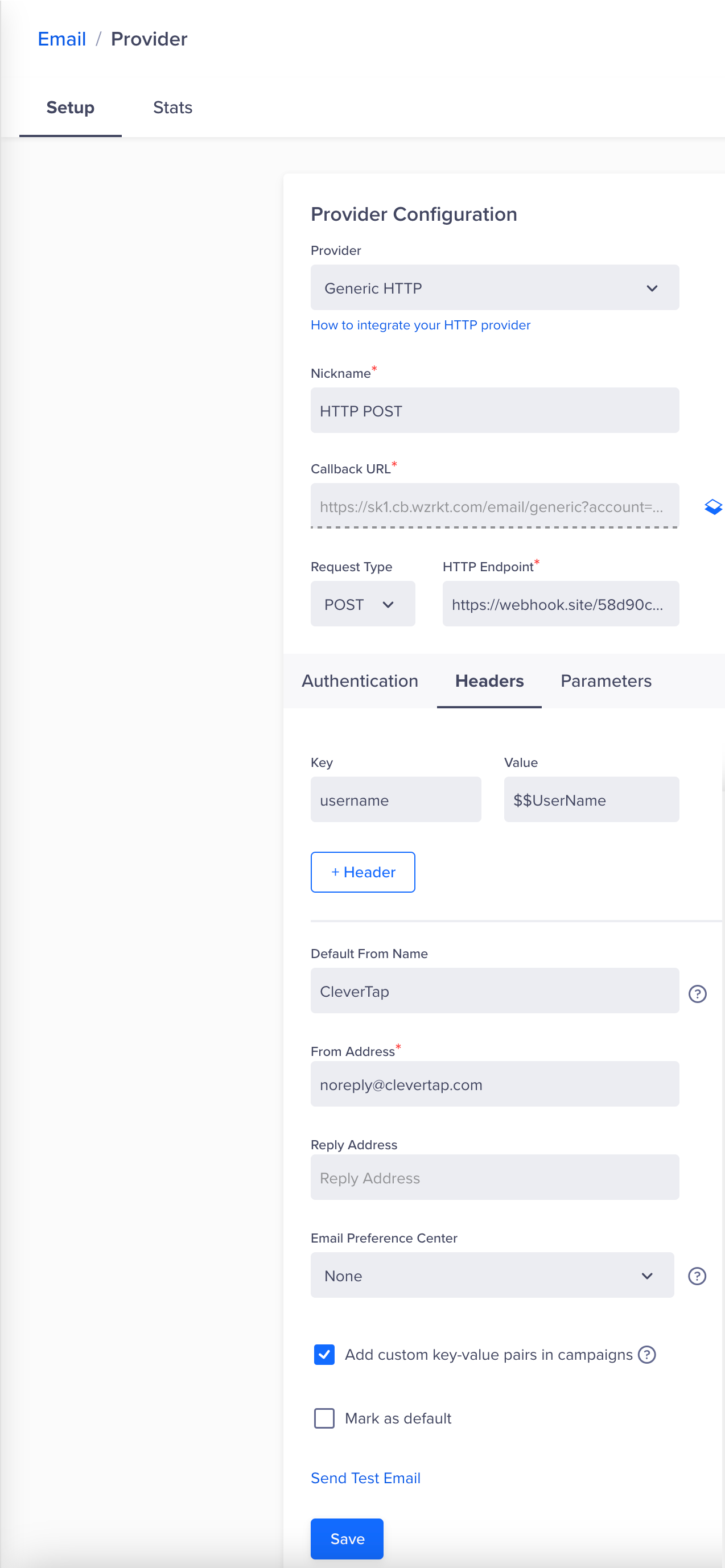
Dynamic Headers - POST Method
In the following example,
"UserName": "$$UserName"is a dynamic placeholder used in the payload. The part that follows the $$ (in this case, UserName) must match the key you define in the Request Headers section during campaign setup.CleverTap uses this mapping to replace the placeholder with the corresponding value at the time of sending the campaign.
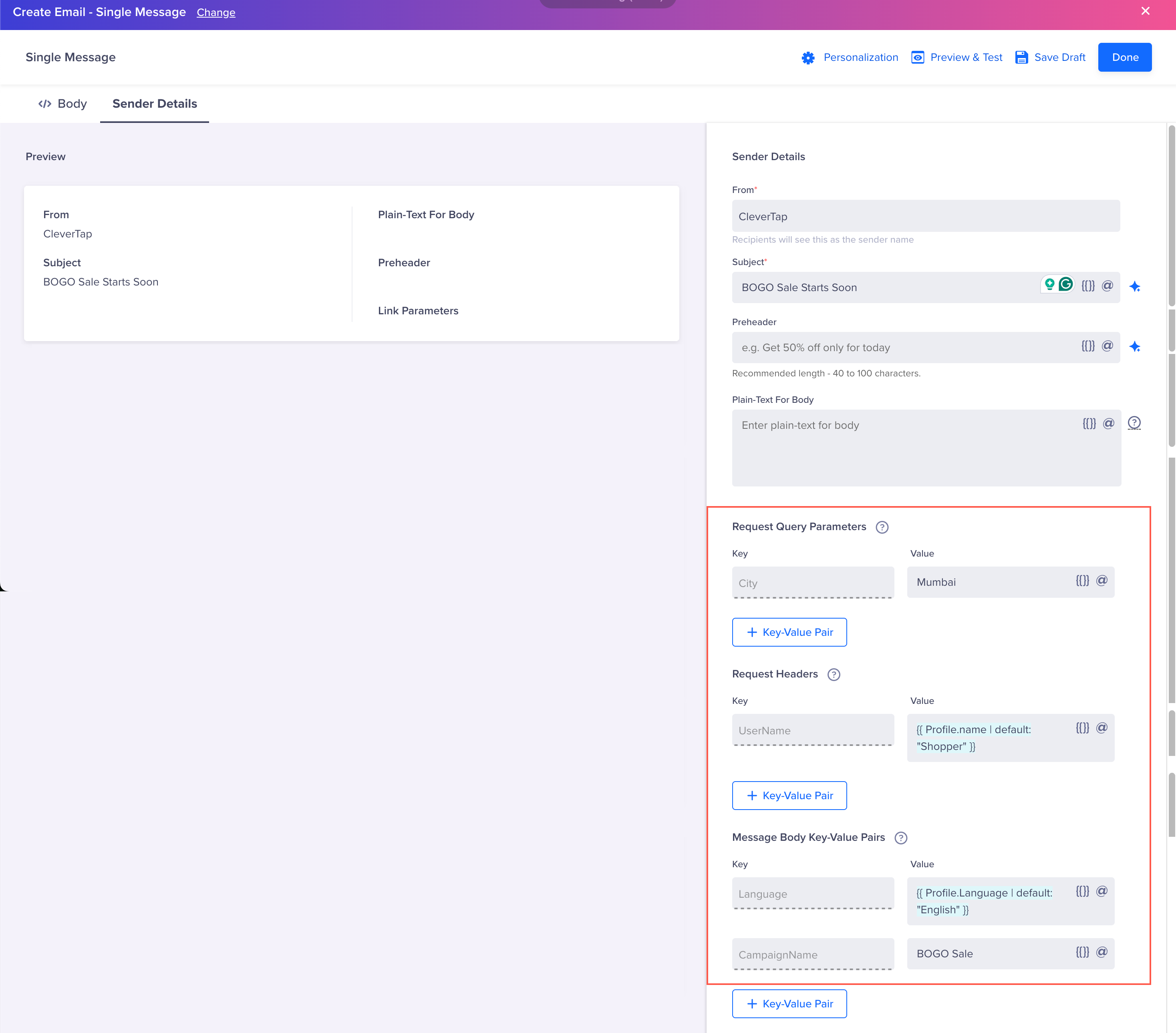
Configure Parameters For POST Method
When using the GET method, parameters are passed via the Request Query Parameters section. This section allows you to define dynamic values that CleverTap sends into the query string of your HTTP endpoint.
NoteDo not use dynamic placeholders such as
$$HTMLor any large body content in the query string of the request. Including such content can significantly increase the URL length and may lead to request failures.
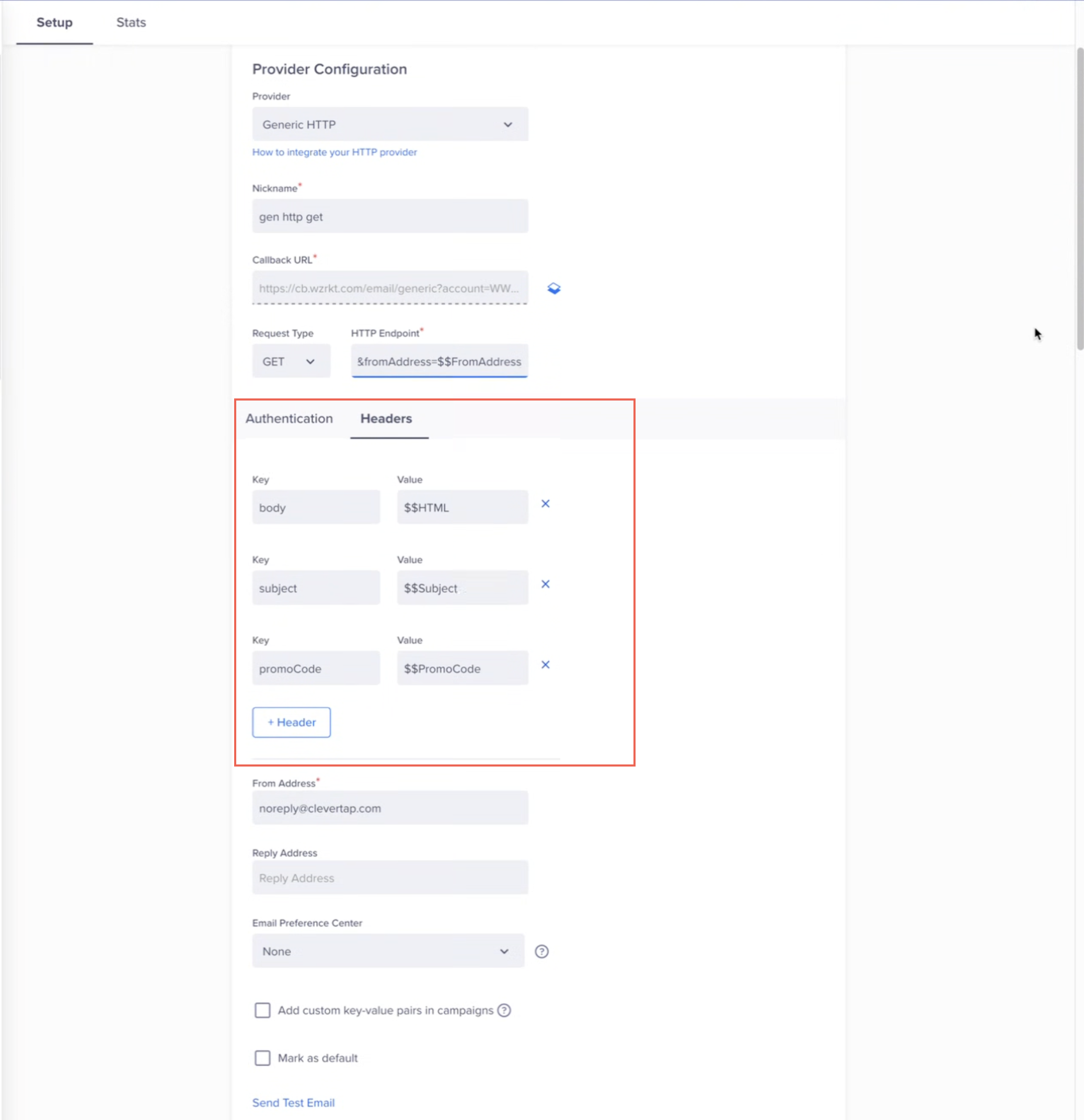
Provider Setup for Generic HTTP - GET Method
In the following example, you define a value for PromoCode during campaign creation.
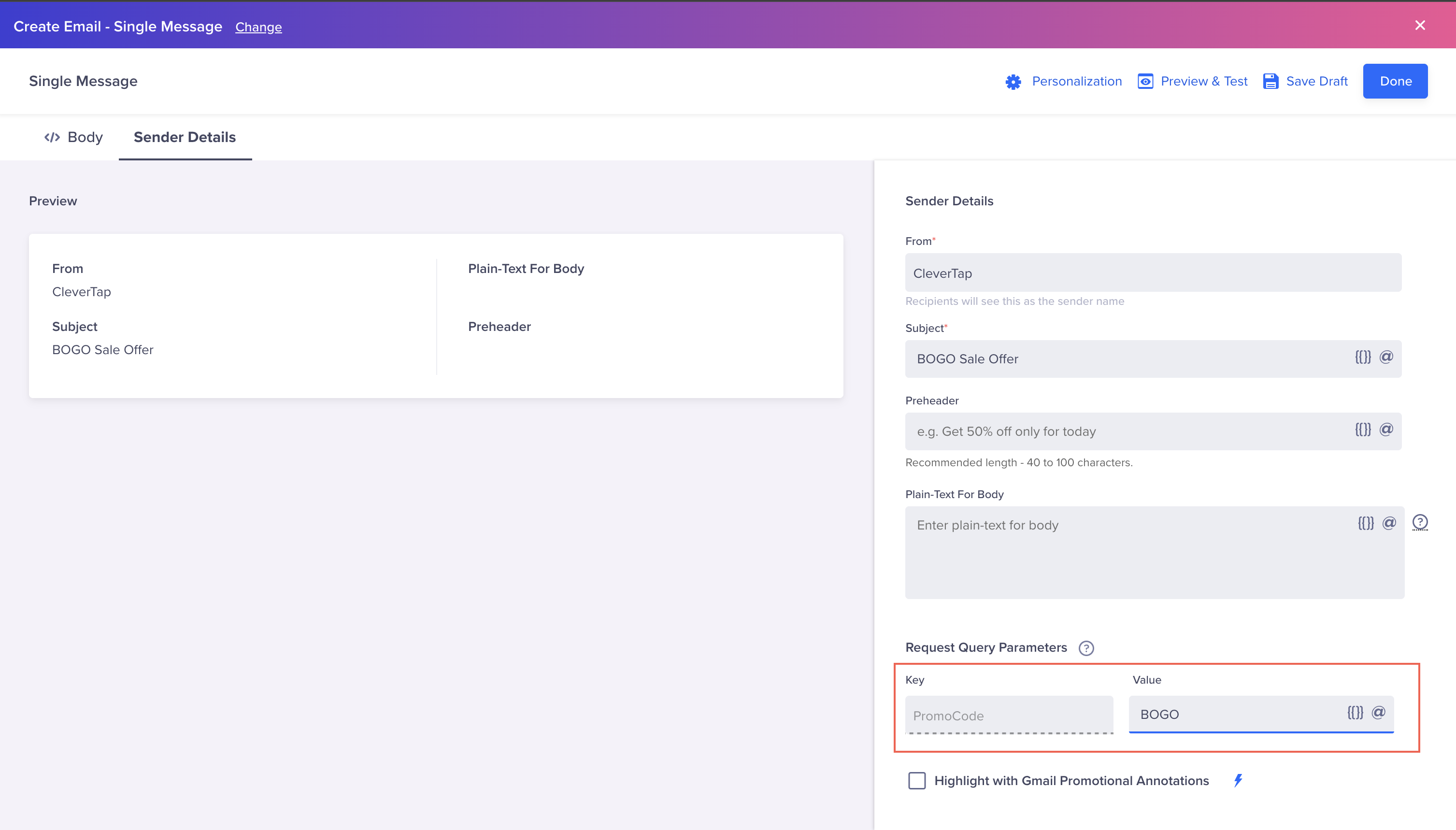
Define Request Query Parameters - For GET Method
Body Parameters
For a POST request type, these parameters are included in the request body to define recipient details and message content. You can also configure batch processing to send multiple messages in a single request.
Sample Request Without Batching
{
"peid": "1202159255273620968",
"tmid": "1202159255273620968",
"cid": "$$CampaignID",
"fromName": "$$FromName",
"fromAddress": "$$FromAddress",
"to": "$$To",
"cc": "$$cc",
"bcc": "$$bcc",
"mid": "$$MessageID",
"uid": "$$userid",
"variables": "$$TemplateVariables",
"typeB": "$$HTML",
"plaintext": "$$Plaintext",
"amp": "$$AMPHTML",
"replyTo": "$$ReplyToAddress",
"tid": "$$Subject"
}Sample Request With Batching
If your provider supports batching, structure your payload as shown below. In the following example, the msgs array holds multiple personalized email messages. Ensure all dynamic parameters that require user-level or campaign-level personalization (such as $$CampaignID) are included within each object inside msgs.
{
"peid": "1202159255273620968", // Static Global key-value pair
"tmid": "1202159255273620968", // Static Global key-value pair
"msgs": [
{
"seq": 1, // Static parameter
"cid": "$$CampaignID",
"type": "$$FromName",
"typeA": "$$FromAddress",
"to": "$$To",
"cc": "$$cc",
"bcc": "$$bcc",
"mid": "$$MessageID",
"uid": "$$userid", // Dynamic custom parameter, value for userID key should be provided during campaign setup
"typeB": "$$HTML",
"plaintext": "$$Plaintext",
"amp": "$$AMPHTML",
"replyTo": "$$ReplyToAddress",
"tid": "$$Subject"
},
{
"seq": 2,
"cid": "$$CampaignID",
"type": "$$FromName",
"typeA": "$$FromAddress",
"to": "$$To",
"cc": "$$cc",
"bcc": "$$bcc",
"mid": "$$MessageID",
"uid": "$$userid",
"typeB": "$$HTML",
"plaintext": "$$Plaintext",
"amp": "$$AMPHTML",
"replyTo": "$$ReplyToAddress",
"tid": "$$Subject"
}
]
}
Batch Size LimitCleverTap supports a maximum batch size of 1000 records in a single request.
System Dynamic Replacements
You can use the following dynamic replacements within your payload. At send time, CleverTap replaces each placeholder with the corresponding value.
Key | Description | Mandatory |
|---|---|---|
| A dynamic replacement parameter replaced by CleverTap with the recipient’s email address. | Mandatory |
| A dynamic replacement parameter replaced by CleverTap with the subject line of the email. | Mandatory |
| A dynamic replacement parameter replaced by CleverTap with the sender’s display name. | Mandatory |
| A dynamic replacement parameter replaced by CleverTap with the sender’s email address. | Mandatory |
| A dynamic replacement parameter replaced by CleverTap with the HTML content of the email. | Mandatory |
| A dynamic replacement parameter replaced by CleverTap with a unique identifier in the outgoing Email payload to the provider endpoint. The provider must send the same value in the callback request to CleverTap's callback URL in the | Mandatory for delivery tracking |
| A dynamic replacement parameter replaced by CleverTap with the CC recipient email addresses.
| Optional |
| A dynamic replacement parameter replaced by CleverTap with the BCC recipient email addresses.
| Optional |
| A dynamic replacement parameter replaced by CleverTap with the reply-to email address. | Optional |
| A dynamic replacement parameter replaced by CleverTap with the plain-text version of the email. | Optional |
| A dynamic replacement parameter replaced by CleverTap with the AMP version of the email.
| Optional |
| A dynamic replacement parameter replaced by CleverTap with the CleverTap campaign ID. | Optional |
Custom Dynamic Replacements
Custom dynamic replacements allow you to pass additional metadata, such as user preferences or campaign-level attributes, into your payload. These placeholders are defined during campaign setup and are replaced by CleverTap at send time.
{
"cid": "432", // Global Key-Value pair
"msgs": [ // Start of batched message array
{
"from": "$$FromName", // System Dynamic Parameter: sender display name
"senderaddr": "$$FromAddress", // System Dynamic Parameter: sender email address
"to": "$$To", // System Dynamic Parameter: recipient email address
"mid": "$$MessageID", // System Dynamic Parameter: unique message ID (used in callbacks)
"name": "$$name", // Custom Dynamic Parameter: recipient’s name (user-level personalization)
"uid": "$$userID", // Custom Dynamic Parameter: user’s ID (user-level personalization)
"content": "$$HTML", // System Dynamic Parameter: HTML email body
"heading": "$$Subject" // System Dynamic Parameter: email subject
}
]
}In a batching scenario, the JSON payload consists of the following two parts
-
Global Key-Value Pairs: Apply uniformly across the entire batch, do not support personalization. In the above example,
cid : 432is a global key-value pair. -
Message-level Key-Value Pairs: Specific to individual messages within the batch, supports personalization. In the above example, all the parameters within the
msgsarray are message body key-value pairs.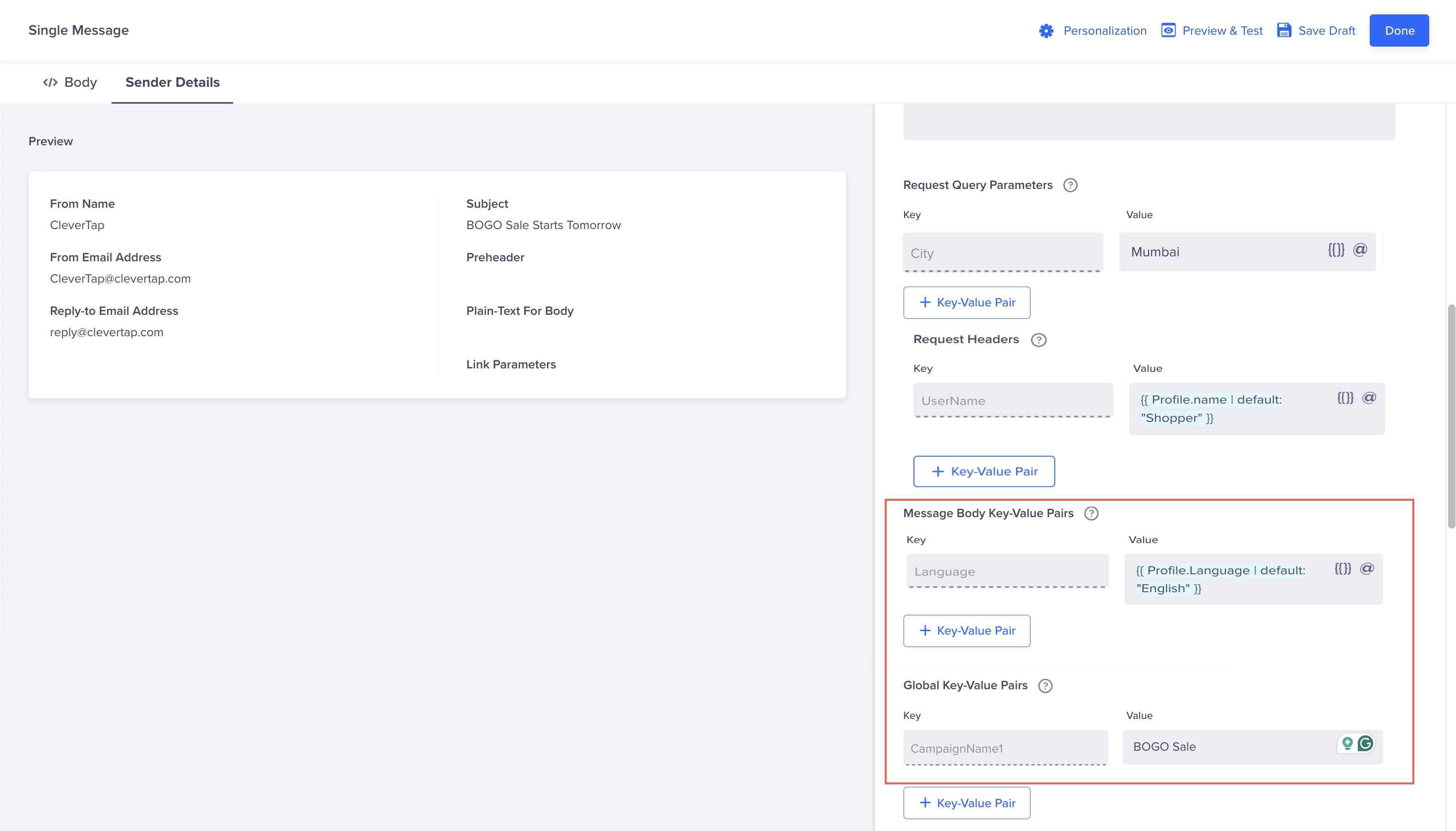
Campaign Creation in case of Batching
When the campaign is sent, CleverTap resolves all placeholders and sends the payload to your email service provider (refer to the following sample JSON payload):
{
"cid": "43a",
"discountPercentage": "$$DiscountPercentage",
"msgs": [
{
"from": "Acme Deals",
"senderaddr": "[email protected]",
"to": "[email protected]",
"mid": "[email protected]|1568798080|1730799638|20241105|0|wzrk_default|-17005910|",
"name": "Sara",
"uid": "user_9021",
"content": "<html><body>Hello Sara, enjoy your exclusive 20% discount today!</body></html>",
"heading": "Your 20% Discount Awaits!"
}
]
}Set Up Callbacks
CleverTap enables real-time tracking of delivery status and user interactions, such as bounces, unsubscribes, spam reports, and clicks, through HTTP callbacks sent to CleverTap's Callback URL displayed during provider setup.
During provider setup, you must include a key in your outgoing payload (for example, mid) with $$MessageID as its value. CleverTap replaces this dynamic placeholder with a unique identifier for each message sent. This identifier must be returned in the callback payload to allow CleverTap to attribute the callback to the appropriate campaign and user profile.
Sample Callback Request
The following is an example payload structure of a callback request that can be sent to the CleverTap callback URL:
{
"version": "v2",
"events": {
"success": [
{
"type": "delivered", //Indicates the message was delivered to the intended recipient
"email": "[email protected]", //recipient email address
"meta": "[email protected]|1568798080|1730799638|20241105|0|wzrk_default|-17005910|"
}
],
"failed": [
{
"type": "unsubscribed", // Indicates the user has unsubscribed
"email": "[email protected]", // The email address of the affected user
"meta": "[email protected]|1568798080|1730714617|20241104|0|wzrk_default|-17005907|",
"description": "User Unsubscribed"
},
{
"type": "hard_bounce",
"email": "[email protected]",
"meta": "[email protected]|1568798080|1730799638|20241105|0|wzrk_default|-17005910|",
"description": "Hard bounce detected"
},
{
"type": "soft_bounce",
"email": "[email protected]",
"meta": "[email protected]|1568798080|1730714617|20241104|0|wzrk_default|-17005905|",
"description": "Recipient Inbox Full"
},
{
"type": "spam",
"email": "[email protected]",
"meta": "[email protected]|1568798080|1730714617|20241104|0|wzrk_default|-17005904|",
"description": "Marked as spam"
}
]
}
}Ensure your callback payload includes the following keys:
| keys | Description | Required |
|---|---|---|
version | Indicates the version of the callback payload schema. Must be set to v2. | Yes |
type | Type of event for tracing user engagement (for example, delivered, clicked, hard_bounce, unsubscribed). | Yes |
email | Recipient email address. | Yes |
meta | Required for delivery tracking (DLR). CleverTap sends a unique identifier in place of $$MessageID for every outgoing message. The ESP must return this exact identifier in the meta field of the callback payload. This ensures CleverTap correctly attributes the event to the corresponding user and campaign | Yes |
description | An optional description about the event. | No |
Incoming Payload Mapping to System Events
CleverTap maps the incoming payloads with their respective system events. You can view these on the CleverTap dashboard.
Callback Type | Maps to CleverTap System Event | Sample Payload Structure |
|---|---|---|
| Maps to the Notification Delivered system event. The event property CT Source specifies the email provider used to send the campaign, for example, | { |
| Maps to the Notification Failed system event and also raises a Channel Unsubscribed event. The user is unsubscribed from future email campaigns. The | { |
| Maps to the Notification Failed system event. The | { |
| Maps to the Channel Unsubscribed system event. The | { |
| Mpas to the Channel Unsubscribed system event. The | { |
| Maps to the Notification Clicked system event. You must use this only if you are not using CleverTap's default click tracking (to avoid duplicate click numbers). | { |
Response Codes
CleverTap sends the following status codes and descriptions as a response to the ESP upon receiving callbacks:
| Status Code | Error Message | Description |
|---|---|---|
| 200 | Callback received and processed. | |
| 400 | Bad request. Some mandatory parameter was missing. | Occurs when any of the mandatory keys are missing from the payload or when there are issues with the payload format. |
| 5xx | Server error | CleverTap internal server error. Contact CleverTap support if the issue persists. |
The following is the sample response sent by CleverTap to the provider upon processing the callback payload successfully:
{
"TOTAL_EVENTS": 4,
"PROCESSED_EVENTS": 4,
"UNPROCESSED_EVENTS": []
}
Retry Mechanism for ErrorsIn case of HTTP 5XX errors, we recommend retrying after 10 minutes with exponential backoff as CleverTap does not deduplicate requests.
Updated 21 days ago
