Reports
Overview
CleverTap lets you build reports to understand the impact of your campaigns on your users. You can use these reports to analyze your user engagement and guide product decisions.
We have two categories of reports:
- Dashboards: These are pre-built dashboards to help you answer general questions about your app usage.
Uninstall View ExampleThe Uninstall View can show you how many users recently uninstalled your app.
- Analytics: These are custom analytics to help you answer specific questions about your app usage and business metrics.
Funnel View ExampleThe Funnel View can help you understand cart abandonment by analyzing the drop-off between the number of users who added an item to their cart to the number of users who completed the cart checkout process.
Dashboards
The various dashboards include:
Today View
The Today View gives you a snapshot and trend analysis of your active and engaged users and their activities in your application across your apps and website.
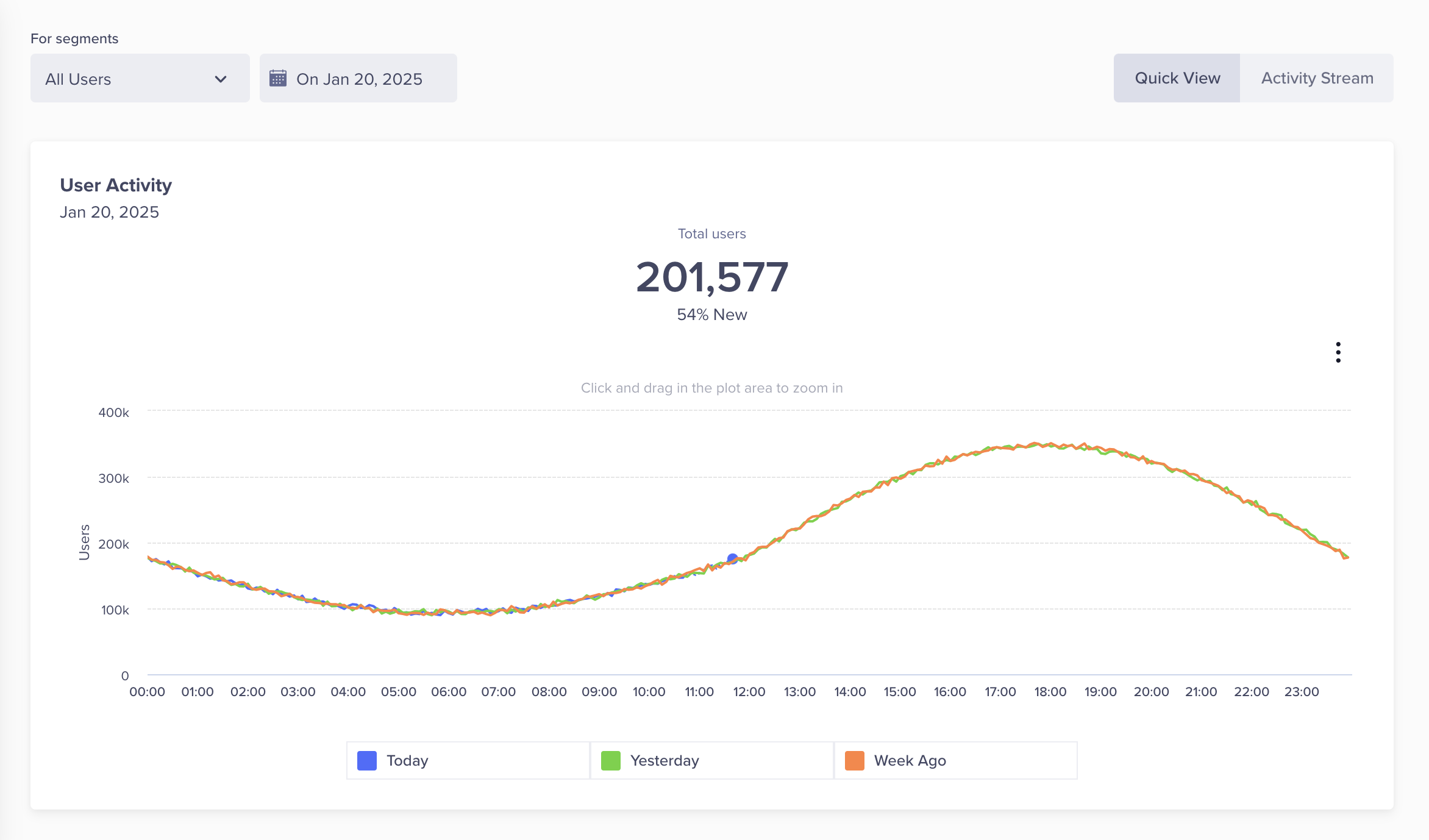
User Activity Analytics for Today
Mobile App View
The Mobile App View provides various metrics related to app usage, user retention, engagement, and conversion across mobile platforms.
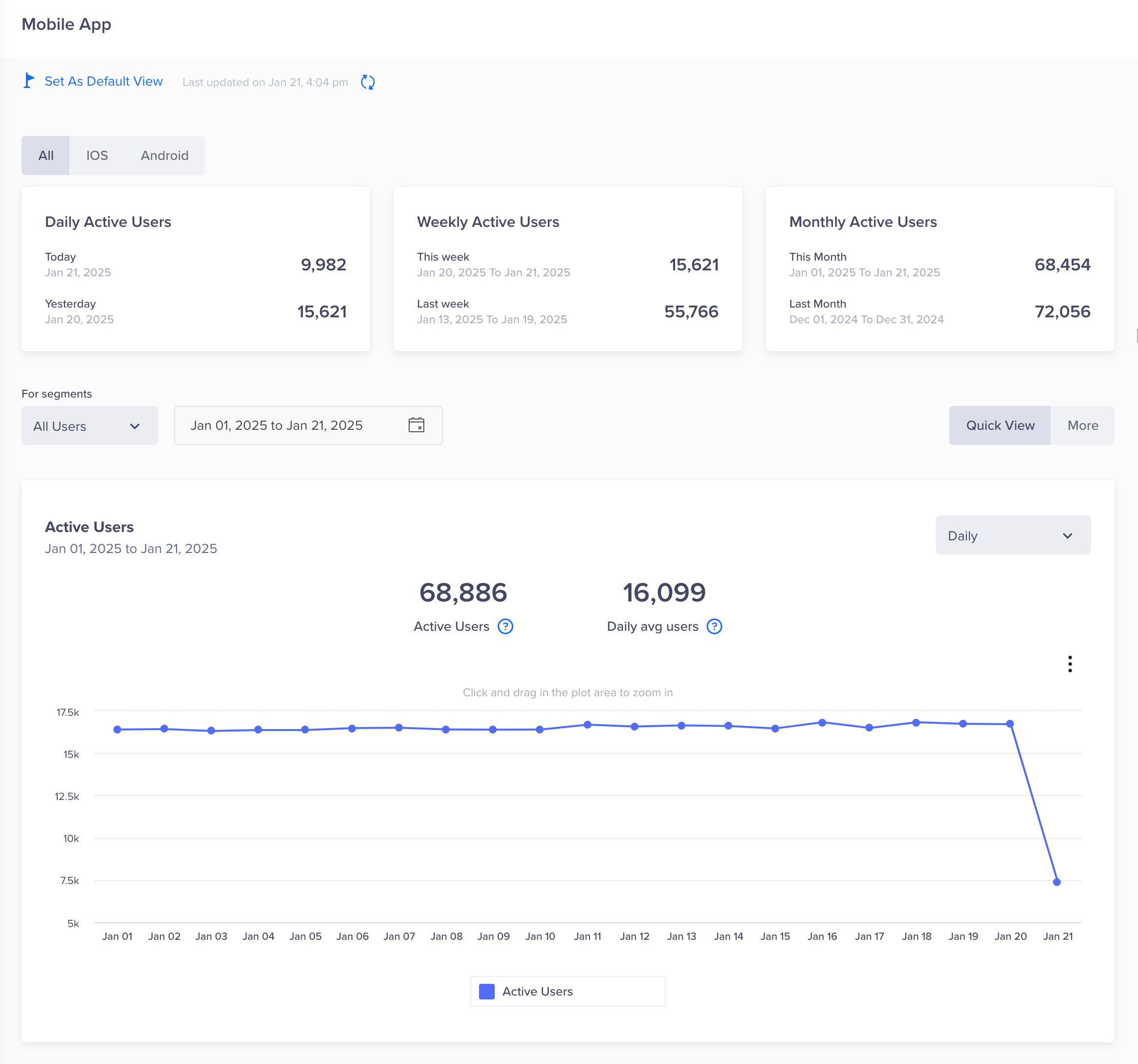
Analytics for Mobile App View
Uninstalls View
The Uninstalls View presents data on the number of users uninstalling your app, the number of new activations (first-time app launches), and the net number of new installs.
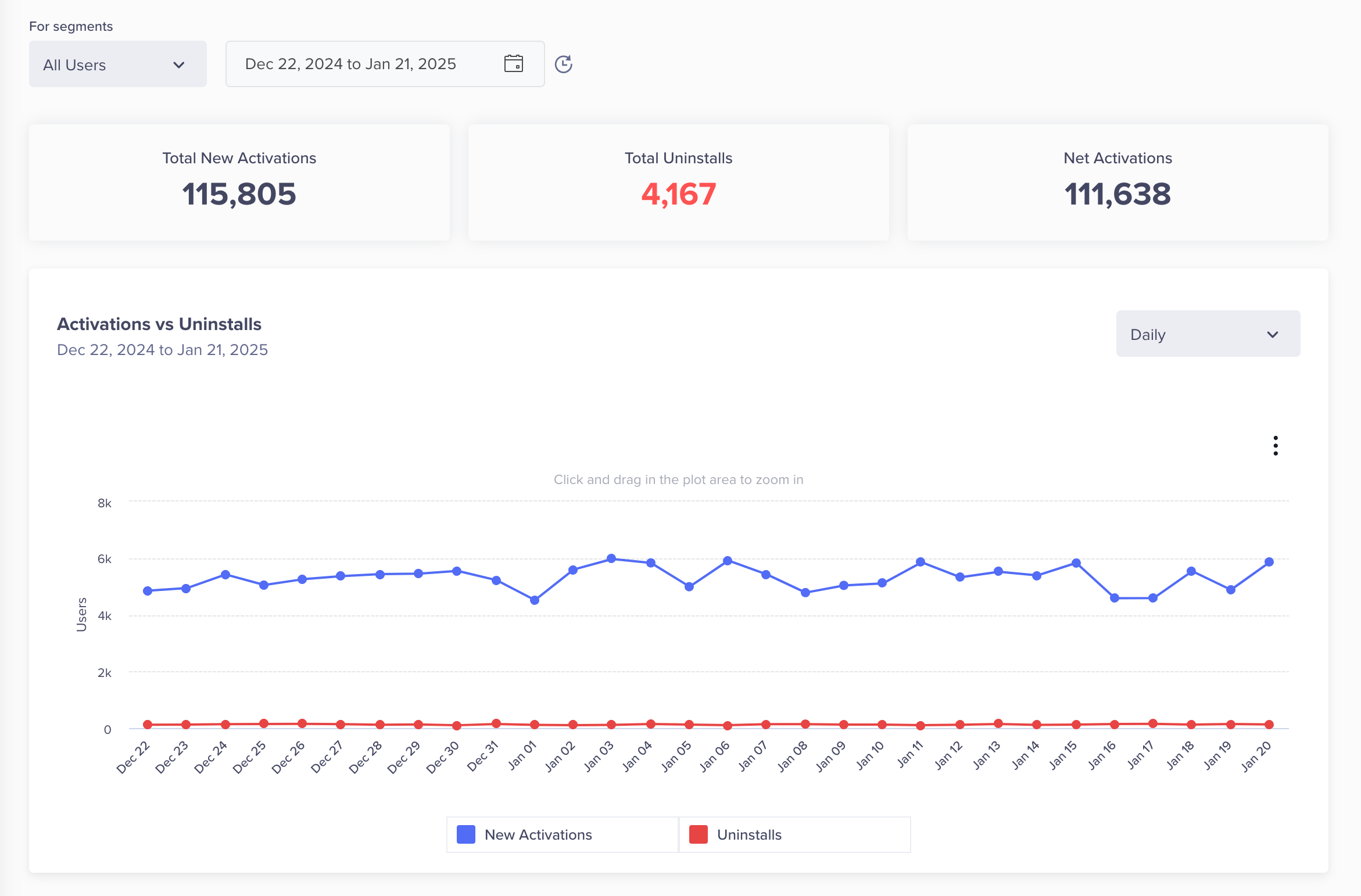
Analytics for App Installs and Uninstalls
Revenue View
The Revenue View tracks customer purchases.
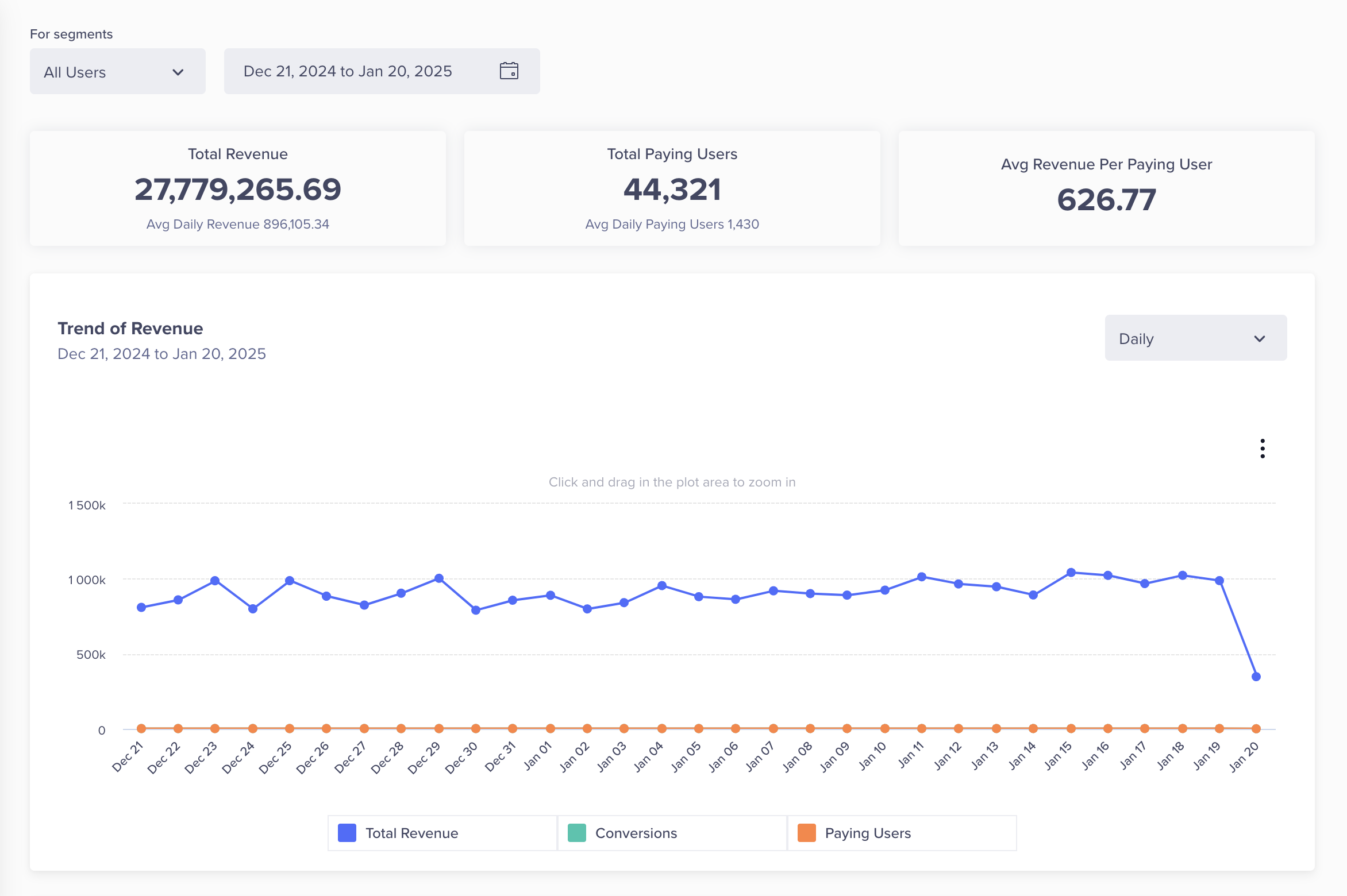
Analytics for Customer Purchases
Analytics
The various analytics include:
Funnels
A funnel is a way of grouping users who take a specific event in your app and comparing how many of those users go on to take a second event in your app in a specified period of time.
Funnel Analysis ExampleYou might construct a funnel analyzing the users in your app who added an item to cart, then went on to complete the cart checkout process.
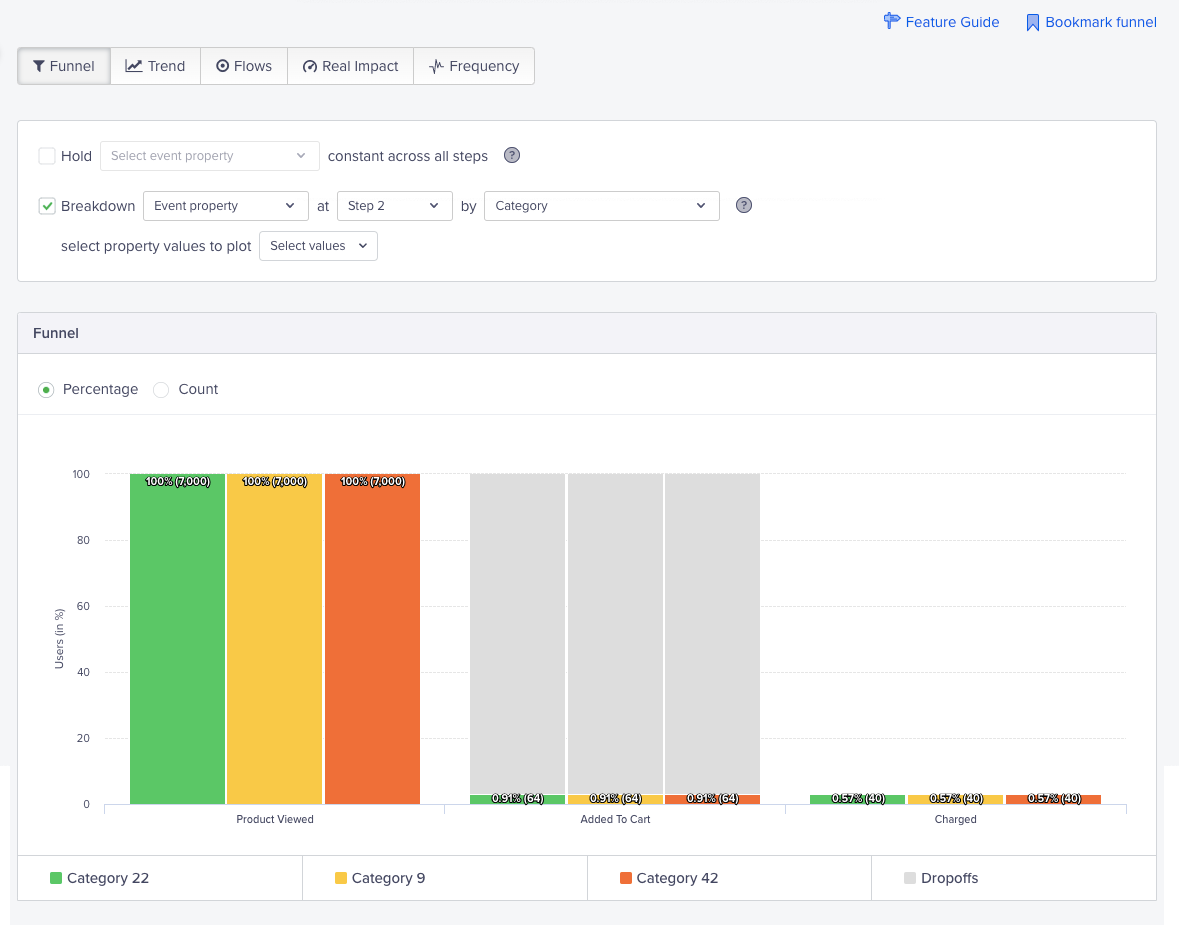
Funnel Analytics
For more information, refer to Funnels.
Cohorts
Cohort analysis is a way of grouping users who perform a certain event in your app and tracking their behavior over time. Cohorts are commonly used to understand user retention or churn by measuring how long it takes users who have launched your application to come back and launch it in a subsequent time.
With the flexibility we provide, you are able to create a cohort of users based on any event in your system and measure the time it takes them to perform any other subsequent event.
Some examples include:
- First App Launch to next App Launch (retention).
- First App Launch to Purchase (initial conversion).
- Video Played to next Video Played (engagement).
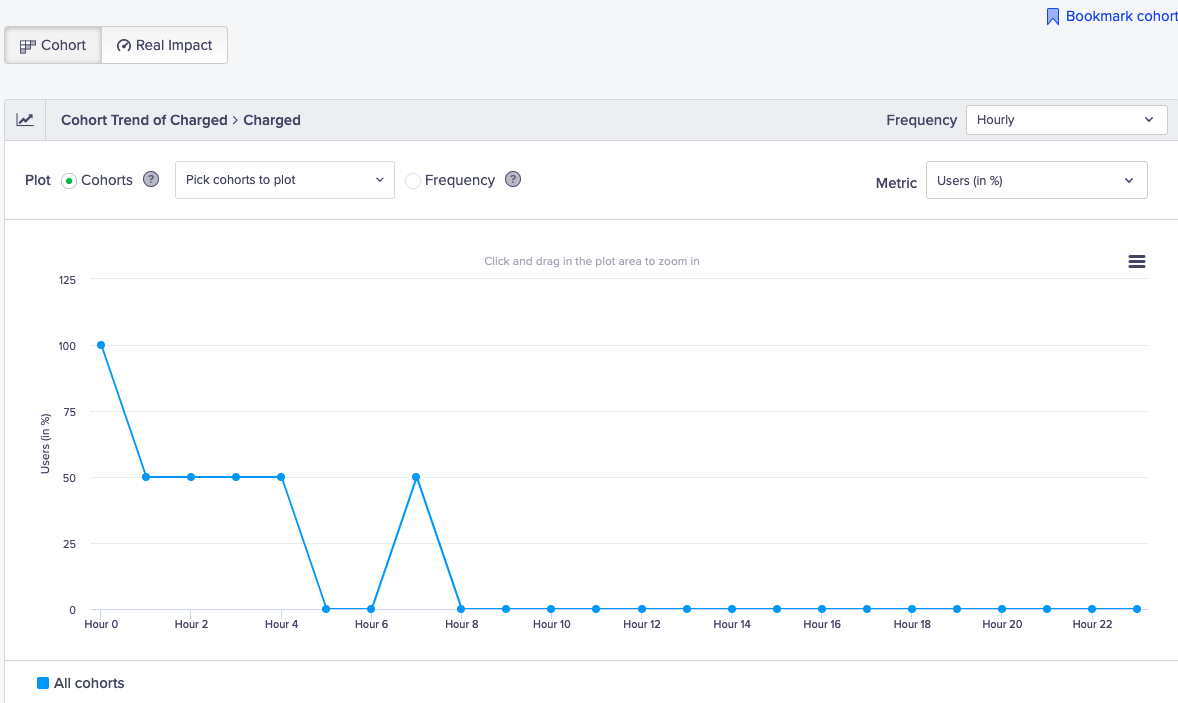
Cohorts Analytics
For more information, refer to Cohorts.
Trends
Trends analysis is the process of comparing events over time to identify patterns.
Trend Analysis ExampleIdentifying and analyzing event patterns in your app can help you assess how well you are doing in encouraging specific user behavior over time.
You can use the Trends View to see trend analysis on specific events in your application. You can also filter by specific properties of those events, user attributes, or device models.
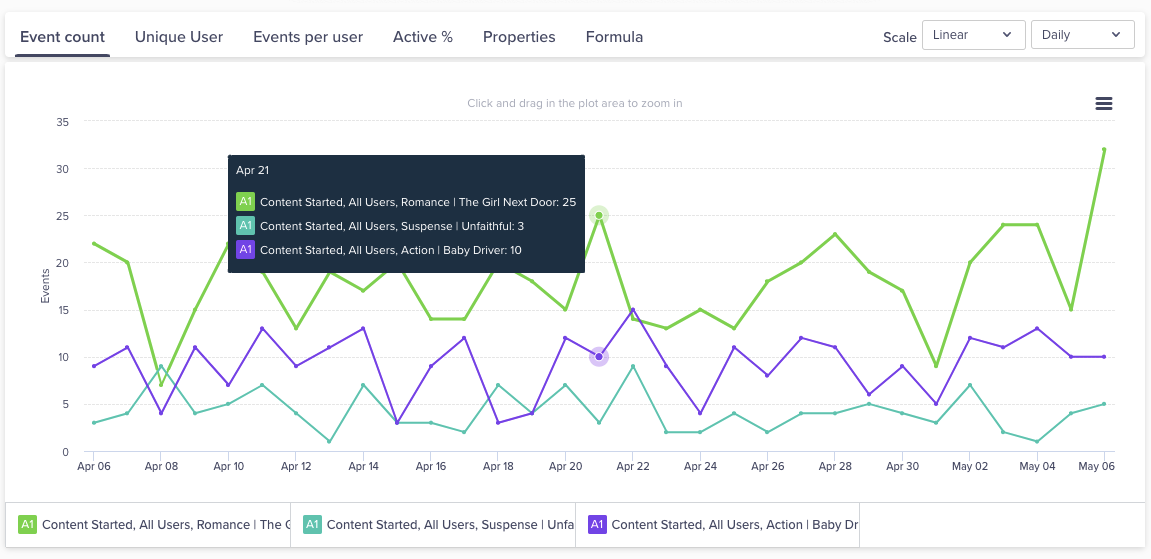
Trend Analytics
For more information, refer to Trends.
Pivots
The Pivots analysis tool summarizes your data and helps you slice it and dice it with the help of tables and other data visualizations. A pivot analysis is especially useful when you are dealing with a large volume of data as it can create incisive summaries and view custom reports to gain insights.
A pivot analysis helps answer questions, such as:
- At what time of the day and which categories of my products are selling best?
- In which city are my sales for Nike Shoes the lowest?
- How many minutes of sports content do my platinum customers consume each day of the week?
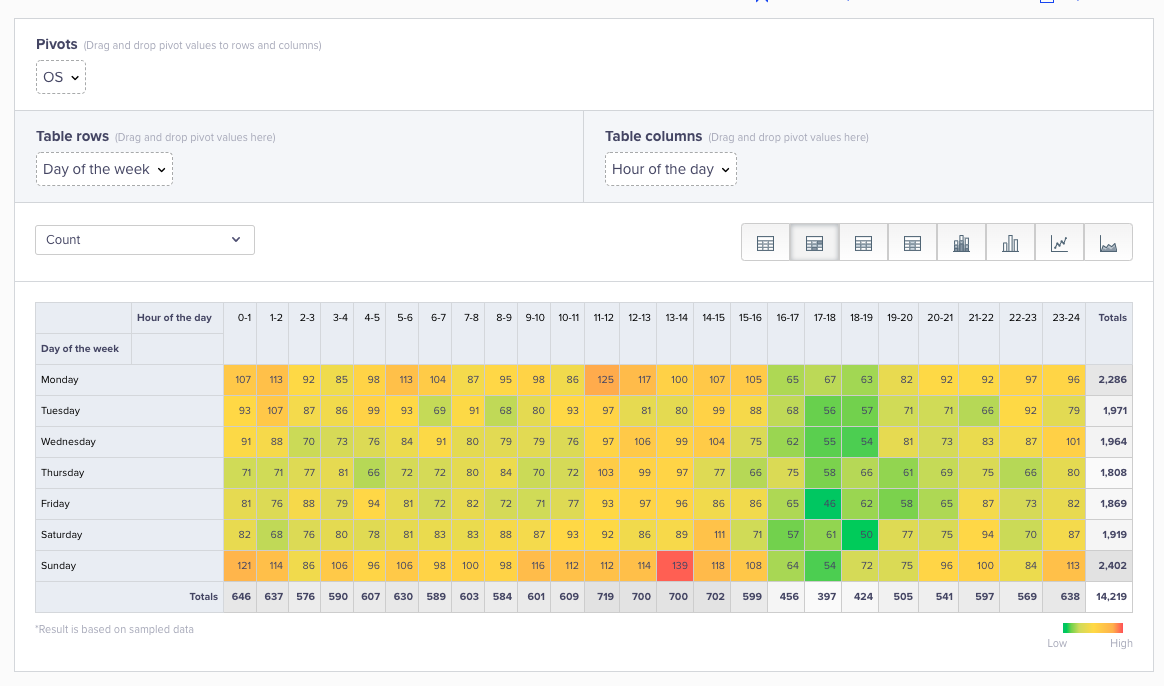
Pivots Analytics
For more information, refer to Pivots.
Flows
Flows let you understand all the ways a user navigates through your app giving you a broad view of the common paths users follow as well as where they get stuck.
Flows provides you with three convenient modes of analysis to determine:
- What users did after a starting event (such as Launching the App)
- What users did before an ending event (such as App Uninstall)
- How users perform a specific (selected) set of events
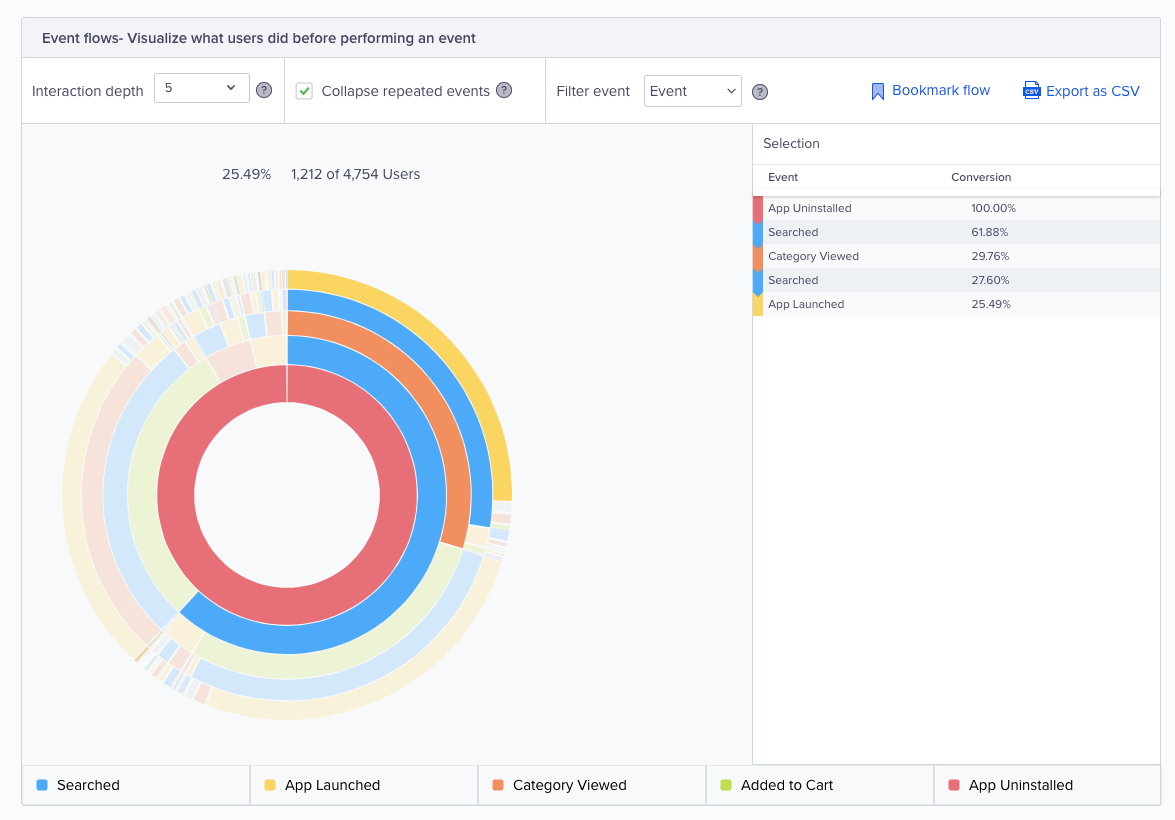
Flow Analytics
For more information, refer to Flows.
Video Tutorial
For further information, you can watch the following video on analytics and insights:
Updated 16 days ago
