Engagement Nodes - WhatsApp
Understand how to use the WhatsApp node to deliver messages.
Overview
This section provides information about how the WhatsApp channel can be used as a channel node in journeys and send WhatsApp messages to your users even when they are outside your app or not on your website. You can also view stats for this node.
Create a WhatsApp Engagement Node
To create a WhatsApp engagement node:
- Drag and drop the WhatsApp option under the Engagements section.
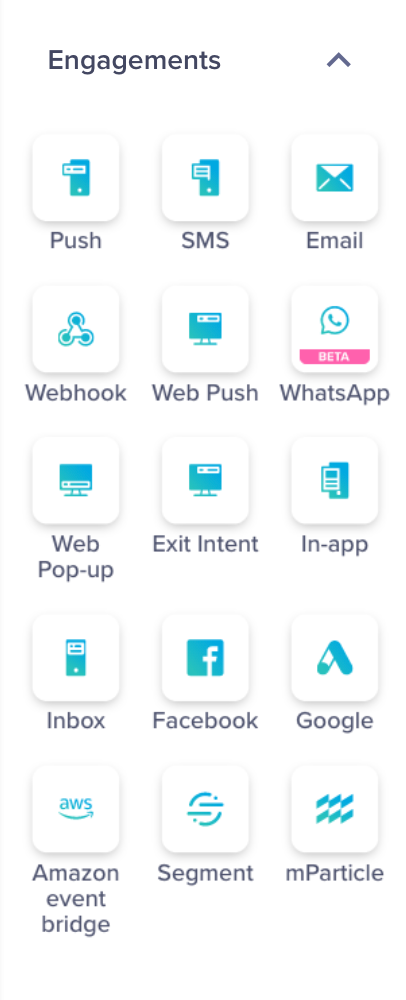
Select Engagement Node
- Enter a name for the WhatsApp node. For instance, "Weekend sale reminder".
- Select Service Provider from the list. Currently, Nexmo and Gupshup are supported.
You may also Add a new service provider. For more information, refer to WhatsApp - Setup.
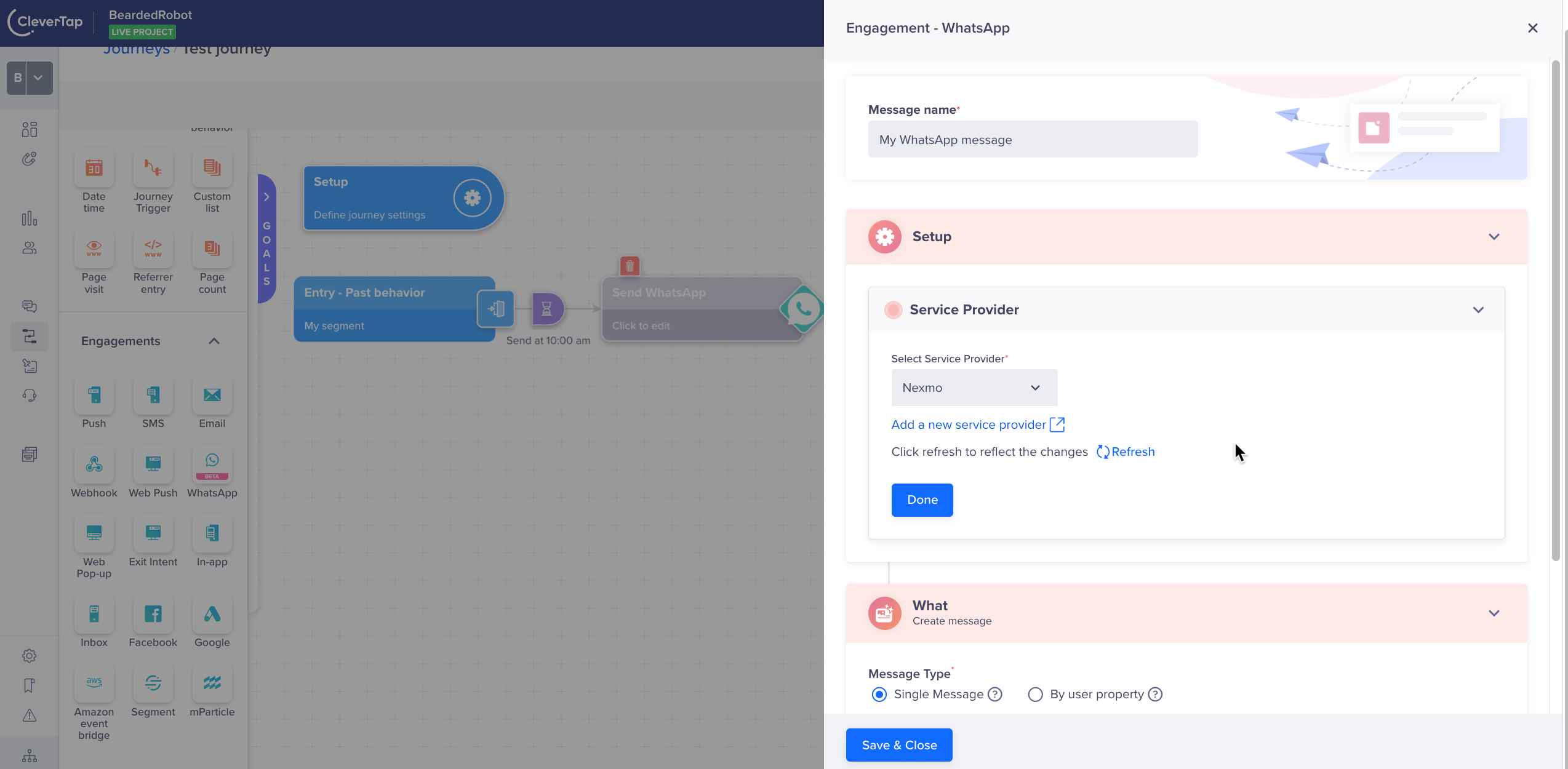
Setup WhatsApp Service Provider
- To create a WhatsApp message, refer to Define WhatsApp Message.
Updated 15 days ago
