Export Call Records to S3
Learn how to export your Signed Call™ recorded voice files to your Amazon S3 bucket.
Overview
CleverTap exports the Signed Call™ recorded voice files directly to your Amazon S3 bucket instead of storing them in the database.
Signed Call Voice Files
- CleverTap exports the voice files in .wav format.
- We recommend creating a fresh bucket of voice files for easy access.
Prerequisites
Ensure you integrate your S3 account on the CleverTap dashboard.
To set up your S3 account, refer to AWS S3 Export Guide.
Signed Call S3 Configuration
Currently, Signed Call only supports S3 bucket configuration via Bucket Access Key and Secret key. S3 configuration through IAM is not currently supported, but it's in the pipeline and will be integrated soon.
After successful integration, click Refresh from the Signed Call page to proceed with the export.
Setup Signed Call Export with CleverTap
To set up the export of Signed Call voice files to your S3 bucket:
- Navigate to Settings > Signed Call > Integration from the CleverTap dashboard.
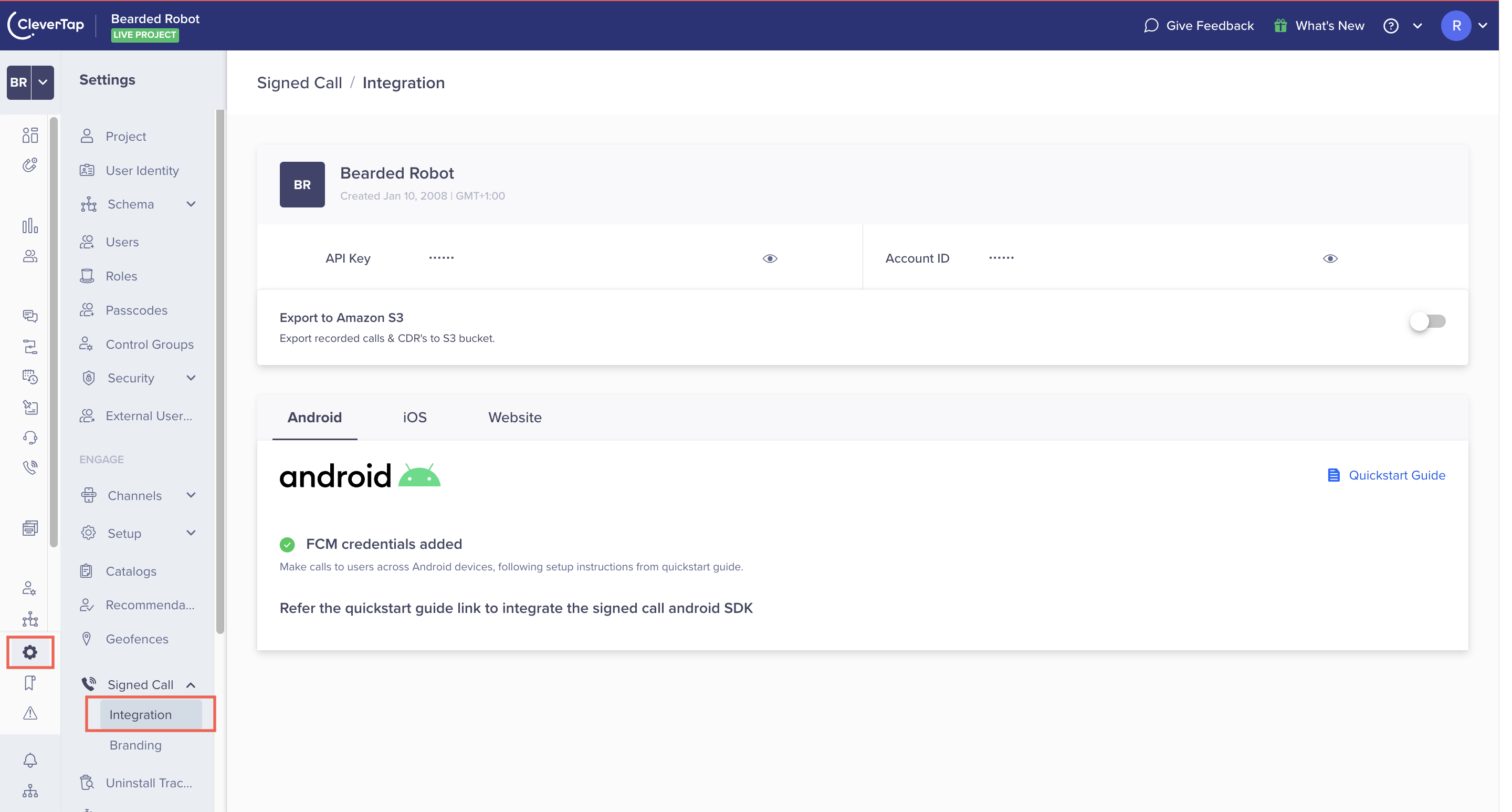
Amazon S3 Integration
- Turn the toggle ON to export recorded calls to the Amazon S3 bucket.
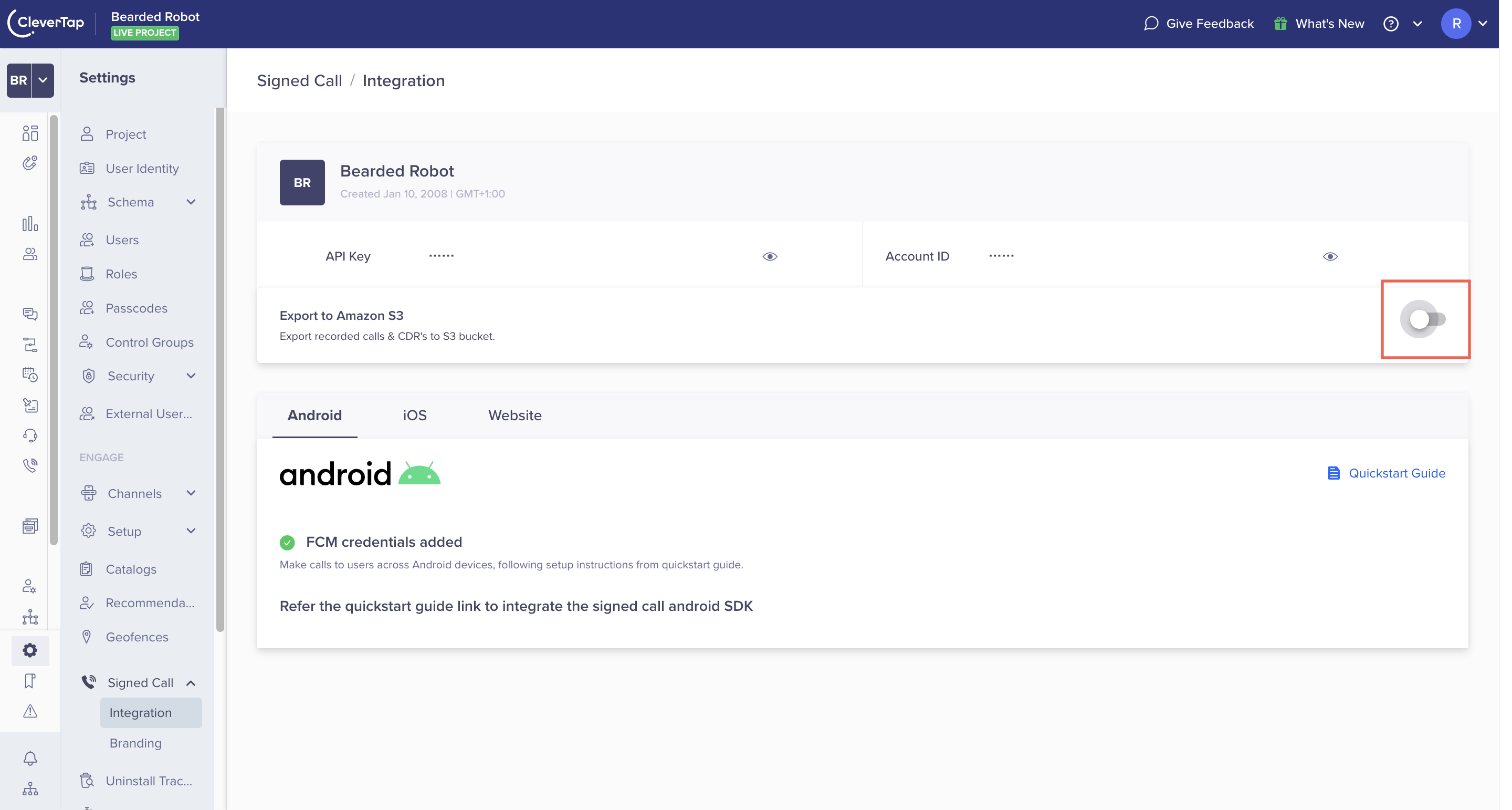
Export Toggle
- Select your Amazon S3 Bucket from the dropdown and click Confirm Your Bucket.
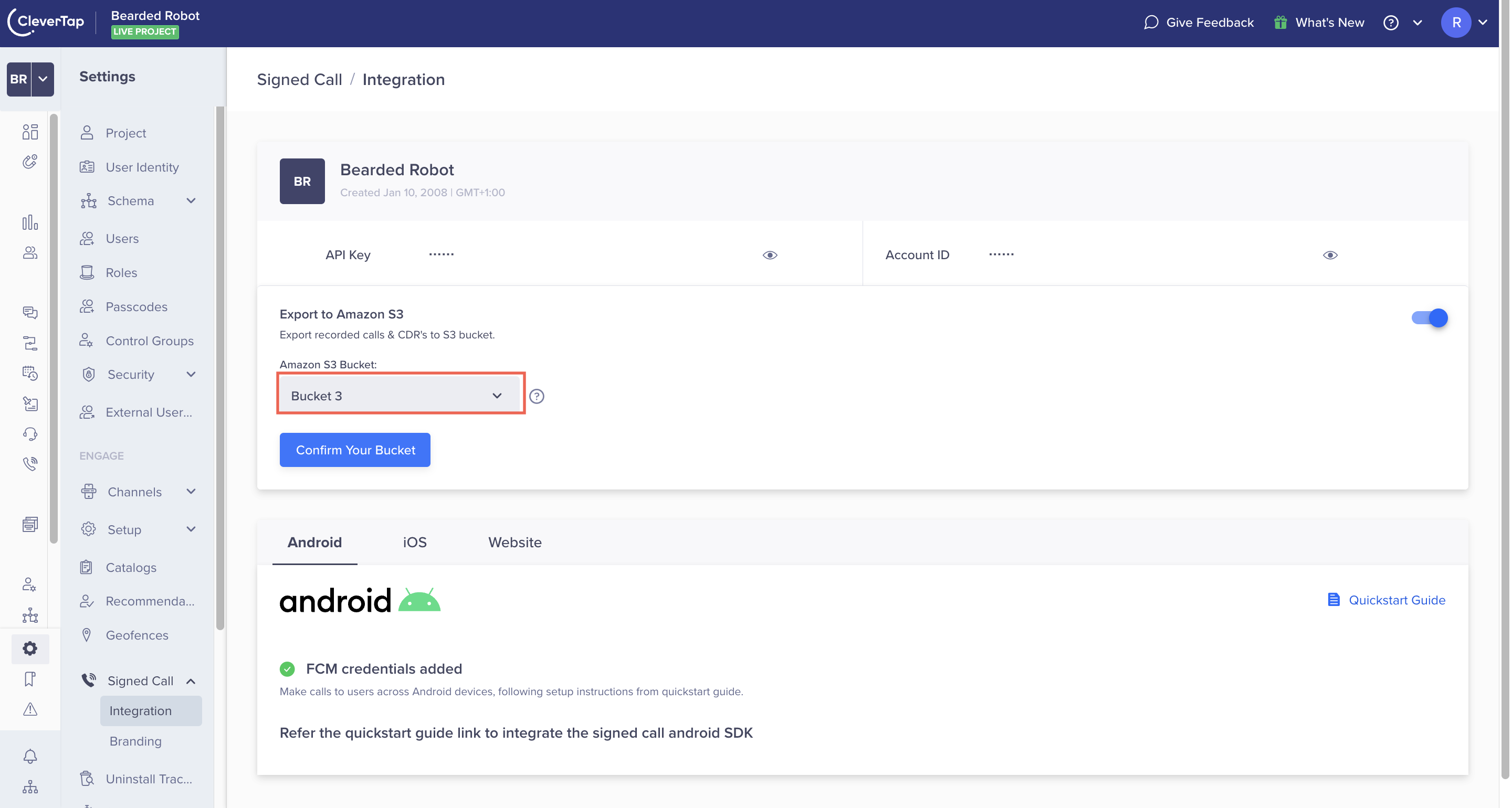
Amazon S3 Bucket
- Click Confirm to confirm your bucket selection.
Changing a Bucket
After you save a bucket, you can only change it by raising a request on [email protected]
Stopping the Export
Turn the toggle OFF and click Stop export to stop the export.
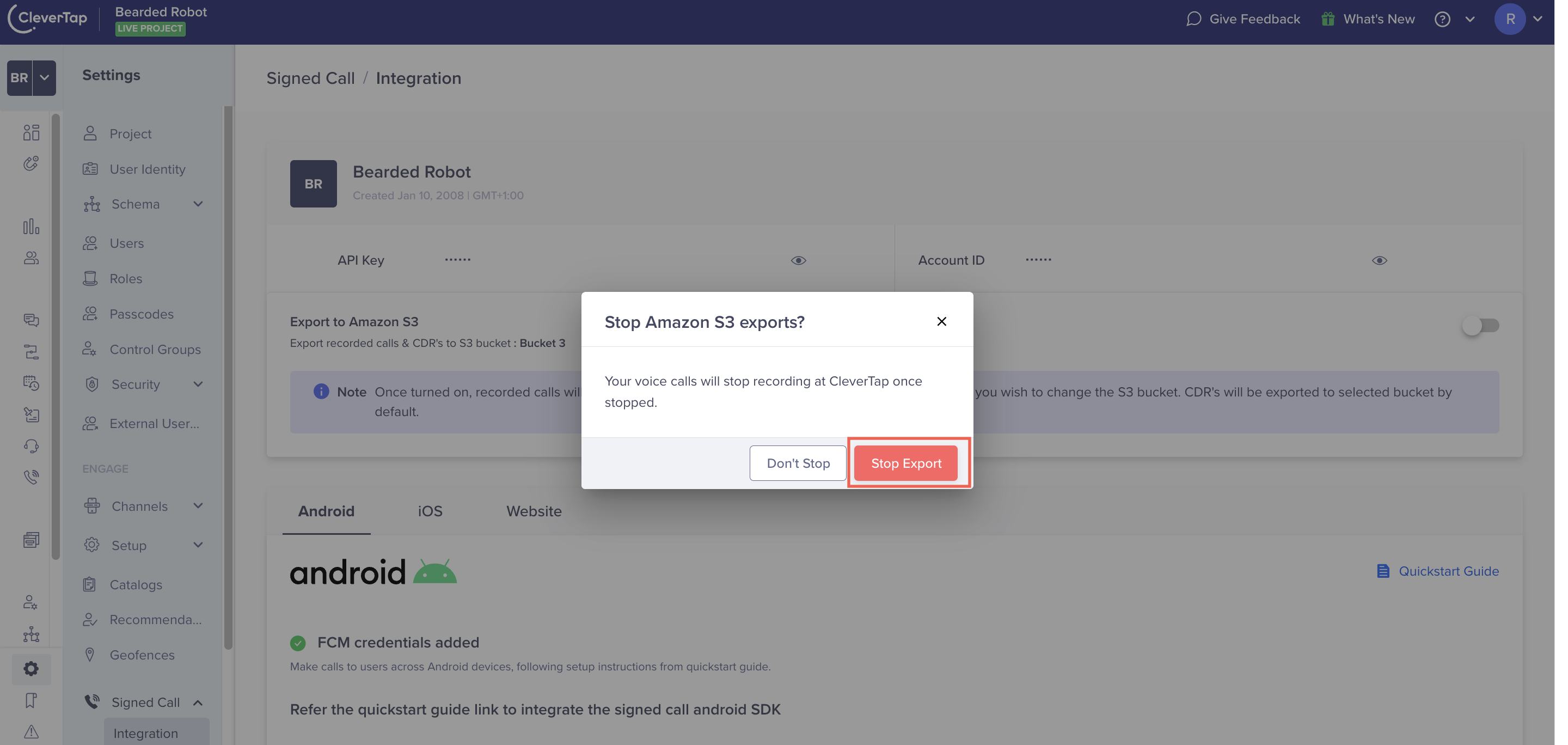
Stop Export
CleverTap sends an alert to your registered email for any changes made to the dashboard settings.
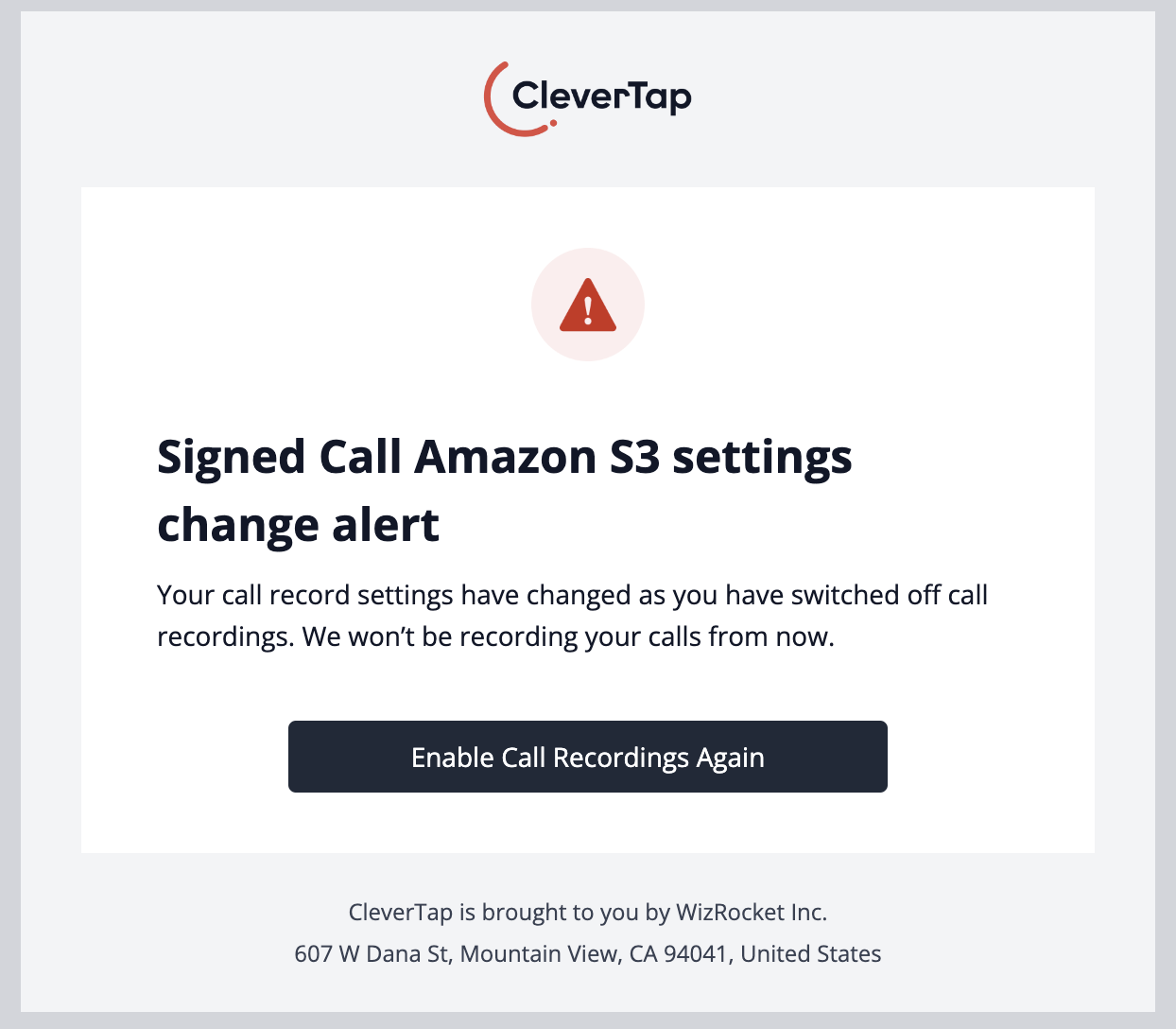
Updated 28 days ago
