Project Setup
Learn how to set up your Project on the CleverTap dashboard.
Overview
A project can be an individual app, website, or product. You can choose to combine multiple platforms, such as Android, iOS, Web, and so on, in a single project. Depending on your business goals, you can also have separate projects for each platform.
Create a Project
After you log on to the CleverTap platform for the first time, you can create a project. From the setup page, perform the following steps:
- Enter a Project name.
- Select the Business category from the dropdown.
- Define the Account Timezone.
What Affects Timezones
Campaign delivery, Journeys, and scheduled data exports are based on timezones.
- Choose from the following platforms:
- Android
- iOS
- Web
- API
- Choose the platform of your app. Select Native for native Android and iOS apps. You can also select the other hybrid platforms for Android and iOS, such as:
- Click Create Project.
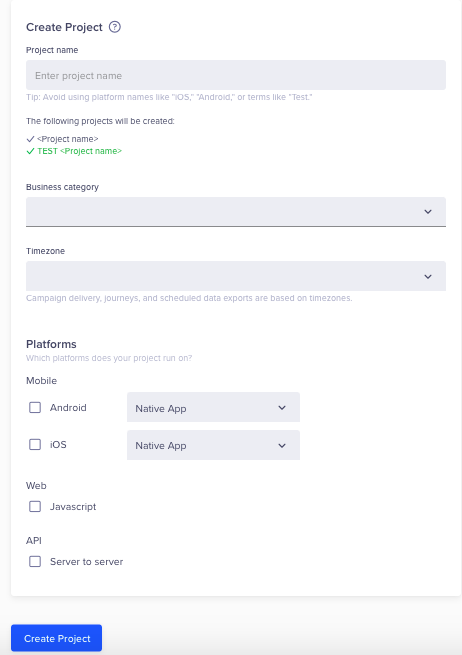
Create a Project
Create a Test Project
CleverTap automatically creates a Test project for testing when you create a Live project. You can perform all your tests on this project before you actually roll out the changes. However, you also have the flexibility to create additional test projects within a Live project if needed.
To create a Test project:
- Navigate to Organization > Projects from the CleverTap dashboard.
- Click + Test Project.
- Enter Project name.
- Click Add.
The Test project is created on the Projects page.
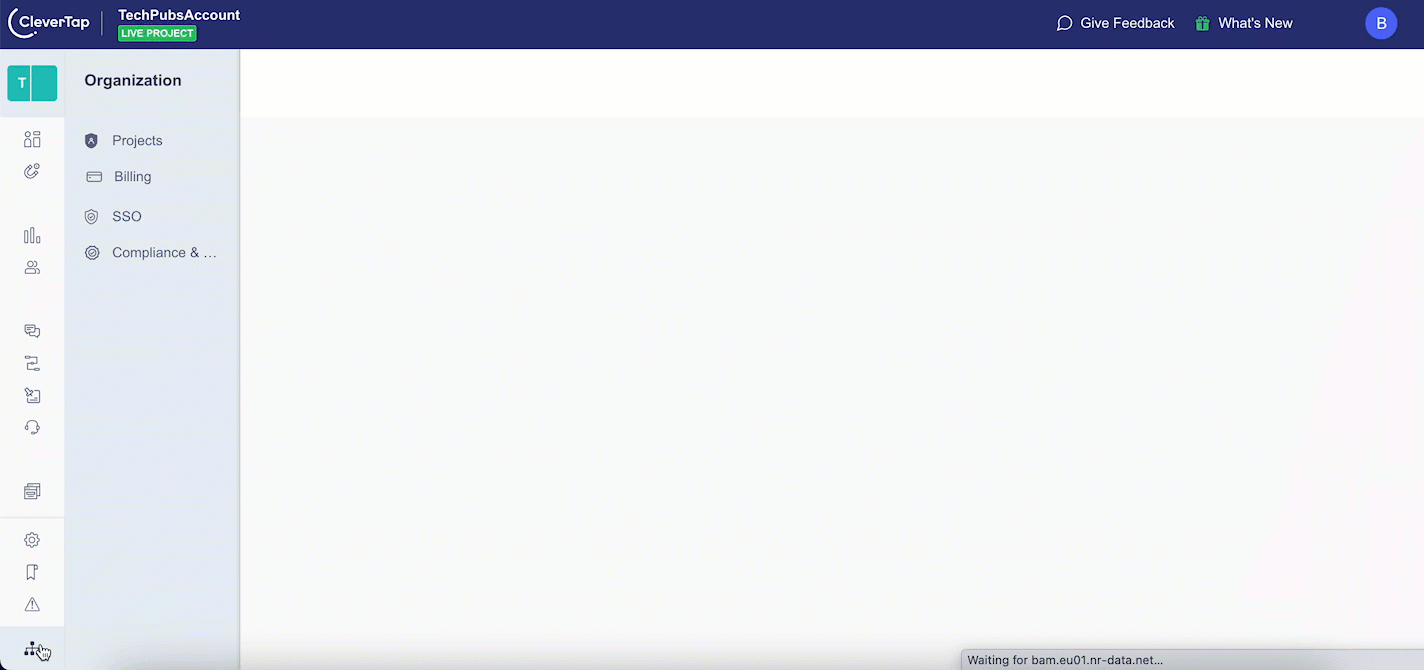
Create a Test Project
Permissions
To create a Live or Test project, you must have the Admin access.
Edit a Project Name
If you need to edit a project name later, the admin can do so, and it will not affect the project in any other way except for the name change. To modify a project name, perform the following steps:
- From the CleverTap dashboard, navigate to Settings > Project.
- Click the
 icon next to the project name.
icon next to the project name. - Modify the project name.
- Click Save.

Change a Project Name
Updated 8 months ago
