Exotel
Introduction
CleverTap users can now leverage the SMS capabilities of Exotel to communicate with their customers for the following seamlessly:
- Sending just in time offers to customers to drive purchases
- Gathering feedback on the services
- Keeping customers informed and more
In addition, businesses can automate sales and marketing engagements by sending personalized texts through ISO-certified secure SMS pipes.
Prerequisites for Integration
The following are the prerequisites:
- You must have an account with SMS permissions from Exotel.
- You must have a CleverTap account with SMS setup enabled.
- You must have DLT-approved templates if the region of your account is in India.
Integrate Exotel with CleverTap
This process involves the following four steps:
Configure Exotel Dashboard
Per the DLT mandate, you must upload the following details to the Settings page of your Exotel Account to send an SMS:
- Entity ID: It is the unique ID provided to every business.
- Sender ID: The six-digit ID from which the SMS is sent.
- Template ID: It is the unique ID for each transactional or promotional SMS that you want to use.
- Template Details: These are the DLT-approved templates for the messages you want to send to your customers. You need to upload it to the Exotel dashboard.
- SMS Type: It is used to classify different types of messages that you want to send to your customers. The following are the options available: transactional, service explicit, service implicit, and promotional.
Exotel Support
For more information and queries pertaining to Exotel, visit Exotel Support Center.
Find Exotel Details
We recommend that you keep the following information handy before starting with configuration on the CleverTap dashboard:
- Account sid and API Credentials: To obtain this information, navigate to the API > API Settings page from the Exotel dashboard.
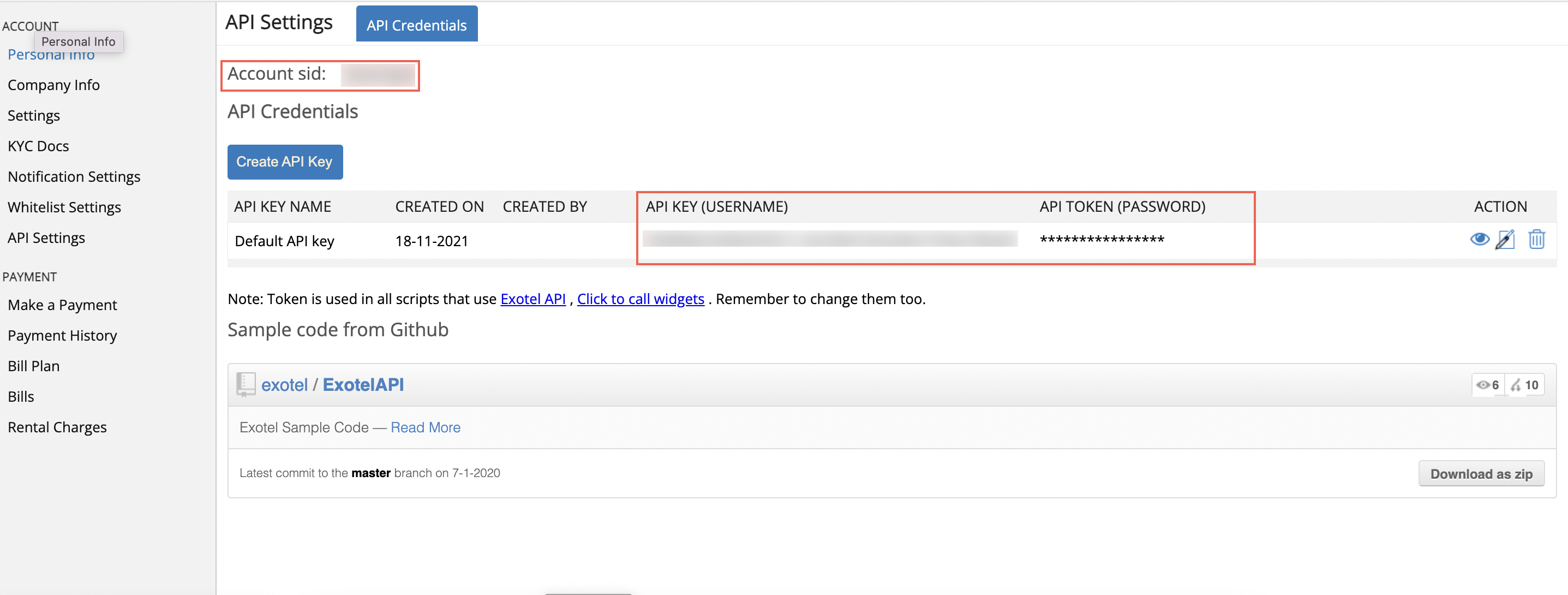
Find Exotel Account SID and API Credentials
- Sender ID: To obtain this information, navigate to Settings > Sender ID from the Exotel dashboard.
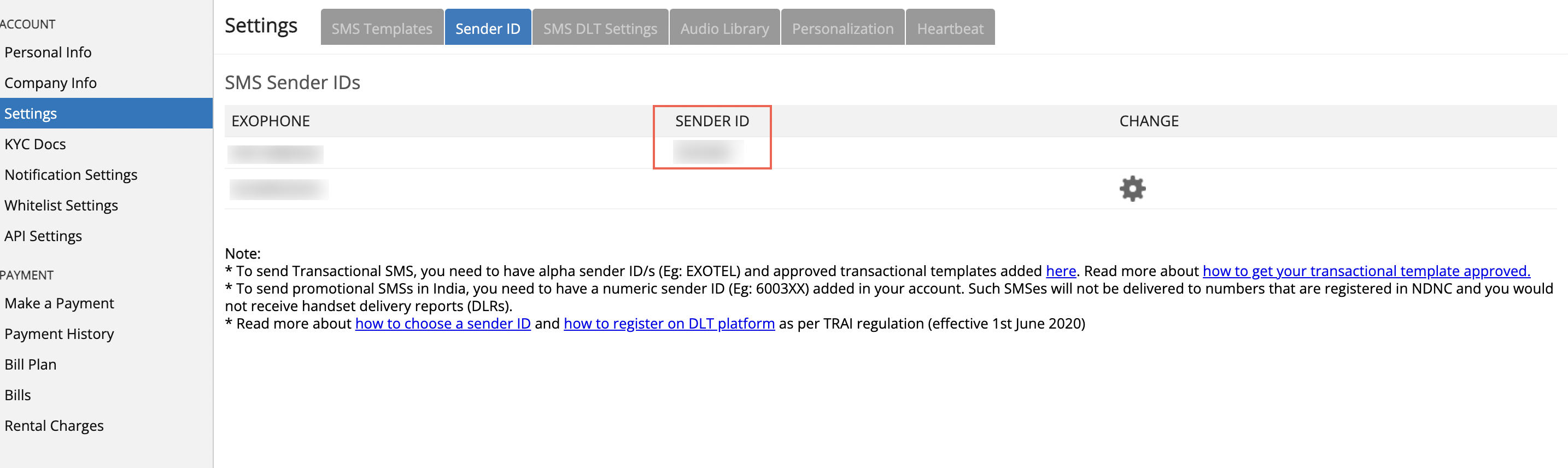
Find Exotel Sender ID
- Entity ID: To obtain this information, navigate to Settings > SMS DLT Settings.
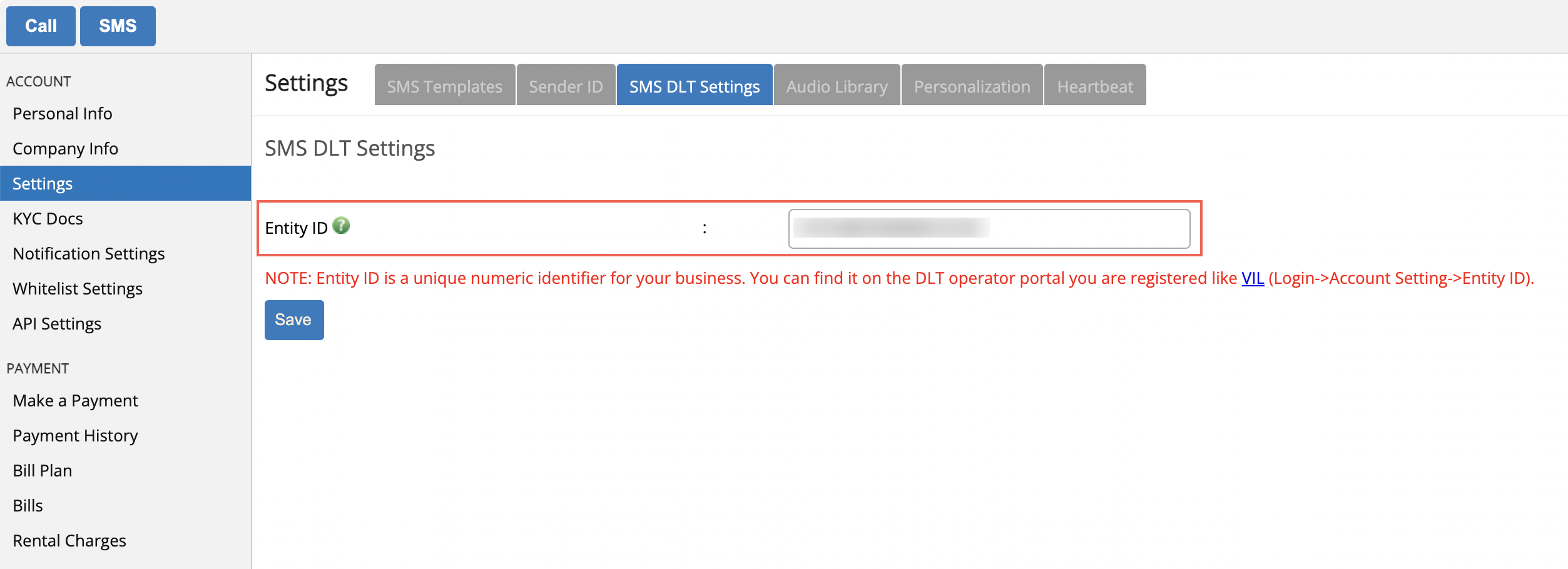
Find Exotel Entity ID
- DLT Template ID: To obtain this information, navigate to Settings > SMS Templates.
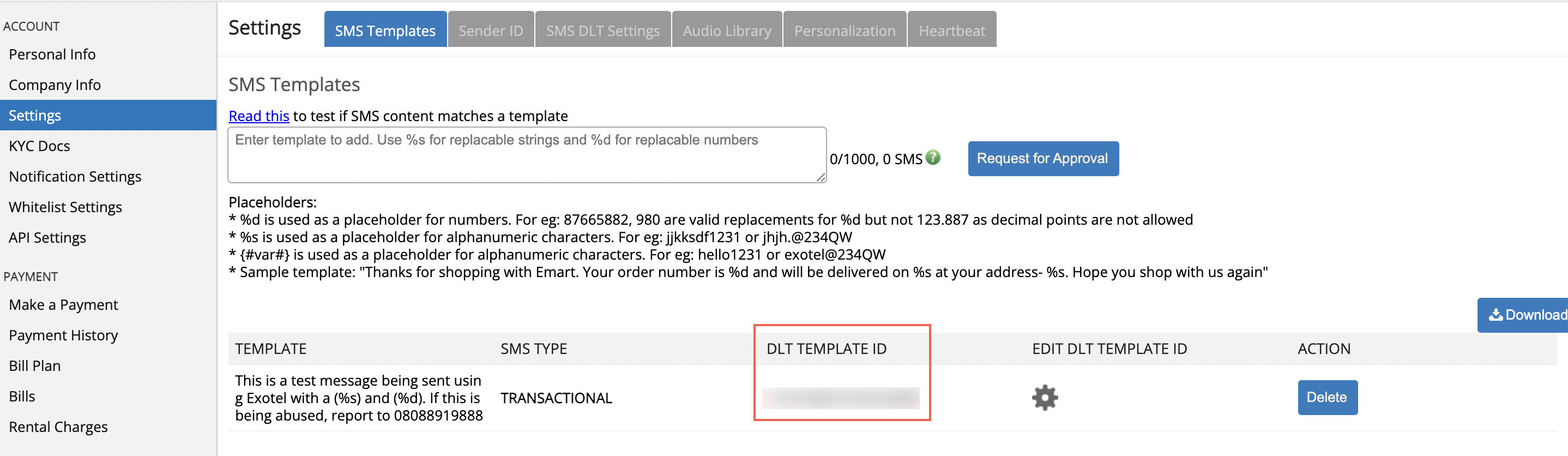
Find Exotel DLT Template ID
Configure CleverTap Dashboard:
To configure the CleverTap dashboard:
- Navigate to Settings > Engage > Channels > SMS from the CleverTap dashboard.
- Click + Add Provider. The Add SMS provider screen displays.
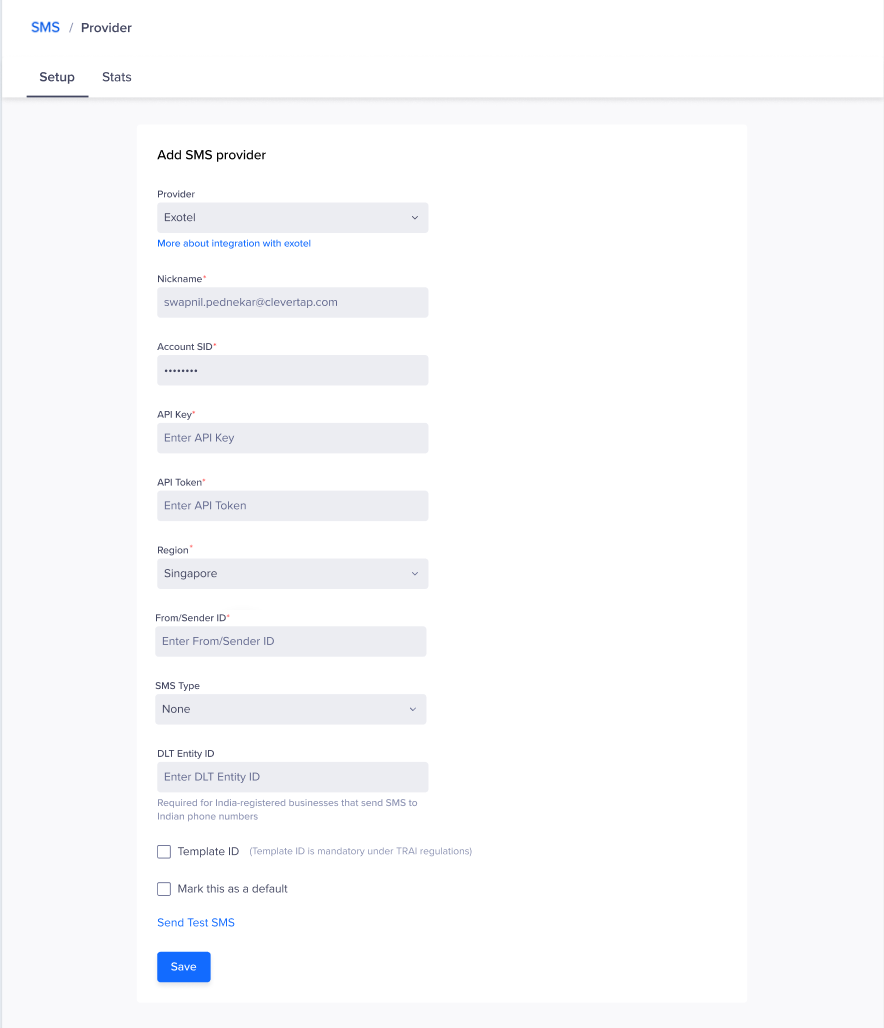
Add SMS Provider Credentials in CleverTap Dashboard
- Enter the following details:
Field | Description |
|---|---|
Provider | Select Exotel from the dropdown list. |
Nickname | Enter the nickname for the SMS Provider to uniquely identify it. |
Callback URL | Enter the URL where status callbacks must be posted after the SMS is sent. |
Account SID | Enter your account identifier. For more information, refer to Step 2. |
API Key | Enter API Key (Username) obtained in the Find Exotel Details step. |
API Token | Enter API Token (Password) obtained in the Find Exotel Details step. |
Region |
|
From/Sender ID |
|
SMS Type |
|
DLT Entity ID |
|
Template ID |
|
- Select the Template ID checkbox.
- Select the Mark this as default checkbox to make this SMS provider the default provider to send the SMS.
- Click Save to save the details.
Send a Test SMS
To ensure that the integration is successful:
- Click the Send Test SMS hyperlink before you start creating SMS campaigns and journeys.
- Enter the following details:
- Country Code and Mobile number: Enter the country code and mobile number to which you want to send the message.
- Message: This is a test message powered by Exotel.
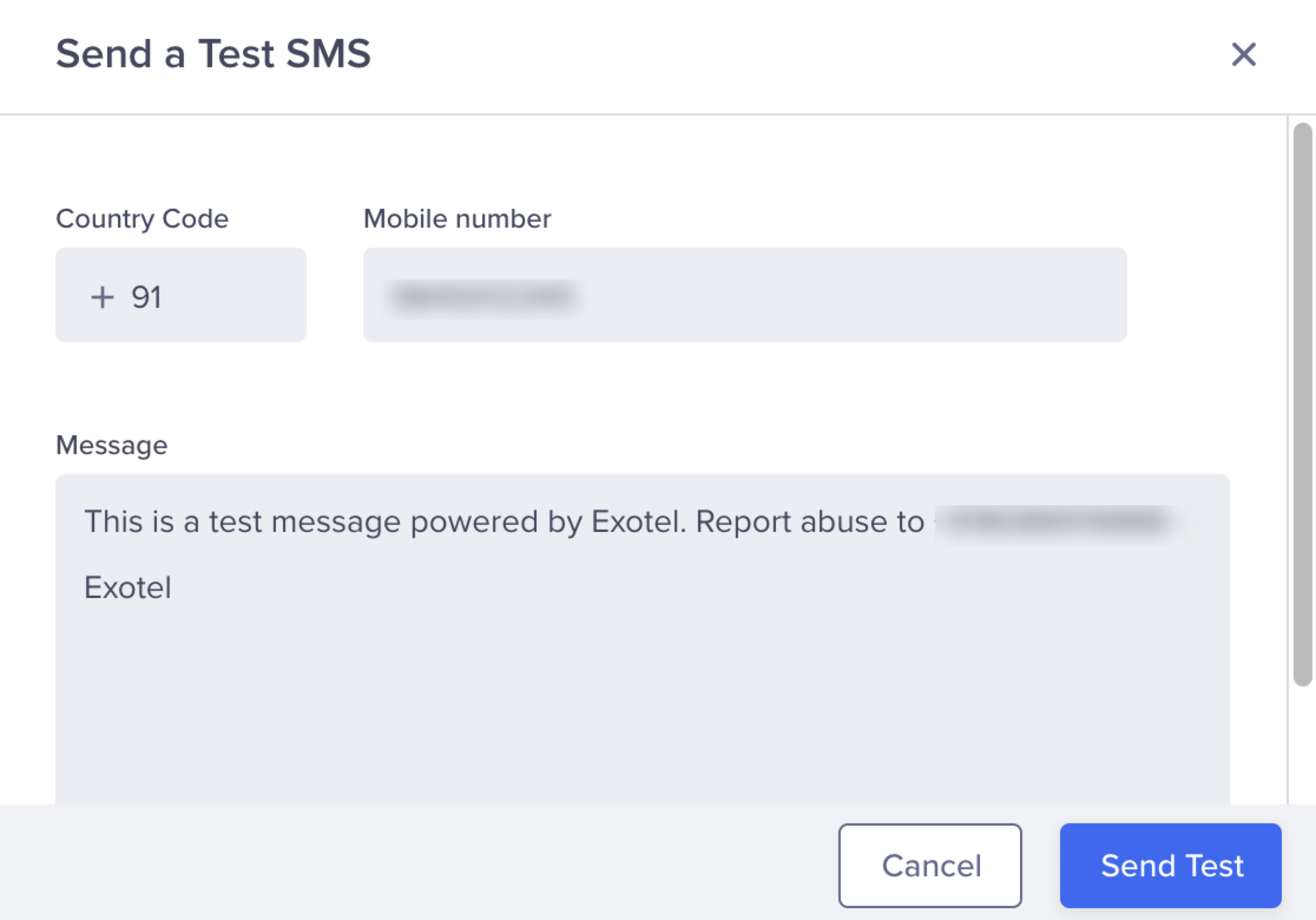
Send a Test SMS
Create Campaigns and Journeys
Now that your integration is successful, you can now create SMS campaigns and journeys.
Troubleshooting
Failed to send out test notifications
Issue
The following error displays when saving Exotel credentials in the CleverTap dashboard
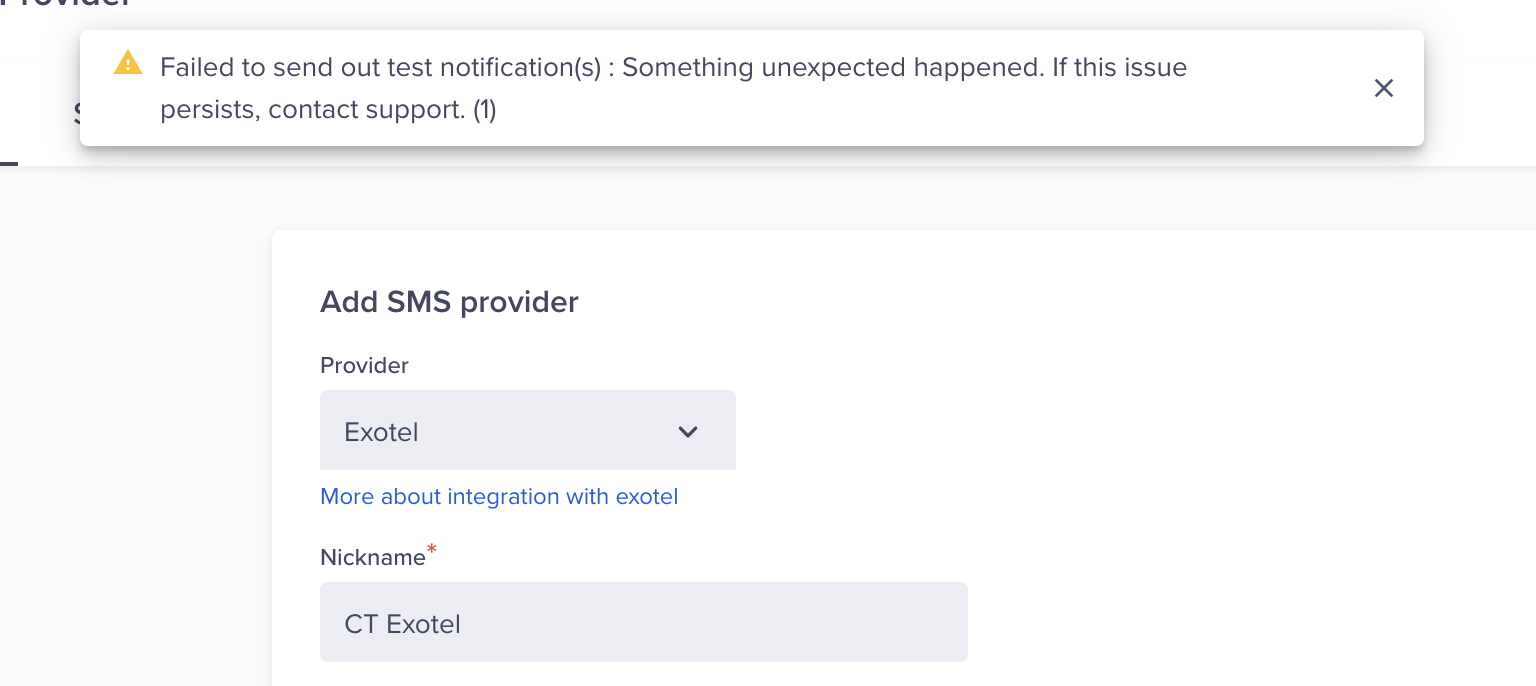
Test Notifications Failed
Resolution
The following are the steps to resolve the issue:
- Find your Exotel Credentials. Ensure that the keys are added correctly as they are case-sensitive.
- Raise the CleverTap Support Request to get the error code if the issue persists.
- Connect with the Exotel support team to get this resolved after you receive the error code from the CleverTap support team.
Encoding
The messages sent out from CleverTap are encoded in the UTF-8 charset.
FAQs
1. How can I check DLT guidelines for sending commercial SMS?
Ans: For information on TRAI regulations and DLT registration, refer to TRAI Regulations on Commercial Communications (DLT portal) - SMS in India.
2. What is an SMS template, and how to get it approved?
Ans: To know more about SMS templates, refer to What is an SMS template and how can I get a template approved?
3. How do I check Exotel Account settings?
Ans: To check Exotel Account Settings, refer to How to choose an SMS sender ID?
4. How to choose an SMS Sender ID, and what is its significance?
Ans: To understand this, refer to How to choose an SMS sender ID?
5. How to check the delivery status of SMS sent by me?
Ans: To know more about delivery status, refer to How do I find the delivery status of the SMS I sent using Exotel API?
6. We are seeing an Exotel API error under Campaign. What is the error about?
Ans: Exotel API Error is raised under two circumstances. Firstly, when we try to send a message to Exotel, they do not accept it due to some error. Secondly, when Exotel replies with the error code to CleverTap. For more information on this, refer to Error Codes.
Updated over 1 year ago
