Enable Email Inbox Previews
Before you can start using Inbox previews, you must enable them.
In the dashboard.
Navigate to Settings> Channels > Email.
Click the Previews tab.
The Setup previews page lists previews for the available email inboxes. For example, a mobile device that runs Gmail on Android 8 or a computer that runs Apple Mail 10 on an OSX 10.10 Operating system.
Note
You must specify the accounts that must have email previews and spam reports before signing up. Email previews are available only if you have opted for the email add-on from CleverTap.
This feature is not available for trial accounts.
Enable or Disable Previews
You can enable or disable a single email client from the ellipsis menu next to each client.
You can also select multiple clients and then enable or disable previews by clicking Enable in inbox previews or Disable inbox previews.
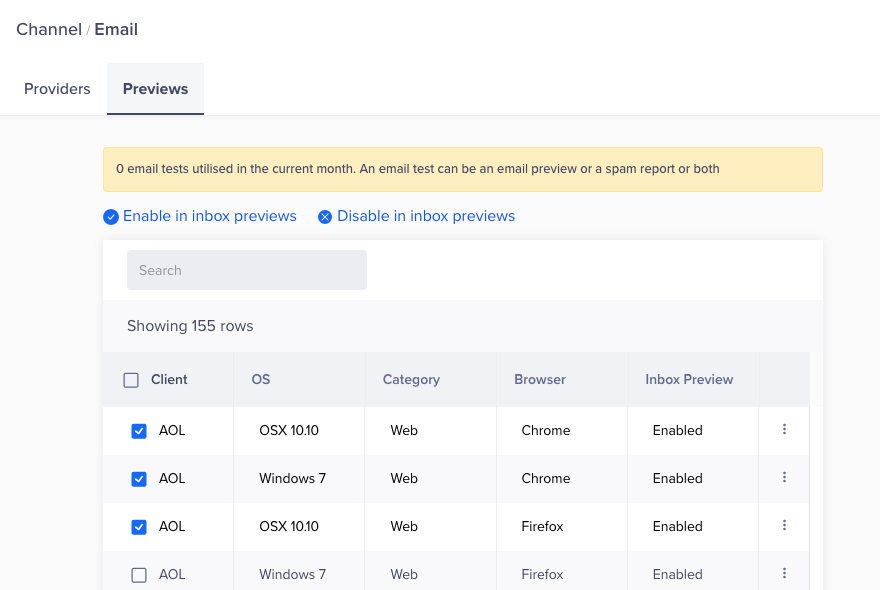
Enable or Disable Inbox Previews
Updated over 1 year ago
How to use previews in email campaigns
