Email Provider Operations
Overview
This section describes actions for the available email service providers.
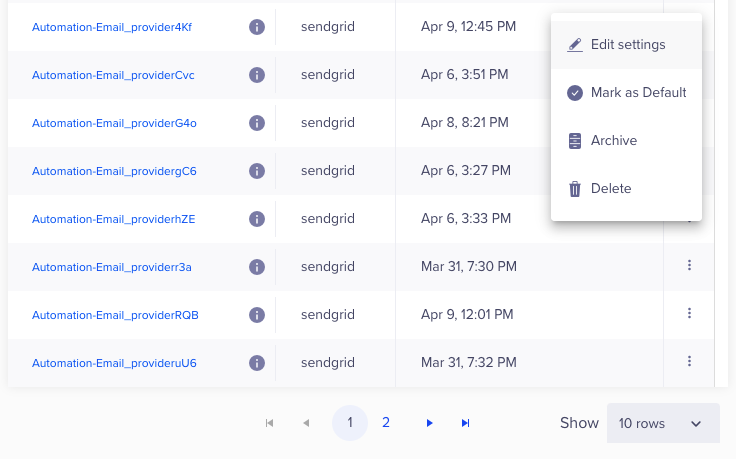
Email Service Providers
Archive Service Providers
You can archive any of the current email service providers from the email settings. Archiving the email service provider stops any active Campaigns or Journeys for this provider. The archived provider will not be available for use in the future. However, it will still retain the provider stats.
Follow the steps to archive an email service provider:
- From the CleverTap dashboard, navigate to Settings > Channels > Email > Providers tab.
- Click the ellipsis next to the provider.
- Select Archive from the list.
Delete Service Providers
You can delete any of the current email service providers from the email settings. Deleting the email service provider will remove all existing data from our system and stop any active Campaigns or Journeys. The deleted provider will not be available for use in the future.
Follow the steps to archive an email service provider:
- From the CleverTap dashboard, navigate to Settings > Channels > Email > Providers tab.
- Click the ellipsis next to the provider.
- Select Delete from the list.
Edit Settings
Edit the email settings to change Provider credentials.
Follow the steps to edit provider settings:
- From the CleverTap dashboard, navigate to Settings > Channels > Email > Providers tab.
- Click the ellipsis next to the provider.
- Select Edit settings from the list. The Provider credentials window displays.
- Change the required information.
- Click Send Test Email to check that the provider is working correctly.
- Click Save.
Mark as Default
Set a service provider as default so that the same provider is used for delivering your emails.
- Follow the steps to set a default email service provider:
- From the CleverTap dashboard, navigate to Settings > Channels > Email > Providers tab.
- Click the ellipsis next to the provider.
- Select Mark as Default from the list.
Updated over 1 year ago
