Create a Recommendation
Overview
You can create a recommendation by choosing a catalog and defining the required configurations based on which our recommendation engine will churn out results. These recommendations are served up to users automatically when you create a campaign using a recommendation.
Create a Recommendation
To create a new recommendation, perform the following steps:
- From the dashboard, navigate to Settings > Engage > Recommendations.
- Click + Recommendation.
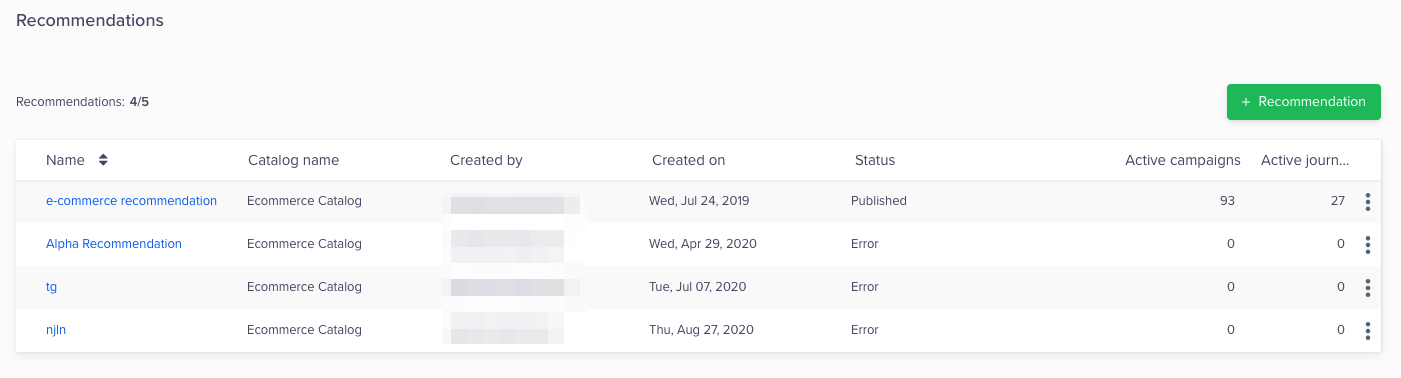
Create a New Recommendation
Select a Catalog
Select a catalog from which to generate recommendations. You can access the catalogs to which you have mapped the events.
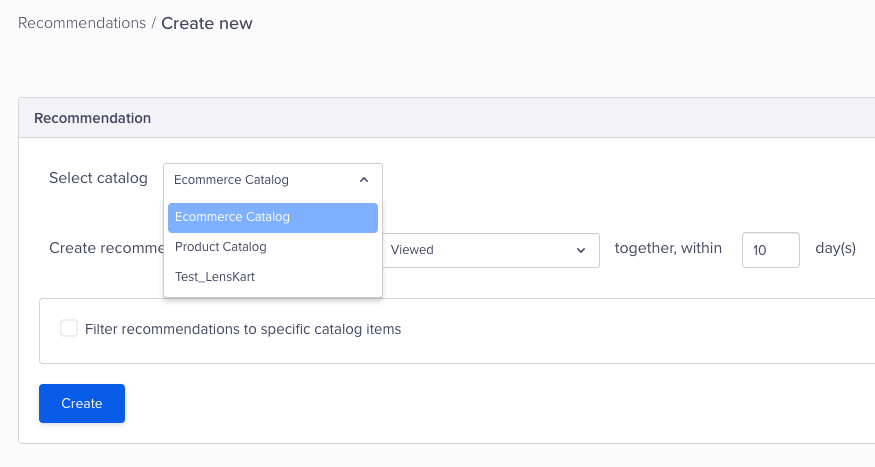
Select a Catalog to Generate Recommendations
Unmapped Catalog
Unmapped catalogs will not be available for generating recommendations.
Select an Event
This is the event in which CleverTap will consider similar items. Follow the steps below:
- Select an event from which to generate recommendations. You can access the events that have been mapped to the chosen catalog.
- Select the relevant timeframe for which you want to generate the recommendations (e.g., create recommendations for items that have been viewed together in the last 10 days).
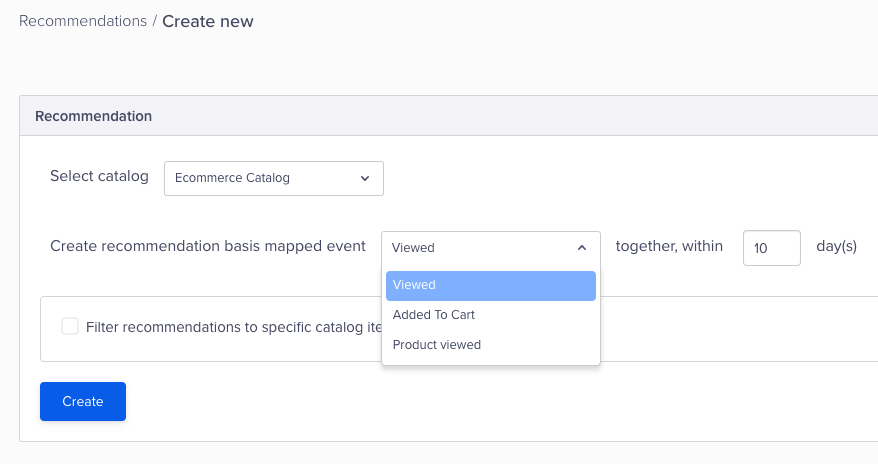
Select an Event to Generate Recommendations
Some Examples
Below are some examples:
e-Commerce App
An e-Commerce app may want to trigger a recommendation as soon as a user adds Nike shoes to cart.
- In this scenario, you can recommend other shoes to the user.
- This can be either based on the shoes that the user may have viewed together or searched together in the last 30 days.
- In this case, the event to select would be Viewed together or Searched together.
Video Streaming App
A video streaming app may want to trigger a recommendation once a user completes watching a trailer of a fantasy TV series.
- In this scenario, you can recommend other shows that have been watched together with fantasy TV shows in the last 10 days.
- In this case, the event to select would be Watched together.
Filter Recommendations
To filter recommendations, you can include or exclude certain items.
Fashion eCommerce Example to Include Items
A fashion eCommerce could set up their filter to only recommend shoes.
To filter the items that are served up to only include certain items, perform the following steps:
- Select the checkbox for Filter recommendations to specific catalog items.
- Select Include.
- Click + Catalog Field.
- Select the appropriate category fields.
- Add more catalog fields as required.
- Click Create.
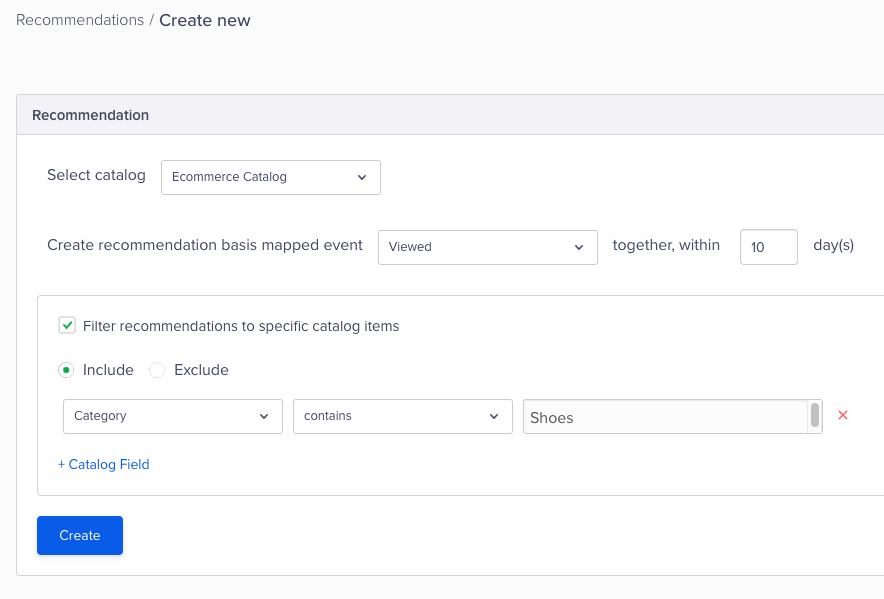
Filter Recommendations - Include
Fashion eCommerce Example to Exclude Items
A fashion eCommerce could set up their filter to exclude any items rated as a C user rating from their recommendations.
To filter the items that are served up to only exclude certain items, perform the following steps:
- Select the checkbox for Filter recommendations to specific catalog items.
- Select Exclude.
- Click + Catalog Field.
- Select the appropriate category fields.
- Add more catalog fields as required.
- Click Create.
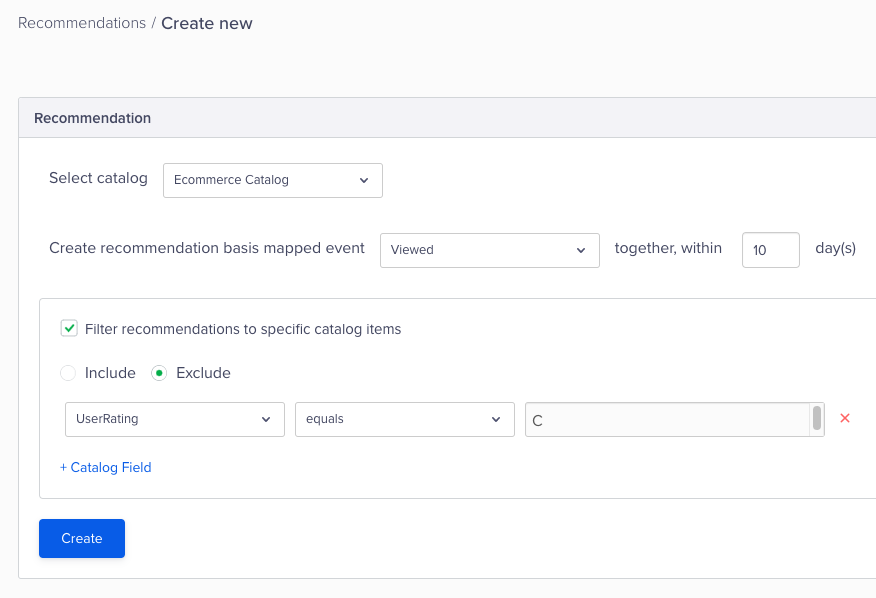
Filter Recommendations - Exclude
Processing Time
It takes up to 24 hours for the CleverTap data science engine to publish the recommendations from the time the recommendation is generated.
Updated over 1 year ago
