Control Groups
Overview
Marketing teams typically run various campaigns and journeys to onboard, convert, and retain their users. However, it is hard to measure the efficacy of these campaigns and journeys independently. For example, was the purchase increase today due to the reminder email we sent last night, or could it have been that those users would have bought anyway without the reminder?
A control group is a set of users marked to be excluded from all marketing campaigns. You can measure the effectiveness of your initiatives by comparing this group with the target group of users who received your campaigns.
CleverTap allows you to measure and track the performance of your engagement efforts by comparing it to the Control Group
You can create 4 different types of Control Groups:-
- System Control Group
- System Control Group is created on your entire user base
- You can create one System Control per account
- You can create a system control group of size between 2% to 5%
- Custom Control Group
- Custom Control Group is created on your entire user base
- You can create up to 10 Custom Control Groups per account
- You can create a custom control group of size between 2% to 5%
- Custom Control Groups are generally created for short-duration strategies
For example, determining engagement impact for Christmas campaigns
- Campaign Control Group
- Campaign Control Group is created on the user base that qualifies for the campaign.
- You can create a campaign control group at the time of campaign creation.
- You can create a campaign control group of size between 2% to 99%
- Journey Control Group
- Journey Control Group is created on the user base that qualifies for the journey.
- You can create a journey control group at the time of journey creation.
- You can create a journey control group of size between 2% to 99%
Control Group Qualification
- When a Control Group is created, it is created from all the users who are a part of the application at the given time.
For example, if a 5% Control Group is created, then every 1 in 20 users will be a part of the Control Group. - This selection of users who are a part of the Control Group is completely random. We do not introduce any bias for qualification
- For all new users coming to the application after creating the control group, qualification to the Control Group will be based on the size of the control group.
For example, if a 5% Control Group is created, every 1 in 20 new users will be a part of the Control Group
Creating a System Control Group
- You can create a system control group from Settings > Control Group.
Here, you can create a System Control Group
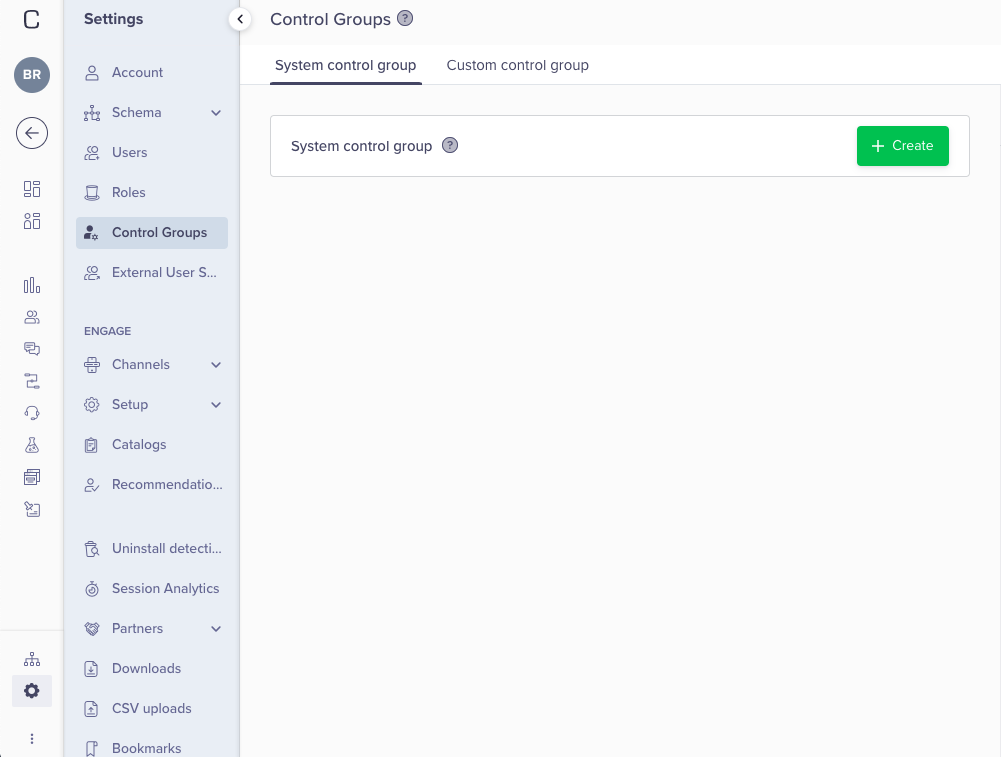
Create a System Control Group
- You can choose to apply the Control Group to existing running campaigns and journeys by checking the box to Apply to all current campaigns and journeys.
Important Note
After you make this selection, you cannot change it.
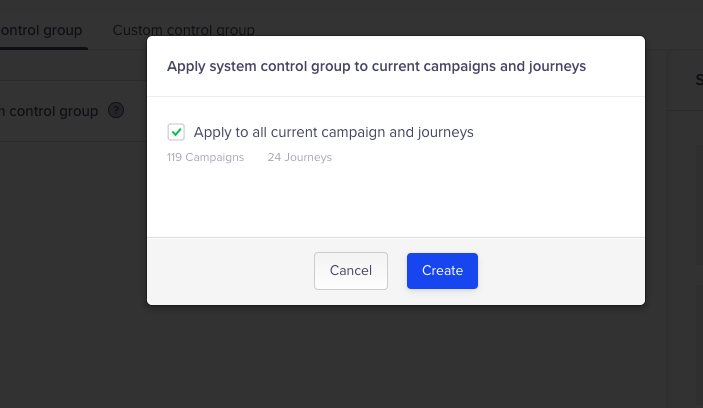
Apply System Control Group to All Journeys and Campaigns
- Now, you will be able to see the details of the system control group you created
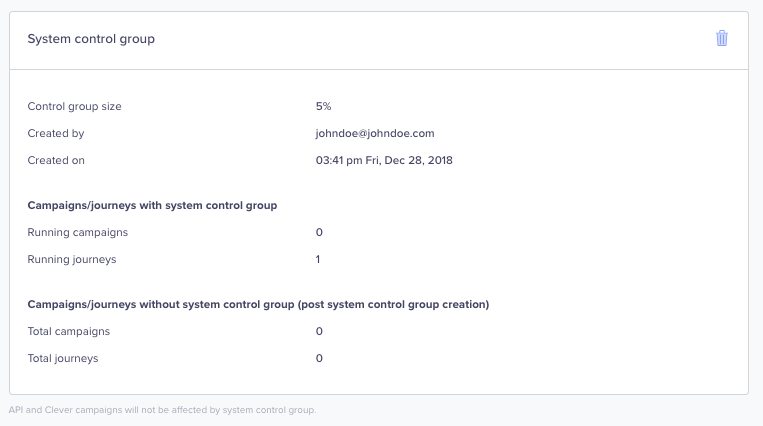
System Control Group Details
Creating a Custom Control Group
Note
Custom Control Group can be created only after you have a created a System Control Group.
- When you move to Custom Control Group and create a new custom control group, a new group will be created for you.
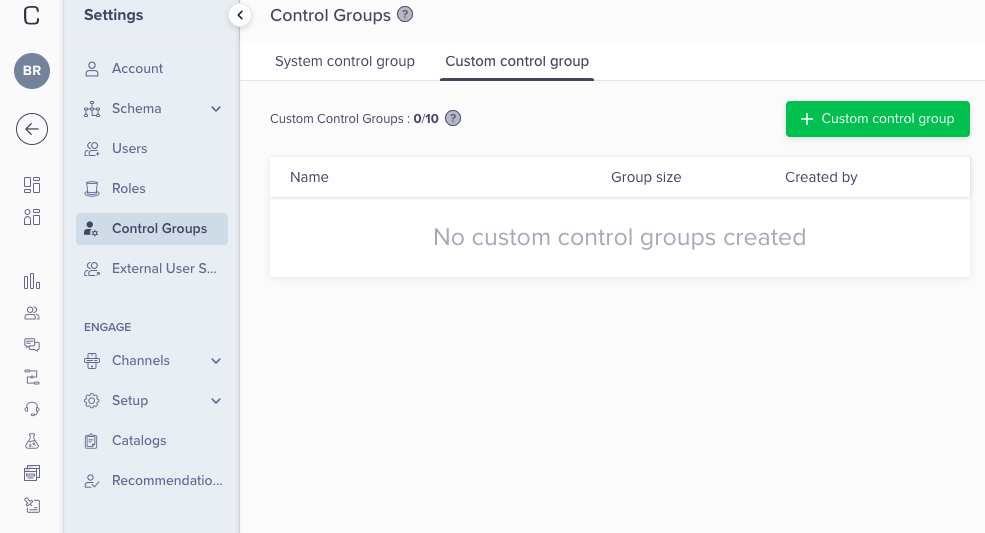
Create a Custom Control Group
- Once you click on + Create New, you asked to provide a name, purpose, and control group size
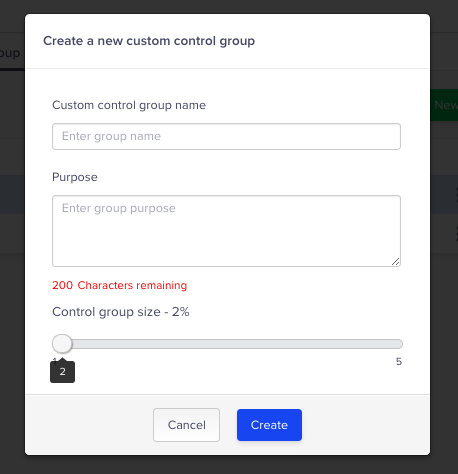
Enter Details for Custom Control Group
- Now, you will be able to see the details of the custom control group(s) you created
You can create up to 10 Custom control groups
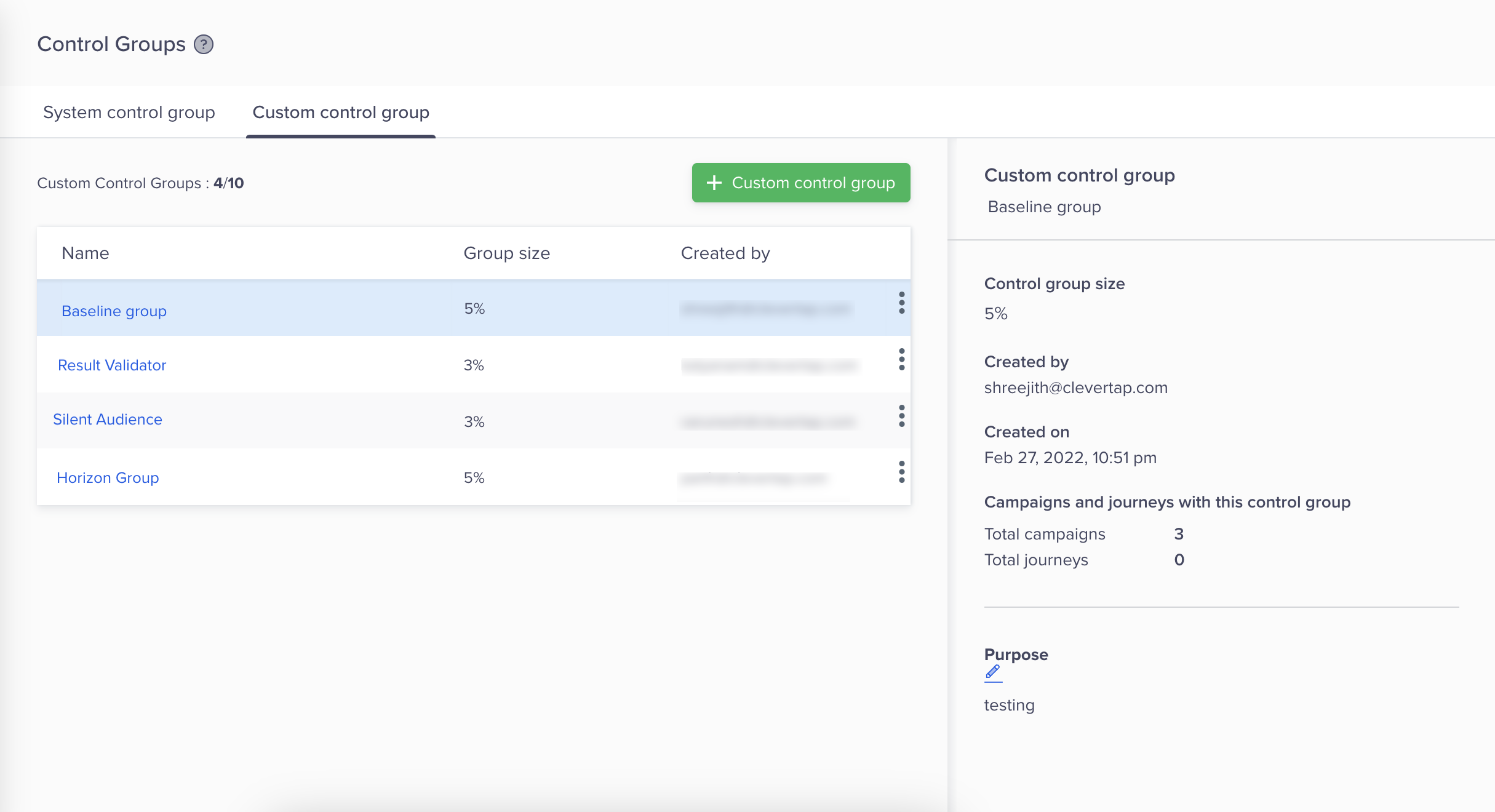
View Details of all Custom Control Groups
API and Clever Campaigns
- Control Groups are not applicable to campaigns created via APIs.
- Control Groups are not applied to Clever Campaigns.
Campaign and Journey Creation
Removing System Control Group
Although CleverTap provides the option to remove the System Control Group, we recommend to only use this option for transactional messages. Removing the System Control Group will impact the campaign and journey reports
Campaign Creation
After you have created a System and/or Custom control group, you can now use this control group in your campaigns. In the campaign creation workflow, when in the Setup section, you are given the option to add/remove the Control Group
- The system control group is applied by default for every campaign.
- You can choose to add a Custom control group to the campaign.
- Optionally you can also add a Campaign control group. This control group will be applicable only to the related campaign.
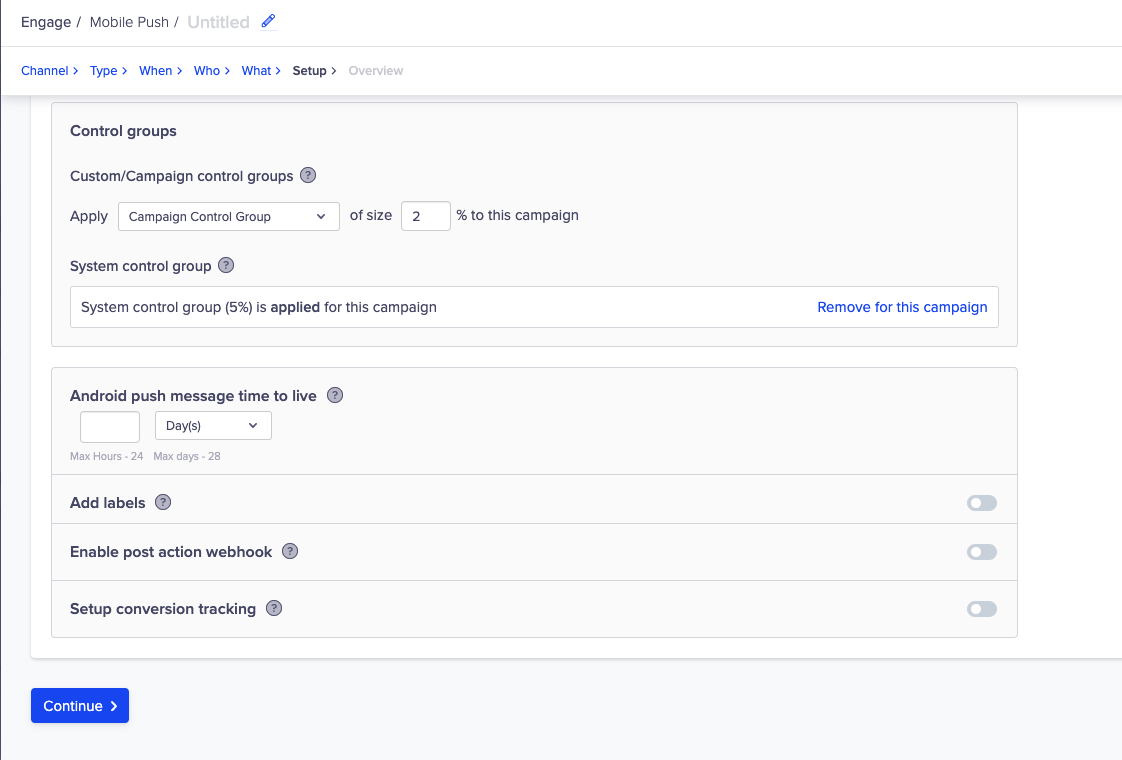
Use Control Groups in Campaigns
Journey Creation
After you have created a System and/or Custom control group, you can now use this control group in your Journeys.
In the entry node of the Journey, you are given the option to add/remove the Control Group.
- The system control group is applied by default for every campaign.
- You can choose to add a Custom control group to the campaign.
- Optionally you can also add a Journey control group. This control group will be applicable only to the related journey.
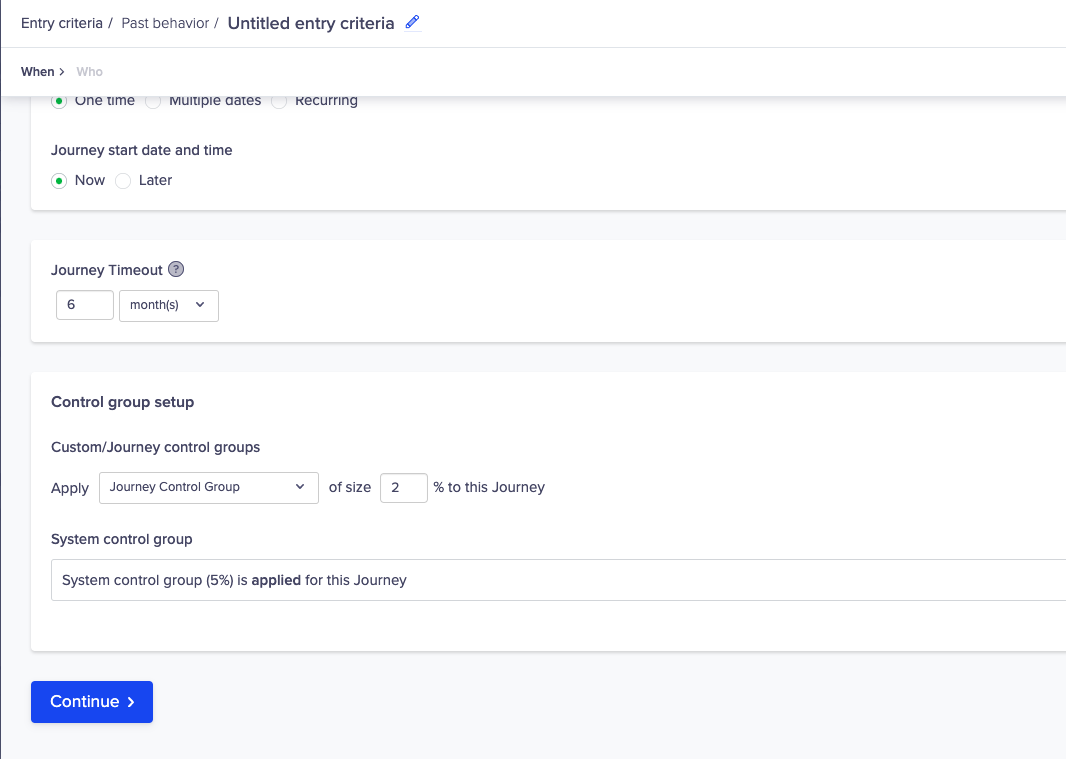
Use Control Groups in Journeys
Reporting Stats
- Campaign or Journey Qualification
- All users who have qualified for the campaign based on the who section selected by you.
- In Journeys, it is all the users who have qualified on the who section selected by you in the entry node.
- This will include users who are a part of the Control Group qualification.
- Control Group Qualification
- All users who have qualified for the system or custom control group
- Control Group Qualification for the campaign
- All users who have qualified for the campaign AND were qualified to be a part of the Control Group
- There may be users who are a part of the Custom Control Group or System Control Group, but do not qualify for the campaign. These users will not be a part of the Control Group for this campaign.
- There may be users who are a part of the Control Group, but do not qualify for the campaign. These users will not be a part of the Control Group for the campaign in question.
- Control Group Qualification for the journey
- All users who have qualified for the journey AND were qualified to be a part of the Control Group
- There may be users who are a part of the Custom Control Group or System Control Group, but do not qualify for the journey. These users will not be a part of the Control Group for this journey.
Note: If the Campaign or Journey qualifies a very small user base, there may be a condition, that no user from the qualified based is a part of the Control Group. In that case, we will not showcase the Control Group stats for that campaign.
Deleting Control Group
If a Control Group is deleted when campaigns and journeys are running with the Control Group, the corresponding campaign and journey report will be impacted
Once a campaign or a journey is created with a Control Group, the stats for it can be viewed on the stats page
Here you can see -
- Number of users in the Control Group
- Conversions of Target Group w.r.t. Control Group
- Revenue of Target Group w.r.t. Control Group
- Revenue is calculated as ARPU (Average Revenue Per User)
** where ARPU = Total Revenue / number of users
Control Group Exports
Exports Disabled
Currently, the Journey Control Group exports option is disabled. If you want to enable this option, contact your Customer Success Manager.
Control group users can be exported to AWS S3. The option is available via Settings > Partners > Exports. To export control groups:
- Click the Create Export button and choose the export partner.
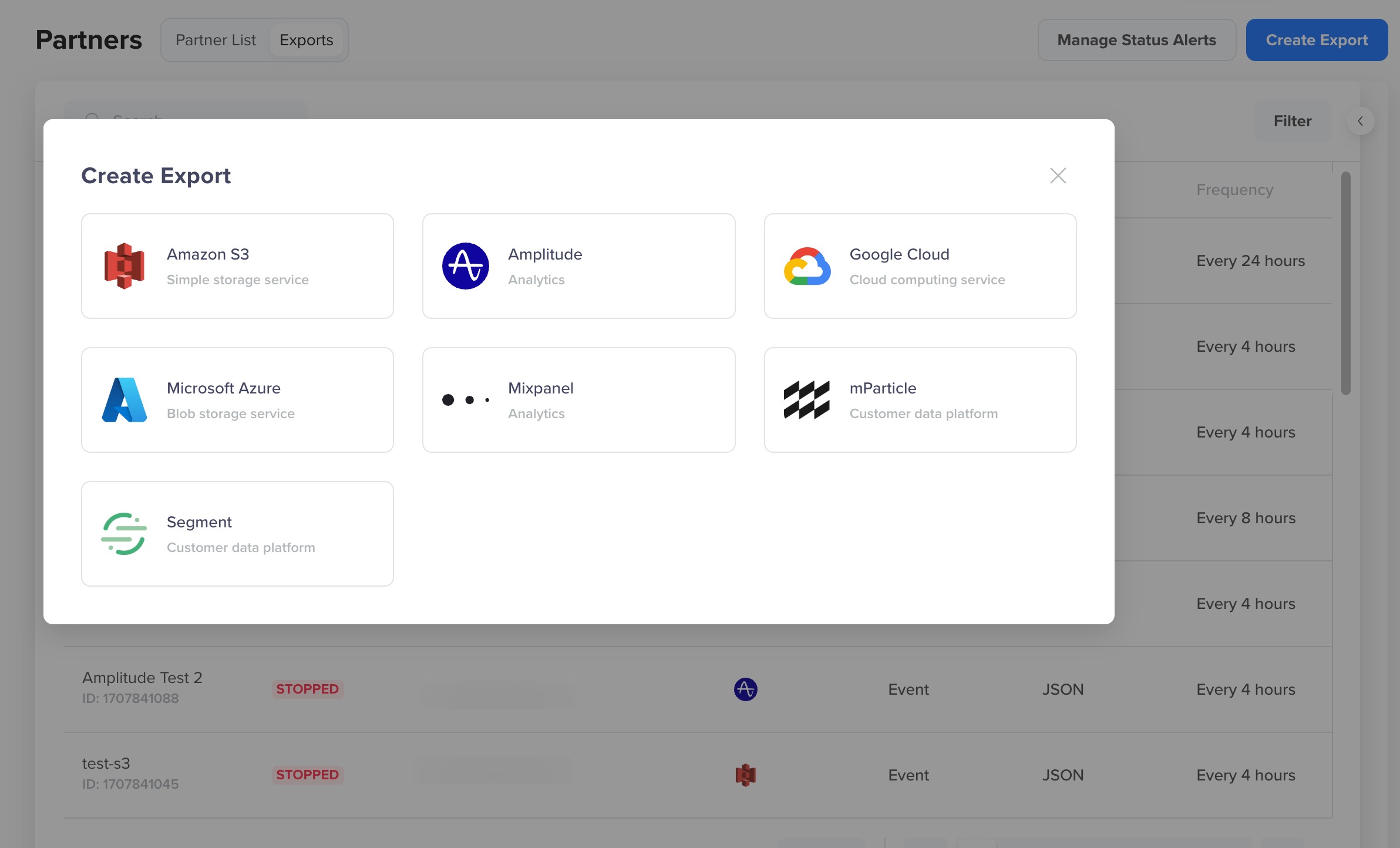
Export Control Groups
- Enter the following details to export the control group users:
- Type: Select the export Type. Select events (you can choose multiple values here).
- Frequency: Select the export frequency.
- Dates to export data: Select the days you want to export the data.
- Format: Select the export format from the available options: JSON, XML, CSV, or Parquet.
- Export data as a string: Select this option to export data in string format.
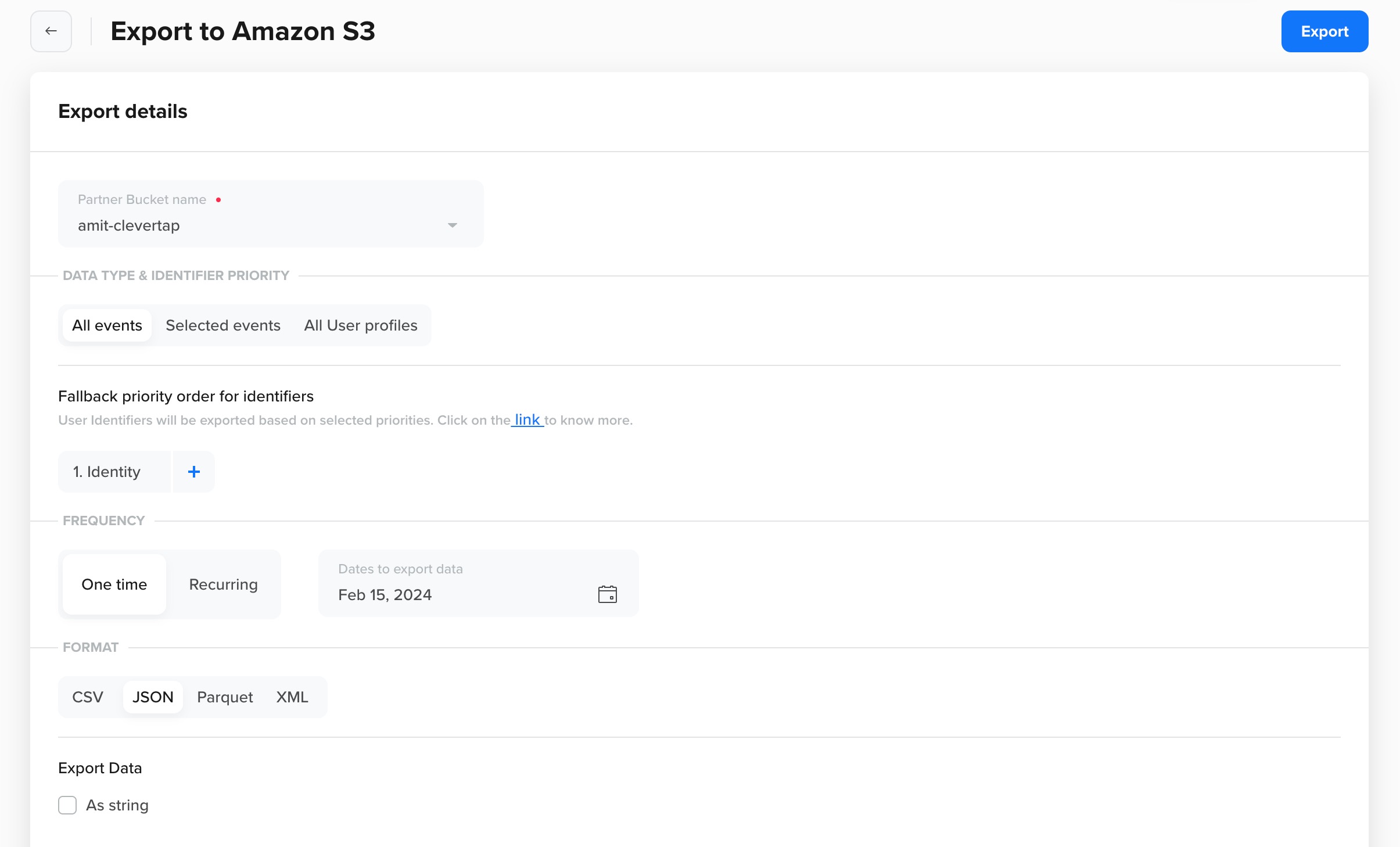
Create an Export
When selecting events for exporting the control group, the following control groups are available:
- System Control Group
- Custom Control Group
- System Control Group (Journeys)
- Custom & Journey Control Group (Journeys)
If a user is part of a control group, then for each campaign, that the user qualifies for within the selected days to get data, there will be one entry present in the export. For example, if user A is part of the system control group and it qualifies for campaign ABC and campaign XYZ, then in System Control Group export, we will have two entries for this user, one for each campaign. The same is applicable to all control group exports for journeys.
System Control Group
Export System Control Group users' data in all campaigns within the selected days.
JSON format Example -
{"ts":20200319221000,"eventName":"Control Group","profile":{"all_identities":["[email protected]"],"platform":"iOS","name":"JamesSmith","email":"[email protected]","push_token":"ios-19020907-0","phone":119021007089},"deviceInfo":{"make":"Apple","model":"iPhone8,1","appVersion":"App Version 4","sdkVersion":"0","osVersion":"9.1"},"controlGroupName":"System Control Group","eventProps":{"Campaign id":"1584635757","Campaign name":"ok","Campaign type":"Mobile Push - iOS"}}
Custom Control Group
Export Custom Control Group users' data in all campaigns within selected days. Each entry has a Control group name.
JSON format Example -
{"ts":20200319221000,"eventName":"Control Group","profile":{"all_identities":["[email protected]"],"platform":"iOS","name":"JohnJohnson","email":"[email protected]","push_token":"ios-13120107-3","phone":119112607389},"deviceInfo":{"make":"Apple","model":"iPhone8,1","appVersion":"AppVersion0","sdkVersion":"0","osVersion":"9.2"},"controlGroupName":"CustomCG1","eventProps":{"Campaign id":"1584635757","Campaign name":"ok","Campaign type":"Mobile Push - iOS"}}
System Control Group (Journeys)
Export System control group users' data in all Journeys within the selected days.
JSON format Example -
{"ts":20200317193200,"eventName":"Journey Control Group","profile":{"all_identities":["[email protected]"],"platform":"iOS","name":"JamesSmith","email":"[email protected]","push_token":"ios-19020907-0","phone":119021007089},"deviceInfo":{"make":"Apple","model":"iPhone8,1","appVersion":"App Version 4","sdkVersion":"0","osVersion":"9.1"},"controlGroupName":"System Control Group","eventProps":{"Journey id":"171","Journey name":"PBS_All_users"}}
Custom & Journey Control Group (Journeys)
Export data for Custom and Journey control group users in all Journeys within selected days. Each entry will have a Control group name. For the Journey control group, the value of this field is Journey Control Group.
JSON format Example (Custom control group user) -
{"ts":20200310230600,"eventName":"Journey Control Group","profile":{"identity":"123","all_identities":["123"],"platform":"iOS","name":"Kritii Agrawal","push_token":"3dbf357c5a6db427714343d52f10cbf9d4b1c3859f96423370dcd595370363b2","phone":919833108201},"deviceInfo":{"make":"Apple","model":"iPhone9,3","appVersion":"2.0.0","sdkVersion":"30401","osVersion":"Others","dpi":326,"dimensions":{"width":58,"height":103,"unit":"mm"}},"controlGroupName":"Test group A","eventProps":{"Journey id":"145","Journey name":"trigger on jn 144 step 4- Testing Event"}}
JSON format Example (Journey control group user) -
{"ts":20200310230600,"eventName":"Journey Control Group","profile":{"identity":"123","all_identities":["123"],"platform":"iOS","name":"Aditi Agrawal","push_token":"3dbf357c5a6db427714343d52f10cbf9d4b1c3859f96423370dcd595370363b2","phone":919833108201},"deviceInfo":{"make":"Apple","model":"iPhone9,3","appVersion":"2.0.0","sdkVersion":"30401","osVersion":"Others","dpi":326,"dimensions":{"width":58,"height":103,"unit":"mm"}},"controlGroupName":"Journey Control Group","eventProps":{"Journey id":"145","Journey name":"trigger on jn 144 step 4- Testing Event"}}
{"ts":20200310230600,"eventName":"Journey Control Group","profile":{"identity":"123","all_identities":["123"],"platform":"iOS","name":"Kritii Agrawal","push_token":"3dbf357c5a6db427714343d52f10cbf9d4b1c3859f96423370dcd595370363b2","phone":919833108201},"deviceInfo":{"make":"Apple","model":"iPhone9,3","appVersion":"2.0.0","sdkVersion":"30401","osVersion":"Others","dpi":326,"dimensions":{"width":58,"height":103,"unit":"mm"}},"controlGroupName":"Test group A","eventProps":{"Journey id":"145","Journey name":"trigger on jn 144 step 4- Testing Event"}}
JSON format Example (Journey control group user) -
{"ts":20200310230600,"eventName":"Journey Control Group","profile":{"identity":"123","all_identities":["123"],"platform":"iOS","name":"Aditi Agrawal","push_token":"3dbf357c5a6db427714343d52f10cbf9d4b1c3859f96423370dcd595370363b2","phone":919833108201},"deviceInfo":{"make":"Apple","model":"iPhone9,3","appVersion":"2.0.0","sdkVersion":"30401","osVersion":"Others","dpi":326,"dimensions":{"width":58,"height":103,"unit":"mm"}},"controlGroupName":"Journey Control Group","eventProps":{"Journey id":"145","Journey name":"trigger on jn 144 step 4- Testing Event"}}
Updated 4 months ago
