Amazon Simple Email Service
Learn how to integrate Amazon SES as an Email provider on CleverTap.
CleverTap supports sending emails through Amazon SES.
Integrating Amazon SES with CleverTap
To integrate Amazon SES with CleverTap, follow the steps below:
- From the CleverTap dashboard, navigate to Settings > Channels> Email
- Click +Provider
- Select Amazon SES from the provider dropdown.
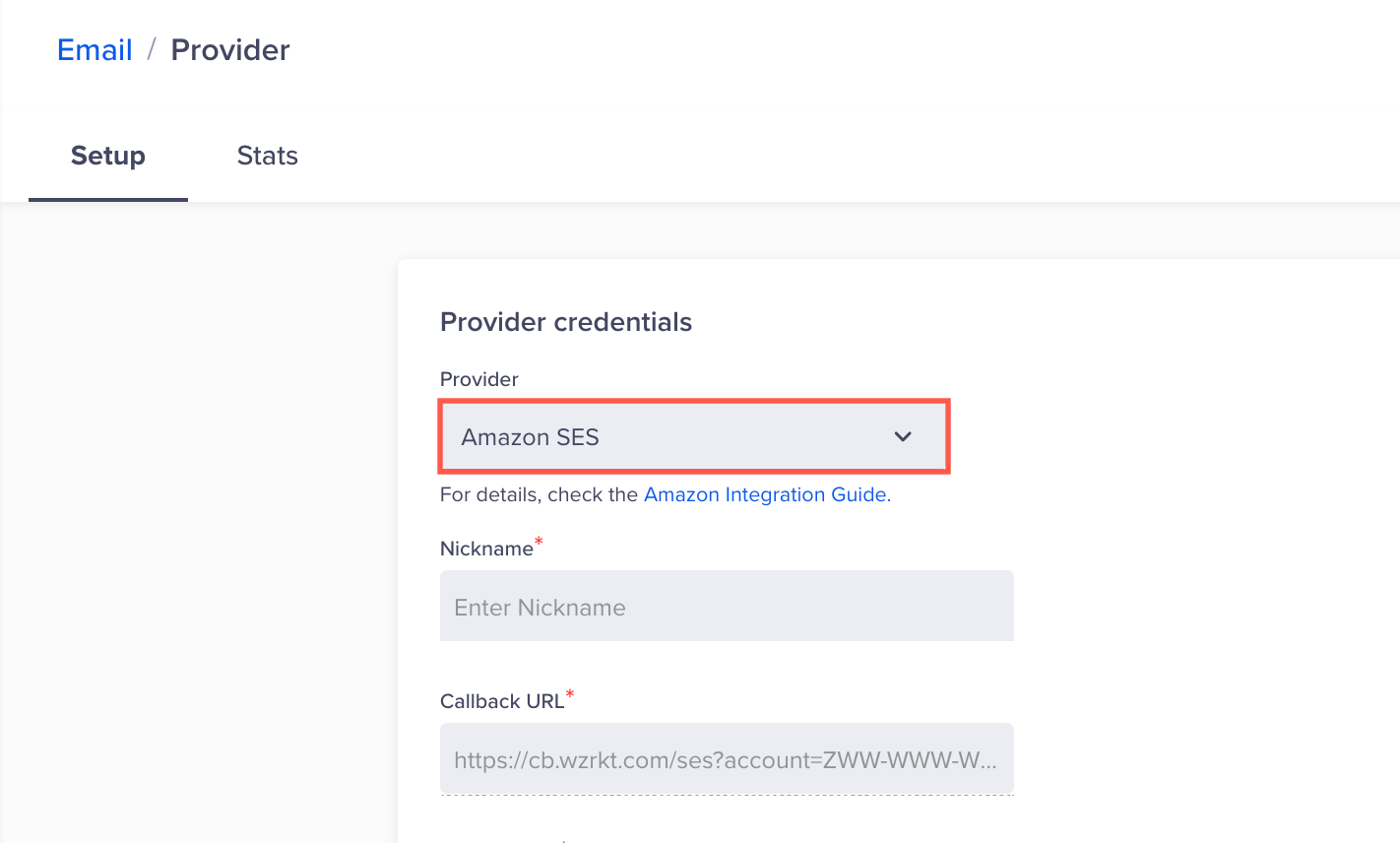
- Paste the Server Name and Port from your Amazon SES account. Navigate to Amazon SES > Dashboard > SMTP Settings to locate these credentials.
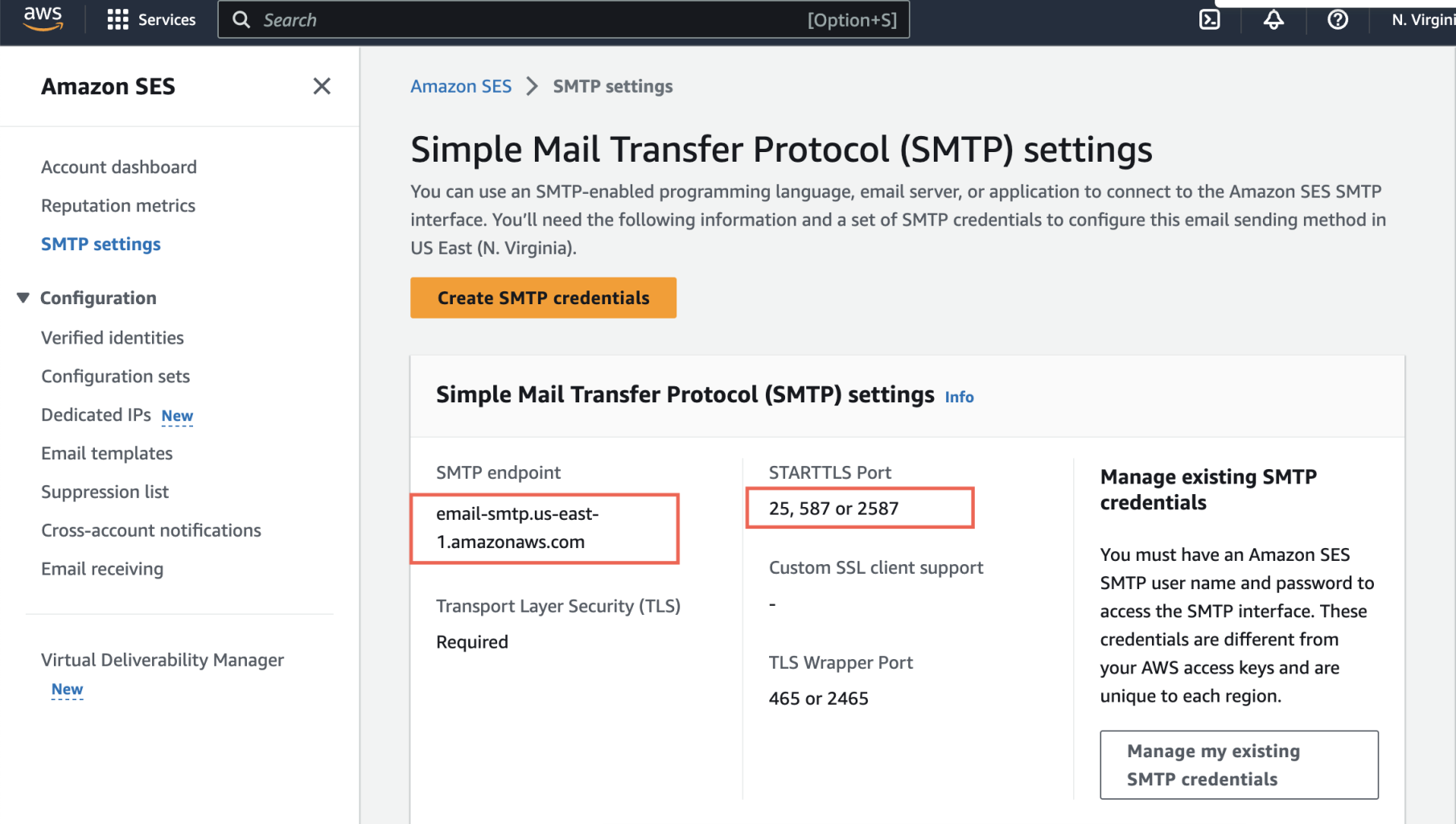
- Username and Password values should match your SMTP credentials from Amazon SES. These are not your AWS account credentials.
- From Address should have one of the values from Amazon SES > Dashboard > Verified Senders > Email addresses list. Most people will not open an email unless they recognize the sender.

- Click Save
- Click Send a test email and fill in your details to test the configuration details you entered. If you are not able to successfully test the email, refer to the troubleshooting steps below.
Enabling Bounce and Complaint Processing
When an email is classified as bounced, CleverTap needs to be notified so that no further deliveries to that mailbox are attempted. This is considered a good practice and helps improve sender reputation.
To enable support for bounce processing, follow the steps below:
- Navigate to Amazon SNS.
- Create a Topic.
- Select the Topic and navigate to Actions > Subscribe to Topic.
- Select HTTPS as the Protocol.
- As the Endpoint value, add the Callback URL as shown in your CleverTap Email page.
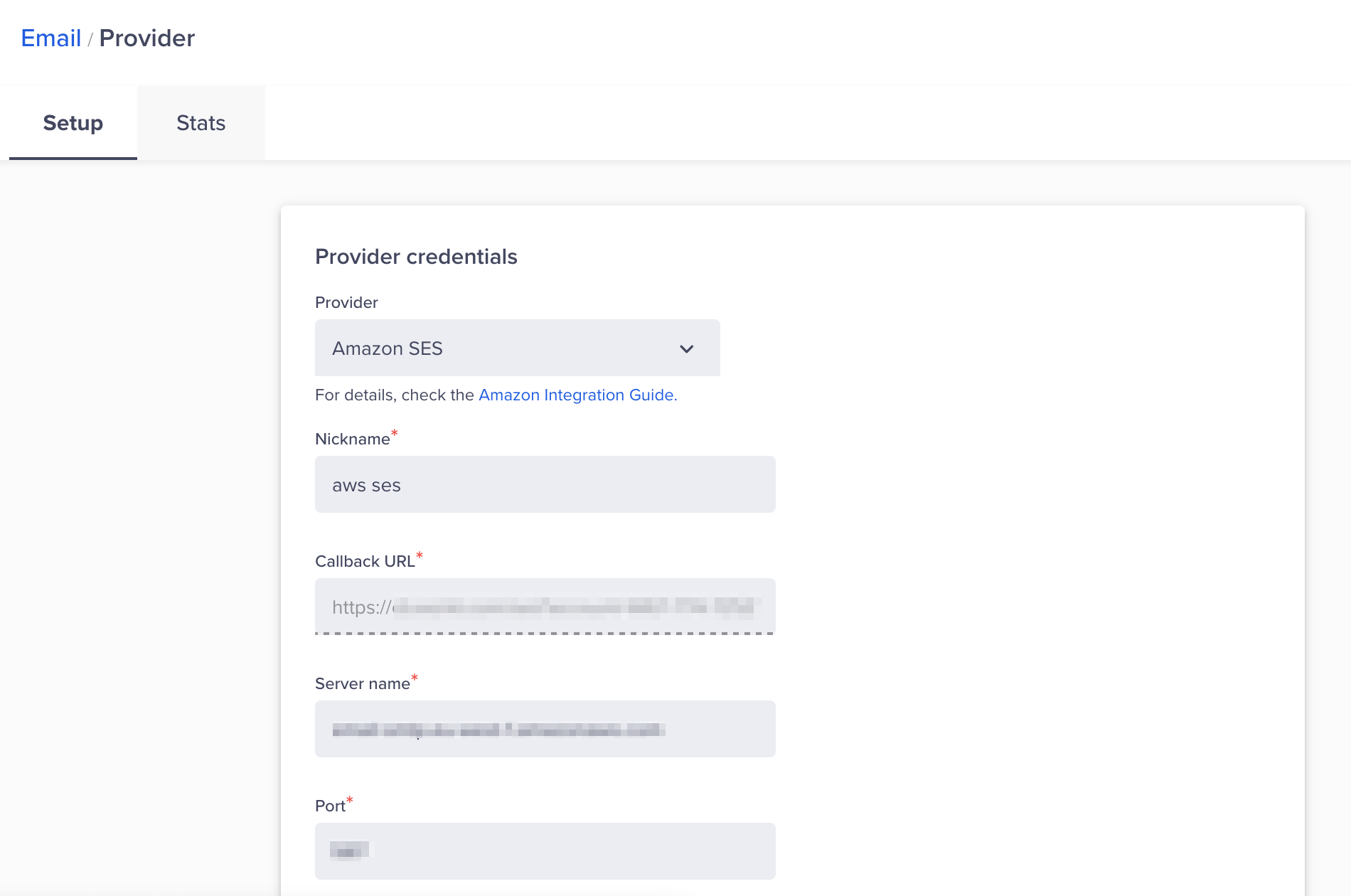
Email Provider Credentials
- Save your settings by clicking on Create Subscription.
- Navigate to Amazon SES.
- Select the Email Address you had previously added to the CleverTap Dashboard.
- Click on View Details.
- Click on Notifications > Edit Configuration.
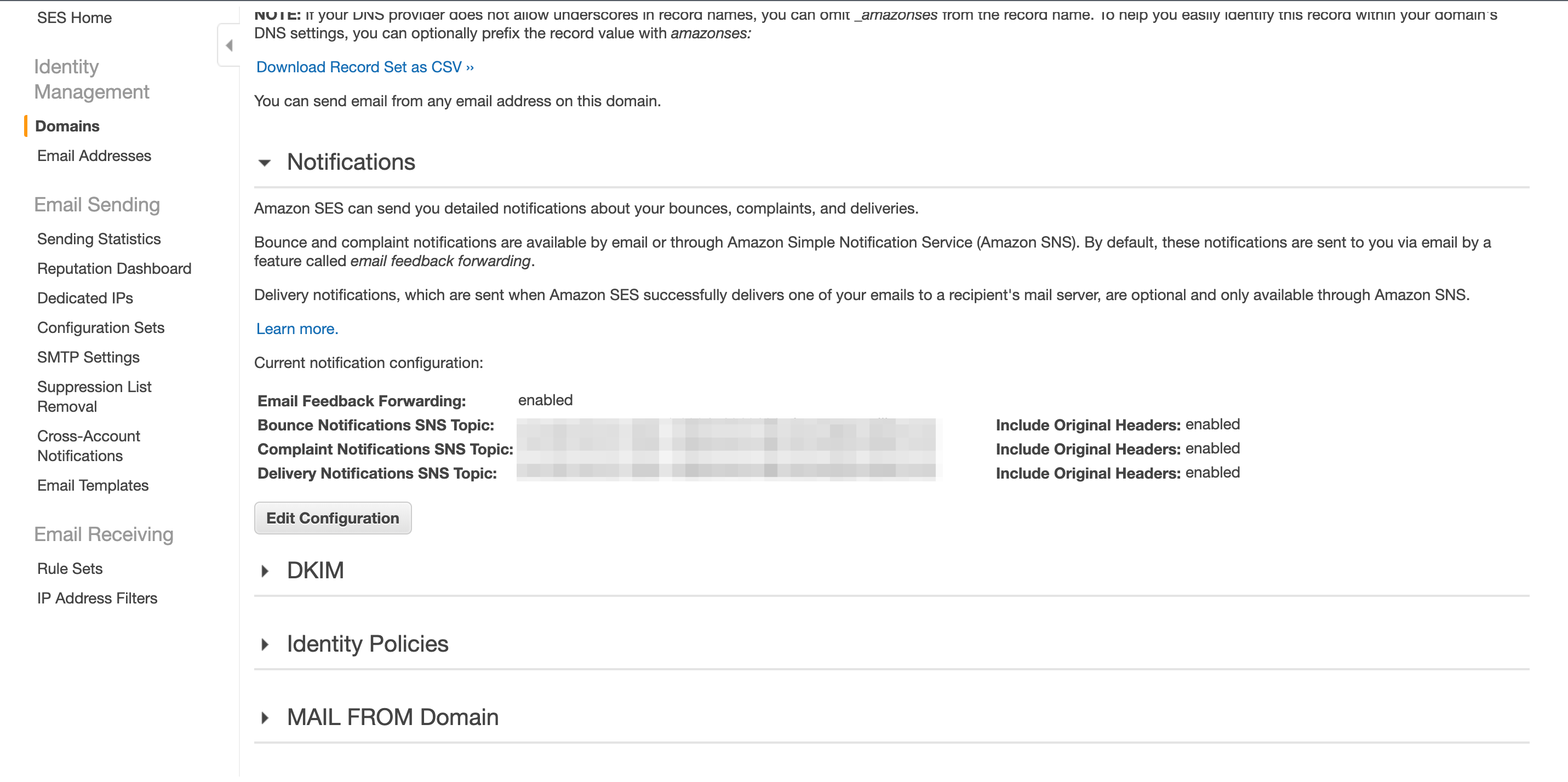
Email Configurations
- Under SNS Topic Configuration, select the topics you created earlier such as Bounces, Complaints, and Deliveries by clicking on the Include original headers checkboxes.
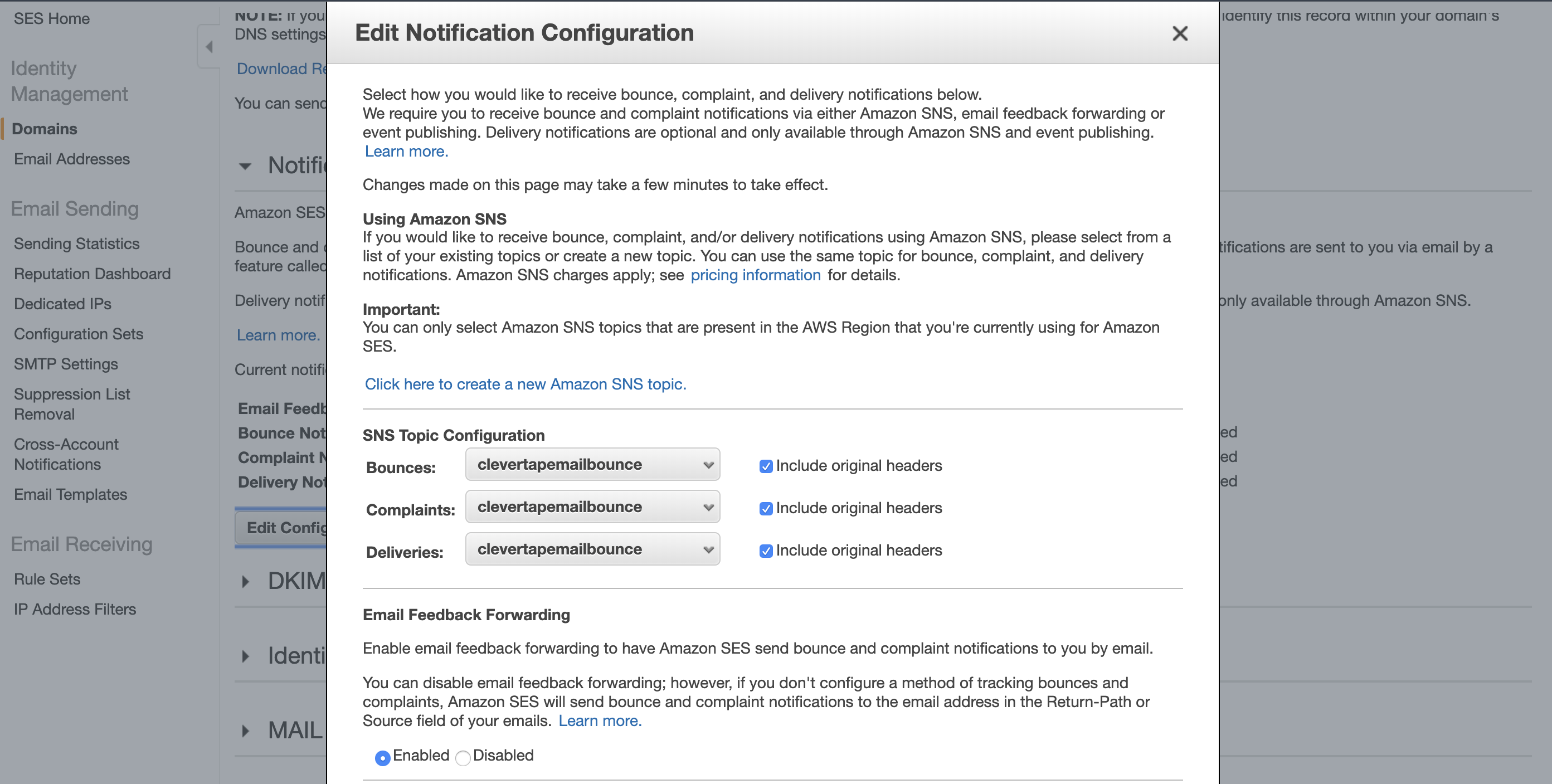
Edit Notification Configuration
- Save the configuration.
Handling Unsubscribe Requests
To handle unsubscribed requests from users, refer to the steps in Handling Unsubscribes.
Troubleshooting
The following explains some troubleshooting scenarios:
- Sandbox mode: If you’re getting an Invalid Credentials message when saving your settings, it could be that your Amazon SES account is a sandboxed one. You need a valid production-ready Amazon SES account to save your credentials.
- Spam: Check your Spam folder to see if the message has been classified as Spam by your email provider.
- Email rendering: If your email does not render properly, check the subject line for newline characters or too many additional spaces. Amazon SES email converts data from UTF-8 format to a 7-bit ASCII format before sending it out. The next line characters or additional spaces may interfere with this conversion.
Dispatch Failed Error
The Dispatch Failed Error occurs in the following situations:
- Email credentials are incorrectly passed, making it impossible to establish a connection with the Email Service Provider.
- When the payload is sent from CleverTap's end to the Email Service Provider, and CleverTaps does not receive a "200 OK" response from their end, resulting in the error.
This error typically happens when the Email Service Provider is unable to handle the concurrent limit with which we make an SMTP connection.
If the selected credentials and configurations are correct, the error may occur due to intermittent unavailability of the service provider, causing the endpoint to be unavailable and resulting in the "SMTP Dispatch Failed" error.
To resolve this error, we recommend contacting the Email Service Provider for assistance.
Updated 8 months ago
