Manage Dashboard Access
Step 1: Inviting Users
You can invite other team members to access the CleverTap Dashboard.
Go to the Settings page in the Dashboard, click Manage Users, and invite the user by adding their email within the Invite Users box.
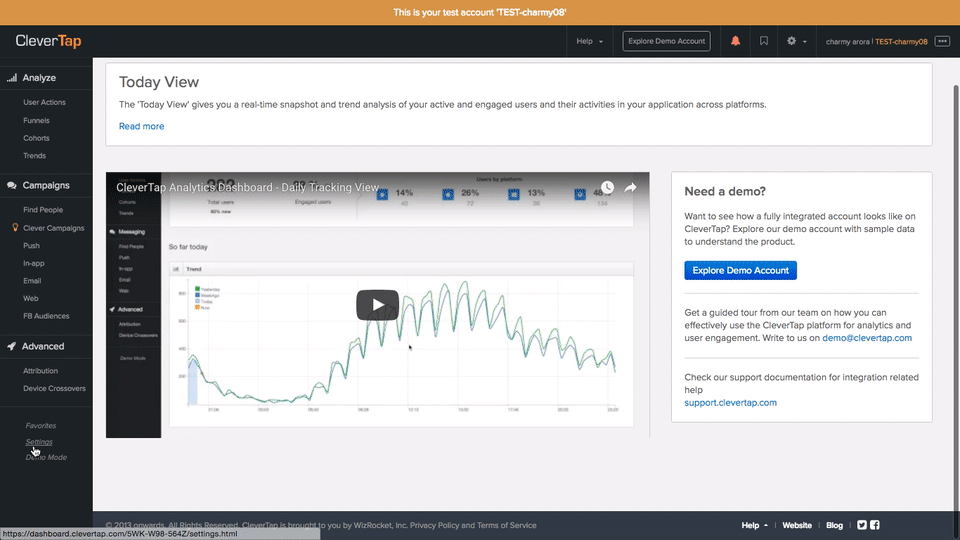
Step 2: Setting User Roles
User roles determine the access level and permissions of a CleverTap Dashboard user for a particular account. The same user could have a different role for each of the CleverTap accounts they have access to.
Admin Role
An Admin user has full and unlimited access to the account.
Admin User Permissions
- Invite new users with Admin, Creator or Member role.
- Revoke access of an existing user.
- Create campaigns.
- Stop and archive campaigns.
- Approve or reject campaigns created by users in the Creator role.
- View analytics.
- Download user profiles.
- Download reports.
- Add and update billing details.
Approver Role
An Approver user has all the permissions of a Creator user. The Approver role also has the ability to approve or reject campaigns created by users in the Creator role.
Not Enabled by Default
The Approver role is not enabled by default. Please contact your CleverTap sales representative, or email CleverTap support ([email protected]) to enable it in your account.
Approver User Permissions
- Create and send campaigns.
- Approve or reject campaigns created by users in the Creator role.
Creator Role
A Creator user has access to create, edit, schedule, and stop notification campaigns.
Creator User Permissions
- Invite new users with Creator or Member role.
- Create campaigns.
- Stop and delete campaigns.
- View analytics.
- Download reports.
- A Creator cannot revoke user access or view billing information.
- If you have enabled the Creator Approver feature in your CleverTap account, then the Creator role will need permission from a user in the Approver or Admin roles to send a campaign. If you have not enabled the Creator Approver feature, then the Creator can send the campaign directly.
Member Role
A Member user has access to view analytics and reports in the account.
Member User Permissions
- Invite new users with the Member role.
- View analytics, including campaign performance.
- A Member cannot edit or stop campaigns.
Updated over 5 years ago
